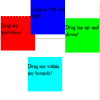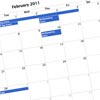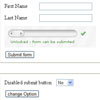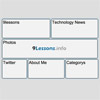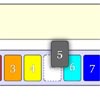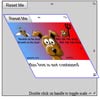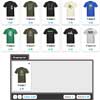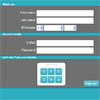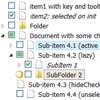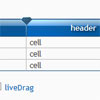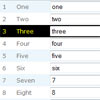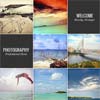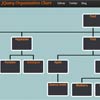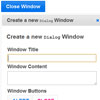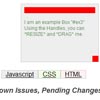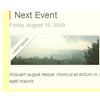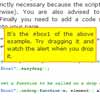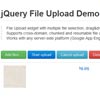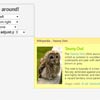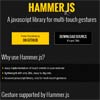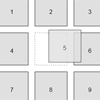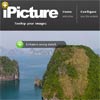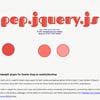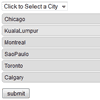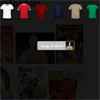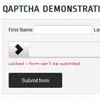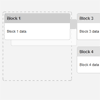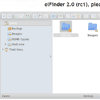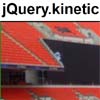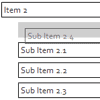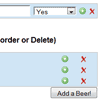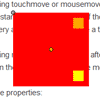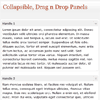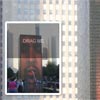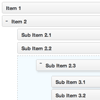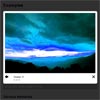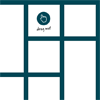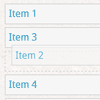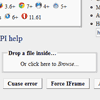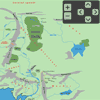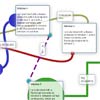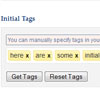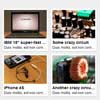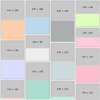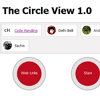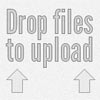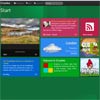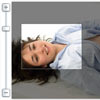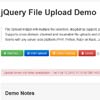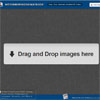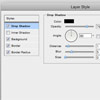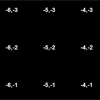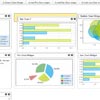jQuery.fn.dragon
It's another draggin' plugin!
Why did I waste a weekend building another dragging plugin, when jQueryUI has a perfectly useful plugin to do the same thing? Because it wasn't fast enough for my needs. jQueryUI's implementation has a lot of abstraction, and a reeeeeally long call stack if you look at the breakpoints on your event handler callbacks. In most cases this isn't a problem, but for the apps I build, performance matters. Event handler callbacks can be expensive enough to begin with, and burying them in a great big call stack isn't going to help.
Additionally, I didn't need all of the features that jQueryUI's $.fn.draggable plugin provides. They're great, but I don't want to load code I don't need. This plugin is independant of any widget or core architecture, just plop it on your page after jQuery and you're good to go.
Dragon is divided up into two main components: $.fn.dragon and $.fn.dragonSlider. The former handles general dragging functionality, and the latter creates a handy slider widget. $.fn.dragonSlider depends on $.fn.dragon, and they are in separate files under src/.
There's a very good chance that Dragon isn't a good fit for your app. But it was a good fit for mine, and perhaps you have a similar need for a lightweight, minimalist dragging plugin. Bon Appétit!
$.fn.dragon
Make an element draggable with this:
$('.selector').dragon(options);options is an object. It can be omitted.
Options:
noCursor: A boolean. False by default. If true, the mouse cursor icon isn't changed tomovewhen the element is dragged.axis: A string. If this is "x" or$.fn.dragon.AXIS_X, the element can only be dragged along the X axis. If it is "y" or$.fn.dragon.AXIS_Y, the element can only be dragged along the Y axis.within: A jQuery'ed element. A containing element to constrain the movement of thedragon'ed element within.handle: A jQuery object or string referencing a child of thedragon'ed element. This element will act as the "handle" for dragging thedragon'ed element.
Events:
These go in the options object as well. Separated from the above list for clarity.
dragStart: A function. Fires when dragging begins.drag: A function. Fires for each tick of the drag.dragEnd: A function. Fires when dragging ends.
Important note! Only one handler can be bound per event. This is done on purpose, as I didn't want to sacrifice performance for supporting multiple event handlers.
$.fn.dragonDisable
Disable Dragon temporarily.
$.fn.dragonEnable
Re-enable Dragon after calling $.fn.dragonEnable.
$.fn.dragonSlider
To create a slider, load src/css/jquery.dragon-slider.css, src/jquery.dragon-slider.js, and do this:
$('.container').dragonSlider(options);options is an object. It can be omitted.
Options:
drag: A function. Fires every tick that the user drags the slider handle for.width: A number. How many pixels wide the slider should be.
$.fn.dragonSliderGet
var slider = $('.container').dragonSlider(); slider.dragonSliderGet();Returns the value of the slider. This value is normalized (between 0 and 1).
$.fn.dragonSliderSet
var slider = $('.container').dragonSlider(); slider.dragonSliderSet(0.5, false);Sets the value of the slider. Supplied value should be normalized (between 0 and 1). The second parameter is a boolean. Set it true to fire the drag event handler that you set, or set it to false or omit it to prevent it from being fired.
Compatibility
- IE6 and above. Hooray!
- Modern browsers.
Setup
Requires Bower for jQuery dependency. When Bower is installed, do this at the command line:
$: bower install