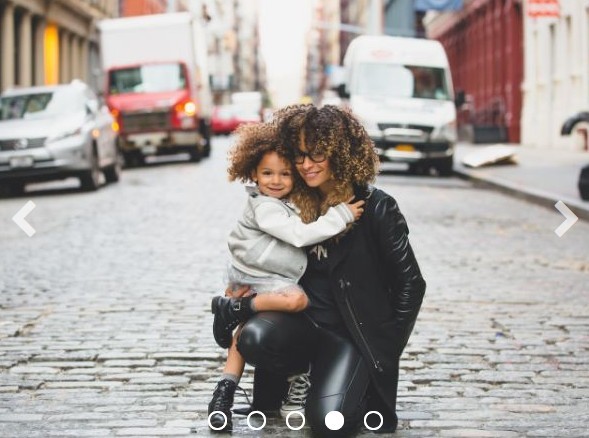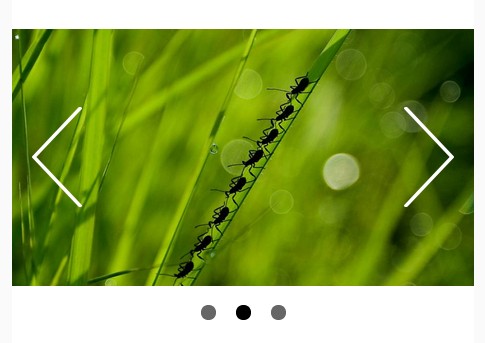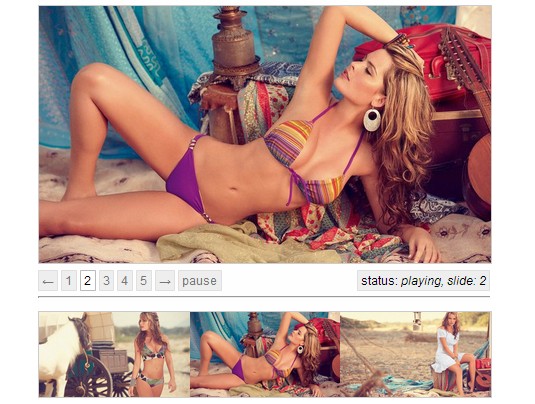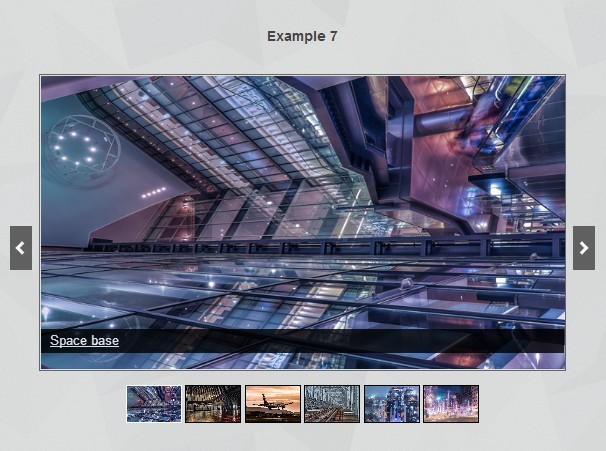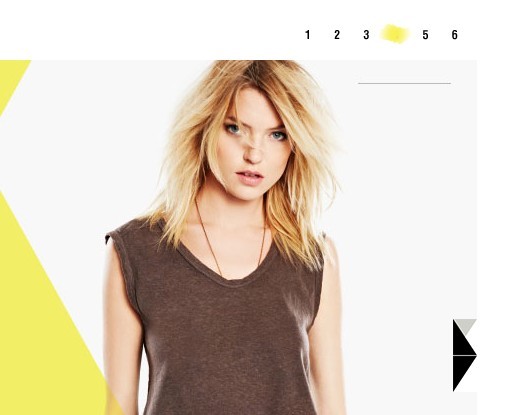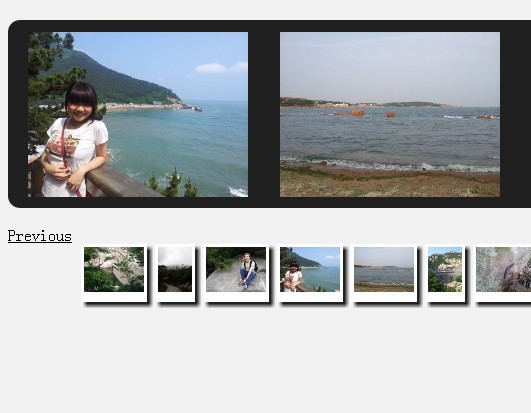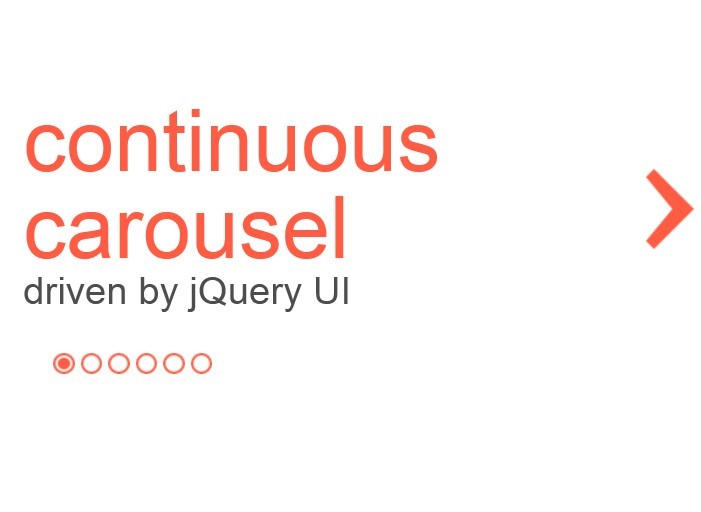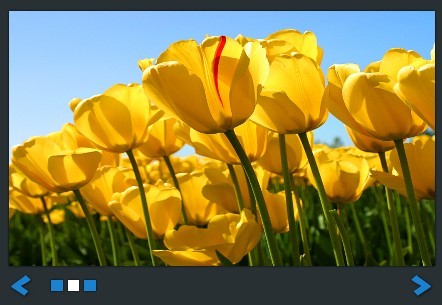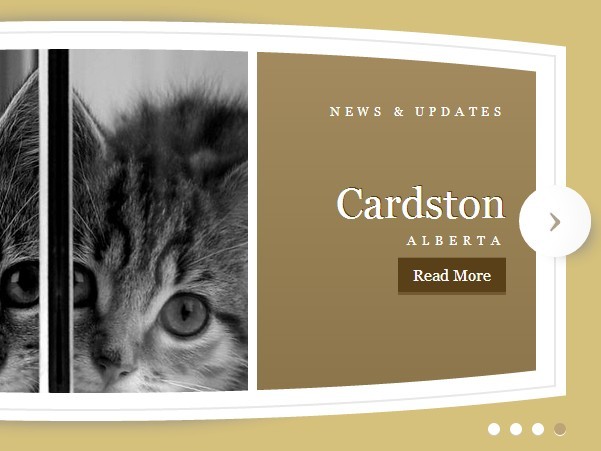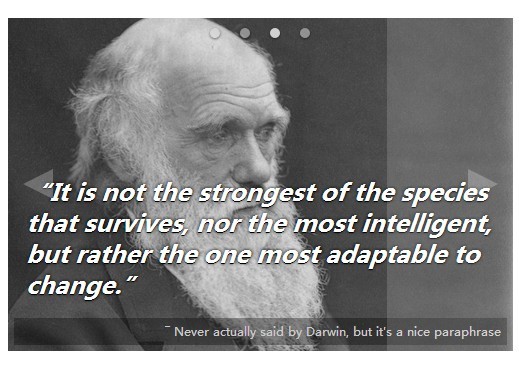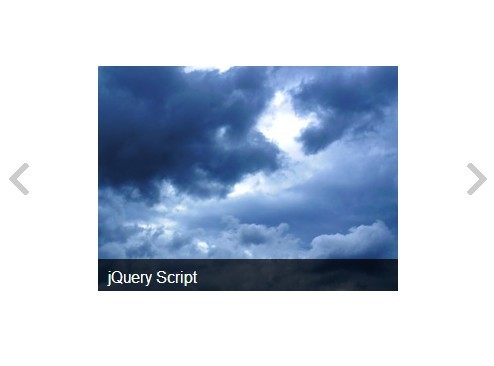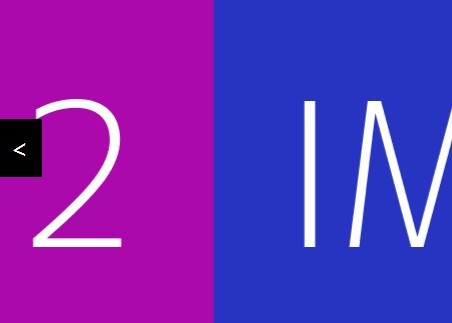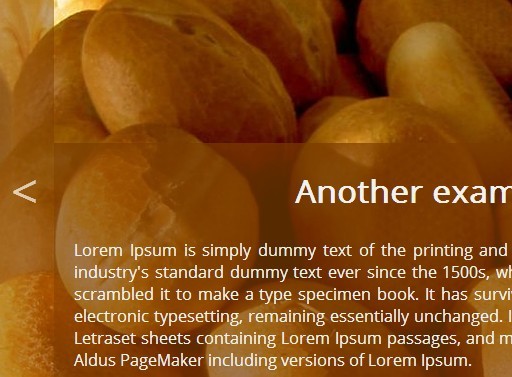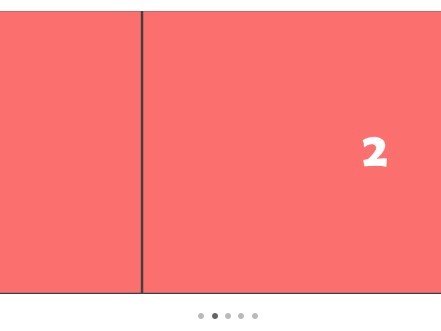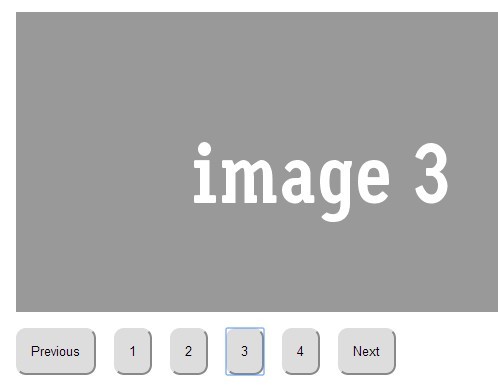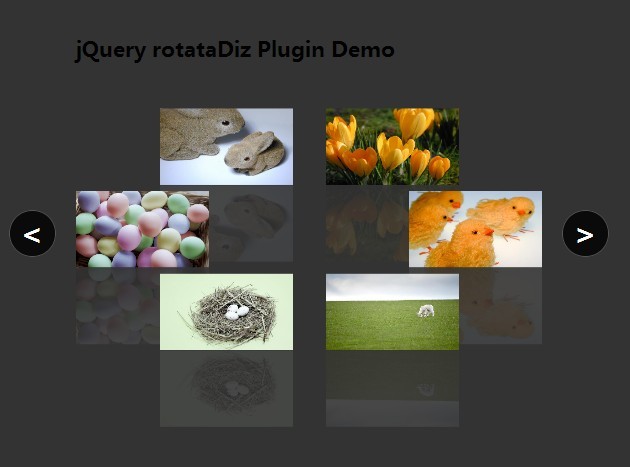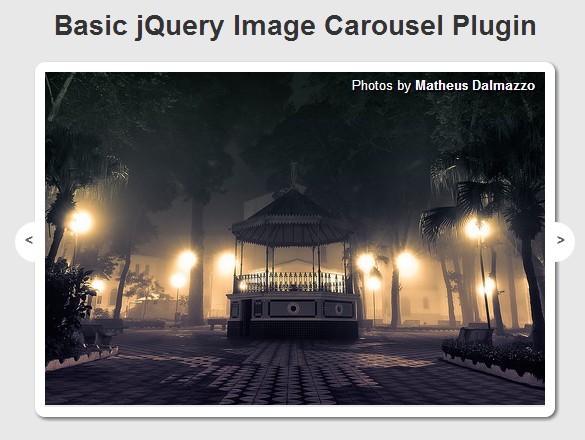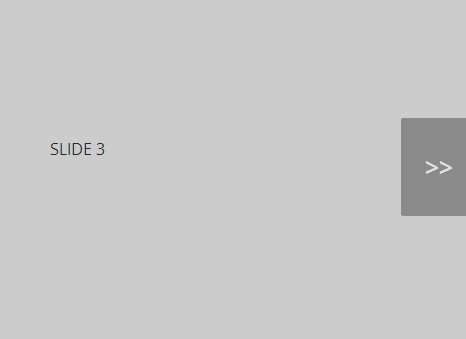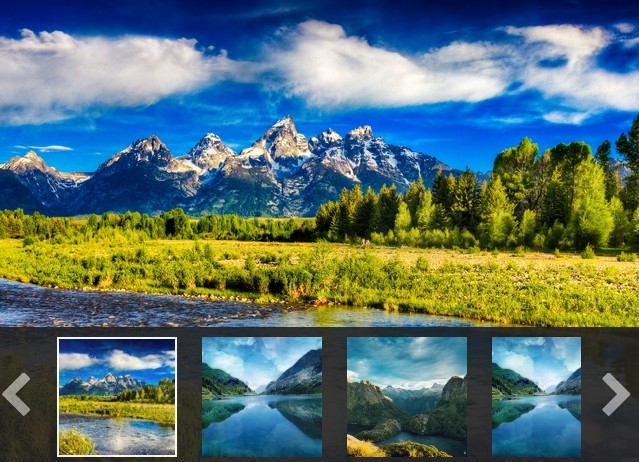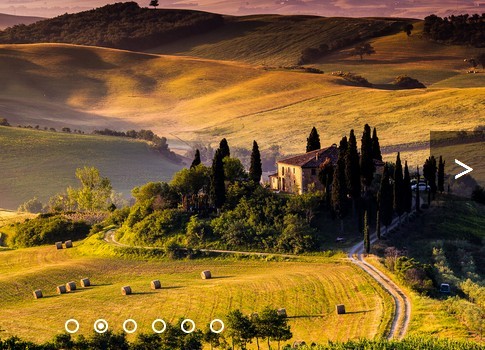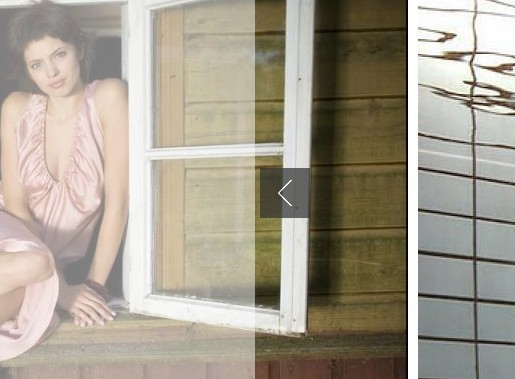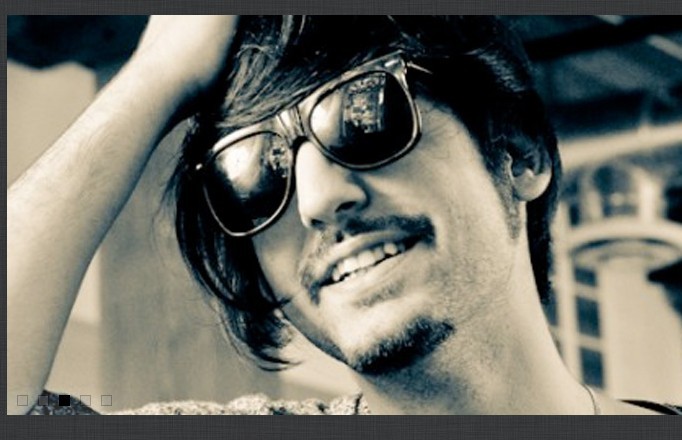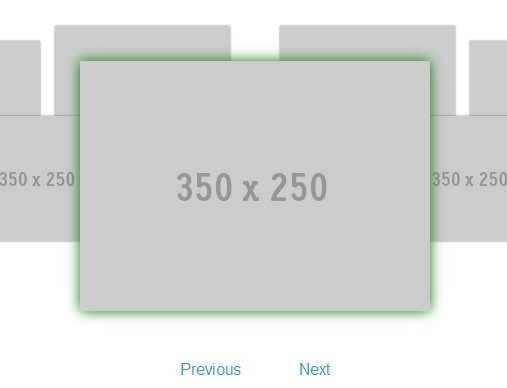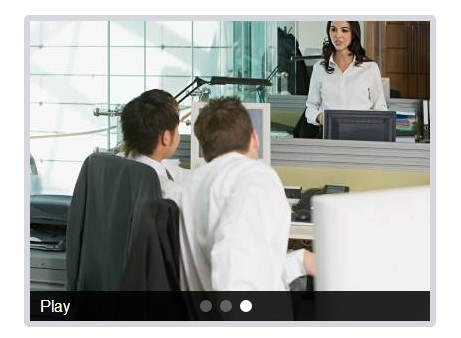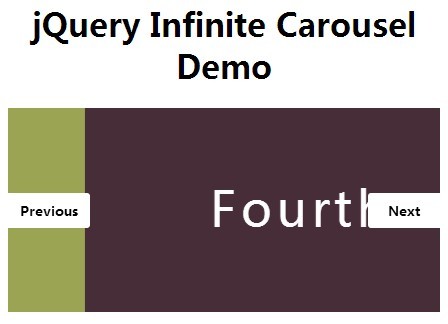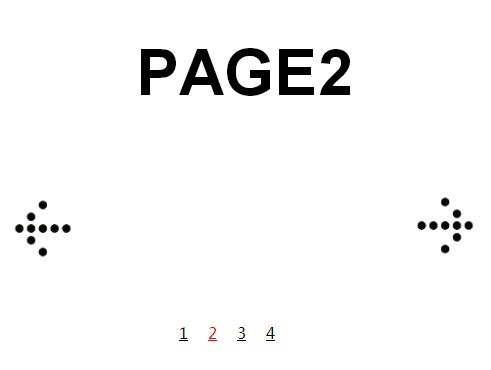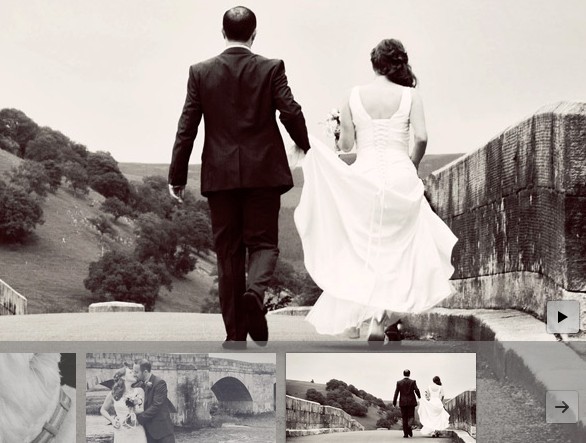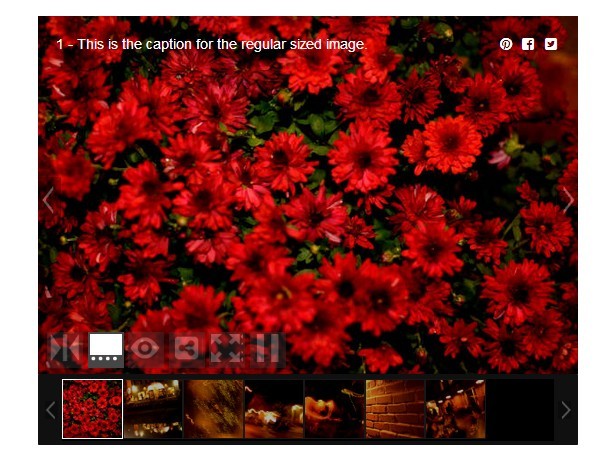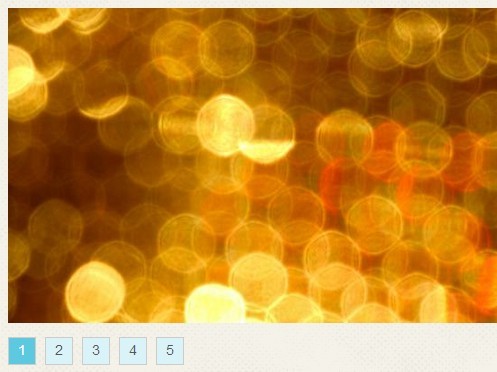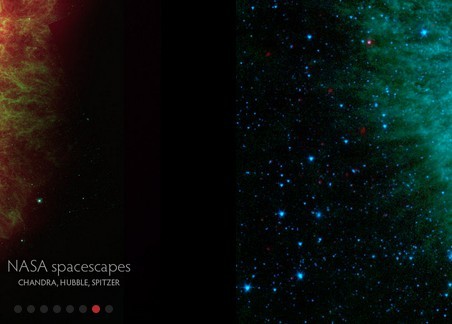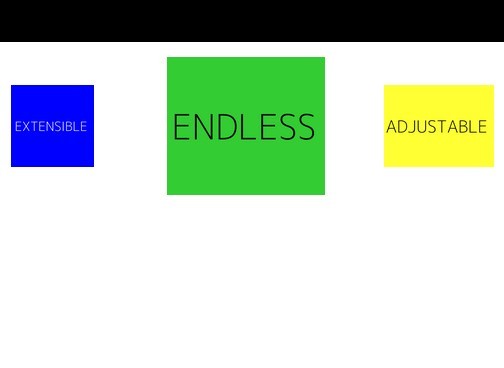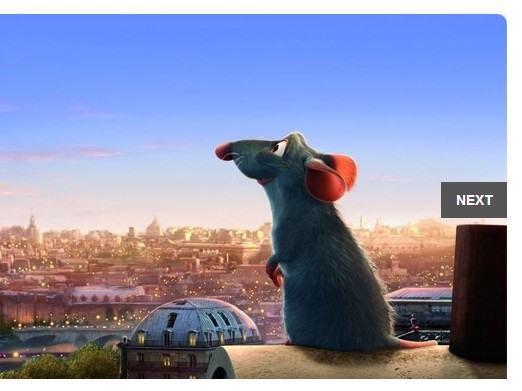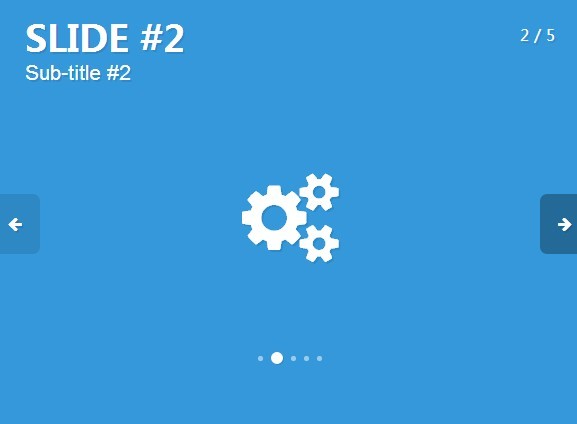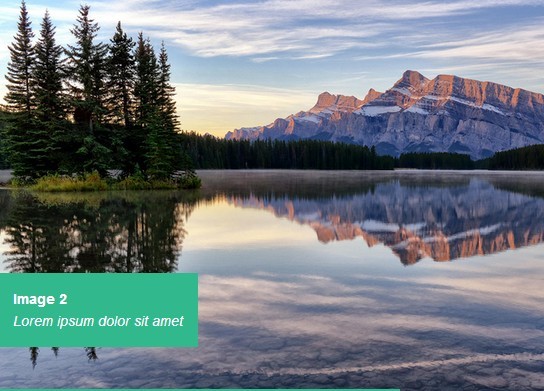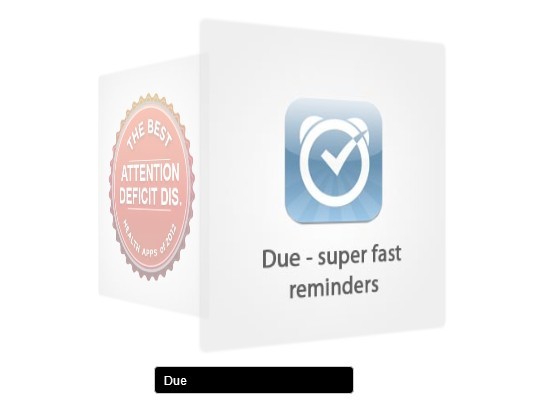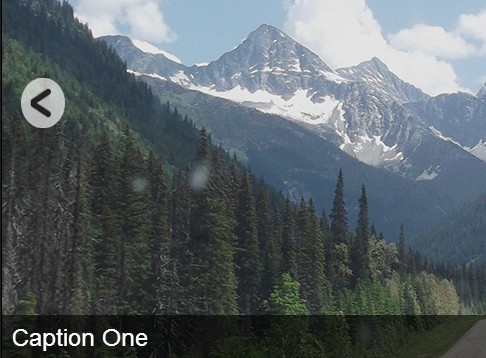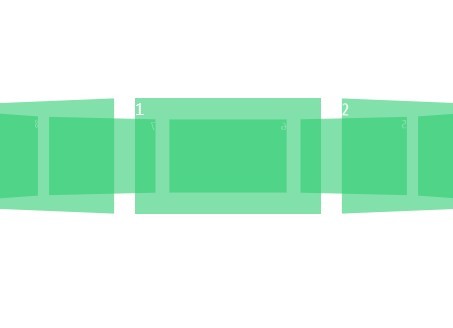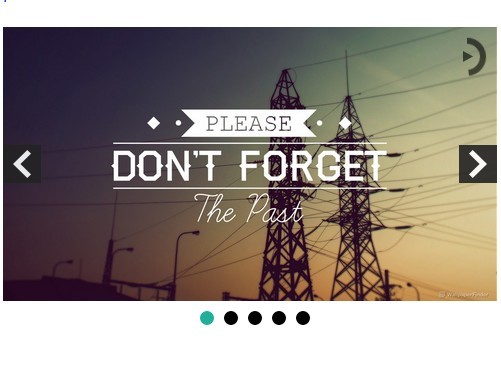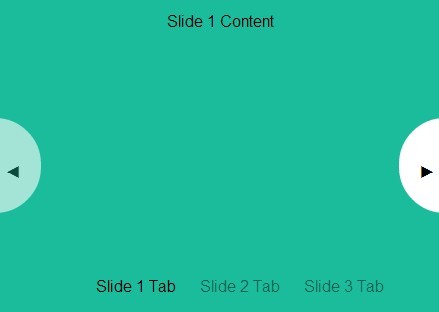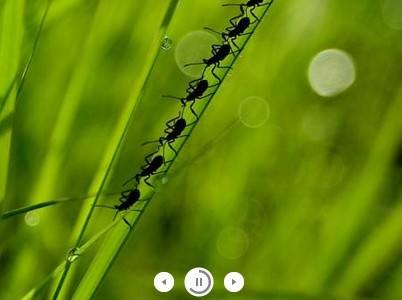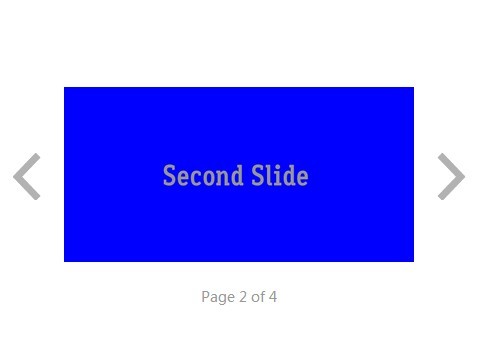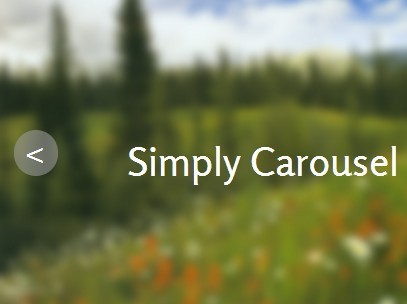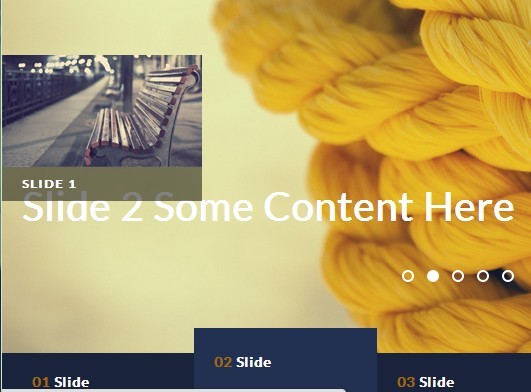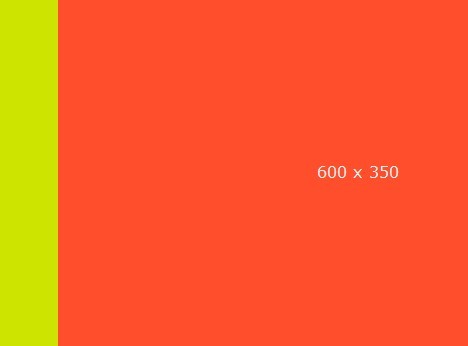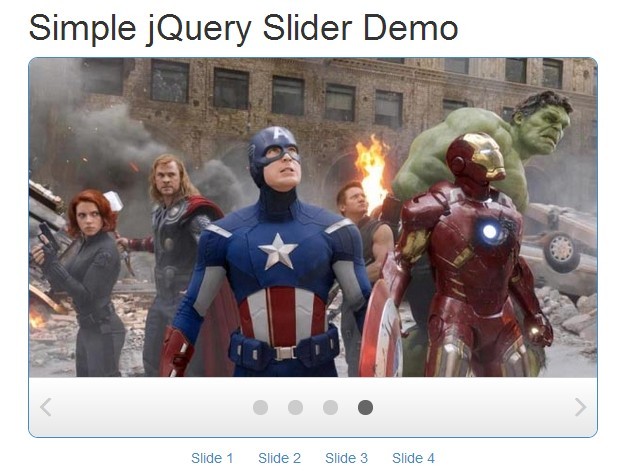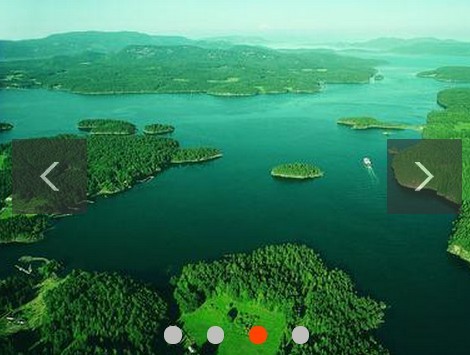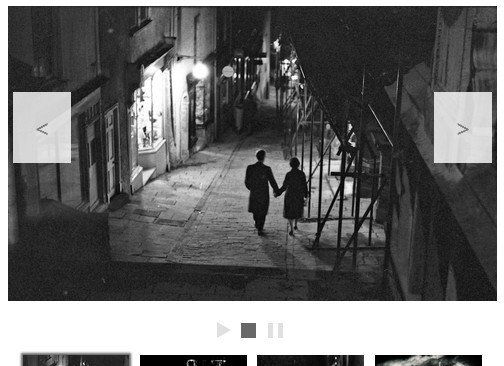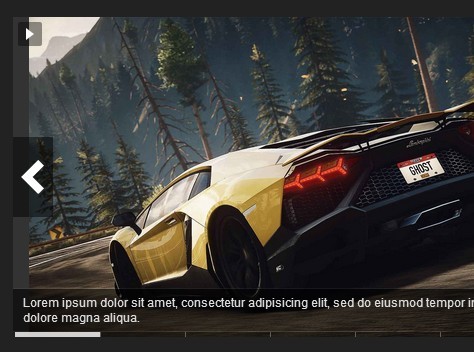Slider
About
This code provides a user controllable image slider. The slider moves automatically, but users may select the previous slide, the next slide, or use the dot icons to choose a specific slide.
Usage
HTML
<div class="slider-wrapper"> <!-- Slider --> <ul class="slider"> <li class="slide active"><img src=YOUR_IMAGE /></li> <li class="slide"><img src=YOUR_IMAGE /></li> </ul> <!--Controls--> <div class="arrow arrow-left"> <span class="icon-left-open"></span> </div> <div class="arrow arrow-right"> <span class="icon-right-open"></span> </div> </div>You may give any slide a class of active, and the slider will start with that slide. If no slide is set as active, the first slide will be assigned that class.
Setting the size
You may give the slider-wrapper class a fixed width and height, ideally the same ratio as the images in your slider. If you do not set a width, it will default to 100% of the containing element. If you do not set a height, it will be set to auto. It's advised to set width and height explicitly. ####Using Sass In sass/_variables.scss, set $slide-width and $slide-height to your images' dimensions. ####Using CSS In css/slider.css give .slider-wrapper a width and height that correspond to your image.
Controls
The code
<div class="arrow arrow-left"> <span class="icon-left-open"></span> </div>and
<div class="arrow arrow-right"> <span class="icon-right-open"></span> </div>create clickable arrow icons that let you skip to the next or previous slide. The slider will also automatically create a number of dot controls that match the number of slides. Click the dots to skip to the corresponding slide, in the order they are set in the code.
Dependencies
Requires jQuery
Demo
Demo hosted at eahenke.github.io/slider