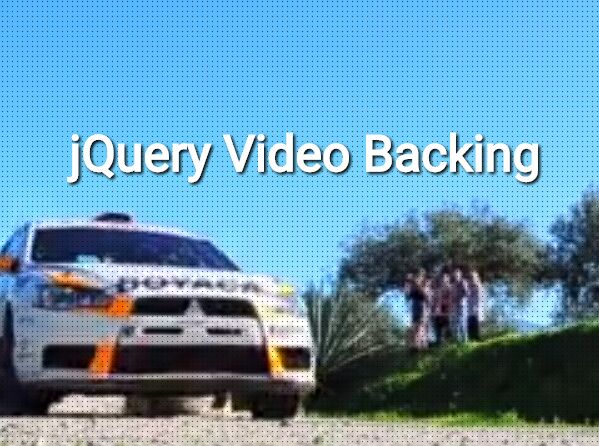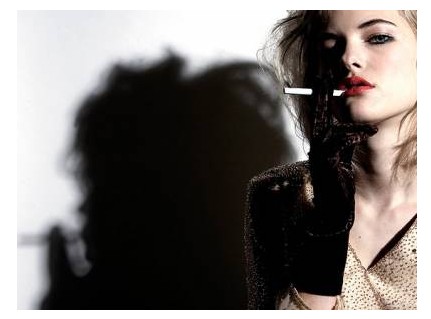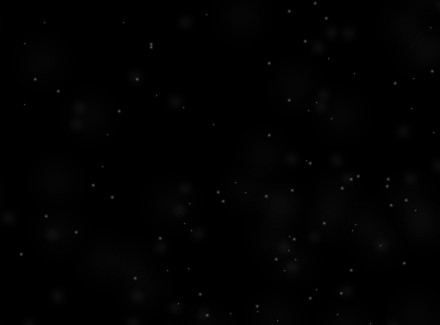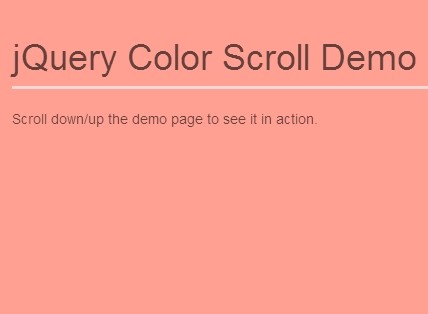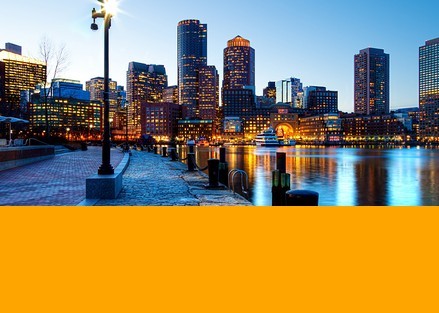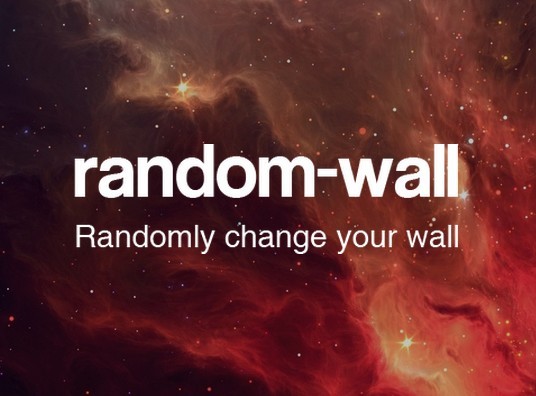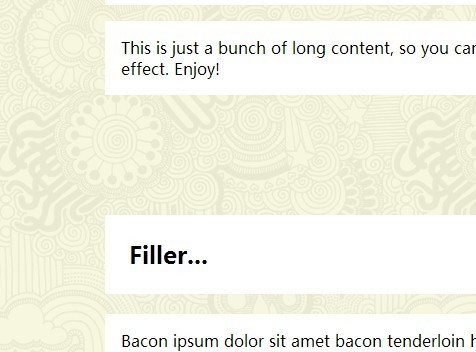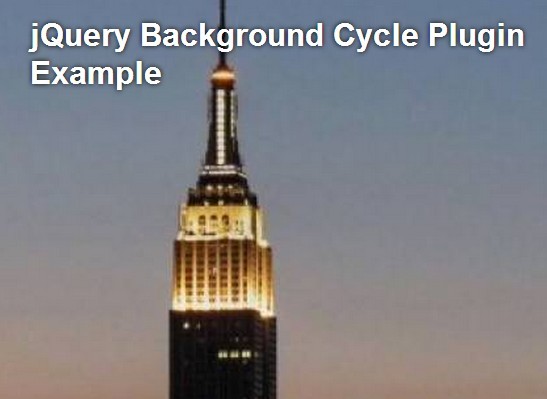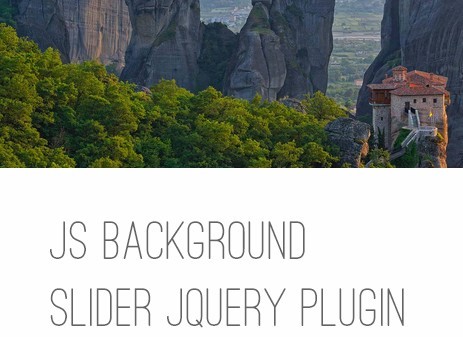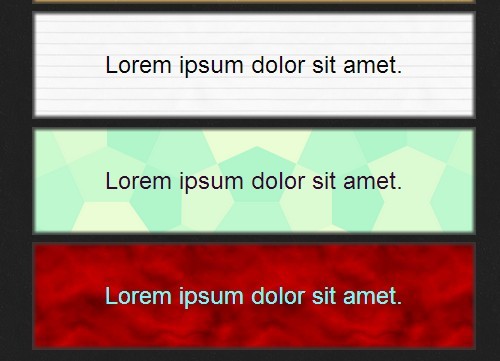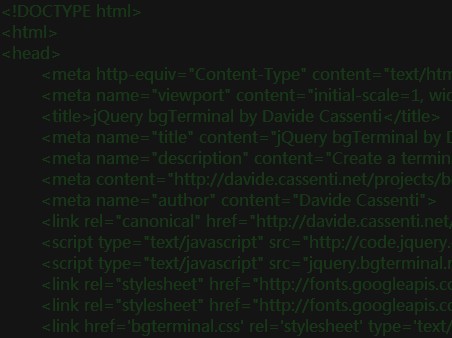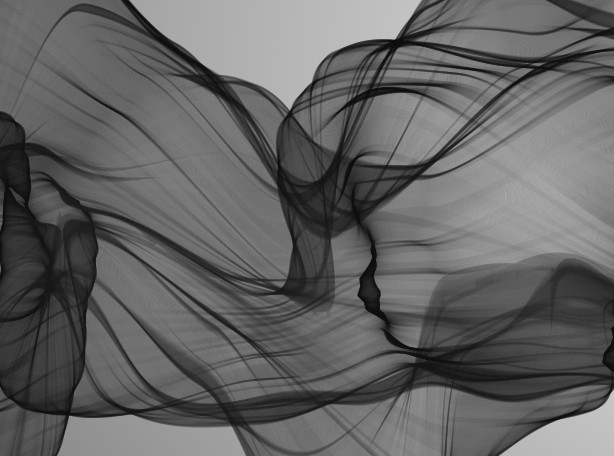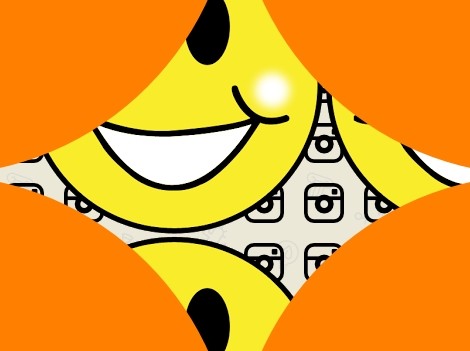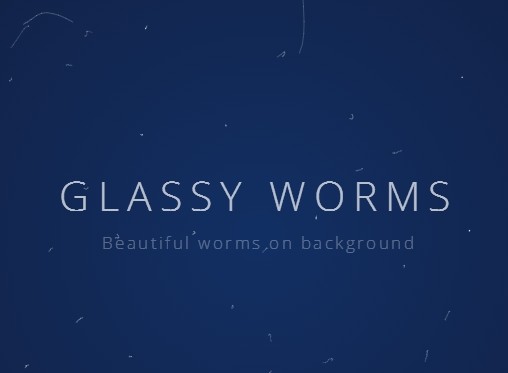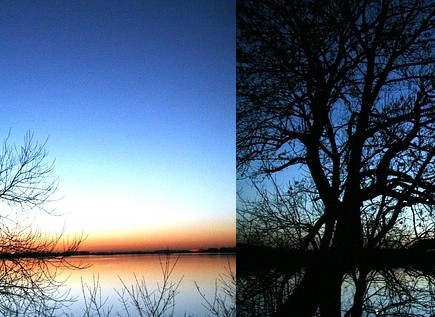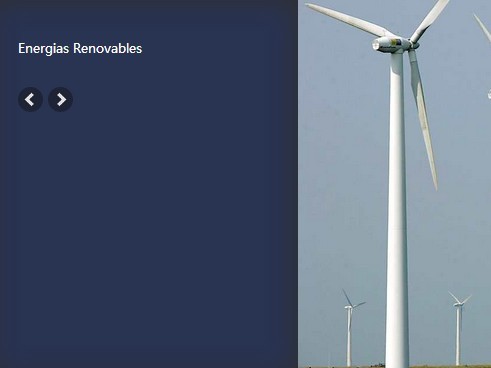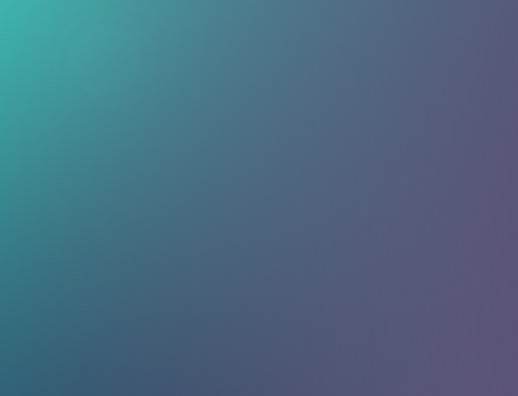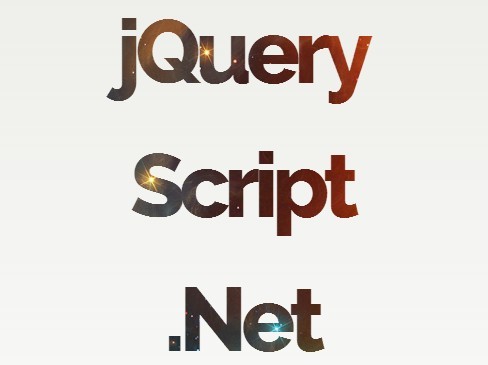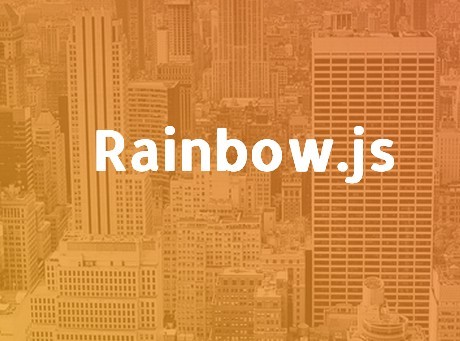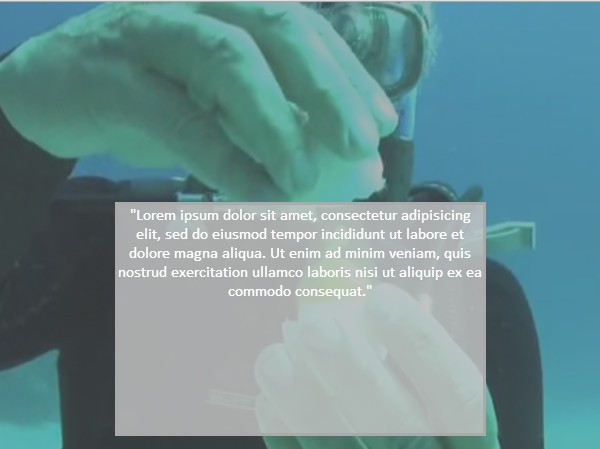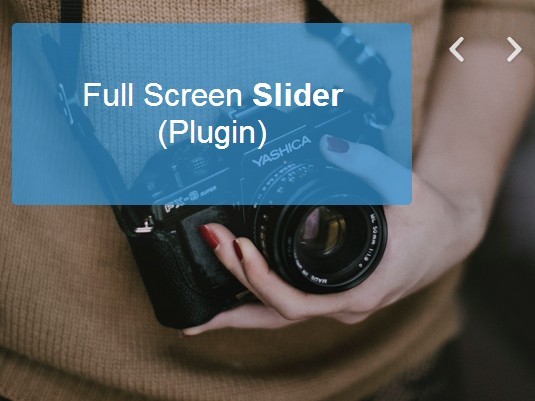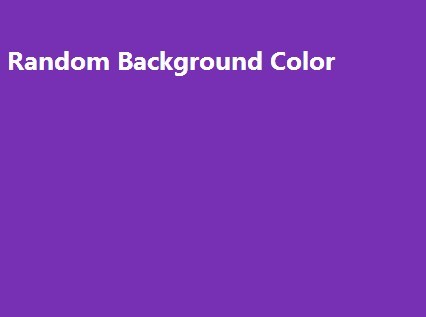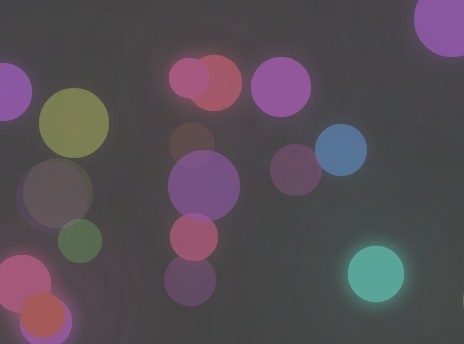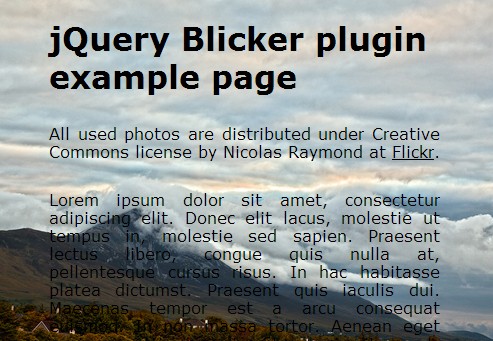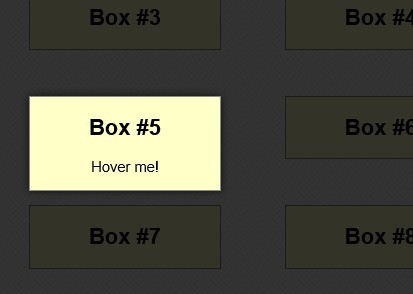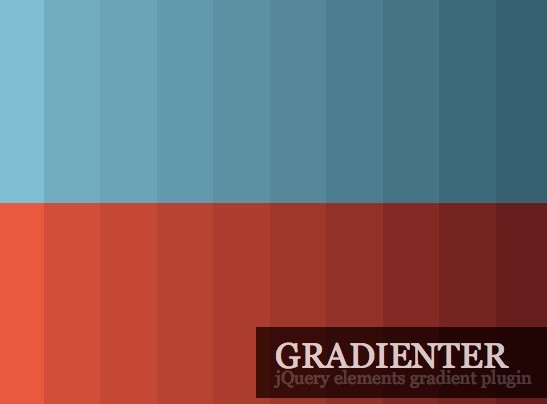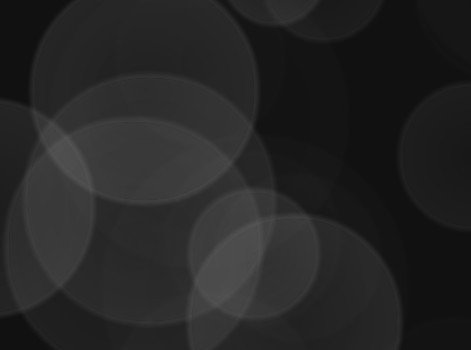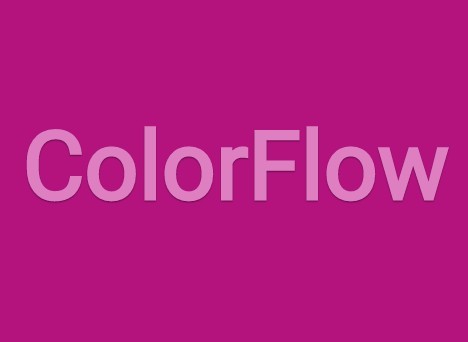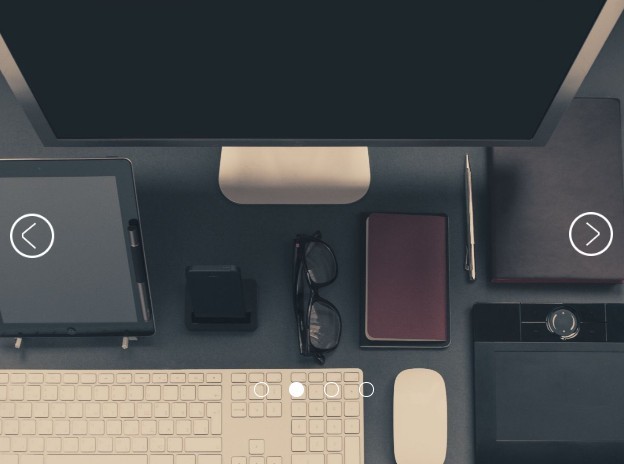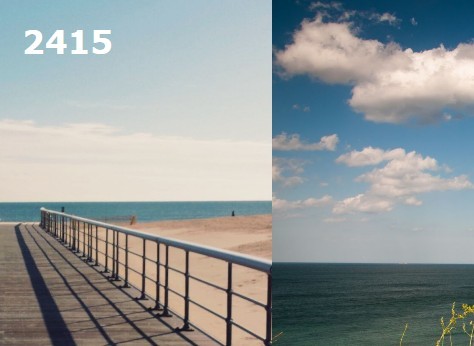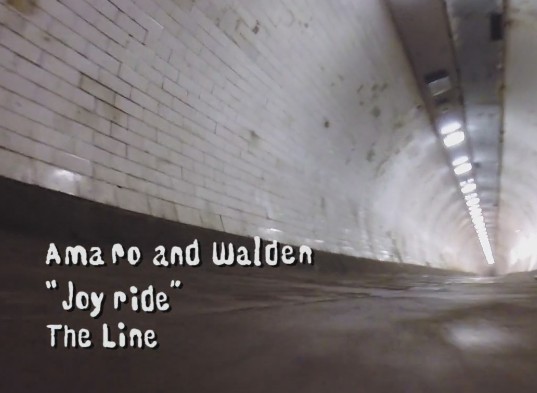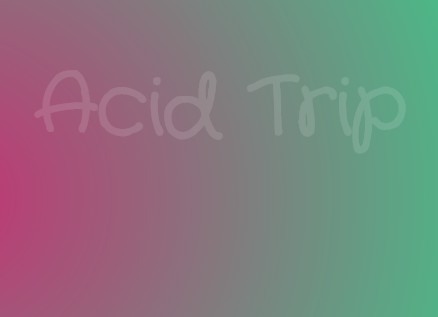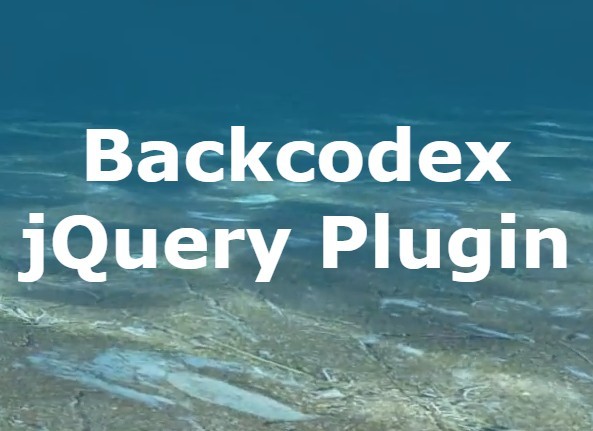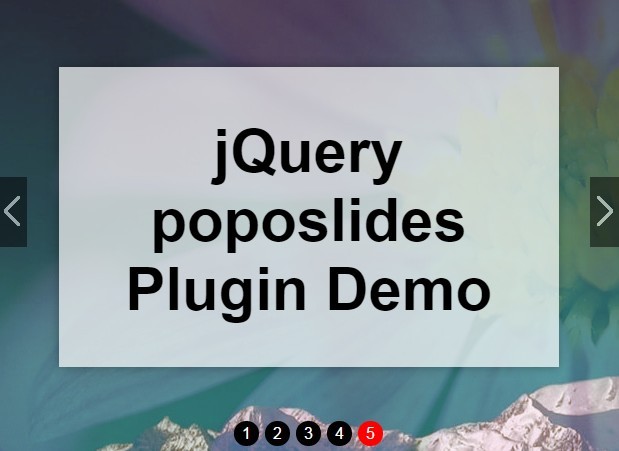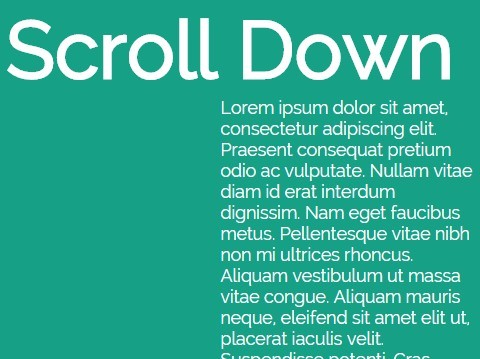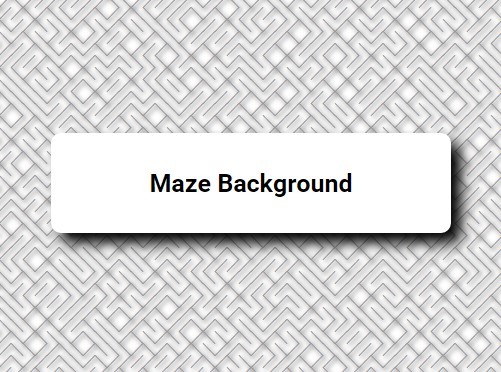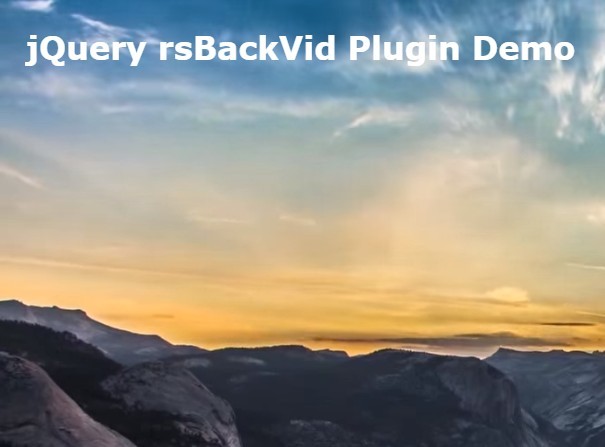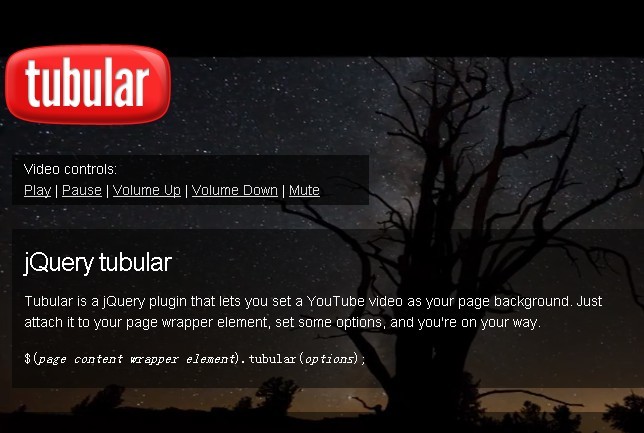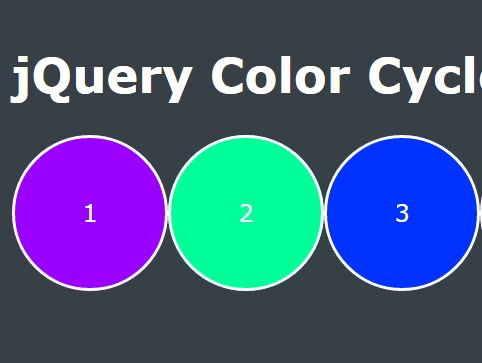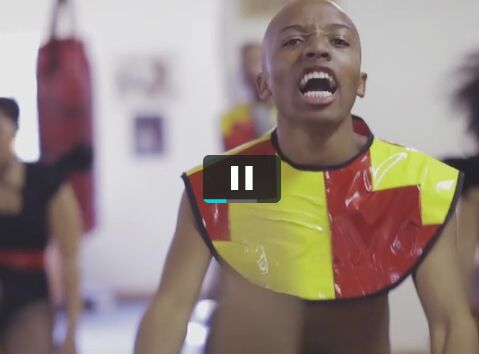Video Background Plugin with Support for Youtube Video
vidbacking is an attempt to make HTML5 video-background easy. Support video files and Youtube video
This is a small jQuery plugin to simplify the process of showing HTML5 video as background. You can use this for showing a video file or Youtube video on whole page background or to show the video as the background of a <div>, <section>, like elements.
Features:
- Cross Browser Video Background Plugin.
- Support mp4, webm video files.
- Support Youtube video.
- Very small file size (4kb total).
- Easy to use.
- Can be used for both page background or for an element background.
- Image fallback when video not supported.
- Pause video when out of viewport.
- Multiple instances on same page possible.
- Device friendly, responsive.
- Tested on all modern browsers.
Demo
Check few demos in action.
Full page background example with mp4, webm video files
Video as a
<div>background with mp4, webm video files
Dependency
The vidbacking depends on jQuery 2.x or higher. No other files required for it to work properly. Also, it requires HTML5 video tag support in the browser(This is a common feature in all major browsers).
How to Install
You can clone/download it from github.com directly. This plugin is also available through npm. In order to download this from npm use the following command
npm install vidbacking
How to use
You can use this video-background plugin in two different way. Either for video as page background, or for the background of a <div>, <section>, or some other block level elements.
For full page background with mp4, or webm video file:
You need to add the HTML5 video tag next to your HTML body tag. Don't forget to add the class="vidbacking" in your video tag.
<video poster="screenshot1.jpg" autoplay muted loop class="vidbacking"> <source src="video1.mp4" type="video/mp4"> <source src="video1.webm" type="video/webm"> </video>Link the css file jquery.vidbacking.min.css provided under the dist folder under your <head /> tag.
<link rel="stylesheet" href="dist/jquery.vidbacking.css" type="text/css">Then import the script after importing jQuery file, and write a little script as described in following section.
<script type="text/javascript" src="dist/jquery.vidbacking.js"></script> <script type="text/javascript"> $(function(){ $('body').vidbacking(); }); </script>For <div> or other block level elements' background with mp4, or webm video file:
You need to add the HTML5 video tag under the <div> or block level element for which you want to set a video-background. Don't forget to add the class="vidbacking" in your video tag.
<div id="video-back"> <video poster="screenshot1.jpg" autoplay muted loop class="vidbacking"> <source src="video1.mp4" type="video/mp4"> <source src="video1.webm" type="video/webm"> </video> <!-- html content of the div --> <h1>Vidbacking Demo of <div> Background</h1> </div>Link the css file jquery.vidbacking.min.css provided under the dist folder under your <head /> tag.
<link rel="stylesheet" href="dist/jquery.vidbacking.css" type="text/css">Then import the script after importing jQuery file, and write a little script as described in following section.
<script type="text/javascript" src="dist/jquery.vidbacking.js"></script> <script type="text/javascript"> $(function(){ $('#video-back').vidbacking(); }); </script>Note: don't forget to import jQuery before adding the above script.
For full page background with Youtube Video:
You need to add the <iframe> tag next to your HTML body tag. You can get that iframe code under Youtube video's share -> Embed section. Copy the entire iframe tag provided there. Paste it in your HTML and add the class="vidbacking" in that iframe tag.
<iframe width="560" height="315" src="https://www.youtube.com/embed/2NYwewKYHB4" frameborder="0" allow="autoplay; encrypted-media" allowfullscreen class="vidbacking"></iframe>Link the css file jquery.vidbacking.min.css provided under the dist folder under your <head /> tag.
<link rel="stylesheet" href="dist/jquery.vidbacking.css" type="text/css">Then import the script after importing jQuery file, and write a little script as described in following section.
<script type="text/javascript" src="dist/jquery.vidbacking.js"></script> <script type="text/javascript"> $(function(){ $('body').vidbacking(); }); </script>For <div> or other block level elements' background with Youtube video:
You need to add the <iframe> tag under the <div> or block level element for which you want to set a video-background. You can get that iframe code under Youtube video's share -> Embed section. Copy the entire iframe tag provided there. Paste it in your HTML and add the class="vidbacking" in that iframe tag.
<div id="video-back"> <iframe width="560" height="315" src="https://www.youtube.com/embed/2NYwewKYHB4" frameborder="0" allow="autoplay; encrypted-media" allowfullscreen class="vidbacking"></iframe> <!-- html content of the div --> <h1>Vidbacking Demo of <div> Background</h1> </div>Link the css file jquery.vidbacking.min.css provided under the dist folder under your <head /> tag.
<link rel="stylesheet" href="dist/jquery.vidbacking.css" type="text/css">Then import the script after importing jQuery file, and write a little script as described in following section.
<script type="text/javascript" src="dist/jquery.vidbacking.js"></script> <script type="text/javascript"> $(function(){ $('#video-back').vidbacking({ 'masked': true }); }); </script>Note: don't forget to import jQuery before adding the above script.
Plugin parameters
This plugin support following parameters. You can change the output of vidbacking by setting these parameters.
masked: This parameter can have two possible values
trueorfalse. If set totruewill masked the video with a png image overlay. Default Valuefalse.mask-opacity: If
maskedistruethen by setting this parameter you can change the opacity of the mask image. Possible value ranged between1to0, for examplemask-opacity: 0.25. Default value1video-opacity: You can set the video opacity using this parameter. Possible value ranged between
1to0, for examplevideo-opacity: 0.5. This option doesn't work on Youtube videos. Default value1youtube-mute-video: Setting this parameter to
truemakes the Youtube video muted. Default value istrue.youtube-loop: Set this parameter "true" to loop the YouTube video. Possible values are
trueandfalse. Default value istrue.
I have plans for upgrading this plugin with more functionalities. If you found any issues please report in this repo, I will try to fix them in next release.