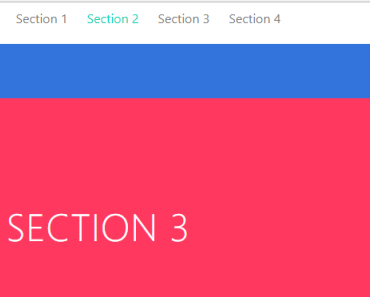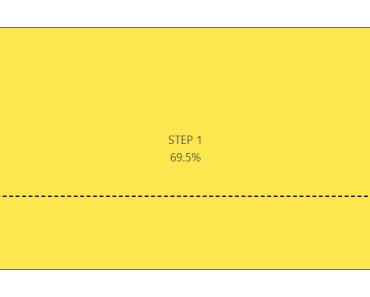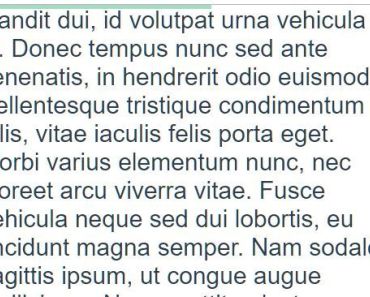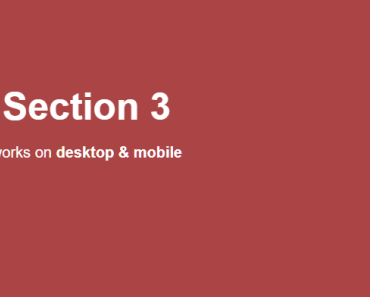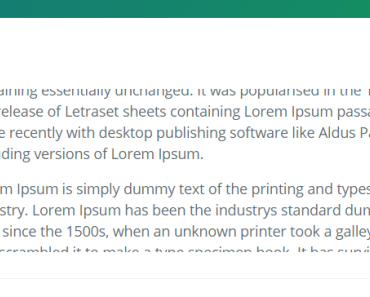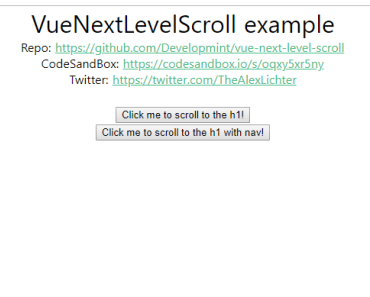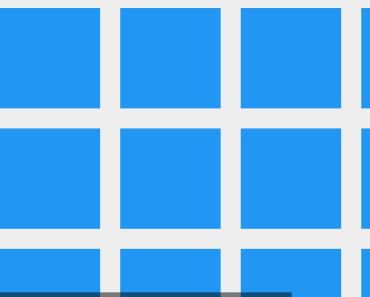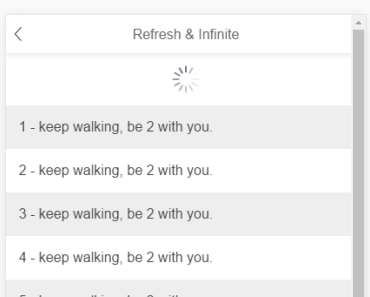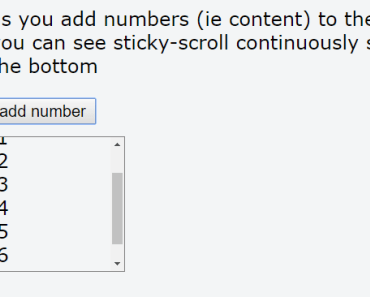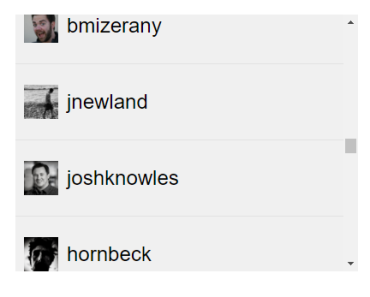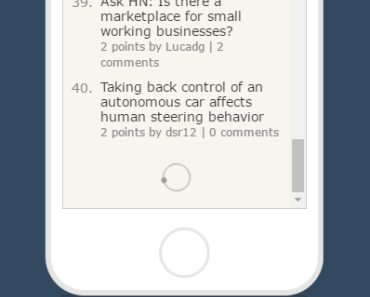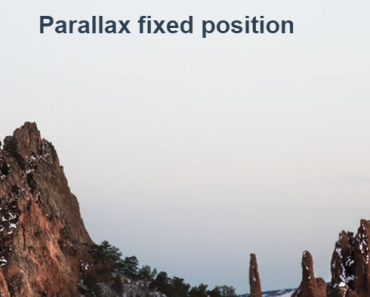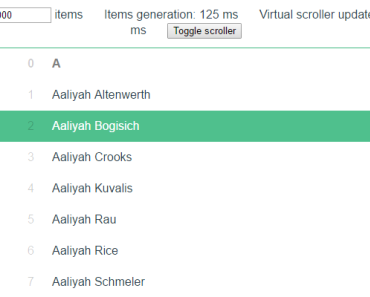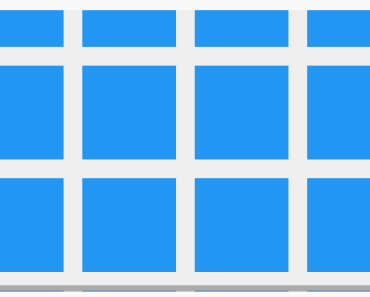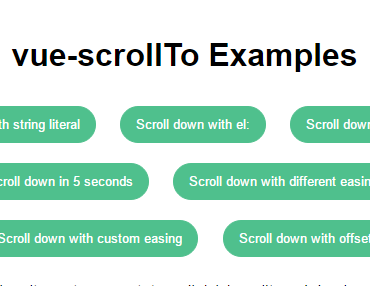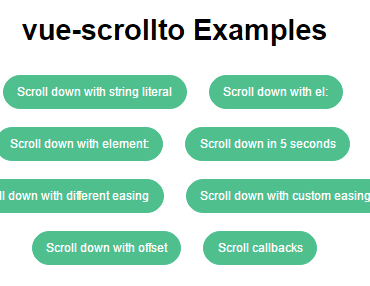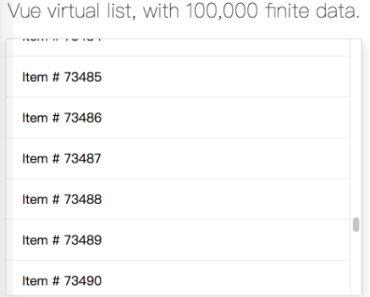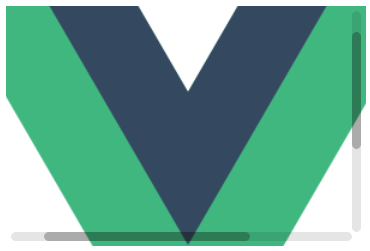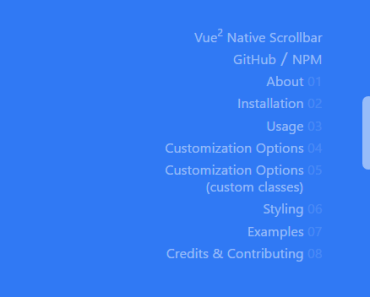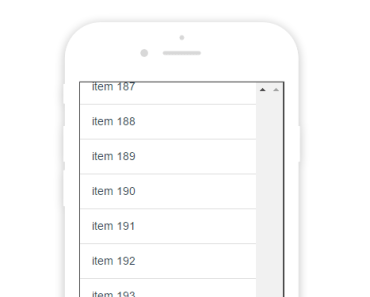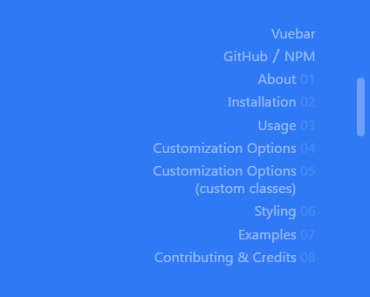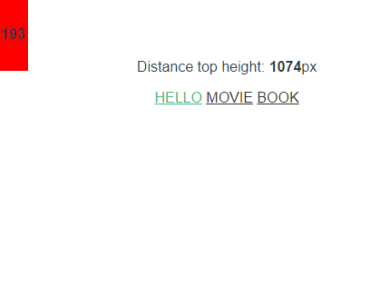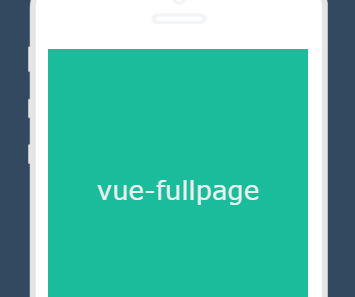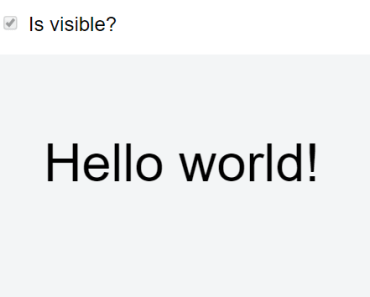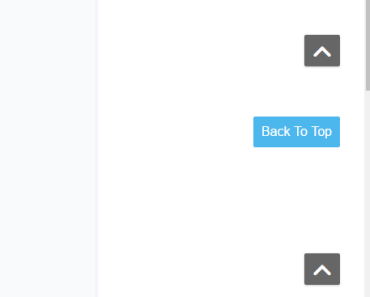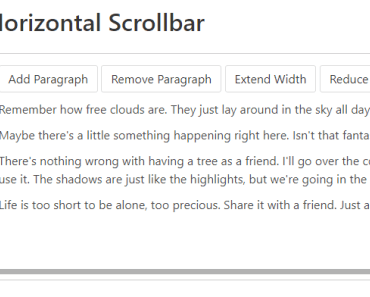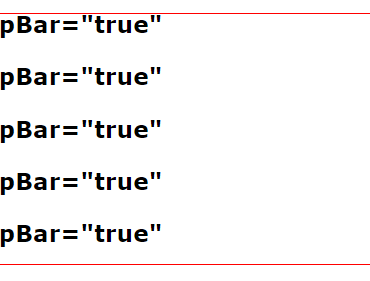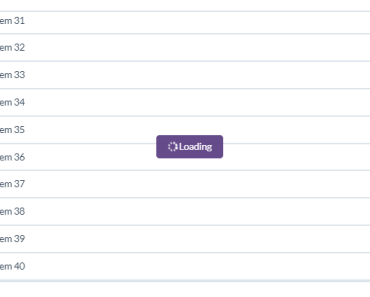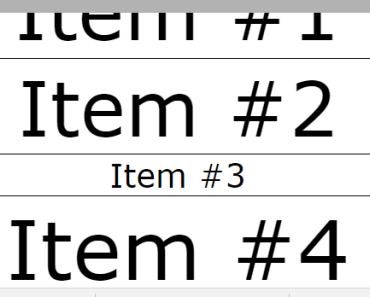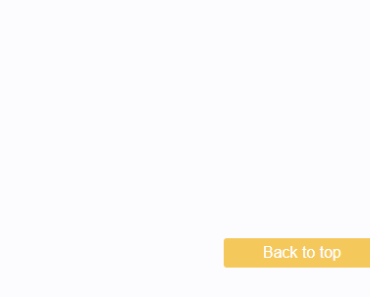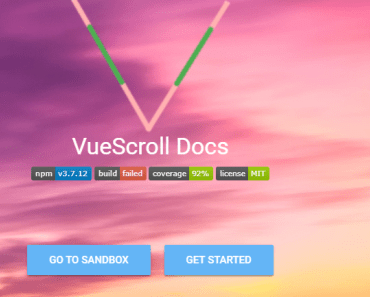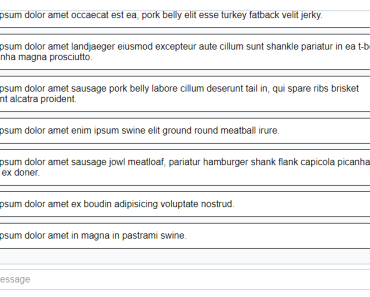vue-scrollactive
This Vue 2 component makes it simple to highlight a menu item with an 'active' class as you scroll.
- Highlights items with a class as you scroll
- Scrolls to item's section on click
- Customizable easing for scrolling on click
- Emits events on class changes
Make sure to check the demo and see all the available options and play around with them!
Installation
Install via npm and use it as a vue plugin in your app.
npm install --save vue-scrollactivevar VueScrollactive = require('vue-scrollactive'); Vue.use(VueScrollactive);Or if you wish to include it in a script tag, just include the vue-scrollactive.min.js file located in the dist folder as so:
<script src="dist/vue-scrollactive.min.js"></script>If you're not running any transpiler like babel, you'll most likely need to install a Promise polyfill to support older browsers since this library depends on promises to work.
Usage
You should wrap your menu in a <scrollactive> tag (which will be your nav) and add a .scrollactive-item class in your <a> tags as I show in the example below:
<scrollactive class="my-nav"> <a href="#home" class="scrollactive-item">Home</a> <a href="#about-us" class="scrollactive-item">About Us</a> <a href="#portfolio" class="scrollactive-item">Portfolio</a> <a href="#contact" class="scrollactive-item">Contact</a> </scrollactive>You can follow whatever structure you wish, just make sure to set the .scrollactive-item class in the items you want to highlight and set its href with a valid ID that you would like to track while scrolling.
Events
Scrollactive will emit an itemchanged(event, currentItem, lastActiveItem) event when an active menu item is changed to another, you can catch that event doing as the example below:
<scrollactive class="my-nav" v-on:itemchanged="onItemChanged"> <a href="#home" class="scrollactive-item">Home</a> <a href="#about-us" class="scrollactive-item">About Us</a> <a href="#portfolio" class="scrollactive-item">Portfolio</a> <a href="#contact" class="scrollactive-item">Contact</a> </scrollactive>// ... methods: { onItemChanged(event, currentItem, lastActiveItem) { // your logic }, }, // ...Configuration
All options should be passed as a prop in the <scrollactive> component as you can see in the example below:
<scrollactive active-class="active" :offset="80" :duration="800" bezier-easing-value=".5,0,.35,1" > </scrollactive>Remember that all options are optional and you can see the default values in the Options sections.
Options
/** * Class that will be applied in the menu item. * * @default 'is-active' * @type {String} */ activeClass: { type: String, default: 'is-active', }, /** * Amount of space between top of screen and the section to highlight. (Usually your fixed * header's height) * * @default 20 * @type {Number} */ offset: { type: Number, default: 20, }, /** * Amount of space between the top of the screen and the section to highlight when clicking a * scrollactive item to scroll. It will use the value of the `offset` prop if none is provided * here. Usefull when you want to use the `offset` prop to make an item be active as soon as * it shows on the screen but still scroll to the top of the section when clicking the item. */ scrollOffset: { type: Number, default: null, }, /** * The selector string of the scroll container element you'd like to use. It defaults to the * window object (most common), but you might want to change in case you're using an element * as the overflow container. * * @type {String} */ scrollContainerSelector: { type: String, default: '', }, /** * Enables/disables the scrolling when clicking in a menu item. * Disable if you'd like to handle the scrolling by your own. * * @default true * @type {Boolean} */ clickToScroll: { type: Boolean, default: true, }, /** * The duration of the scroll animation when clicking to scroll is activated. * * @default 600 * @type {Number} */ duration: { type: Number, default: 600, }, /** * Defines if the plugin should track the section change when clicking an item to scroll to * its section. If set to true, it will always keep track and change the active class to the * current section while scrolling, if false, the active class will be immediately applied to * the clicked menu item, ignoring the passed sections until the scrolling is over. * * @default false * @type {Boolean} */ alwaysTrack: { type: Boolean, default: false, }, /** * Your custom easing value for the click to scroll functionality. * It must be a string with 4 values separated by commas in a cubic bezier format. * * @default '.5,0,.35,1' * @type {String} */ bezierEasingValue: { type: String, default: '.5,0,.35,1', }, /** * Decides if the URL should be modified with the section id when clicking a scrollactive * item. * * @default true * @type {Boolean} */ modifyUrl: { type: Boolean, default: true, }, /** * If true the active class will only be applied when a section matches exactly one of the * scrollactive items, meaning it will be highlighted when scrolling exactly inside the * section. If false (default) it will always highlight the last item which was matched * in a section, even if it is already outside that section (and not inside another that's * being tracked). * * @default false * @type {Boolean} */ exact: { type: Boolean, default: false, }, /** * If true the active class will be applied to the first scrollactive-item before you scroll * past it (even if you didn't reach it yet). */ highlightFirstItem: { type: Boolean, default: false, }, /** * Change the scroll active component html tag. * * @default nav * @type {String} */ tag: { type: String, default: 'nav', },