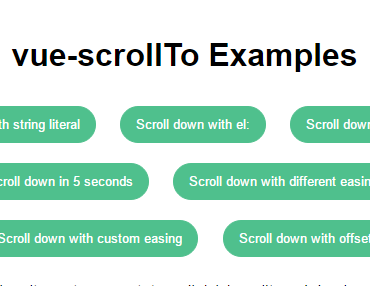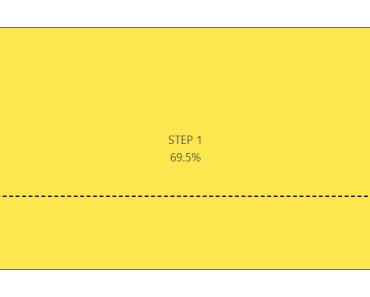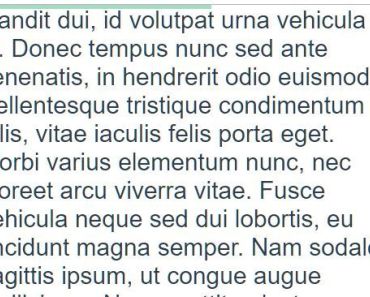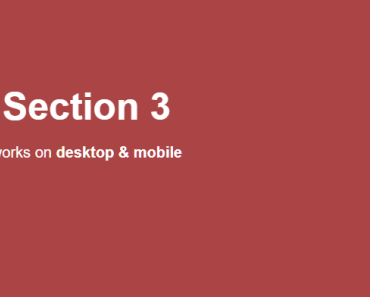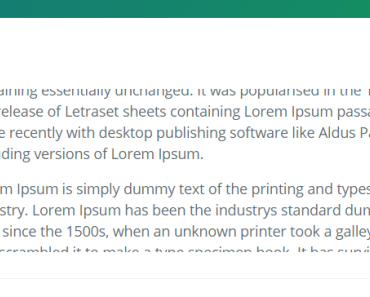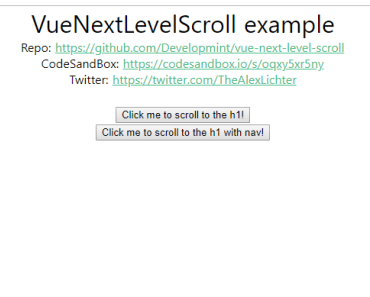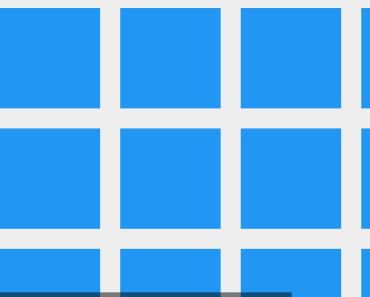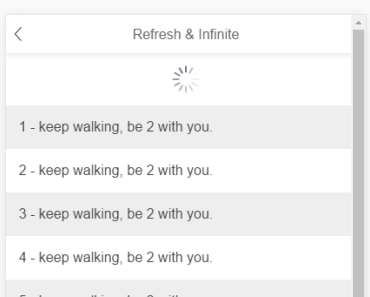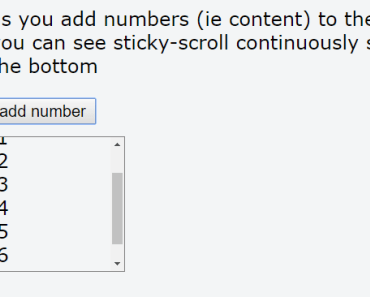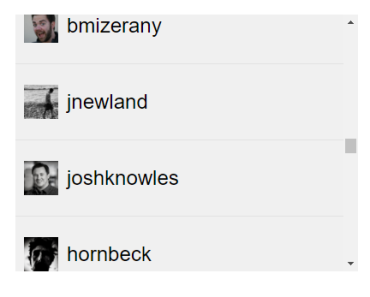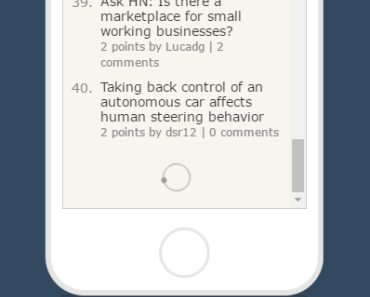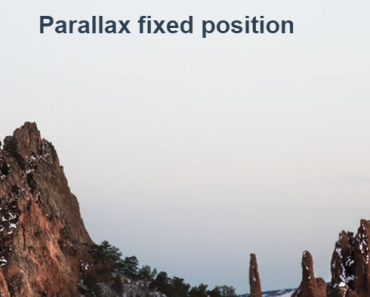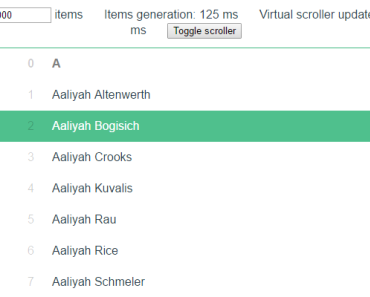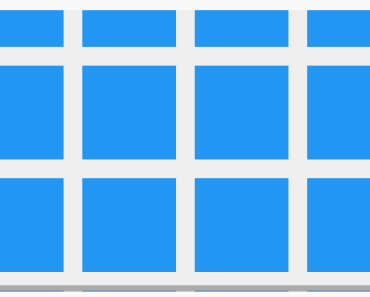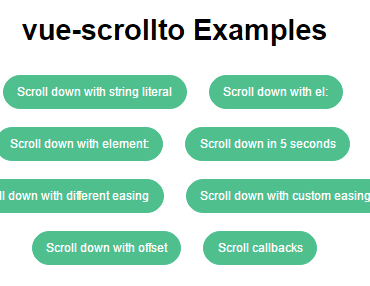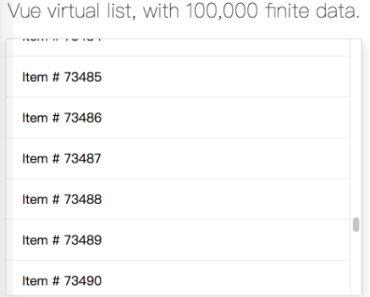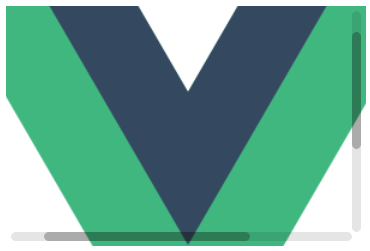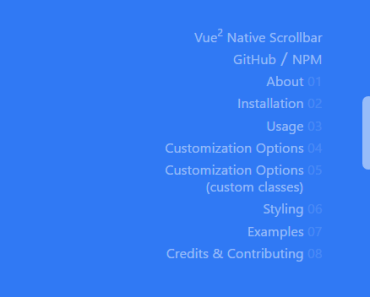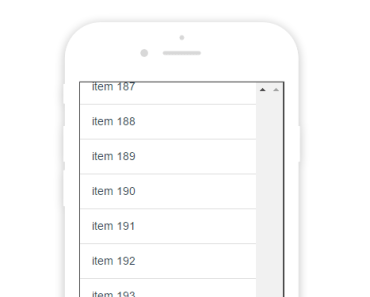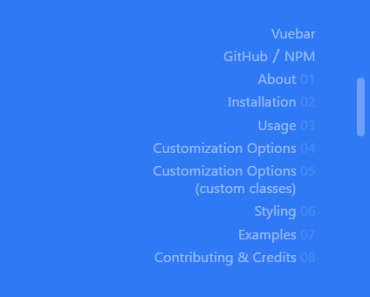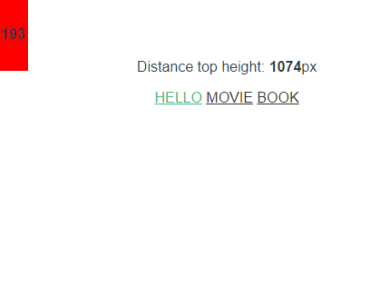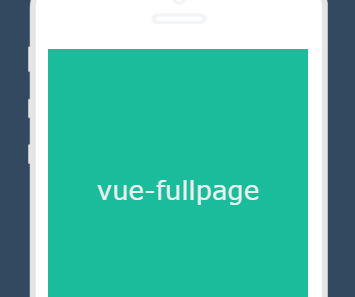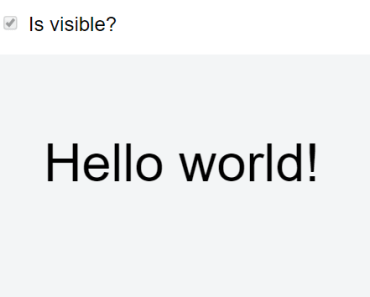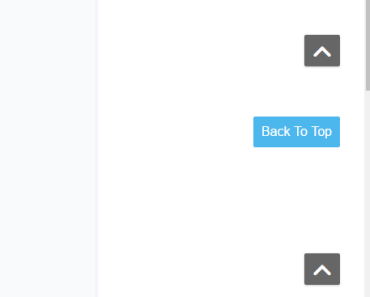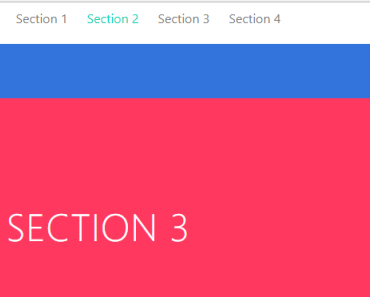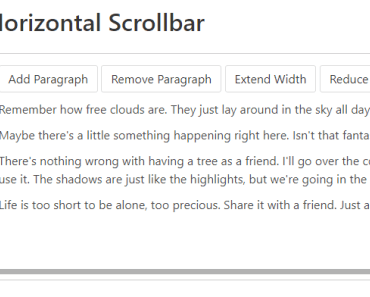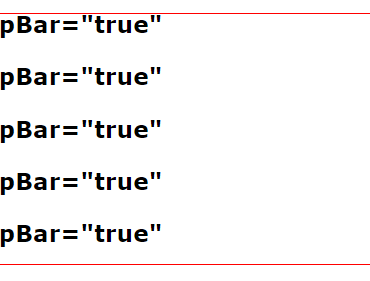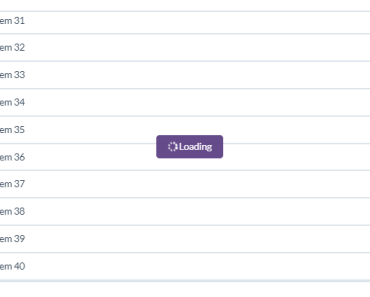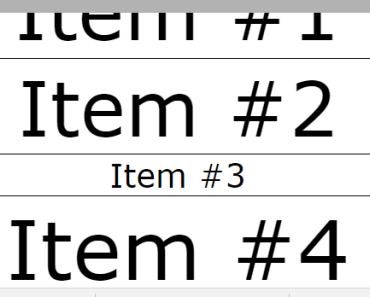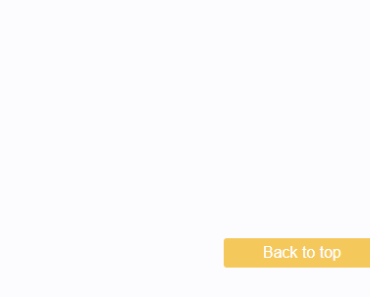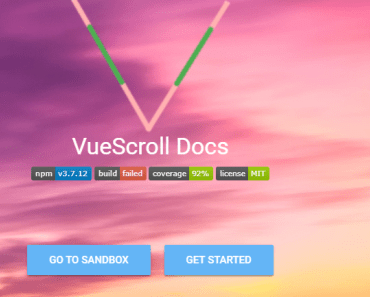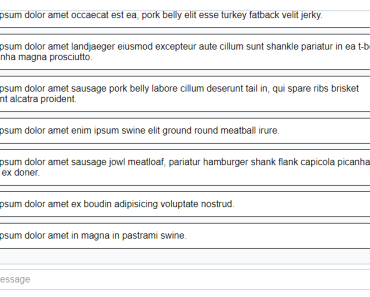vue-scrollto
Scrolling to elements was never this easy!
This is for vue 2.x
For vue 1.x use [email protected] (note the capital T) but keep in mind that the old version depends on jquery.
Under the hood
vue-scrollto uses window.requestAnimationFrame to perform the animations, thus giving the best performance.
Easing is done using bezier-easing - A well tested easing micro-library.
It even knows when the user interrupts, and doesn't force scrolling that would result in bad UX.
Installing
This package is available on npm.
If you used this package before, please ensure you are using the right one, since it has been renamed from `vue-scrollTo` to `vue-scrollto`
Using npm:
npm install --save vue-scrolltoUsing yarn:
yarn add vue-scrolltoDirectly include it in html:
<script src="https://cdn.jsdelivr.net/npm/vue"></script> <script src="https://cdn.jsdelivr.net/npm/vue-scrollto"></script>When including it in html, it will automatically call `Vue.use` and also set a `VueScrollTo` variable that you can use!
Nuxt.js
Add vue-scrollto/nuxt to modules section of nuxt.config.js
{ modules: [ 'vue-scrollto/nuxt', // Or if you have custom options... ['vue-scrollto/nuxt', { duration: 300 }], ] }Usage
vue-scrollto can be used either as a vue directive, or programatically from your javascript.
As a vue directive
var Vue = require('vue'); var VueScrollTo = require('vue-scrollto'); Vue.use(VueScrollTo) // You can also pass in the default options Vue.use(VueScrollTo, { container: "body", duration: 500, easing: "ease", offset: 0, force: true, cancelable: true, onStart: false, onDone: false, onCancel: false, x: false, y: true })In case you are using the browser version (directly including the script on your page), you can set the defaults with
VueScrollTo.setDefaults({ container: "body", duration: 500, easing: "ease", offset: 0, force: true, cancelable: true, onStart: false, onDone: false, onCancel: false, x: false, y: true })<a href="#" v-scroll-to="'#element'">Scroll to #element</a> <div id="element"> Hi. I'm #element. </div>If you need to customize the scrolling options, you can pass in an object literal to the directive:
<a href="#" v-scroll-to="{ el: '#element', container: '#container', duration: 500, easing: 'linear', offset: -200, force: true, cancelable: true, onStart: onStart, onDone: onDone, onCancel: onCancel, x: false, y: true }"> Scroll to #element </a>Check out the Options section for more details about the available options.
Programatically
var VueScrollTo = require('vue-scrollto'); var options = { container: '#container', easing: 'ease-in', offset: -60, force: true, cancelable: true, onStart: function(element) { // scrolling started }, onDone: function(element) { // scrolling is done }, onCancel: function() { // scrolling has been interrupted }, x: false, y: true } var cancelScroll = VueScrollTo.scrollTo(element, duration, options) // or alternatively inside your components you can use cancelScroll = this.$scrollTo(element, duration, options) // to cancel scrolling you can call the returned function cancelScroll()Options
el / element
The element you want to scroll to.
container
The container that has to be scrolled.
Default: body
duration
The duration (in milliseconds) of the scrolling animation.
Default: 500
easing
The easing to be used when animating. Read more in the Easing section.
Default: ease
offset
The offset that should be applied when scrolling. This option accepts a callback function since v2.8.0.
Default: 0
force
Indicates if scrolling should be performed, even if the scroll target is already in view.
Default: true
cancelable
Indicates if user can cancel the scroll or not.
Default: true
onStart
A callback function that should be called when scrolling has started. Receives the target element as a parameter.
Default: noop
onDone
A callback function that should be called when scrolling has ended. Receives the target element as a parameter.
Default: noop
onCancel
A callback function that should be called when scrolling has been aborted by the user (user scrolled, clicked etc.). Receives the abort event and the target element as parameters.
Default: noop
x
Whether or not we want scrolling on the x axis
Default: false
y
Whether or not we want scrolling on the y axis
Default: true
Easing
Easing is calculated using bezier-easing so you can pass your own values into options.easing in the form of an array with 4 values, or you can use any of the default easings by referencing their names as strings (ease, linear, ease-in, ease-out, ease-in-out).
vue-scrollto uses the following values for the default easings:
let easings = { 'ease': [0.25, 0.1, 0.25, 1.0], 'linear': [0.00, 0.0, 1.00, 1.0], 'ease-in': [0.42, 0.0, 1.00, 1.0], 'ease-out': [0.00, 0.0, 0.58, 1.0], 'ease-in-out': [0.42, 0.0, 0.58, 1.0] }Simultaneous Scrolling
If you need to scroll multiple containers simultaneously, you can import the scroller factory directly and create multiple instances. (Using the default scrollTo methods allows for only one scroll action at a time for performance reasons.)
import {scroller} from 'vue-scrollto/src/scrollTo' const firstScrollTo = scroller() const secondScrollTo = scroller() firstScrollTo('#el1') secondScrollTo('#el2')License
MIT