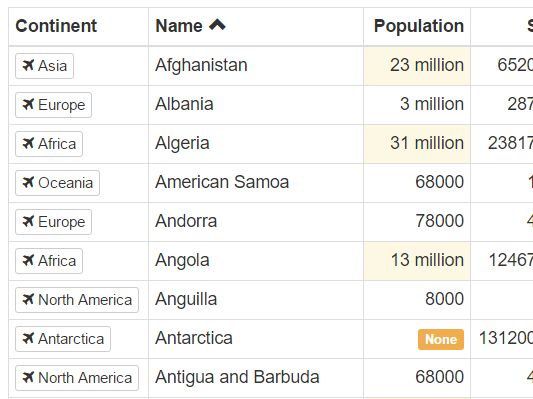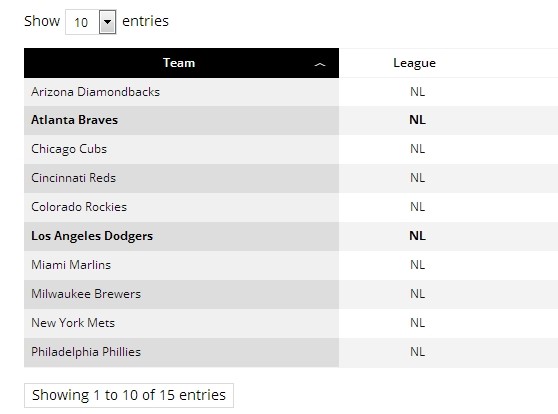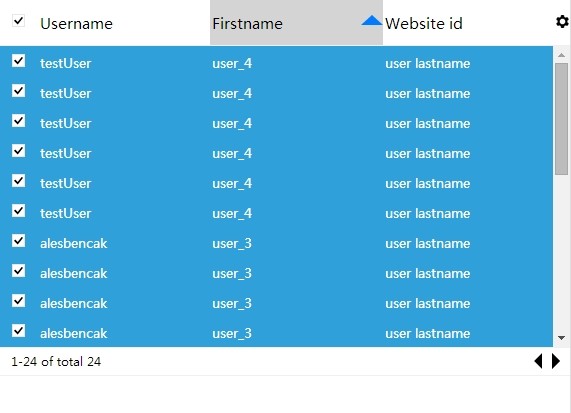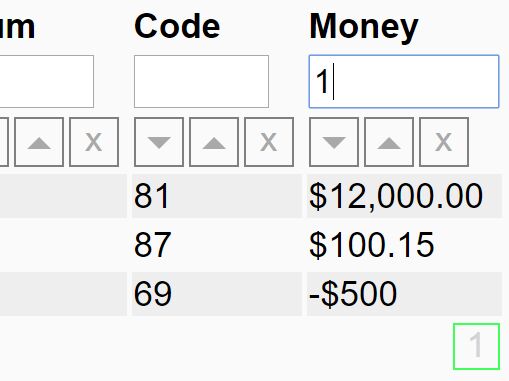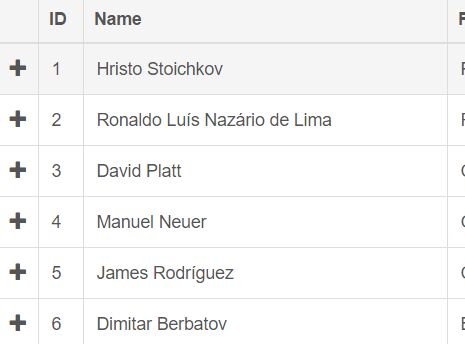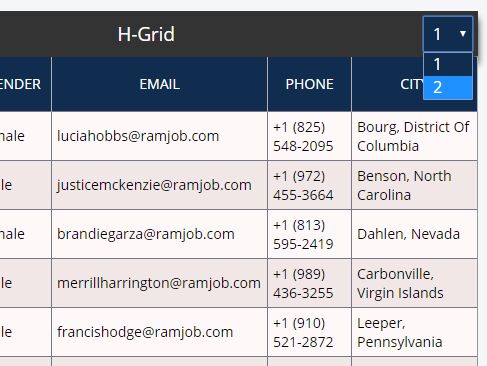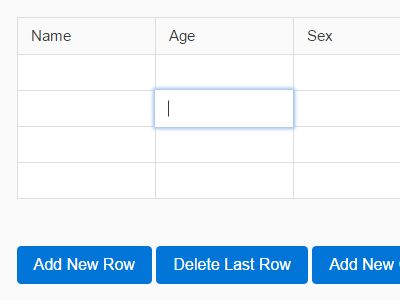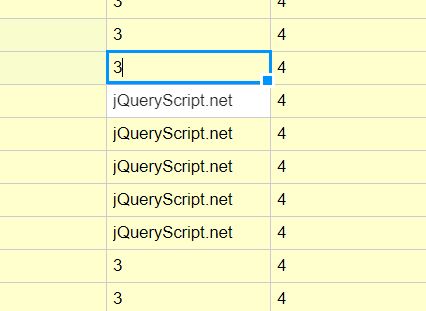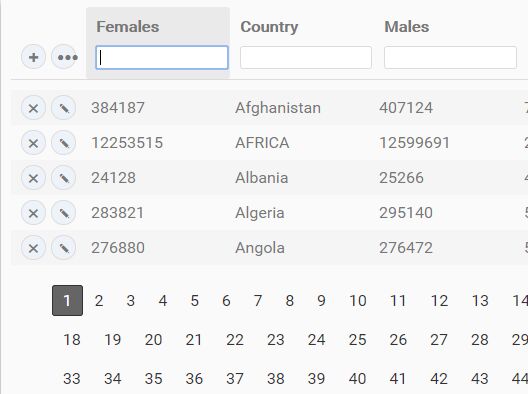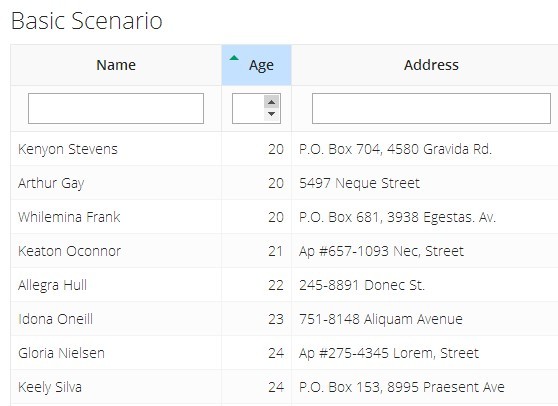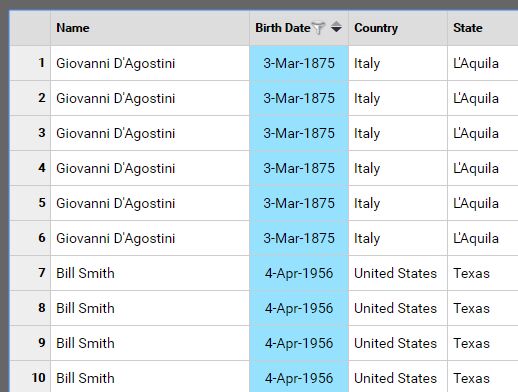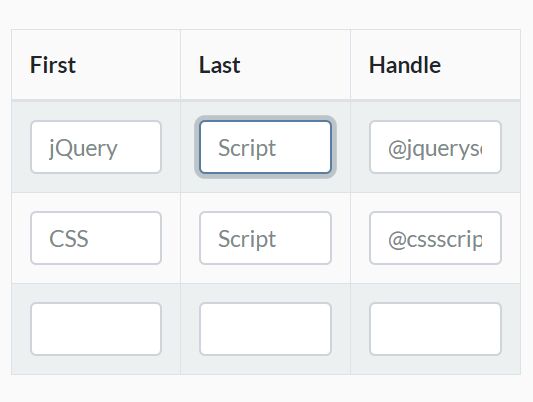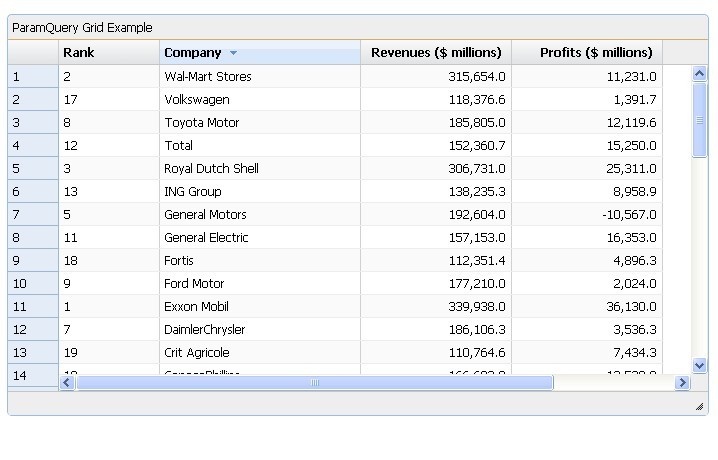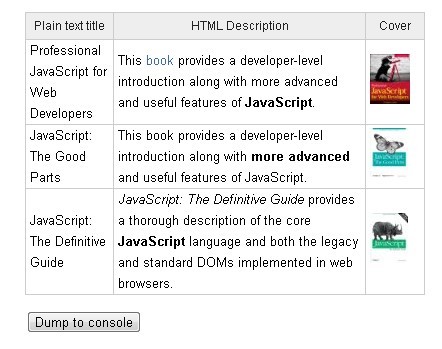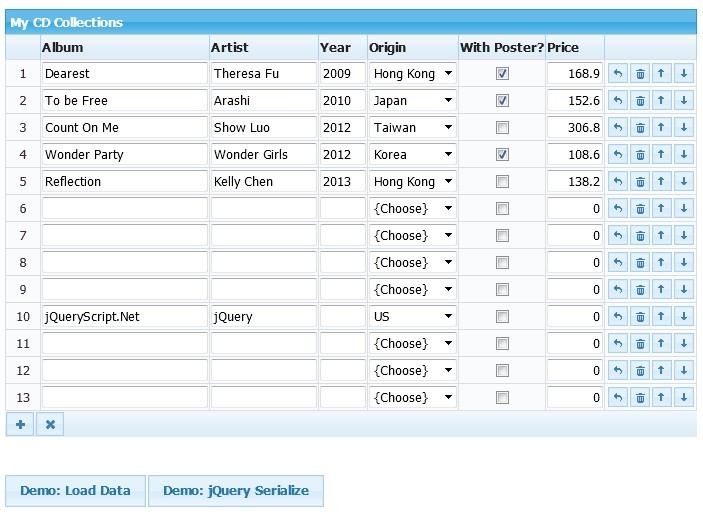jquery.datagrid
- Fetch data from any source: local data or remote data (using ajax, deferred function or plugin)
- Render a simple HTML Table easy to style (no imposed css)
- Simple columns definition
- Semi-automatic sorter and pager (for remote data, you need to code server side)
- Plugins for cell, pager and sorter renderers (easy to create, very easy to extend)
- Events on each step (you do what you want with your data)
- Convert form elements (input, select) into automatic filters (magic!)
Demo
Install
bower install jquery.datagrid
or
npm install jquery.datagrid
Configuration
Just load jquery.datagrid.js (and optional plugin scripts if you want to use them)
A simple example with remote data (fetch by ajax post)
<script type="text/javascript" src="jquery.datagrid.js"></script> <script type="text/javascript"> $( document ).ready( function() { var datagrid = $(container).datagrid({ url: "get-data-url", col: [{ field: "name", title: "Name", sortable: true },{ field: "age", title: "Age", render: function( data ) { return "<strong>" + data.value + "<strong>"; } }] }) }); </script>Another simple example with local data
<script type="text/javascript" src="jquery.datagrid.js"></script> <script type="text/javascript"> $( document ).ready( function() { var datagrid = $(container).datagrid({ data: [{ firstname: "Bob", lastname: "Dylan" },{ firstname: "Jimi", lastname: "Hendrix" }], col: [{ field: "firstname", title: "Firstname" },{ field: "lastname", title: "Lastname", sortable: true, render: function( data ) { return "<strong>" + data.value + "<strong>"; } }] }) }); </script>Options
// All options with default values { source: "default", // plugin url: "", data: false, autoload: true, paramsDefault: {}, paramsMapping: { page: "page", paging: "paging", orderby: "orderby", direction: "direction" }, parse: function( data ) { if ( $.type( data ) === 'string' ) { return JSON.parse( data ); } else { return data; } }, col: [], attr: {}, attrSortable: {}, noData: "no data", onBefore: false, onData: false, onRowData: false, onComplete: false, sorter: "default", // plugin pager: "default", // plugin pagerPosition: "bottom" }Options detail
List of option names ( expected values )
Get data
source( string || object || function ) : data fetching method: function, plugin name (string) or plugin name with config (object). - see Source Plugins belowurl( string ) : server url where data are fetch (with POST params data). Used bydefaultsource.data( false || array ) : local data (no remote fetch). If notfalse,sourcewill be automatically set to"data".autoload( boolean ) : auto load data. If set tofalse, you need to load manualy the data withdatagrid.fetch()method.paramsDefault( object ) : default params added to the data request.paramsMapping( object ) : you can map param names used for paging and sorting (keys used: see default value).parse( function ) : callback function that parse data before render. By default, decode data inJSONif data is astring.
Render data
col( array ) : array of column definition objects. - see Column options belowattr( false || object ) : an object of attribute-value pairs: generate the table element attributes.attrSortable( false || object ) : an object of attribute-value pairs: params for$(th).attr()if column is sortable.noData( string || function ) :string: it will be displayed instead of the table if there is no data.function: the result returned by the function will be displayed.
Plugins
sorter( string || object ) : display text or icon on table header when columns are sorted (asc or desc). - see Plugins belowpager( string || object ) : render the pager.defaultpager write page numbers in aspan, all in adiv. - see Plugins belowpagerPosition( false || "top" || "bottom" || ["top","bottom"] ) : display the pager on"bottom"of thetable, or on the"top", or both with["top","bottom"].
Events
onBefore( false || function ) : callbackfunction(). Scope isdatagrid.onData( false || function ) : callbackfunction( { "total": Total number of data without paging, "data": [ Array of row ] } )onRowData( false || function ) : callbackfunction( data[ numrow ], numrow, $tr )onComplete( false || function ) : callbackfunction(). Scope isdatagrid.
Columns
Column options
// All column options with default values { field: "", // Field name title: "", // Title display in the `th`content attrHeader: {}, // Param for `$(th).attr()` attr: {}, // Param for `$(td).attr()` sortable: false, // `true` activate column sort on `th` click render: "default" // *see cell rendering below* }Cell Rendering
How to display td content depends on column render value.
- Use a plugin registered with
"plugin-name"("default"plugin just displayfieldvalue)
render: "plugin-name"- Use a registered plugin
"plugin-name"withparams
render: { "plugin-name": params }- Use a callback function
render: function( data ){ // scope (this) is the `$(td)` in the callback // fill `td` with `$(td).html( returned value )` return data.value; // if you return false, `td` content will not be changed // you can update cell with `this.html()`, `this.append()`, ... this.html( data.value ); return false; // `data` is an object like this data = { value: "the value of the field key", field: "the field key name", row: "row data object (row.fieldname = value)", colindex: "column number (first is 0)" } }Flow of data and events
Fetch
To fetch data and launch the flow, you need to call datagrid fetch( filters ) method.
It will be automatically executed when option.autoload = true.
filters is an optional object of attribute-value pairs. They are merged with paging and sorting params and send when fetching data.
Fetching data do not reset previous params (usefull with auto filters). You can reset params to default with reset() method.
// Scope (this) in the callback is `datagrid` (the plugin). "onBefore()" event is called (if defined) before fetching data.How data is fetched depends on source option type:
string or object
Plugin will be used (if it exists).
"default" plugin use $.post( options.url ) to get data. see Source plugin below
deferred function
$.when( options.source() ) is used.
Scope (this) in the callback is the datagrid instance.
So you can get datagrid params with params() method.
After data is fetched from source, render( data ) is called automatically when you defer.resolve( data ).
// example with deferred $.get() "source": function() { return $.get( "url", this.params() ); }// example with deferred function "source": function() { return $.Deferred(function( defer ) { async_call( callback_success( data ) { defer.resolve( data ); }, callback_error( error ) { defer.reject( error ); } ); }).promise(); }Parse
Data is parsed by parse() method. Default method parse data with JSON.parse() (if data is a string).
Method can be changed with datagrid parse option.
Data Format
Data format expected to render the datagrid is an object like this:
{ total: Number of rows (without pagination), data: [{ "fieldname1": value1, "fieldname2": value2, ... }, { "fieldname1": value3, "fieldname2": value4, ... } }] }Render
HTML table is displayed when datagrid.render( data ) method is called.
// Data is in expected format. // Data returned replace old data. Return false or nothing to not change data. "onData( data )" event is called (if defined).If a sorter plugin is defined, click events are attached on th (if column sortable option is set to true)
// Usefull to change attributes of a `tr`. // Data returned replace old data. Return false or nothing to not change data. "onRowData( rowdata, numrow, $tr )" event is called on each "tr" line (if defined).Each cell is displayed (see cell rendering)
"onComplete()" event is called (if defined) when all is rendered.Methods
Methods can be called in 2 ways:
- With selector used to create datagrid
$( selector ).datagrid( "methodName", methodParams );- Or with a reference to the datagrid instance
datagrid.methodName( methodParams );You can get a reference to the datagrid instance with
$( selector ).datagrid( "datagrid" ); // it's chainable $( selector ).datagrid( "datagrid" ).methodName( methodParams );Methods list
// fetch source (get data). `filters` is an object of attribute-value pairs (optional). $( selector ).datagrid( "fetch", filters );// get page number (first page is 1). $( selector ).datagrid( "page" ); // set page number. `fetch()` is not called. $( selector ).datagrid( "page", page );// get paging number (default paging is 15). $( selector ).datagrid( "paging" ); // set paging number. `fetch()` is not called. $( selector ).datagrid( "paging", paging );// get orderby (default orderby is ""). $( selector ).datagrid( "orderby" ); // set orderby. `fetch()` is not called. // sorter plugin use field name. $( selector ).datagrid( "orderby", orderby );// get direction (default direction is ""). $( selector ).datagrid( "direction" ); // set direction. `fetch()` is not called. // sorter plugin use "asc" or "desc". $( selector ).datagrid( "direction", direction );// get params used for data request. $( selector ).datagrid( "params" ); // reset params to default. $( selector ).datagrid( "reset" );// render HTML table. $( selector ).datagrid( "render", data );// define selected form element(s) (and children) as automatic filters. *see __Filters__ below* $( selector ).datagrid( "filters", selector );Filters
You can magically add automatic filters with the filters( selector ) method.
It works with all form elements.
// just pass a $element (jquery element) or a "selector" string to the filters method $( selector ).datagrid( "filters", $element ); // you can also use `datagrid` reference $( selector ).datagrid( "datagrid").filters( $element );All form elements (input, select, textarea) contents in the $element win a change event that automatically call datagrid.fetch().
The changed element value is added to the sent params (key is the html element name).
You can disable an element by adding a "data-datagrid-filter"="disable" attribute.
Plugins
If you don't specify a plugin, default plugin is used.
Plugin are used to:
- fetch data (
sourceplugins) - display information on sorted columns header (
sorterplugins) - display formated data in the table cells (
cellplugins) - display pagination (
pagerplugins).
Use a plugin
For each plugin's type, the plugin name is unique. If you add 2 plugins on the same type with the same name, the second will replace the first.
// with default options (or if plugin has no options) "plugin-type": "plugin-name"// with options (depends on plugin) "plugin-type": { "plugin-name": options }Create a plugin
All plugins are created like this
$.fn.datagrid( "plugin", "plugin-type", "plugin-name", callback );"plugin-type"is aString. Allowed values are"source","cell","sorter"or"pager"."plugin-name"is what you want (just aString). If you use"default"name, you'll change default plugin.callbackis aFunction. Arguments send to the function and expected return value depends on plugin's type (see each type for more information).
Extend a plugin
You can also extend existing plugins
$.fn.datagrid( "plugin", "plugin-type", "new-plugin-name", "extended-plugin-name", options );"plugin-type"is aString. Value need to match with plugin extended."new-plugin-name"is the name of your new plugin (aString)."extended-plugin-name"is the name of the plugin extended (the "source"). You can extend"default"plugin.optionsis anObjectpassed as last argument to"extended-plugin-name"callback when"new-plugin-name"is called.optionsare merged.
And off course you can extend an extended plugin! :-)
Source plugin
source plugin is used to fetch data.
In the callback, this is the instance of the datagrid plugin. So you can get datagrid params with params() method.
To display the HTML table, you need to call datagrid render( data ) method.
Source plugin "default" (alias "post")
"default" plugin (alias "post") call $.post() to get data. The only option is url. If not set, it use datagrid url option.
Source plugin "data"
"data" plugin is used for local data. You can change sorter and filter functions by your own with sorter and filter options. If data option is filled, it will be used instead of datagrid data option. All options are optional.
$( selector ).datagrid({ source: { data: { sorter: function( data, key, comparator ) { // `data`: all the data // `key`: sorted fieldname // `comparator`: `1` (asc) or `-1` (desc) return sortedData; }, filter: function( data, filters ) { // `data`: all the data // `filters`: object of attribute-value pairs return filteredData; }, data: [] // array of object (attribute-value pairs) } } });Source plugin: create custom
// example: "get" instead of "post" ajax $.fn.datagrid( "plugin", "source", "get", function( sourceOptions ) { var options = { url: "" }; if ( sourceOptions ) { $.extend( options, sourceOptions ); } var datagrid = this; $.get( options.url, datagrid.params(), function( result ) { datagrid.render( result ); }); });Cell plugin
cell plugin is used to render <td> content.
Cell plugin "default"
"default" plugin render the cell value and has no options.
Cell plugin: create custom
// example: "date" display. // use awesome moment.js (http://momentjs.com). $.fn.datagrid( "plugin", "cell", "date", function( data, cellOptions ) { var options = { format: "DD/MM/YYYY" }; if ( cellOptions ) { $.extend( options, cellOptions ); } return moment( data.value ).format( options.format ); });And you can extend it like other plugins
// example: "date-us" display. $.fn.datagrid( "plugin", "cell", "date-us", "date", { format: "MM/DD/YYYY" } );Sorter plugin
sorter plugin is used to display information on sorted column (icons, chevron, arrow, ... or what you want !).
Sorter plugin "default"
"default" plugin options are { up: " ↑", down: " ↓" }.
In the callback, this is the $(th). You don't need to return value. Use this to change the <th> content.
Column title is already displayed when callback is executed. You can use this.html() to get title.
Sorter plugin: create custom
You can extend "default" plugin like this
$.fn.datagrid( "plugin", "sorter", "text", "default", { up: " - up", down: " - down" } );Or define a new plugin with a callback function. ascendant argument is a Boolean (true for ascendant sorted column, false for descendant).
// example: just write "up" or "down" $.fn.datagrid( "plugin", "sorter", "text", function( ascendant, sorterOptions ) { if ( ascendant ) { this.append( " up" ); } else { this.append( " down" ); } });You don't need to handle click events on sortable columns. sorter plugins are just renderers.
Pager plugin
pager plugin is used to display pager section (returns HTML).
Pager plugin "default"
"default" plugin handle click events on page items.
Default options are
{ // pager element wrapper container: "div", // pager element wrapper attributes set by `container.attr( attrContainer )` attrContainer: {}, // if `item` is "li", append an `ul` element to the `container` and set `ul` attributes with `ul.attr( attrUl )` attrUl: {}, // html element used for pages: "span", "div", "li" (auto insert ul) item: "span", // attributes set to active page item (current page) attrItemActive: {}, // attributes set to disabled page items attrItemDisabled: {}, // html display before page number before: " ", // html display after page number after: " ", // if `link = true`, wrap page number with an `a` HTML tag link: false, // if `firstPage !== false`, add a page item "first" // Display value as text (for example `firstPage: "first page"`) firstPage: false, // if `prevPage !== false`, add a page item "previous" // Display value as text (for example `prevPage: "previous page"`) prevPage: false, // if `nextPage !== false`, add a page item "next" // Display value as text (for example `nextPage: "next page"`) nextPage: false, // if `lastPage !== false`, add a page item "last" // Display value as text (for example `lastPage: "last page"`) lastPage: false, // if `hideDisabled = true`, hide disabled pages // (for example, hide `firstPage` and `prevPage` when current page is 1) hideDisabled: false, // behavior = false (show all pages) // behavior = "sliding" (current page always on middle of the pager) // behavior = { "sliding": { "pages": 3 } } (change number of pages displayed before and after current page) behavior: false }Pager plugin: create custom
You can write you own pager from scratch with a callback function.
this in this callback is the datagrid instance.
$.fn.datagrid( "plugin", "pager", "scratch-pager", function( page, lastpage, pagerOptions ) { // your pager logic, based on "page" (current page) and "lastpage" var datagrid = this; var html = ...; // you must return html pager return html; });You don't need to handle click events on page items: they are automatically attached on elements with datagrid-page class. You just need to set target page with data-page attribute.
License
jquery.datagrid is distributed under MIT License.