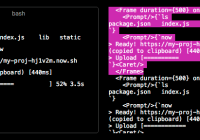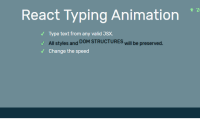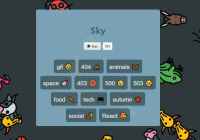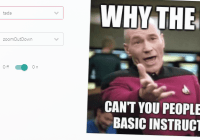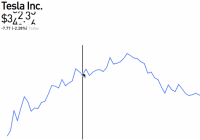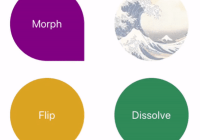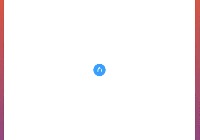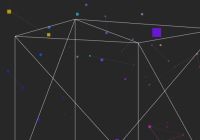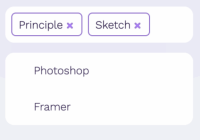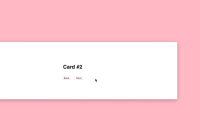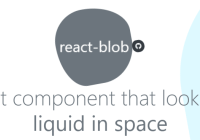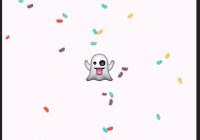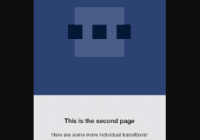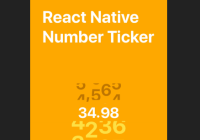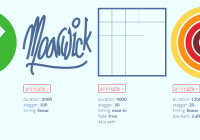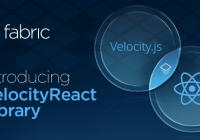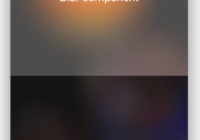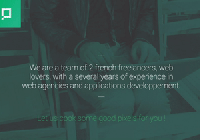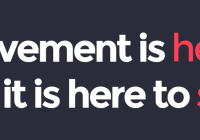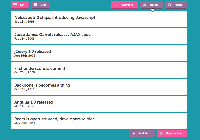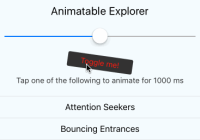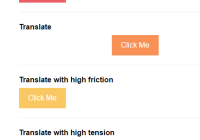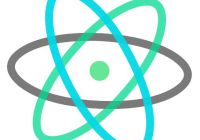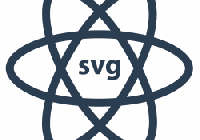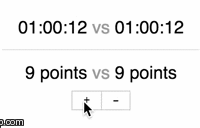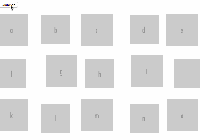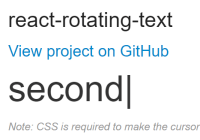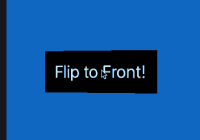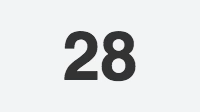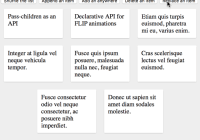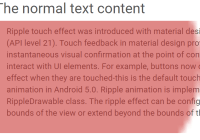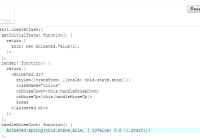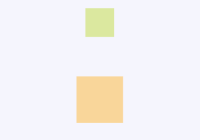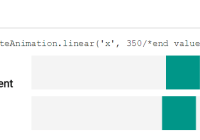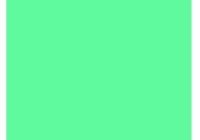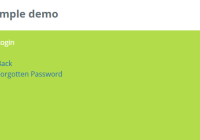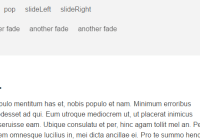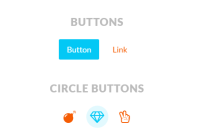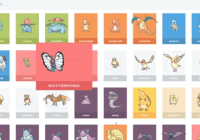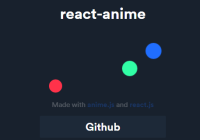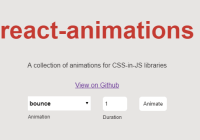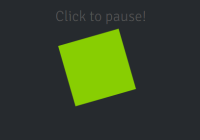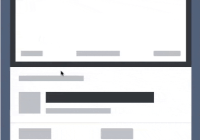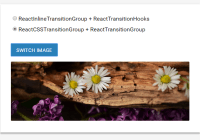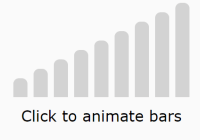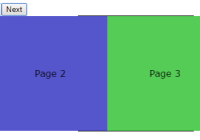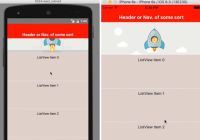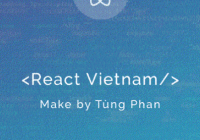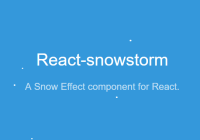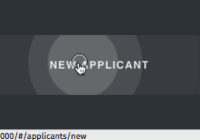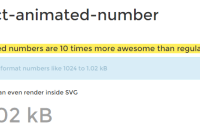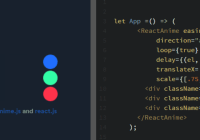React Keyframes
A React component for creating frame-based animations.
Example
The following example will render contents in Frame one at a time every 500 ms.
import { render } from 'react-dom'; import { Keyframes, Frame } from 'react-keyframes'; render( <Keyframes> <Frame duration={500}>This</Frame> <Frame duration={500}>This is</Frame> <Frame duration={500}>This is <em>animated</em>.</Frame> </Keyframes>, document.getElementById('container') );Usage
Firstly, install the package:
$ npm install --save react-keyframesAPI
Keyframes
<Keyframes { component = 'span', delay = 0, loop = 1, onStart, onEnd } />
-
Use
import { Keyframes } from 'react-keyframes'orrequire('react-keyframes').Keyframes. -
The
componentprop specifies what componentKeyframesrenders as. You can pass the following:- a React Component (i.e.
<Keyframes component={myComponent} />) - a React Fragment (i.e.
<Keyframes component={React.Fragment} />) - an HTML tag represented as a string (i.e.
<Keyframes component='div' />) - If nothing is passed, it defaults to "span"
- a React Component (i.e.
-
The
delayprop specifies when the animation should start (millisecond). -
The
loopprop specifies the number of times an animation cycle should be played. Settrueto repeat forever. -
The
onStartfunction is invoked upon animation start -
The
onEndfunction is invoked upon animation end -
Any additional, user-defined properties will become properties of the rendered component.
-
It must have only
Frameas children. -
Example:
import { Component } from 'react'; import { Keyframes, Frame } from 'react-keyframes'; class extends Component { render () { return <Keyframes component="pre" delay={300} className="animation-test"> <Frame>foo</Frame> <Frame>bar</Frame> </Keyframes>; } }
Frame
<Frame { duration = 0, onRender } />
-
Use
import { Frame } from 'react-keyframes'orrequire('react-keyframes').Frame. -
The
durationprop specifies the length of time that a frame should show (millisecond). -
The
onRenderfunction is invoked upon rendering of this frame -
You have to put
Framein the order you want them animated. -
Example:
import { Component } from 'react'; import { Keyframes, Frame } from 'react-keyframes'; class extends Component { render () { return <Keyframes> <Frame duration={100}>foo</Frame> <Frame duration={200}>bar</Frame> </Keyframes>; } }
Contributing
- Run
npm run buildto transpile the source code - Before submitting a PR, please run
npm test - Please be welcoming