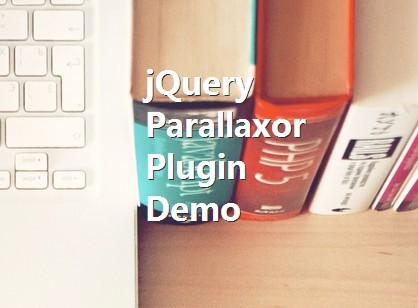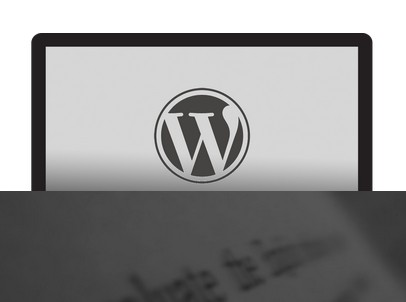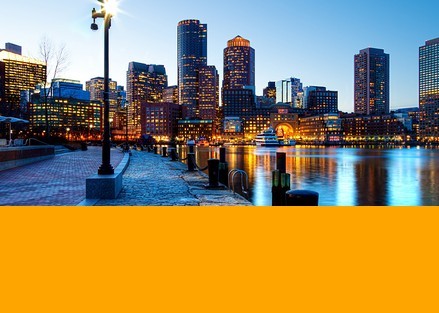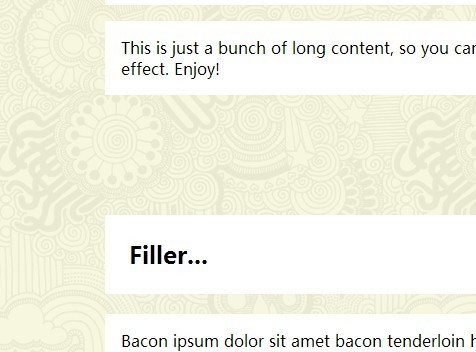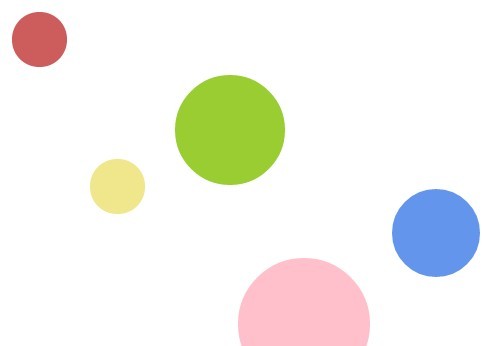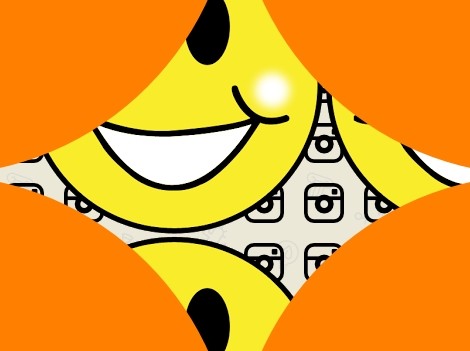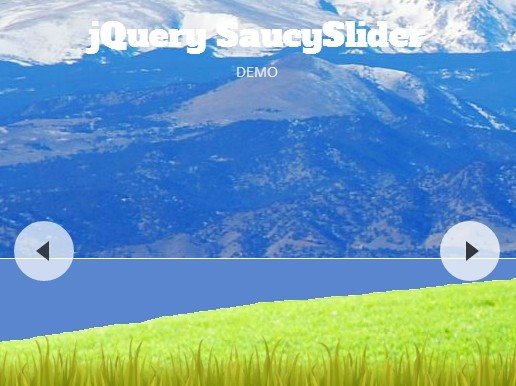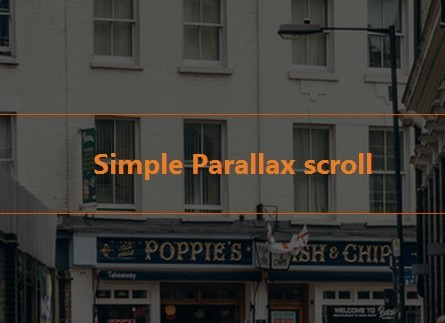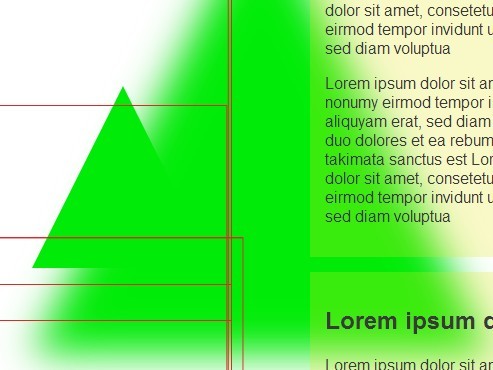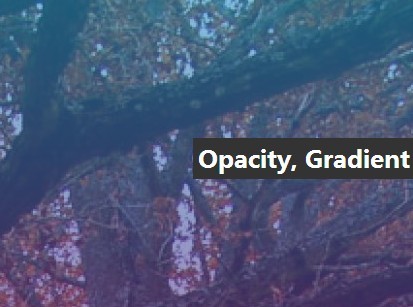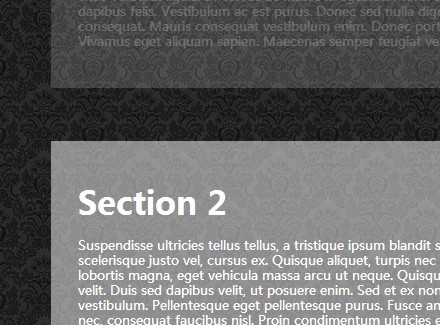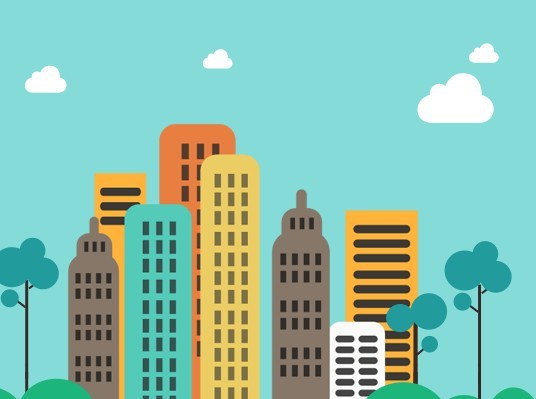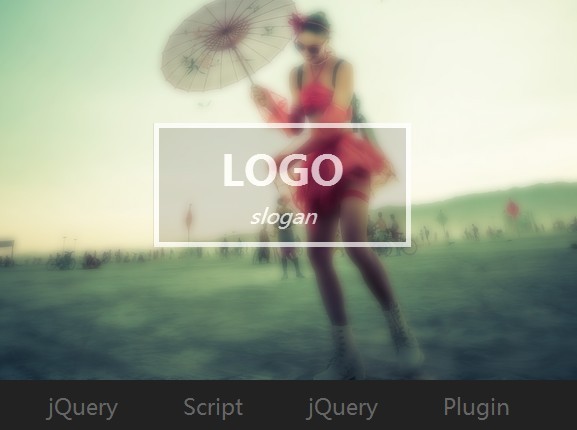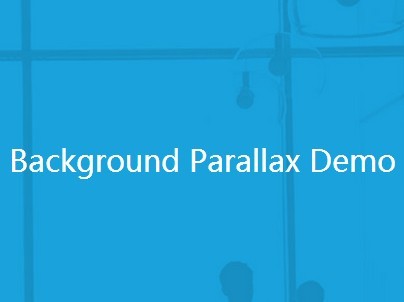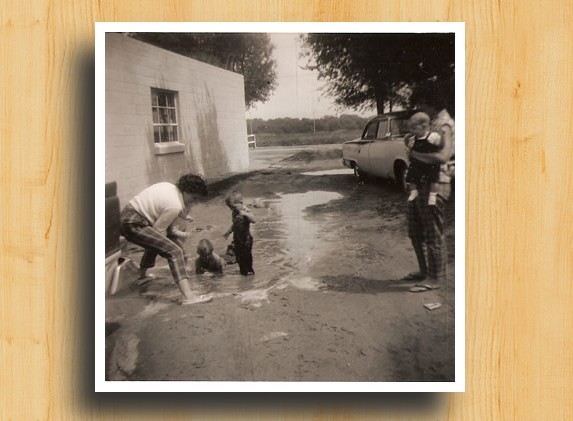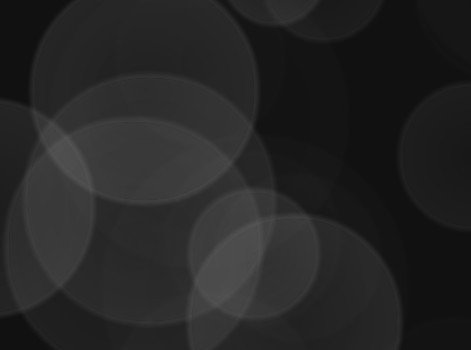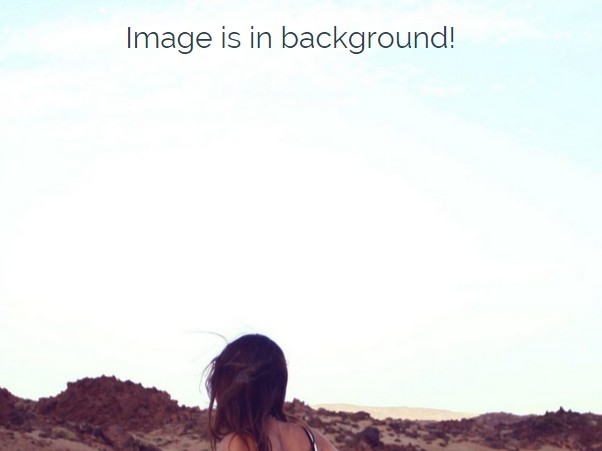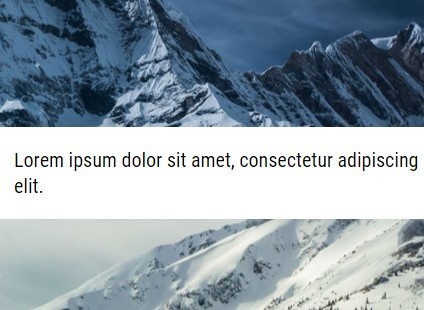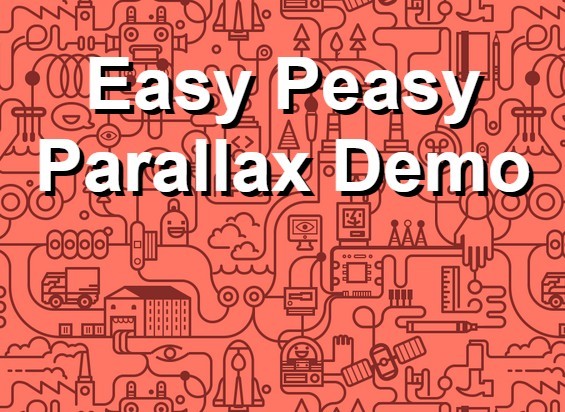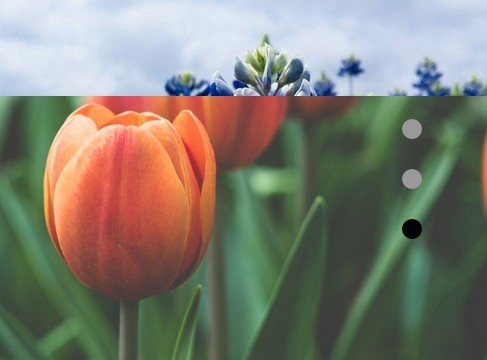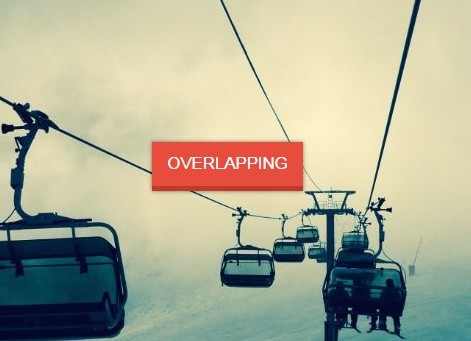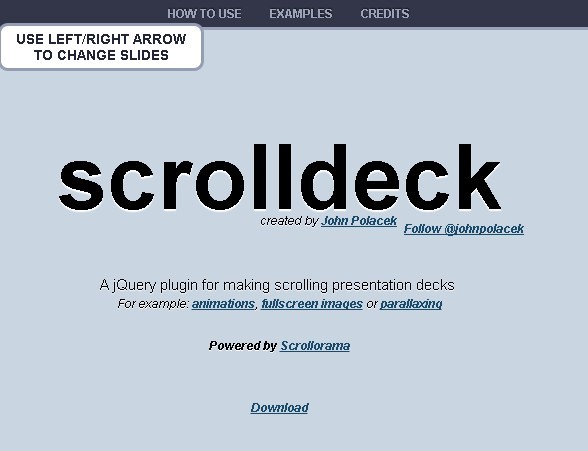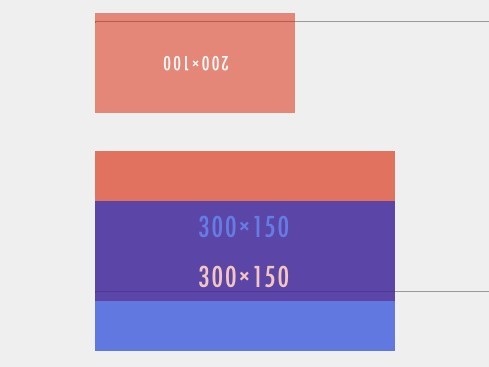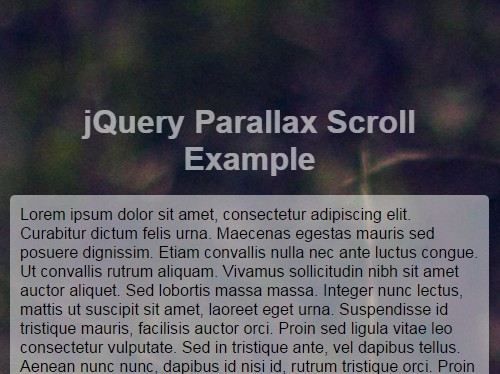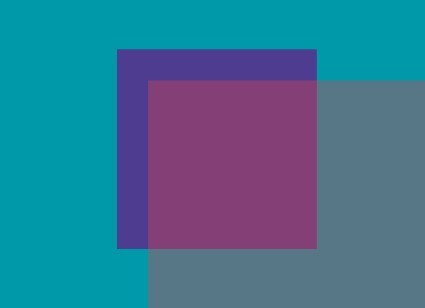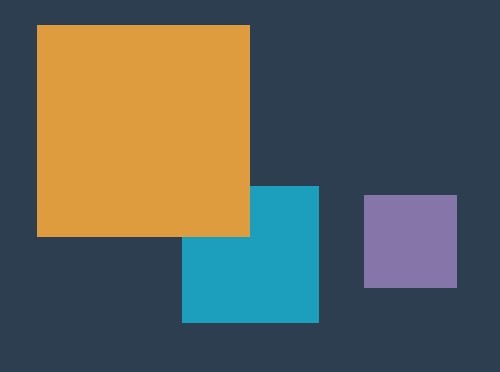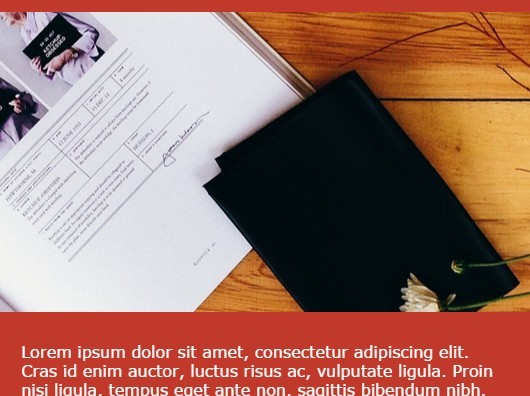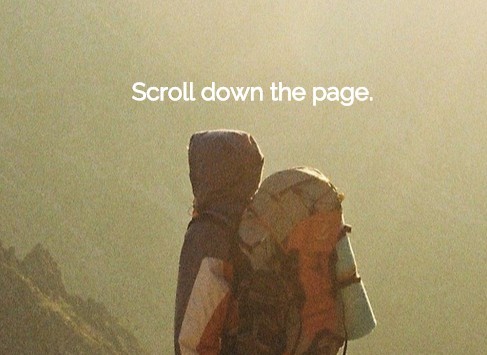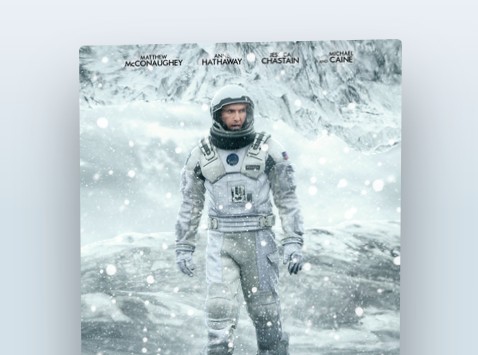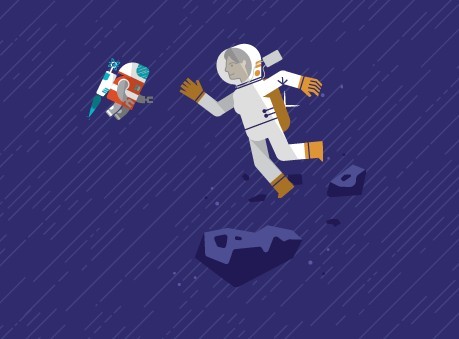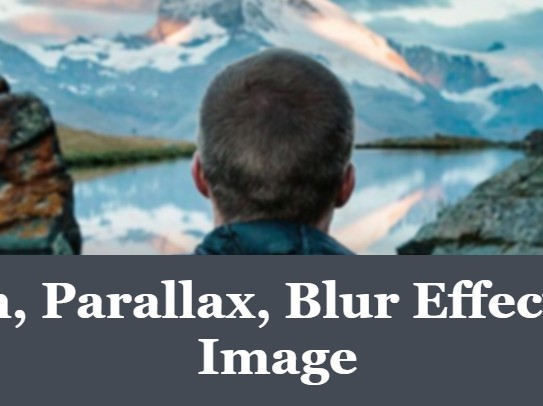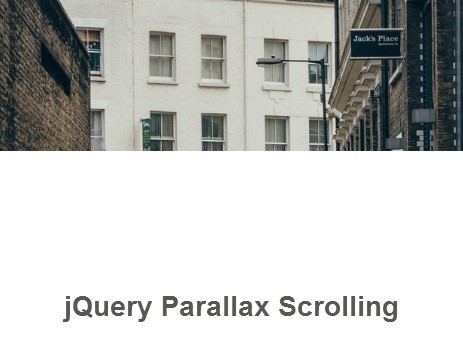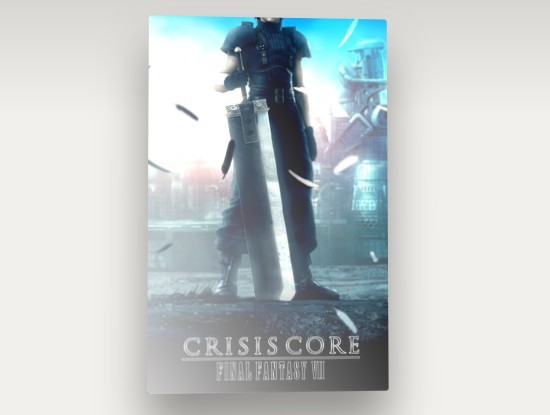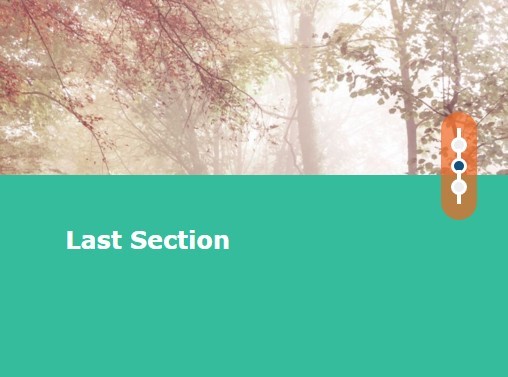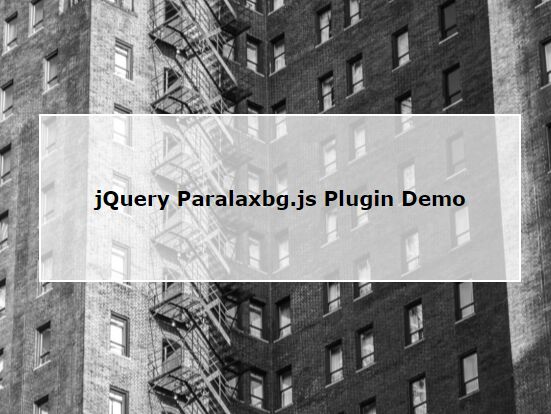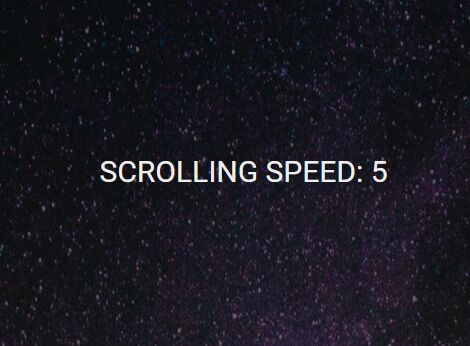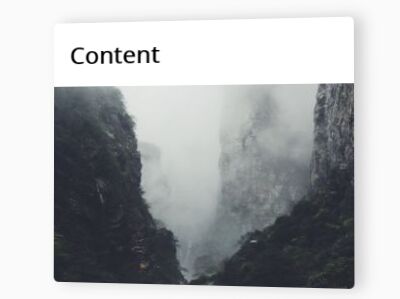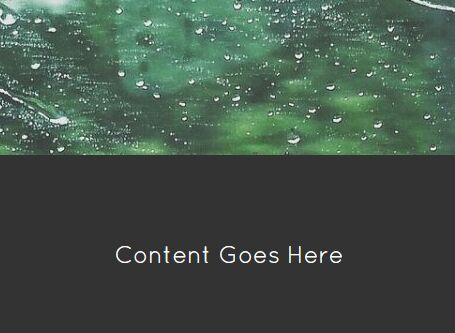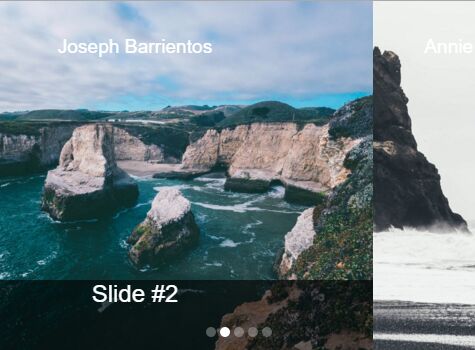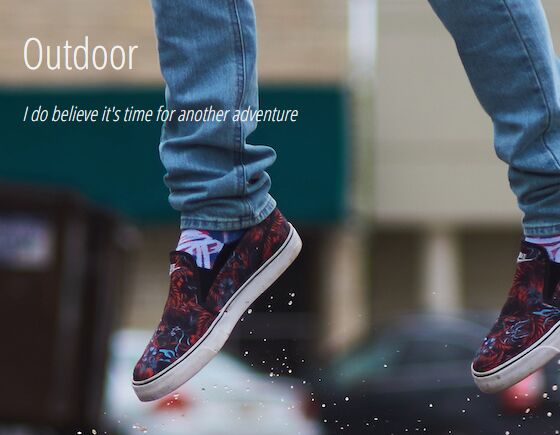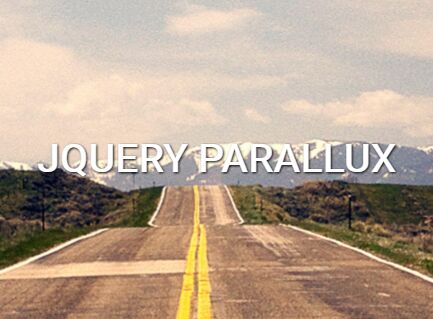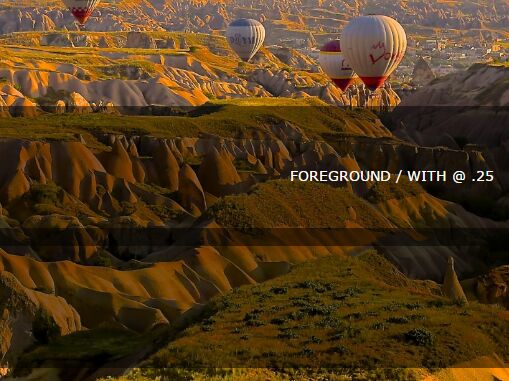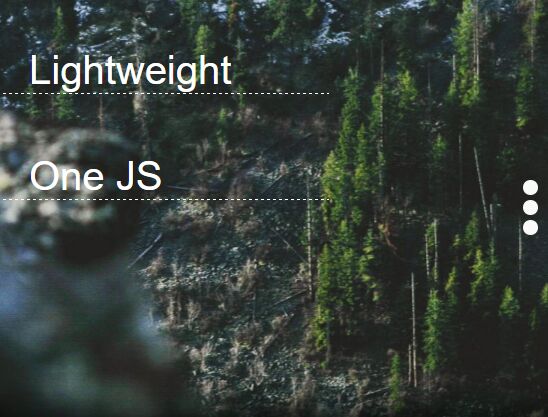Parallaxor
Parallaxor is a simple jQuery plugin which allows you to create beautiful parallax effects for your website with minimum code. It can be used to reposition any element, in any direction, inside a container, based on user's vertical scroll.
Current version is 0.10
Table of contents
Compatibility
I've only tested this plugin with latest desktop versions of Chrome 39.0.2171.95 (64-bit), Firefox 32.0.3, and Safari 8.0.2 (10600.2.5). I haven't tested this plugin on mobile devices.
Please use the tracker to report any bugs. Thank you !
Requirements
This plugin requires jQuery v1.11.2+ but it might work on older versions too. Make sure you include jQuery before the plugin.
How does it work
Parallaxor uses the CSS property called transform in conjunction with translate to reposition the elements inside the container when the user scrolls.
Example: transform: translate(0, 100px) - this CSS code will move an element to the right for 100px.
Installation and usage
Download parallaxor.min.js and parallaxor.min.css.
Add the following line into the HEAD section of your website:
<link href="parallaxor.min.css" rel="stylesheet">Add the next lines at the end of the BODY section of your website, right before closing the tag:
<script src="http://code.jquery.com/jquery-1.11.2.min.js"></script> <script src="parallaxor.min.js"></script>Make sure you create a container with elements which will act as layers for the parallax effect.
<div id="mycontainer"> <h1>Parallaxor is awesome !</h1> <h2>This was too simple</h2> <img src="picture.jpg"> </div>Activate the script:
$('#mycontainer').parallaxor({ top : true, layers : { 'h1, h2' : { distance : '200px', direction : 'right' }, 'img' : { distance : '100%', direction : 'down' } } });TIP: I suggest you to add the CSS class 'parallax-container' to the container you are using in order to avoid the 'flick' effect you might see. The class is added automatically by the plugin to your container but only after the browser loads the JavaScript file. Due to the delay, the user might see for a fraction of a second some elements that are not positioned corectly.
Options
top {bool|int}(default:true)
Represents the distance from the top of the browser after which the layers start moving.
Here you have 3 cases:
- Parallax container is glued on the top of the browser ( without any pixels in between your container and the top of the browser ) you can set this to
0( see first example ). - Parallax container is, for example, 100px from the top of the browser you can set this option to
100. - If you want the layers inside the container to move as soon as the container is inside the view range of the browser set this option to
false( see second example ).
layers {object}(default:{})
Object holding all the layers that you want to move inside the container.
The key must be a CSS selector of one or many children inside the container and the value must be an object holding any of the layer properties specified below.
layer_properties {object}(default:{ distance: '100%', direction: 'down' })
Properties of each layer representing the distance and the direction in which the layer should move.
The distance can be expressed in pixels or percentage and it represents how much the layer should move inside the container when the container is into the browser's view range. As a general rule, when you have elements that are bigger than container ( such as background images ) you should use percentage.
The direction can have 4 values: up, down, left, right.
Examples
License
Released under the GNU General Public License.