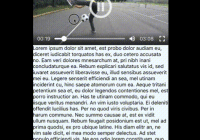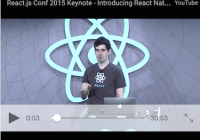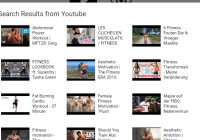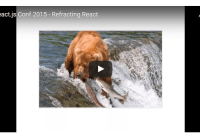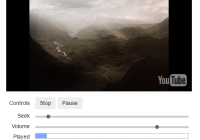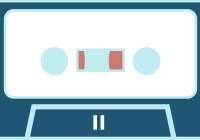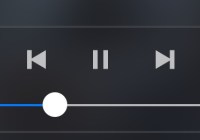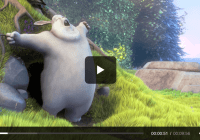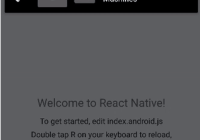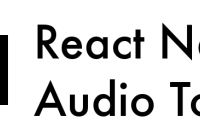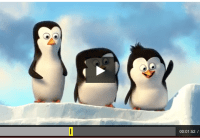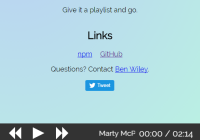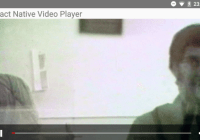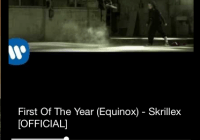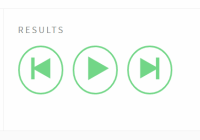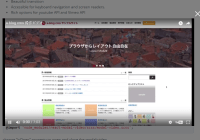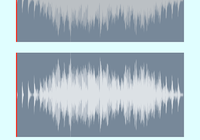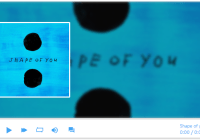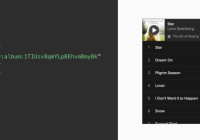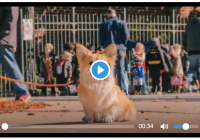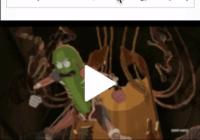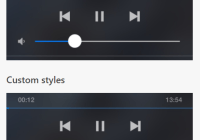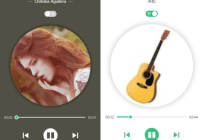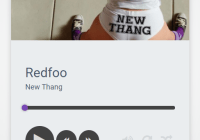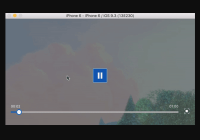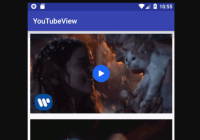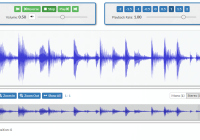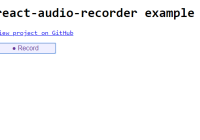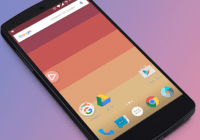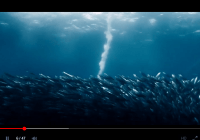react-native-af-video-player
A customisable React Native video player for Android and IOS
Features
- Fullscreen support for Android and iOS!
- Works with react-navigation
- Optional action button for custom use
- Add your own logo and/or placeholder
- Customise theme
Install
npm i -S react-native-af-video-playerThen link
react-native link react-native-video react-native link react-native-keep-awake react-native link react-native-vector-icons react-native link react-native-orientation react-native link react-native-linear-gradientSimple Usage
import React from 'react' import { AppRegistry, StyleSheet, View } from 'react-native' import Video from 'react-native-af-video-player' const styles = StyleSheet.create({ container: { flex: 1, justifyContent: 'center' } }) const url = 'https://your-url.com/video.mp4' class VideoExample extends React.Component { render() { return ( <View style={styles.container}> <Video url={url} /> </View> ) } } AppRegistry.registerComponent('VideoExample', () => VideoExample)Props
| Prop | Type | Required | Default | Description |
|---|---|---|---|---|
| url | string, number | Yes | A URL string (or number for local) is required. | |
| autoPlay | bool | No | false | Autoplays the video as soon as it's loaded |
| loop | bool | No | false | Allows the video to continuously loop |
| title | string | No | '' | Adds a title of your video at the top of the player |
| placeholder | string | No | undefined | Adds an image placeholder while it's loading and stopped at the beginning |
| logo | string | No | undefined | Adds an image logo at the top left corner of the video |
| theme | string | No | 'white' | Adds an optional theme colour to the players controls |
| hideFullScreenControl | bool | No | false | This hides the full screen control |
| style | number, object | No | {} | Apply styles directly to the Video player (ignored in fullscreen mode) |
| resizeMode | string | No | 'contain' | Fills the whole screen at aspect ratio. contain, cover etc |
| rotateToFullScreen | bool | No | false | Tapping the fullscreen button will rotate the screen. Also rotating the screen will automatically switch to fullscreen mode |
| fullScreenOnly | bool | No | false | This will play only in fullscreen mode |
| inlineOnly | bool | No | false | This hides the fullscreen button and only plays the video in inline mode |
| playInBackground | bool | No | false | Audio continues to play when app enters background. |
| playWhenInactive | bool | No | false | [iOS] Video continues to play when control or notification center are shown. |
| rate | number | No | 1 | Adjusts the speed of the video. 0 = stopped, 1.0 = normal |
| volume | number | No | 1 | Adjusts the volume of the video. 0 = mute, 1.0 = full volume |
| onMorePress | function | No | undefined | Adds an action button at the top right of the player. Use this callback function for your own use. e.g share link |
| onFullScreen | function | No | (value) => {} | Returns the fullscreen status whenever it toggles. Useful for situations like react navigation. |
| onTimedMetadata | function | No | undefined | Callback when the stream receives metadata |
| scrollBounce | bool | No | false | Enables the bounce effect for the ScrollView |
| lockPortraitOnFsExit | bool | No | false | Keep Portrait mode locked after Exiting from Fullscreen mode |
| lockRatio | number | No | undefined | Force a specific ratio to the Video player. e.g. lockRatio={16 / 9} |
| onLoad | function | No | (data) => {} | Returns data once video is loaded |
| onProgress | function | No | (progress) => {} | Returns progress data |
| onEnd | function | No | () => {} | Invoked when video finishes playing |
| onError | function | No | (error) => {} | Returns an error message argument |
| onPlay | function | No | (playing) => {} | Returns a boolean during playback |
| error | boolean, object | No | true | Pass in an object to Alert. See https://facebook.github.io/react-native/docs/alert.html |
| theme | object | No | all white | Pass in an object to theme. (See example below to see the full list of available settings) |
| controlDuration | number | No | 3 | Set the visibility time of the pause button and the progress bar after the video was started |
Referencing
To toggle play/pause manually, you can do it like so:
const theme = { title: '#FFF', more: '#446984', center: '#7B8F99', fullscreen: '#446984', volume: '#A5957B', scrubberThumb: '#234458', scrubberBar: '#DBD5C7', seconds: '#DBD5C7', duration: '#DBD5C7', progress: '#446984', loading: '#DBD5C7' } class MyComponent extends Component { play() { this.video.play() this.video.seekTo(25) } pause() { this.video.pause() } render() { return ( <View> <Video url={url} ref={(ref) => { this.video = ref }} theme={theme} /> <Button onPress={() => this.play()}>Play</Button> <Button onPress={() => this.pause()}>Pause</Button> </View> ) } }Issues
Container
Avoid adding alignItems: 'center' to the container, it can cause fullscreen mode to disappear :D
React Navigation
If you’re using react-navigation you need to manually hide the headers / tab bars to take advantage of fullscreen videos.
Example
import React, { Component } from 'react' import { StyleSheet, View, ScrollView, Alert, Text } from 'react-native' import Video from 'react-native-af-video-player' const styles = StyleSheet.create({ container: { flex: 1 } }) class ReactNavigationExample extends Component { static navigationOptions = ({ navigation }) => { const { state } = navigation // Setup the header and tabBarVisible status const header = state.params && (state.params.fullscreen ? undefined : null) const tabBarVisible = state.params ? state.params.fullscreen : true return { // For stack navigators, you can hide the header bar like so header, // For the tab navigators, you can hide the tab bar like so tabBarVisible, } } onFullScreen(status) { // Set the params to pass in fullscreen status to navigationOptions this.props.navigation.setParams({ fullscreen: !status }) } onMorePress() { Alert.alert( 'Boom', 'This is an action call!', [{ text: 'Aw yeah!' }] ) } render() { const url = 'https://your-url.com/video.mp4' const logo = 'https://your-url.com/logo.png' const placeholder = 'https://your-url.com/placeholder.png' const title = 'My video title' return ( <View style={styles.container}> <Video autoPlay url={url} title={title} logo={logo} placeholder={placeholder} onMorePress={() => this.onMorePress()} onFullScreen={status => this.onFullScreen(status)} fullScreenOnly /> <ScrollView> <Text>Some content here...</Text> </ScrollView> </View> ) } } export default ReactNavigationExample http vs https
For your sanity you should use https especially if you’re planning to use this for iOS. Using http will not work due to App Transport Security Settings will result in AppStore rejection.
Fullscreen videos inside a ScrollView
If you need the video inside a ScrollView, use our ScrollView instead: The reason for this is because we need to hide all of it's content due to ScrollView styling challenges when enabling fullscreen mode. We wouldn't want you deal with that headache, instead let this component handle it :) You can also apply styles to the video by wrapping our Container around it. Note: wrapping the video with your own element can cause fullscreen defects. Also having multiple videos in a ScrollView isn't perfect, so use at your own risk.
Example
import Video, { ScrollView, Container } from 'react-native-af-video-player' const styles = StyleSheet.create({ container: { flex: 1 }, videoContainer: { margin: 10 } }) class VideoInScrollView extends React.Component { render() { return ( <ScrollView style={styles.container}> <Text>Some content above</Text> <Container style={styles.videoContainer}> <Video autoPlay url={url} title={title} logo={logo} placeholder={logo} rotateToFullScreen /> </Container> {/* Or use without the Container */} <Video autoPlay url={url} title={title} logo={logo} placeholder={logo} rotateToFullScreen /> <Text>Some content below</Text> </ScrollView> ) } }To Do
- Option to use custom icons
- Support Immersive mode for Android
- improve multiple videos fullscreen support within a ScrollView
- investigate subtitle support
- Improve scrubber controls for iOS
- Provide fullscreen support within a ScrollView
- Customise specific components for better theming
MIT Licensed