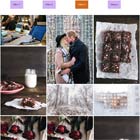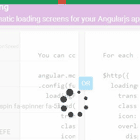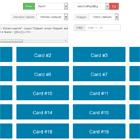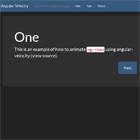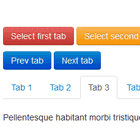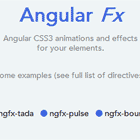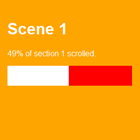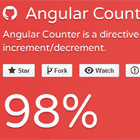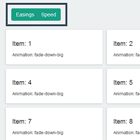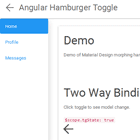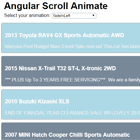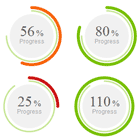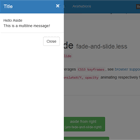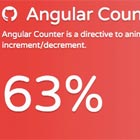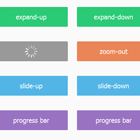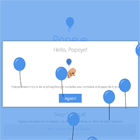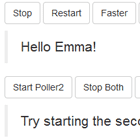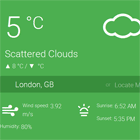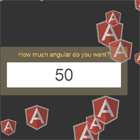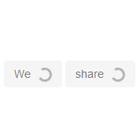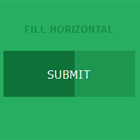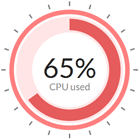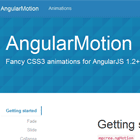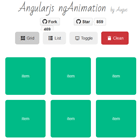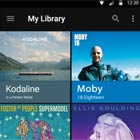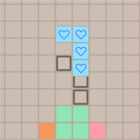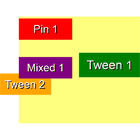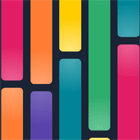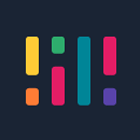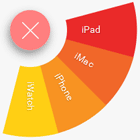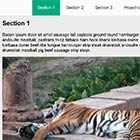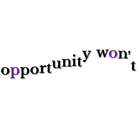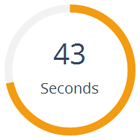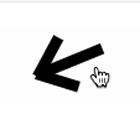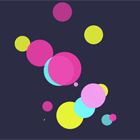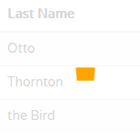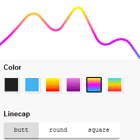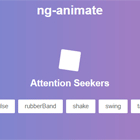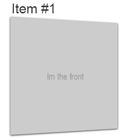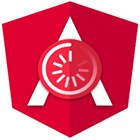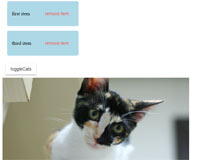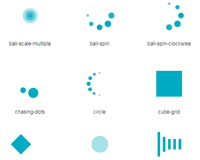ng-masonry-grid
Angular 6+ masonry grid component with CSS animations on scroll.
Demo: https://ng-masonry-grid.stackblitz.io/
Note: If you want angular 5 ng-masonry-grid, use (ng-masonry-angular5) branch for the same.
Installation
First install Peer dependencies
$ npm install masonry-layout imagesloaded --saveTo install ng-masonry-grid library, run:
$ npm install ng-masonry-grid --saveConsuming NgMasonryGridModule
You can import NgMasonryGridModule Module in any Angular application AppModule as shown below:
import { BrowserModule } from '@angular/platform-browser'; import { NgModule } from '@angular/core'; import { AppComponent } from './app.component'; // Import NgMasonryGridModule import { NgMasonryGridModule } from 'ng-masonry-grid'; @NgModule({ declarations: [ AppComponent ], imports: [ BrowserModule, // Specify NgMasonryGrid library as an import NgMasonryGridModule ], providers: [], bootstrap: [AppComponent] }) export class AppModule { }Example usage
Once NgMasonryGridModule Module is imported, you can use its components and directives in your Angular application:
// In your Angular Component @Component({ selector: 'app-root', template: ` <!-- You can now use ng-masonry-grid component in app.component.html --> <!-- Masonry grid Container --> <ng-masonry-grid [masonryOptions]="{ transitionDuration: '0.8s', gutter: 5 }" [useAnimation]="true" [useImagesLoaded]="true" [scrollAnimationOptions]="{ animationEffect: 'effect-4', minDuration : 0.4, maxDuration : 0.7 }"> <!-- Masonry Grid Item --> <ng-masonry-grid-item id="{{'masonry-item-'+i}}" *ngFor="let item of masonryItems; let i = index;" (click)="removeItem($event)"> <!-- Grid Content --> <img src="some_image.jpg" alt="No image" /> </ng-masonry-grid-item> </ng-masonry-grid> `, styleUrls: ['Path_to/node_modules/ng-masonry-grid/ng-masonry-grid.css'] // point to ng-masonry-grid CSS file (required) })Note: 'id' on ng-masonry-grid-item is required for removeItem, removeAllItems functionality
Ng Masonry Grid Options
scrollAnimationOptions = { /* animation effect class will added on ng-masonry-grid-item on scroll, you can choose animation effect class from the predefined list: ["effect-1","effect-2","effect-3","effect-4","effect-5","effect-6","effect-7","effect-8"] or else you can add your own custom class as you wish */ animationEffect: 'effect-1', // String: (default: 'effect-1') // Integer: Minimum and a maximum duration of the animation minDuration : 0, maxDuration : 0, // The viewportFactor defines how much of the appearing item has to be visible in order to trigger the animation // if we'd use a value of 0, this would mean that it would add the animation class as soon as the item is in the viewport. // If we were to use the value of 1, the animation would only be triggered when we see all of the item in the viewport (100% of it) viewportFactor : 0 } // or useAnimation = true; // true/false default: true, default animation options will be applied if you do not provide scrollAnimationOptions masonryOptions = { addStatus: 'append', // default: 'append', values from: ['append', 'prepend', 'add'], set status of adding grid items to Masonry transitionDuration: '0.4s', // Duration of the transition when items change position or appearance, set in a CSS time format. Default: transitionDuration: '0.4s' ... // More masonry options available in (http://masonry.desandro.com/options.html) } // Unloaded images can throw off Masonry layouts and cause item elements to overlap. imagesLoaded plugin resolves this issue. useImagesLoaded = "true"; // default: false, use true incase if of any images to be loaded in grid items More masonry options available in Masonry options by David DeSandro
Masonry Events
layoutComplete: EventEmitter<any[]>
Triggered after a layout and all positioning transitions have completed.
removeComplete: EventEmitter<any[]>
Triggered after an ng-masonry-grid-item element has been removed.
onNgMasonryInit: EventEmitter<Masonry>
Get an instance of Masonry after intialization, so that you can use all Masonry Methods such as layout(), reloadItems() etc.
Example
<ng-masonry-grid (onNgMasonryInit)="onNgMasonryInit($event)" (layoutComplete)="layoutComplete($event)" (removeComplete)="removeGridItem($event)"> <ng-masonry-grid-item id="{{'masonry-item-'+i}}" *ngFor="let item of masonryItems; let i = index;" (click)="removeItem($event)"> </ng-masonry-grid-item> </ng-masonry-grid>Ng Masonry Grid Methods
import { Masonry, MasonryGridItem } from 'ng-masonry-grid'; // import necessary datatypes _masonry: Masonry; masonryItems: any[]; // NgMasonryGrid Grid item list // Get ng masonry grid instance first onNgMasonryInit($event: Masonry) { this._masonry = $event; } // Append items to NgMasonryGrid appendItems() { if (this._masonry) { // Check if Masonry instance exists this._masonry.setAddStatus('append'); // set status to 'append' this.masonryItems.push(...items); // some grid items: items } } // Prepend grid items to NgMasonryGrid prependItems() { if (this._masonry) { // set status to 'prepend' before adding items to NgMasonryGrid otherwise default: 'append' will applied this._masonry.setAddStatus('prepend'); this.masonryItems.splice(0, 0, ...items); } } // Add items to NgMasonryGrid addItems() { if (this._masonry) { this._masonry.setAddStatus('add'); // set status to 'add' this.masonryItems.push(...items); } } // Remove selected item from NgMasonryGrid, For example, (click)="removeItem($event)" event binding on grid item // Note: 'id' on ng-masonry-grid is required to remove actual item from the list removeItem($event: any) { if (this._masonry) { this._masonry.removeItem($event.currentTarget) // removeItem() expects actual DOM (ng-masonry-grid-item element) .subscribe((item: MasonryGridItem) => { // item: removed grid item DOM from NgMasonryGrid if (item) { let id = item.element.getAttribute('id'); // Get id attribute and then find index let index = id.split('-')[2]; // remove grid item from Masonry binding using index (because actual Masonry items order is different from this.masonryItems items) this.masonryItems.splice(index, 1); } }); } } // Remove first item from NgMasonryGrid removeFirstItem() { if (this._masonry) { this._masonry.removeFirstItem() .subscribe( (item: MasonryGridItem) => { if (item) { let id = item.element.getAttribute('id'); let index = id.split('-')[2]; this.masonryItems.splice(index, 1); } }); } } // Remove all items from NgMasonryGrid removeAllItems() { if (this._masonry) { this._masonry.removeAllItems() .subscribe( (items: MasonryGridItem) => { // remove all items from the list this.masonryItems = []; }); } } // reorder items to original position // Note: Add masonry option:- horizontalOrder: true reorderItems() { if (this._masonry) { this._masonry.reOrderItems(); } } Development
To generate all *.js, *.d.ts and *.metadata.json files:
$ npm run buildTo run demo...
- From the ng-masonry-grid/dist directory, create a symlink in the global node_modules directory to the dist directory of ng-masonry-grid:
$ cd dist $ npm link- Navigate to ng-masonry-grid/playground directory:
$ cd playground $ npm link ng-masonry-grid- Now run the demo (from ng-masonry-grid) directory:
$ npm run demoCredits
This ng-masonry-grid component is created based on Masonry Layout by David DeSandro
License
MIT © Shailendra Kumar