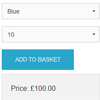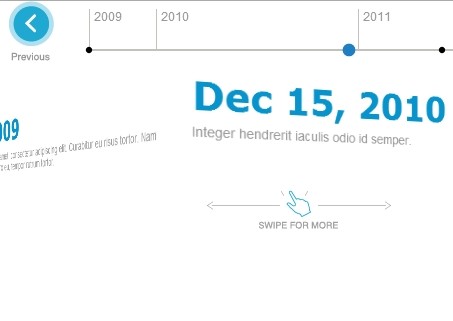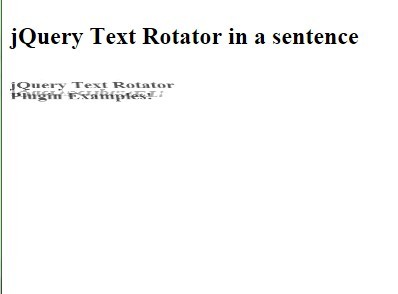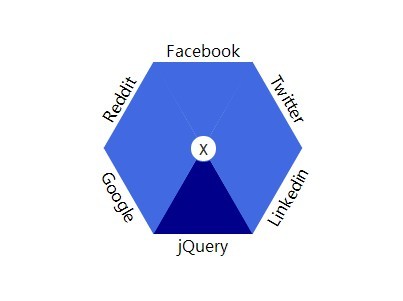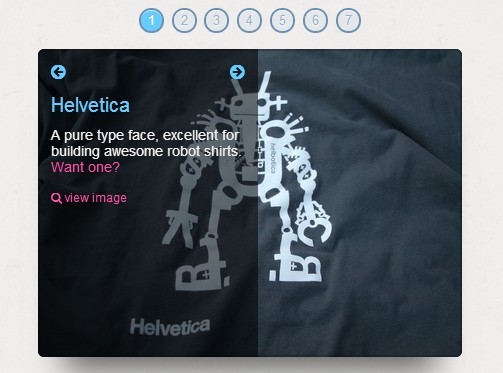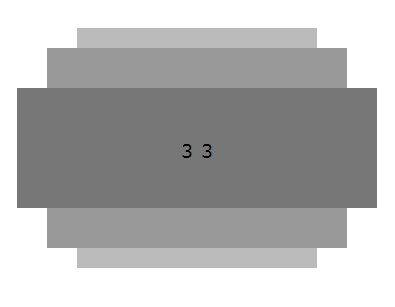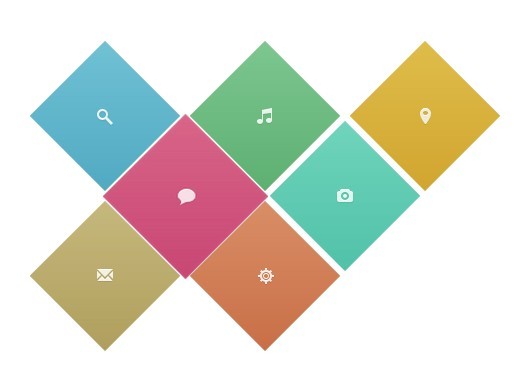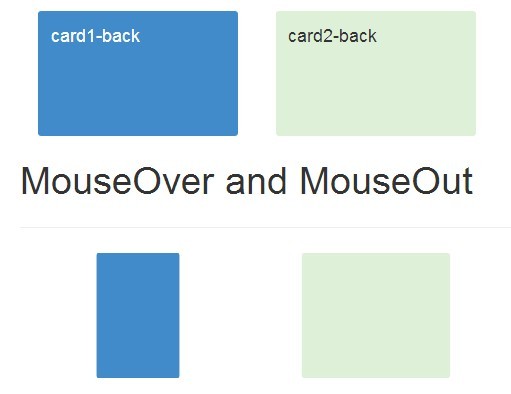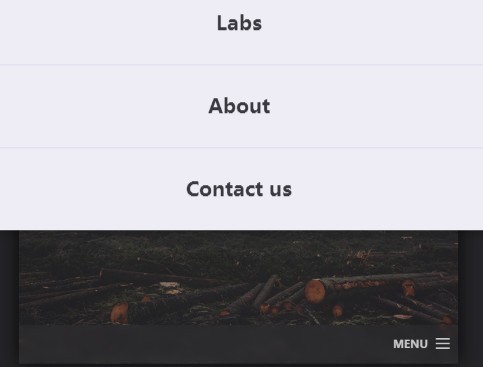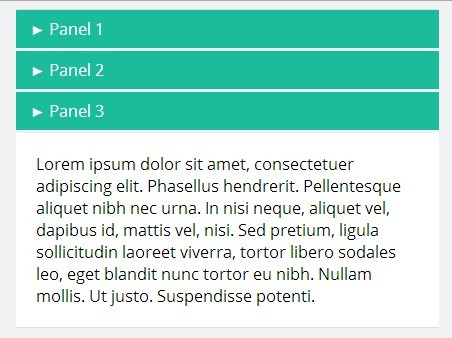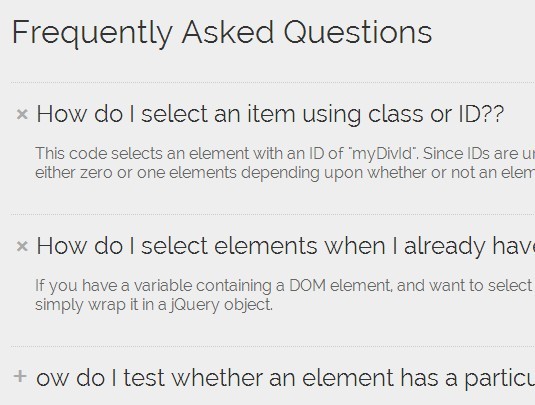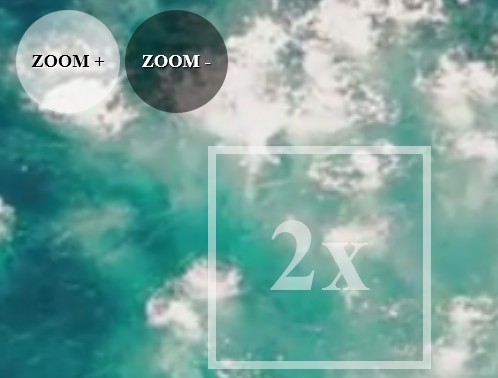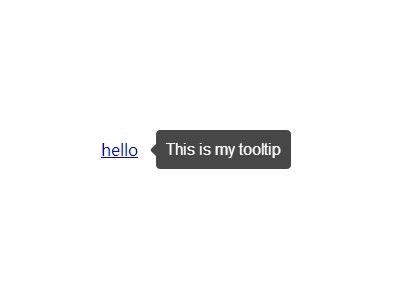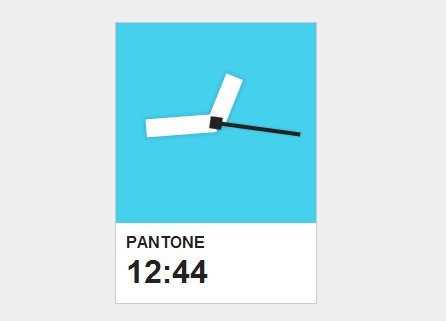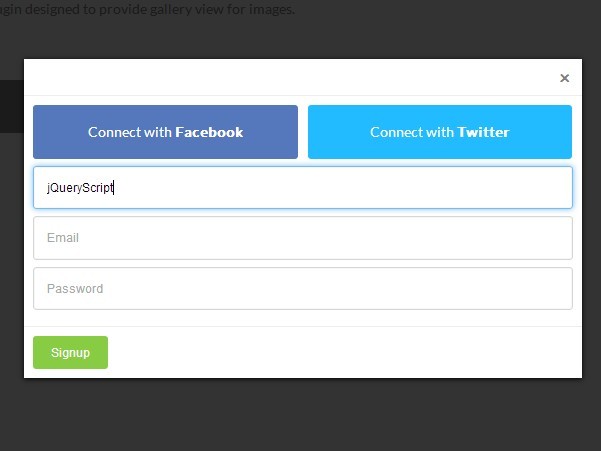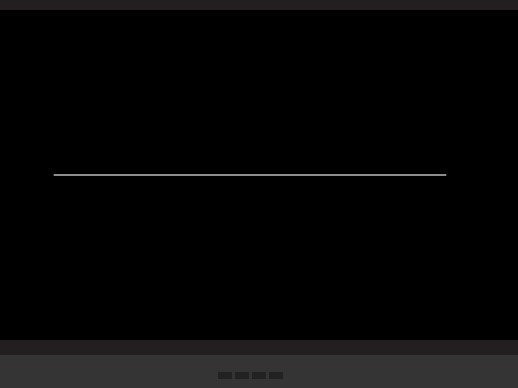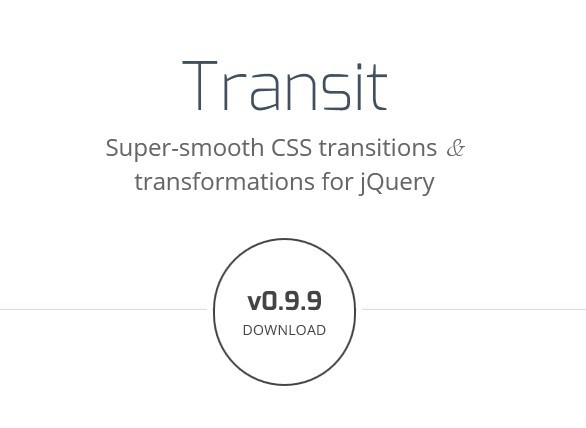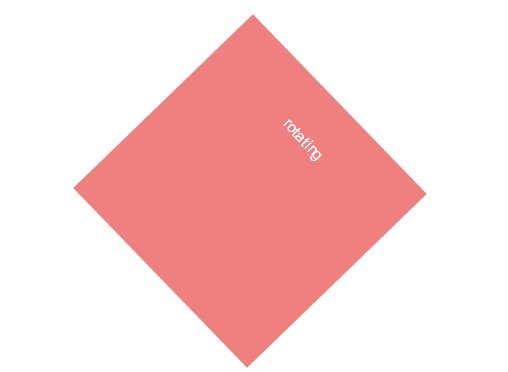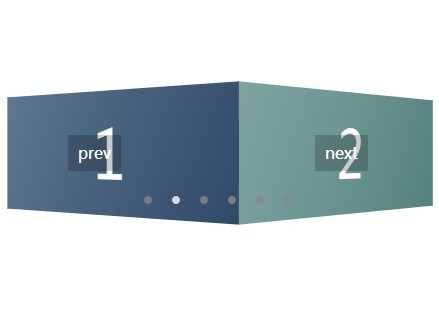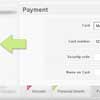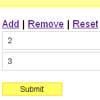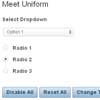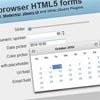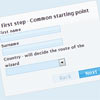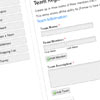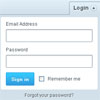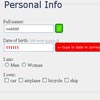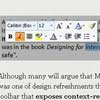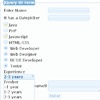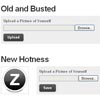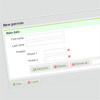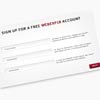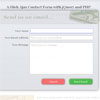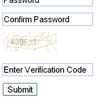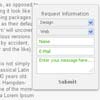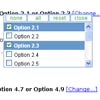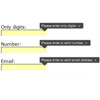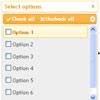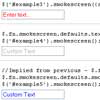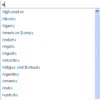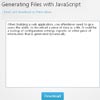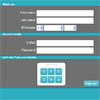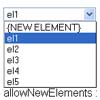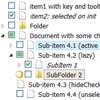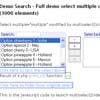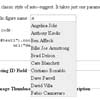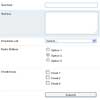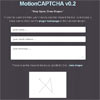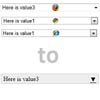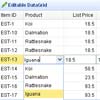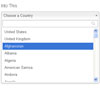Cascading drop-down menu
jQuery plugin, which allows you to populate a set of form drop-down menus based on the previous selection.
Demo
Cascading drop-down menu jQuery plugin
Basic usage
To use the plugin without overwriting any default settings, you'll need to create a structure of the form with a number of drop-down (select) menus. In the following example I'm using
<form> <select name="category" class="cascadingDropDown" data-group="product-1" data-target="make" data-url="data/make.json" data-replacement="container1" > <option value="">Select category</option> <option value="1">Shoes</option> <option value="2">T-shirts</option> <option value="3">Jeans</option> <option value="4">Hats</option> <option value="5">Belts</option> </select> <select name="make" class="cascadingDropDown" data-group="product-1" data-id="make" data-target="colour" data-url="data/colour.json" data-replacement="container1" data-default-label="Select make" disabled > </select> <select name="colour" class="cascadingDropDown" data-group="product-1" data-id="colour" data-target="size" data-url="data/size.json" data-replacement="container1" data-default-label="Select colour" disabled > </select> <select name="size" class="cascadingDropDown" data-group="product-1" data-id="size" data-default-label="Select size" data-replacement="container1" data-url="data/final.json" data-final disabled > </select> <input type="submit" class="small button" value="ADD TO BASKET" disabled > </form> Select attributes
- Each select tag should have a trigger class assigned to it - in the above example I've used
cascadingDropDown. - The first select should have all items / options ready for selection.
- All other selects should have the
disabledattribute. - All selects should have their
nameattribute. - All selects should have the following
data-*attributes:data-group: indicates association of the select elements and helps distinguish between different groups where multiple blocks of cascading drop-downs are used.
- All selects except the last one should have the following
data-*attribute:data-target: indicates the select element that should be affected by the value selected from its originatordata-url: url that needs to be called when thechangeevent is triggered on the given select ( should also be applied to the last one if selection includes the replacement of the container - see below )
- All selects except the first one are also required to have the following
data-*attributes:data-id: the id of the element corresponds to thedata-targetof the previous elementdata-default-label: the default label for the firstoptionitem
- Optional
data-*attributes:data-replacement: corresponding container withdata-replacement-container- used for replacing additional content with each selection.
Instantiating the plugin
To use the plugin you'll need the latest version of jQuery plus the plugin itself.
To instantiate the plugin without overwriting any default settings simply call it on the element using its class.
<script src="js/jquery-2.1.3.min.js"></script> <script src="js/jquery.cascading-drop-down.js"></script> <script> $('.cascadingDropDown').ssdCascadingDropDown(); </script> Ajax call
When the change event is triggered (once you've selected item from one of the menus), script collects all selected values associated with their names (taken from the select name attribute), and creates a GET query string which is appended to the url specified by the data-url attribute. It only collects values selected from menus in its own group (indicated by the data-group attribute) and which are not disabled. If the menu is not disabled, but doesn't have any selection - it's value is excluded from the query string.
Properties
You can overwrite the following settings of the plugin:
// data-group attribute attrDataGroup : 'group', // data-id attribute attrDataId : 'id', // data-url attribute attrDataUrl : 'url', // data-target attribute attrDataTarget : 'target', // data-default-label attribute attrDataDefaultLabel : 'default-label', // data-replacement attribute attrDataReplacement : 'replacement', // data-replacement-container attribute attrDataReplacementContainer : 'replacement-container', // data-default-content attribute attrDataReplacementDefault : 'default-content', // class associated with the receiving container classReplacementContainer : 'cascadingContainer', // json response key to indicate whether the call was successful (true) or not (false) indexSuccess : 'success', // json response key to store the error message indexError : 'error', // json response key to store the new menu items indexMenu : 'menu', // json response key to store the replacement for the content container indexReplacement : 'replacement', // whether to run verification with instantiation verify : true, // method called before ajax call is made startCall : function(trigger, props) {}, // method called after ajax call returned the response endCall : function(trigger, props) {}, // method to be called on each 'change' event of the select without the 'data-final' attribute nonFinalCallback : function(trigger, props, data, self) {}, // method to be caleld on each 'change' event of the select without the 'data-final' attribute without value nonFinalEmptyCallback : function(trigger, props, self) {}, // method to be called on 'change' event of the select with the 'data-final' attribute finalCallback : function(trigger, props, data, self) {}, // method to be called on 'change' event of the select with the 'data-final' attribute without value finalEmptyCallback : function(trigger, props, self) {}, // method call when json response was not successful { success : false }. // It takes the error message plus the all data returned back with the call errorCallback : function(message, data) { console.warn(message); } Verification
By default plugin will log the missing data-* attributes on all selects when it's first instantiated - so if you check console you might see something like:
category is missing attribute data-id category is missing attribute data-default-label size is missing attribute data-target category is missing attribute data-id category is missing attribute data-default-label size is missing attribute data-target In the above example the log is referring to the optional parameters on the first and last item.
If you'd like to disable verification simply pass in the argument verify set to false:
$('.cascadingDropDown').ssdCascadingDropDown({ verify : false }); Start call method
The startCall method is called right before the ajax call is made. The example below shows how to add spinner, that temporarily replaces the select while the call is in progress.
$('.cascadingDropDown').ssdCascadingDropDown({ startCall: function(trigger, props) { var spinner = '<div class="spinner"><i class="fa fa-spinner fa-spin"></i> processing</div>'; trigger.hide(); trigger.parent().prepend(spinner); } }); End call method
The endCall method is called right after the ajax call has returned the response. The example below shows how to remove previously added spinner and show the select again.
$('.cascadingDropDown').ssdCascadingDropDown({ endCall: function(trigger, props) { trigger.parent().find('.spinner').remove(); trigger.show(); } }); Non final selection callback
The nonFinalCallback method is called with each change event on the select element that does not have data-final attribute. It takes 4 arguments: trigger representing the select object, props with all properties of the object, data containing json response and self which represents the plugin object. The example below illustrates how you can use it to ensure that the submit button is always disabled with the non-final select.
$('.cascadingDropDown').ssdCascadingDropDown({ nonFinalCallback: function(trigger, props, data, self) { trigger.closest('form') .find('input[type="submit"]') .attr('disabled', true); } }); Final selection callback
The finalCallback method is called with each change event on the select element with the data-final attribute - representing last select in the collection. It takes 4 arguments: trigger representing the select object, props with all properties of the object, data containing json response and self which represents the plugin object. The example below illustrates how you can use it to enable the submit button if selected value is not empty and disable it otherwise.
$('.cascadingDropDown').ssdCascadingDropDown({ finalCallback: function(trigger, props, data, self) { if (props.isValueEmpty()) { trigger.closest('form') .find('input[type="submit"]') .attr('disabled', true); } else { trigger.closest('form') .find('input[type="submit"]') .attr('disabled', false); } } }); Error callback
When the ajax call has returned a valid data with the success set to false - the errorCallback is executed. You can overwrite it with your own error handling by passing the function as errorCallback argument. Function takes 2 arguments - first being the actual error message returned in json format - second the whole json response.
$('.cascadingDropDown').ssdCascadingDropDown({ errorCallback : function(message, data) { alert(message); } }); JSON response structure
The response sent back to the script should use the following format:
{ "success": true, "replacement": "Records filtered by the make and any previous selection", "menu": [ { "name": "White", "value": "1" }, { "name": "Black", "value": "2" }, { "name": "Yellow", "value": "3" }, { "name": "Blue", "value": "4" }, { "name": "Green", "value": "5" }, { "name": "Red", "value": "6" } ] } The keys can be overwritten when instantiating the plugin:
$('.cascadingDropDown').ssdCascadingDropDown({ indexSuccess : 'isSuccess', indexError : 'errorMessage', indexMenu : 'items', indexReplacement : 'content' }); With the above overwritten, the response would now be:
{ "isSuccess": true, "errorMessage" : "", // you can omit it if success is set to true "content": "Records filtered by the make and any previous selection", "items": [ { "name": "White", "value": "1" }, { "name": "Black", "value": "2" }, { "name": "Yellow", "value": "3" }, { "name": "Blue", "value": "4" }, { "name": "Green", "value": "5" }, { "name": "Red", "value": "6" } ] } Content replacement
With each select, apart from fetching new set of options for the next drop-down, you can also update the content of some container.
The value for the container is passed with the json response with the default index of replacement, which can obviously be overwritten (see above).
To do this, you need to add the data-replacement attribute to each select tag that you want to update the container with the value corresponding to container's data-replacement-container attribute.
<select name="category" class="cascadingDropDown" data-group="product-1" data-target="make" data-url="data/make.json" data-replacement="container1" > <option value="">Select category</option> <option value="1">Shoes</option> <option value="2">T-shirts</option> <option value="3">Jeans</option> <option value="4">Hats</option> <option value="5">Belts</option> </select> Container should also have a data-default-content attribute, which is to store some default message when the page first loads and when the first menu in the group selects the first (empty) option. It should also have a class attribute set to cascadingContainer.
<div class="cascadingContainer" data-replacement-container="container1" data-default-content="To see results please make your selection using menus above." ></div> Again, you can overwrite these attributes like so:
$('.cascadingDropDown').ssdCascadingDropDown({ attrDataReplacementContainer : 'rep-container', attrDataReplacementDefault : 'def-content' classReplacementContainer : 'container' }); With the above, the structure of our container would now be:
<div class="container" data-rep-container="container1" data-def-content="To see results please make your selection using menus above." ></div> The default content is placed within the container on plugin instantiation so no need for doing it manually.