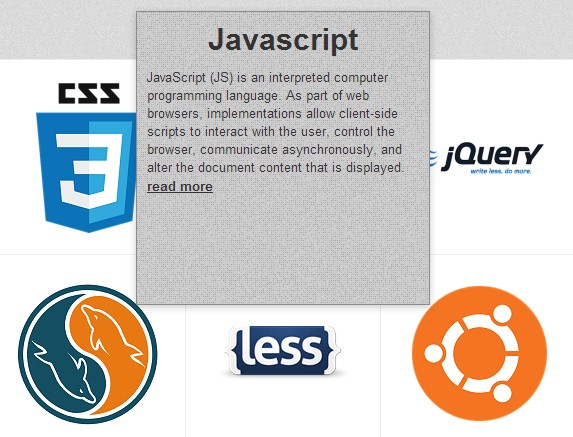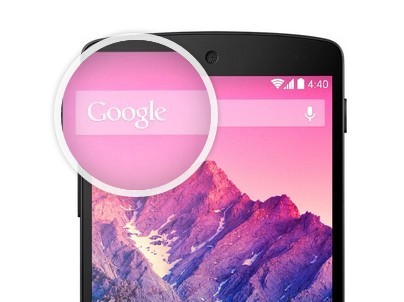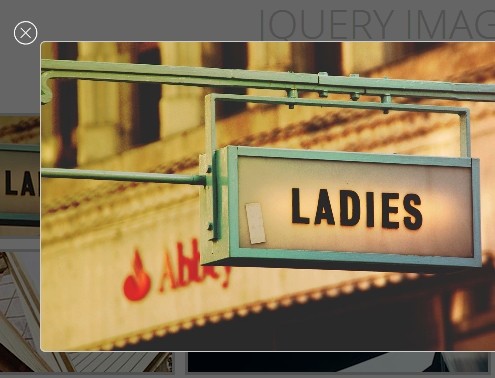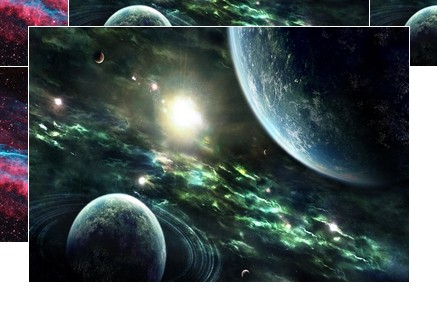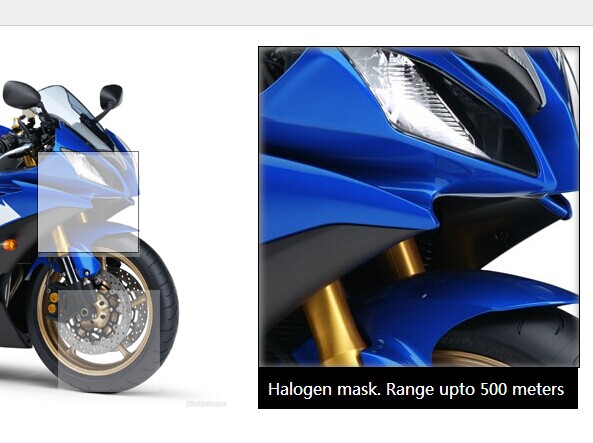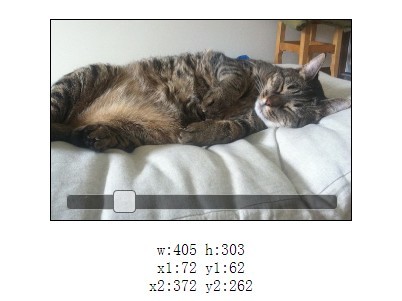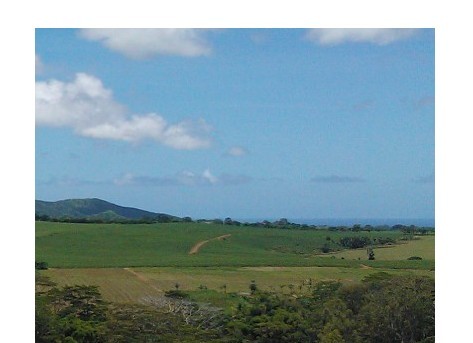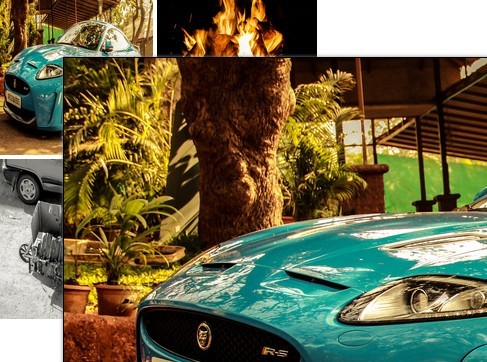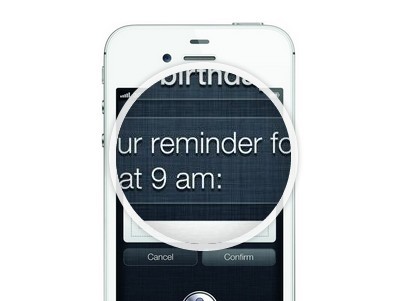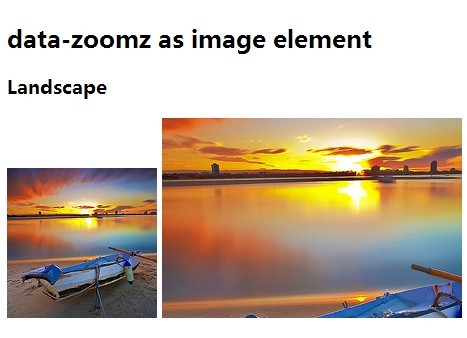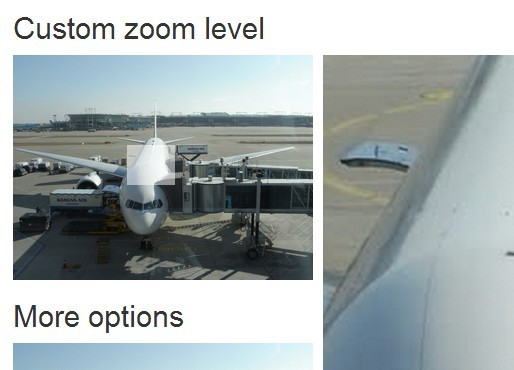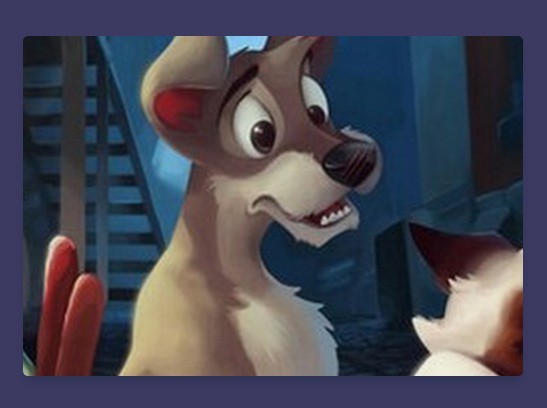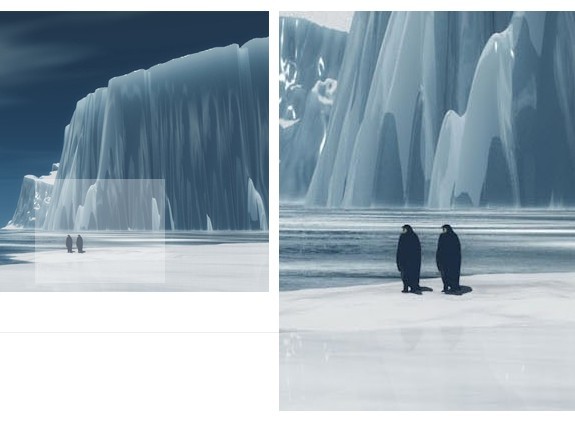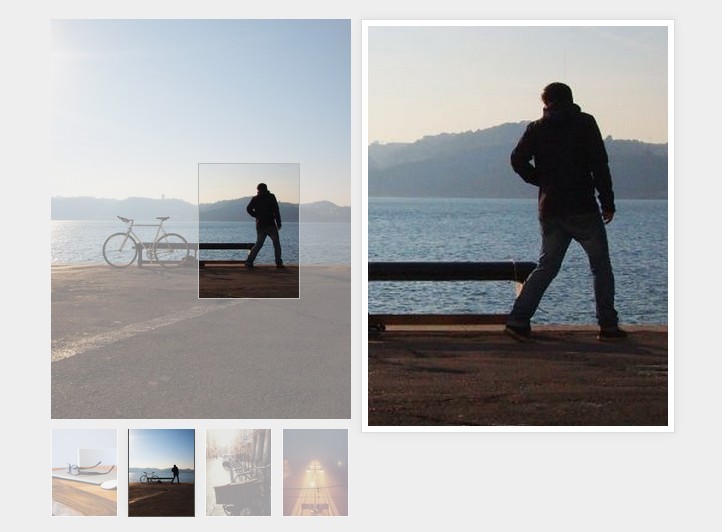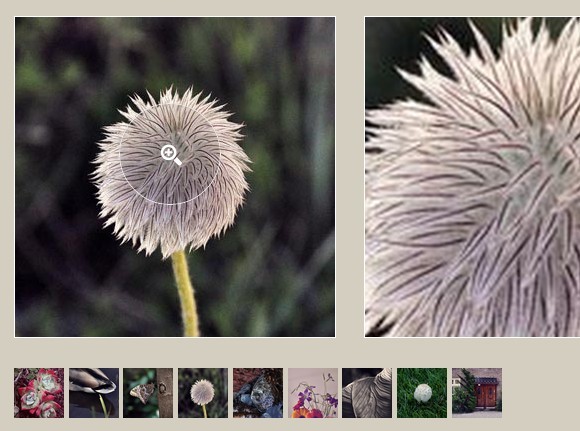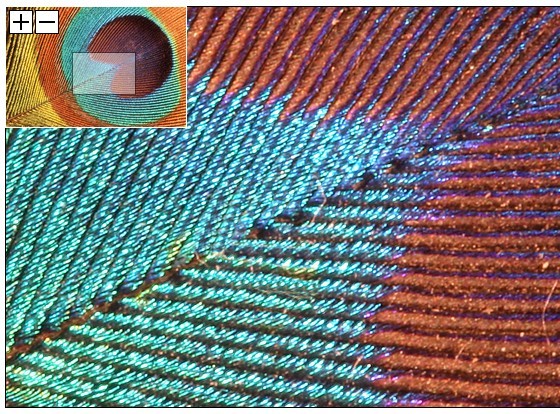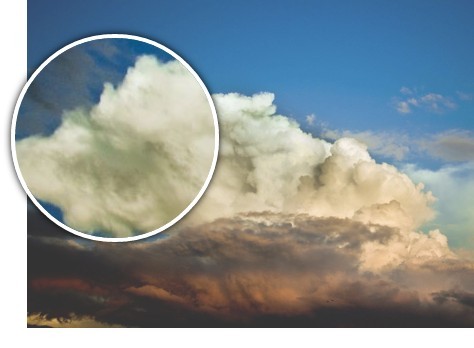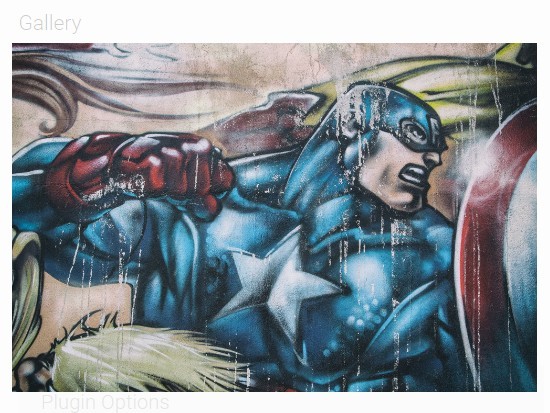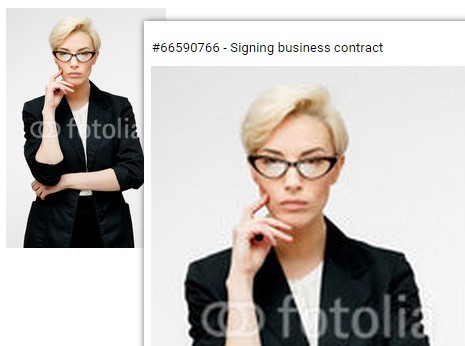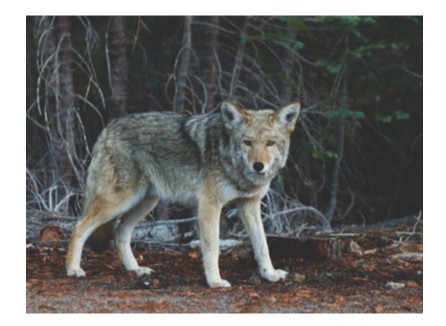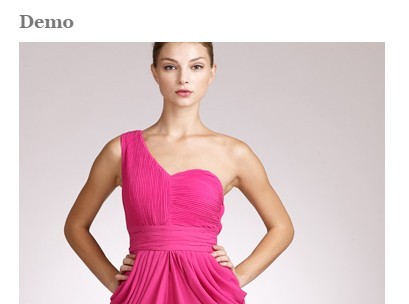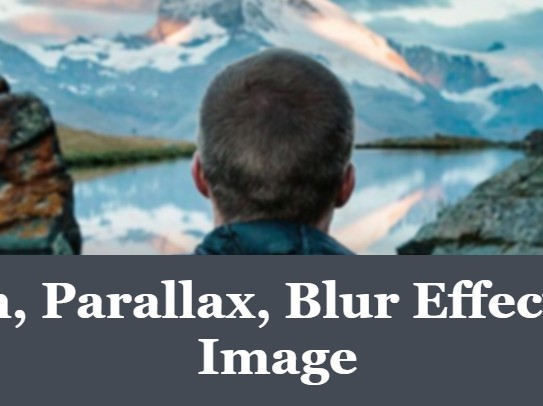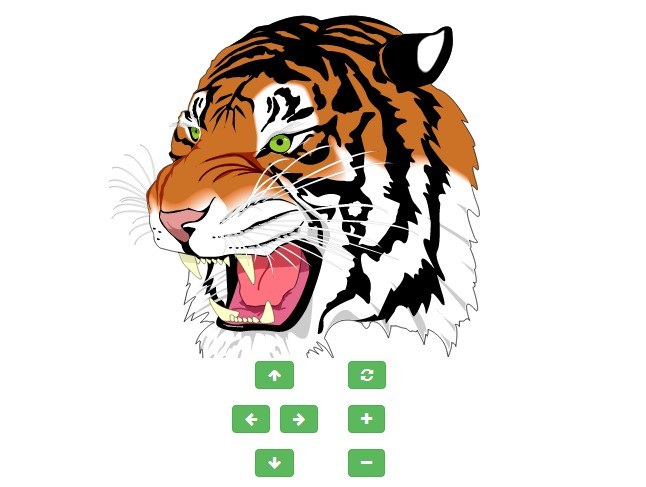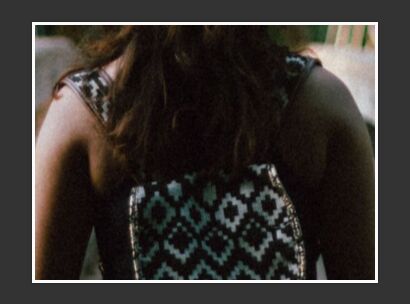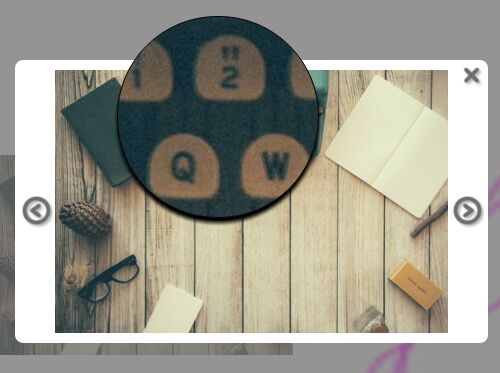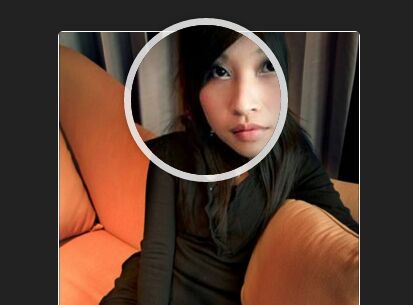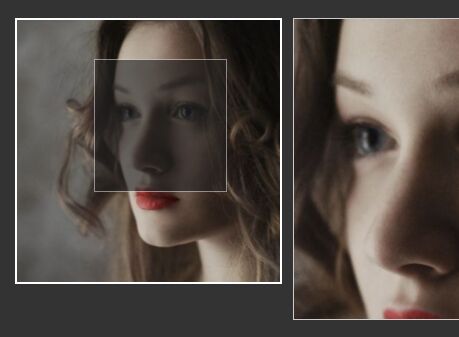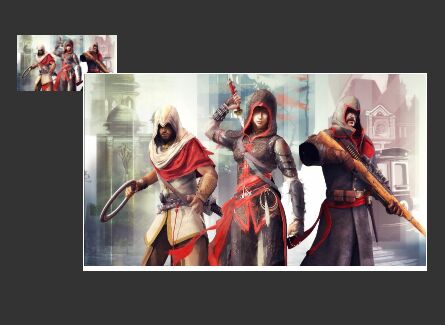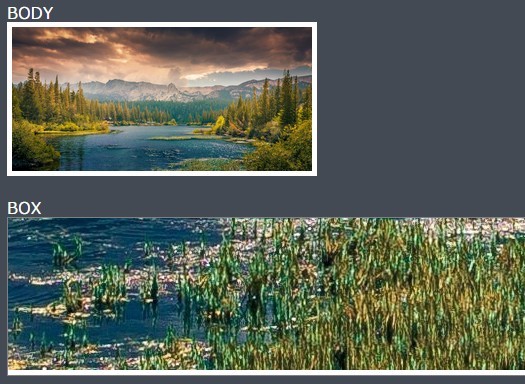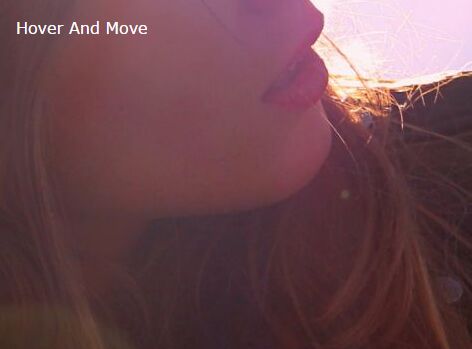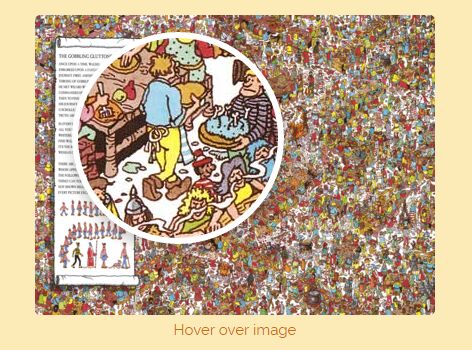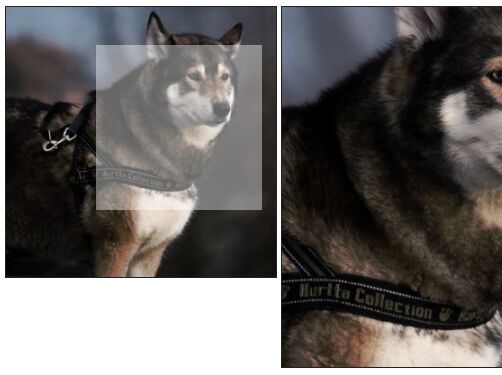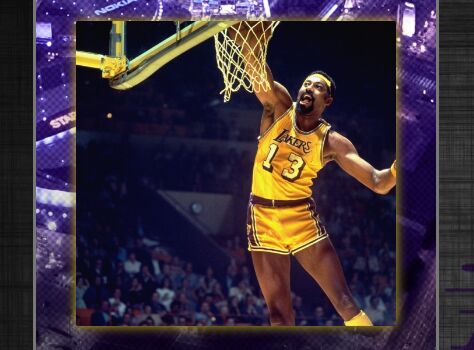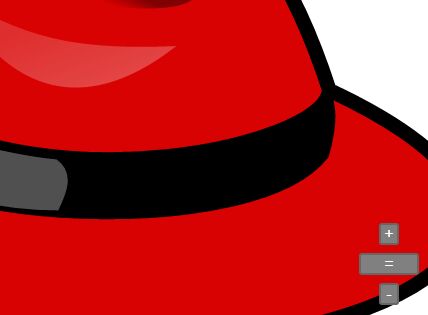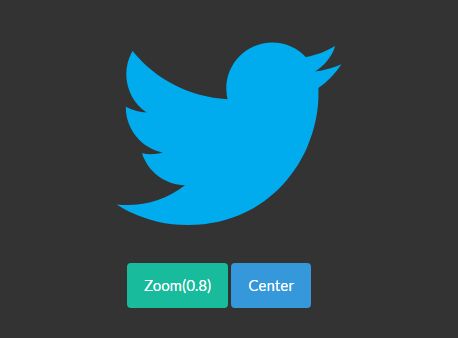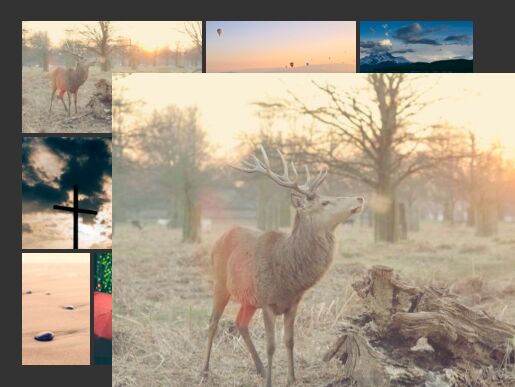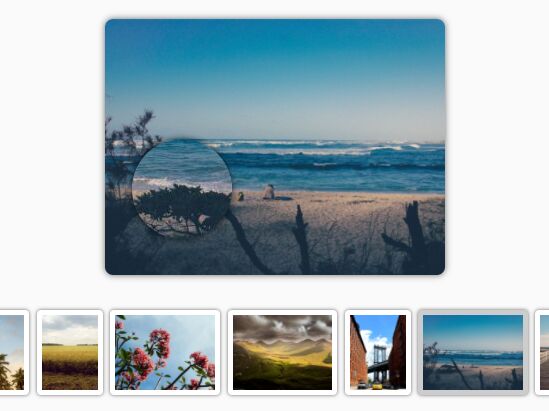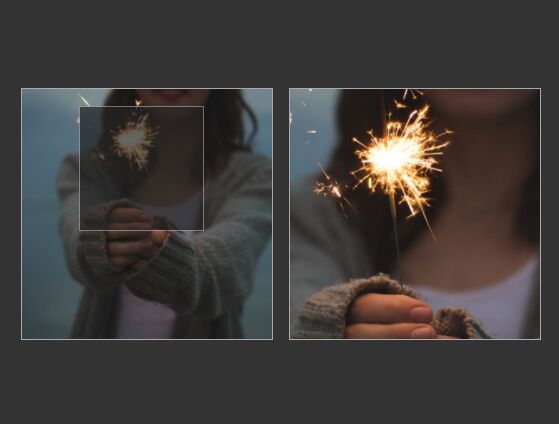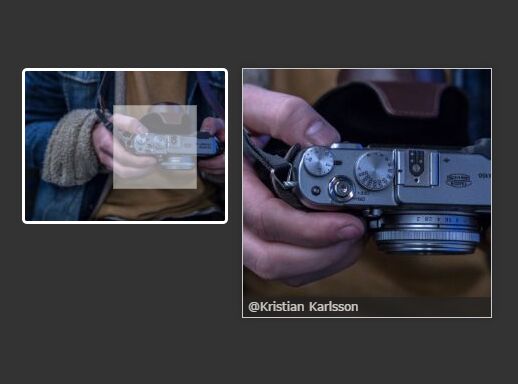jQuery Magnify
Magnify is a simple, lightweight jQuery plugin that adds a magnifying glass style zoom functionality to images. It is a useful feature to have for product images on ecommerce websites, or if you just want people to be able to zoom into an image without spawning additional overlays or popup windows that may cover your content. Magnify is based on this tutorial.
If you don't use jQuery, then you can use TrySound's vanilla JS version.
See a demo with mobile plugin »
See a demo inside an accordion »
See a demo with background image »
See a demo with CSS animation »
See a demo with an image map »
Getting Started
Step 1: Link the required files
<link rel="stylesheet" href="/css/magnify.css"> <script src="//code.jquery.com/jquery-2.2.4.min.js"></script> <script src="/js/jquery.magnify.js"></script> <!-- Optional mobile plugin (uncomment the line below to enable): --> <!-- <script src="/js/jquery.magnify-mobile.js"></script> --> You have complete control over the style and size of the lens by modifying magnify.css. Magnify has support for touch devices, but for a better zoom experience you can load the optional mobile plugin by uncommenting the last line above. It is recommended to load the JavaScript files at the bottom just before the closing </body> tag if possible.
UPDATE: You can now load Magnify from CDNJS.
Step 2: Specify the large image
The URI to the large image can be placed in the data-magnify-src attribute as shown below, or passed as the src option when calling the .magnify() function(see Options).
<img src="/images/product.jpg" class="zoom" data-magnify-src="/images/product-large.jpg"> If the data-magnify-src attribute or src option is not used, then Magnify will try to grab the large image from the parent <a> tag. Example:
<a href="/images/product-large.jpg"> <img src="/images/product.jpg" class="zoom"> </a> NOTE: The large image needs to have the same aspect ratio as the main image.
Step 3: Call the .magnify() function
Make sure this comes after the two required JavaScript files from Step 1 are loaded.
<script> $(document).ready(function() { $('.zoom').magnify(); }); </script> Calling the .magnify() function with options:
<script> $(document).ready(function() { $('.zoom').magnify({ speed: 200, src: '/images/product-large.jpg' }); }); </script> Options
The options below can be set in a JavaScript object when calling .magnify().
| Name | Type | Default | Description |
|---|---|---|---|
src | string | '' | URI of the large image that will be shown in the magnifying lens. |
speed | number | 100 | Fade-in/out animation speed in ms when the lens moves on/off the image. |
timeout | number | -1 | Wait period in ms before hiding the magnifying lens on touch devices. Set to -1 to disable. |
touchBottomOffset | number | 0 | Vertical touch point offset. Set this to something like 90 if you want to avoid your finger getting in the way of the magnifying lens on smartphones and tablets. |
finalWidth | number | Width of the main image. Set this only if the image animates into view and has a different initial width. If the image doesn't animate, then you should set the image width in CSS or via the width attribute. | |
finalHeight | number | Height of the main image. Set this only if the image animates into view and has a different initial height. If the image doesn't animate, then you should set the image height in CSS or via the height attribute. | |
magnifiedWidth | number | Width of the image displayed inside the magnifying lens. Set this only if you want to override the large image's native width. | |
magnifiedHeight | number | Height of the image displayed inside the magnifying lens. Set this only if you want to override the large image's native height. | |
limitBounds | boolean | false | Set this to true to keep the edge of the image within the magnifying lens. |
mobileCloseEvent | string | 'touchstart' | Custom event to fire when you tap on the mobile close button. Set this to 'click' or 'touchend' if it's conflicting with another event handler. This option is only applicable when the mobile plugin (jquery.magnify-mobile.js) is used. |
afterLoad | function | Anonymous callback function to execute after magnification is loaded. |
Options can also be set directly in the <img> tag by adding the following data attributes, which will take precedence over the corresponding options set inside an object:
data-magnify-src- equivalent tosrcdata-magnify-speed- equivalent tospeeddata-magnify-timeout- equivalent totimeoutdata-magnify-touchbottomoffset- equivalent totouchBottomOffsetdata-magnify-finalwidth- equivalent tofinalWidthdata-magnify-finalheight- equivalent tofinalHeightdata-magnify-magnifiedwidth- equivalent tomagnifiedWidthdata-magnify-magnifiedheight- equivalent tomagnifiedHeightdata-magnify-limitbounds- equivalent tolimitBoundsdata-magnify-mobilecloseevent- equivalent tomobileCloseEventdata-magnify-afterload- equivalent toafterLoad, except the value must be a declared function name
Methods
| Name | Description |
|---|---|
destroy() | Disable zoom and reset to the original state. |
To use a public method, you need to assign the element that you called .magnify() on to a variable. Example:
<script> $(document).ready(function() { // Enable zoom var $zoom = $('.zoom').magnify(); // Disable zoom $zoom.destroy(); }); </script> Events
Magnify triggers two custom events on the html element: magnifystart when you enter zoom mode and magnifyend when you exit zoom mode. Example:
$('html').on({ magnifystart: function() { console.log('magnifystart event fired'); }, magnifyend: function() { console.log('magnifyend event fired'); } }); When in zoom mode, the magnifying class is also added to the <html> tag, so you can change the style while zooming.
Lens Style
The lens style can be altered by overriding .magnify > .magnify-lens. Example:
/* Shrink the lens to half size */ .magnify > .magnify-lens { width: 100px; height: 100px; } Installation
Choose from one of the following methods:
git clone [email protected]:thdoan/magnify.gitgit clone https://github.com/thdoan/magnify.gitbower install magnifynpm install magnify- Download ZIP