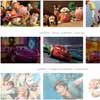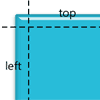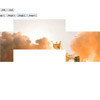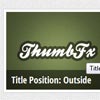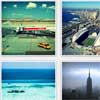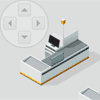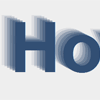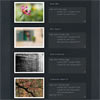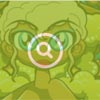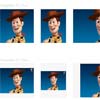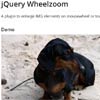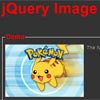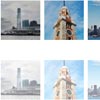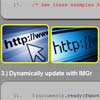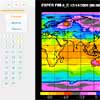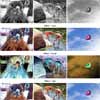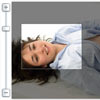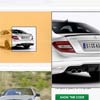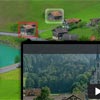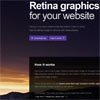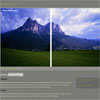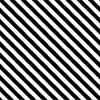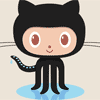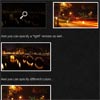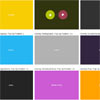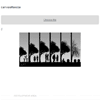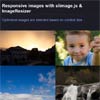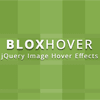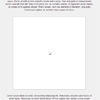jQuery Panelize
Navigation for images based on HTML image maps
jQuery Panelize is a plugin built largely to assist in navigating web comics, although it can additionally be used for presentations, interactive maps, and SVG.
Refer to the jQuery Panelize website for live example.
Usage
Include the panelize script after your jQuery request. Requires jQuery 1.4+.
<script src='jquery.js'></script> <script src='jquery.panelize.js'></script> Intially setting up the panelize area requires a call to the plugin. Wrap your image with a div tag with the "panelViewer" id, like so
<div id="panelViewer"><img src="yourImage" usemap="#yourMapName"/></div>add your image map information below that and call panelize anywhere in the document, after the DOM has loaded:
$(document).ready(function() { $('panelViewer').panelize(); });Setting up next and previous buttons
Simply use the HTML id showNextPanel on any anchor element to create a link that will advance the plugin navigation, e.g.
<div><a href="#" id="showNextPanel">Next</a></div>Settings
Default settings in panelize can be changed when the plugin is first called. The code below illustrates how the settings can be changed from their defaults.
$('panelViewer').panelize({ fullPageStart: false, showNextBtnID : '#yourNextButtonName', showPrevBtnID : '#yourPreviousButtonName', });-
fullPageStartis a boolean value. If set tofalse(the default) then panelize will zoom and pan to the first panel. A value oftruewill scale the entire image to fit inside the defined view space. The default value istrue. -
showNextBtnIDallows you to manually set what HTML item is the button that progresses panelize. The default ID is #nextPanelBtn. If you set this to 'showNextPanel', you will need to create a matching anchor element (or button) with that ID, e.g.<div><a href="#" id="showNextPanel">Next</a></div>. TheshowPrevBtnIDoperates in the same fashion, but is used for setting up a previous button that will reverse the panelize zoom/pan.
Todos
- Attach functionality for arrow keys
- Create a JSBin that shows how to use panelize (test if panelize can be called twice on the same page)
- Shutters — HTML divs that slide to overlap non-image map areas, e.g. letter-boxing
Acknowledgements
© 2013 R. E. Warner. Released under the MIT License.
jQuery Panelize is authored and maintained by R. E. Warner with help from contributors on Github.
- My Home Page
- Github profile
- Twitter handle: @belovedleader