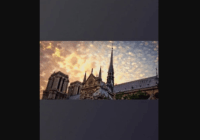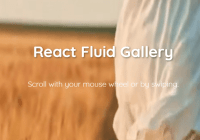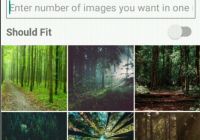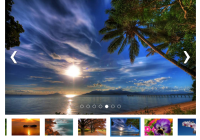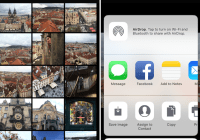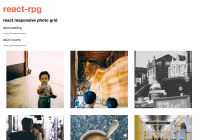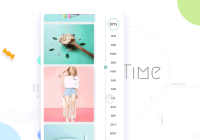react-native-image-gallery
Table of contents
This used to be a fork of ldn0x7dc/react-native-gallery but the original repo is no longer maintained, so here's our own repo. Props to ldn0x7dc for his amazing work!
👏 👏 👏
A pure JavaScript image gallery component for React Native apps with common gestures like pan, pinch and doubleTap, supporting both iOS and Android.
This component aims to be the best image viewer for React Native apps, it is far more elegant than other gallery-like components as it features some of the most useful functionalities found in the iOS photo album app such as:
- Gesture handling - other than the common pan, pinch and doubleTap gestures, this component also performs efficiently when targeting focus point (also known as pivot) on zoom-in and zoom-out.
- Responder switch - the gesture responder switch is far more flexible than any other component, that is, the scrollable container and the wrapped image children perform well in acquiring and releasing gesture responder from/to each other.
This component utilizes @ldn0x7dc/react-native-view-pager as the scrollable container and react-native-transformable-image as the wrapped image.
This component works on react-native 0.44+.
You can try this example live in Archriss' showcase app on Android and iOS or check out the demo.
Install
npm install --save react-native-image-gallery or yarn add react-native-image-gallery
Usage example
import Gallery from 'react-native-image-gallery'; render() { return ( <Gallery style={{ flex: 1, backgroundColor: 'black' }} images={[ { source: require('yourApp/image.png'), dimensions: { width: 150, height: 150 } }, { source: { uri: 'http://i.imgur.com/XP2BE7q.jpg' } }, { source: { uri: 'http://i.imgur.com/5nltiUd.jpg' } }, { source: { uri: 'http://i.imgur.com/6vOahbP.jpg' } }, { source: { uri: 'http://i.imgur.com/kj5VXtG.jpg' } } ]} /> ); }Remote and local images
This component supports both remote images by specifying source.uri, and local images where source is the result of require().
Be aware that the width and height must be defined for local images, but is not required for remote images! Although the dimensions could still be provided for remote images to save the gallery from fetching them, which could potentially improve performance.
Props
| Prop | Description | Type | Default |
|---|---|---|---|
images | Your array of images | array | Required |
initialPage | Image displayed first | number | 0 |
imageComponent | Custom function to render your images, 1st param is the image props, 2nd is its dimensions | function | <Image> component |
errorComponent | Custom function to render the page of an image that couldn't be displayed | function | A <View> with a stylized error |
flatListProps | Props to be passed to the underlying FlatList | object | {windowSize: 3} |
pageMargin | Blank space to show between images | number | 0 |
onPageSelected | Fired with the index of page that has been selected | function | |
onPageScrollStateChanged | Called when page scrolling state has changed, see scroll state and events | function | |
onPageScroll | Scroll event, see scroll state and events | function | |
scrollViewStyle | Custom style for the FlatList component | object | {} |
onSingleTapConfirmed | Fired after a single tap | function | |
onLongPress | Fired after a long press | function |
Scroll state and events
-
onPageScroll: (event) => {}.The event object carries following data:
position: index of first page from the left that is currently visible.offset: value from range [0,1) describing stage between page transitions.fraction: means that (1 - x) fraction of the page at "position" index is visible, and x fraction of the next page is visible.
-
onPageScrollStateChanged: (state) => {}.Called when the page scrolling state has changed. The page scrolling state can be in 3 states:
'idle': there is no interaction with the page scroller happening at the time.'dragging': there is currently an interaction with the page scroller.'settling': there was an interaction with the page scroller, and the page scroller is now finishing its closing or opening animation.