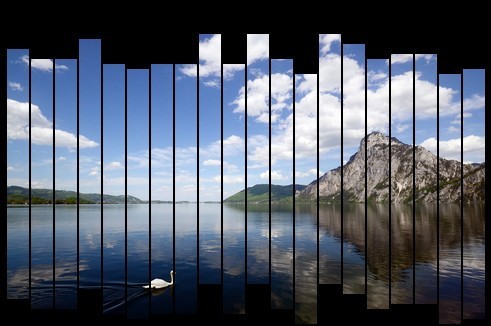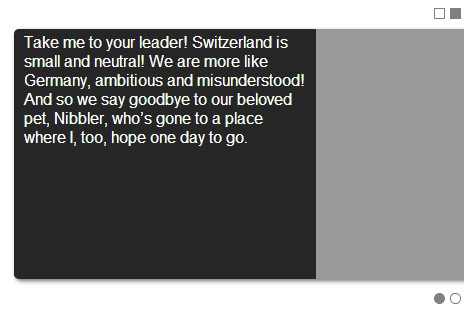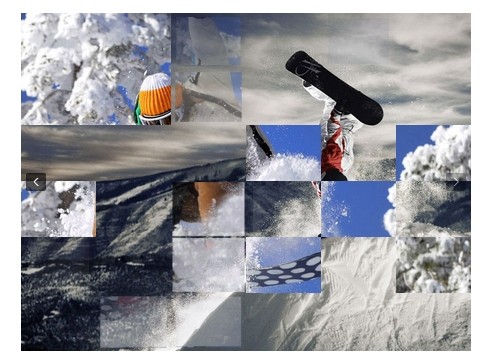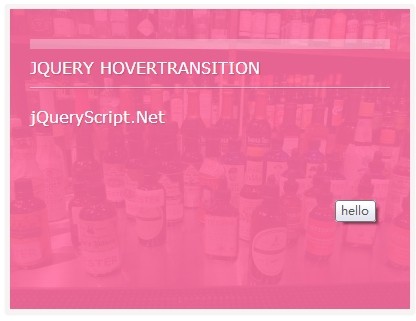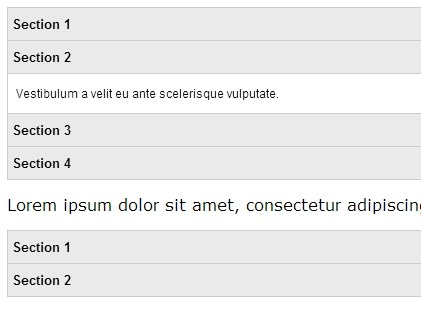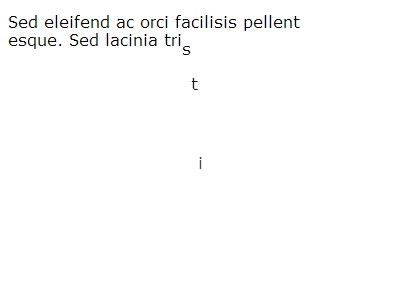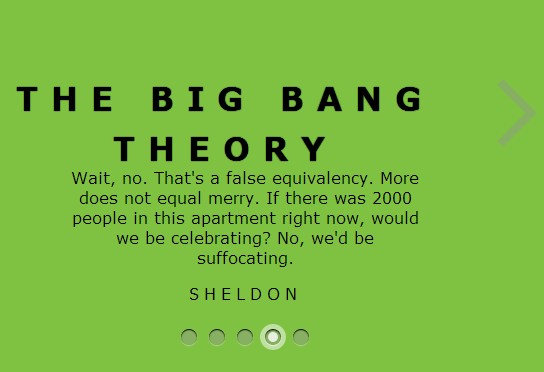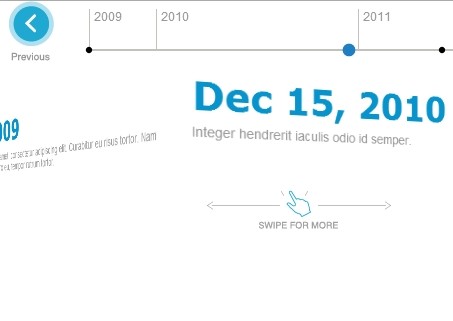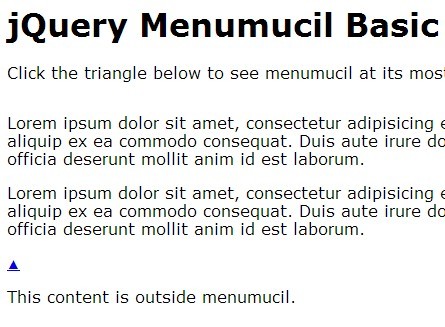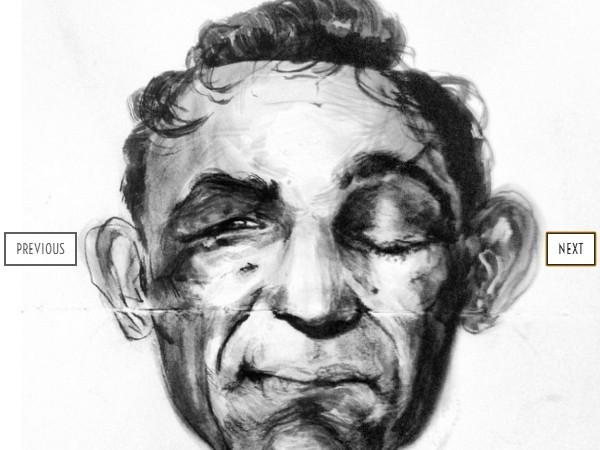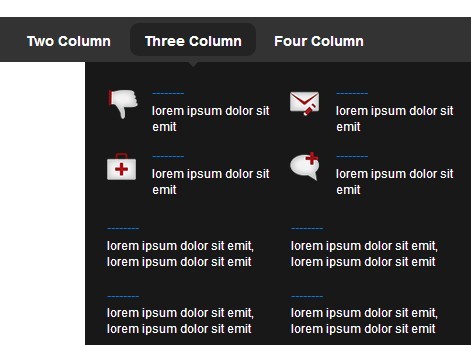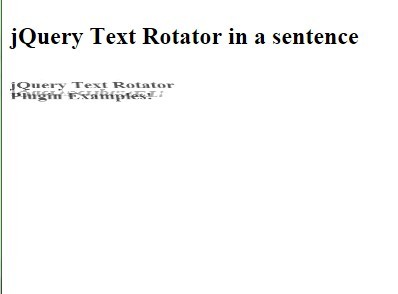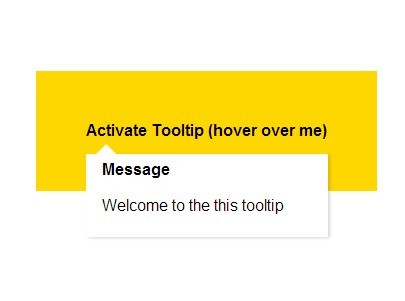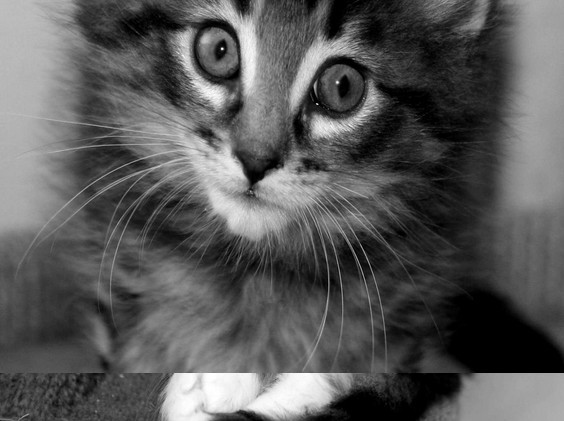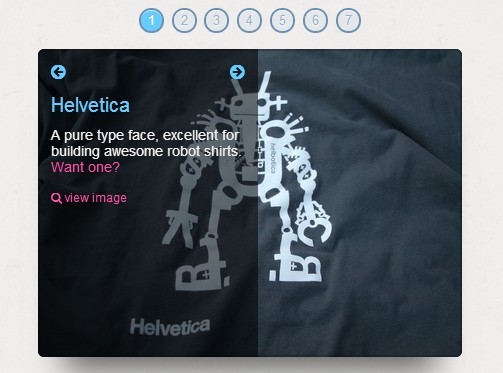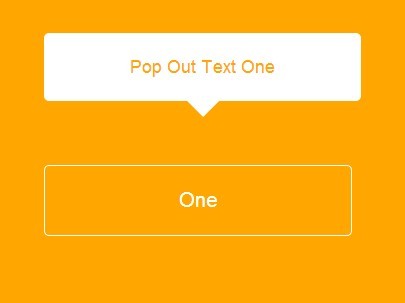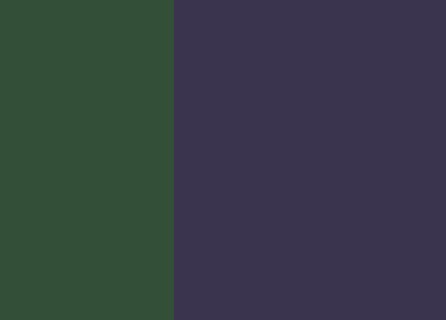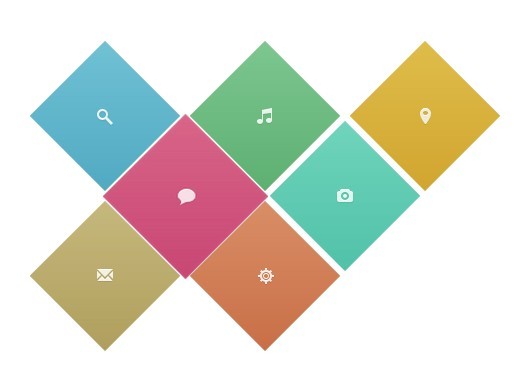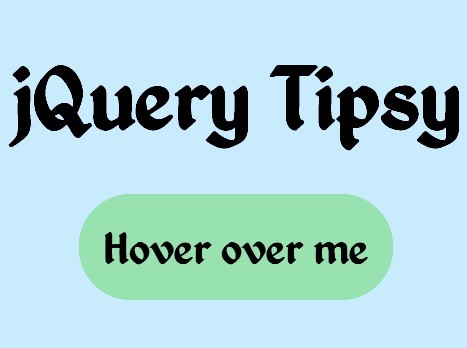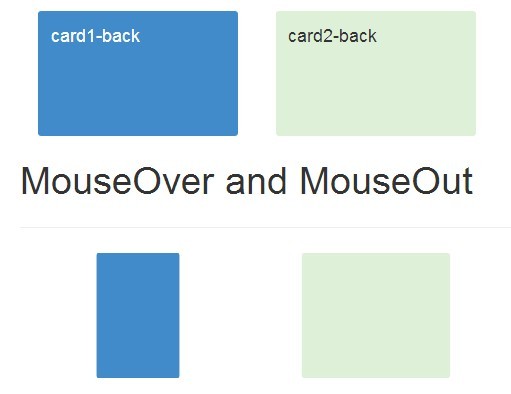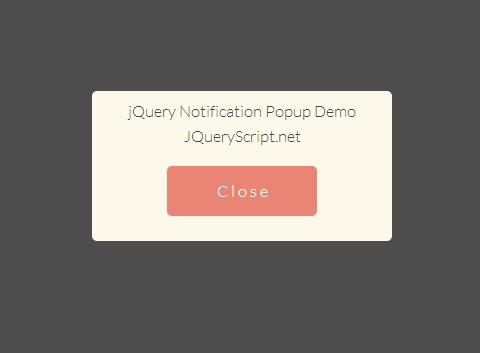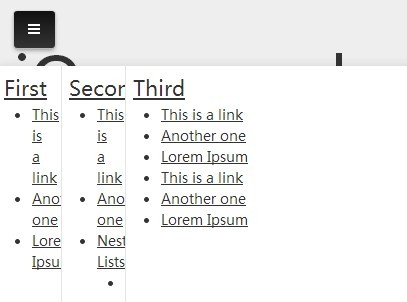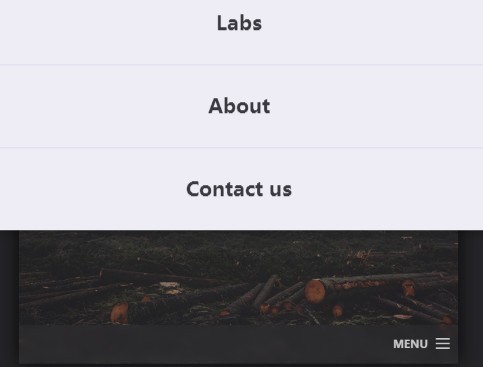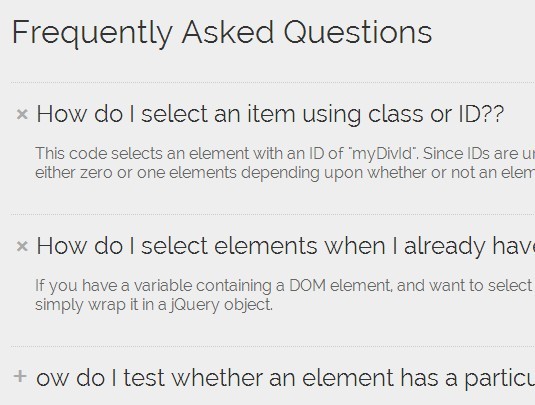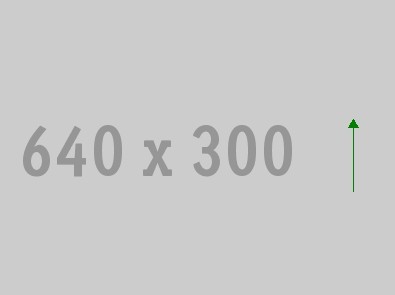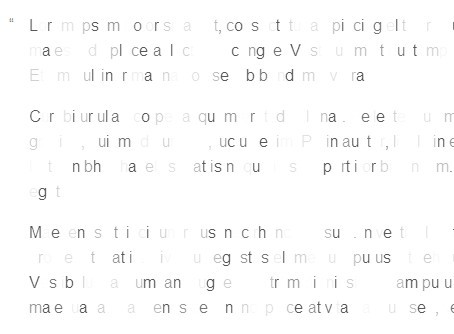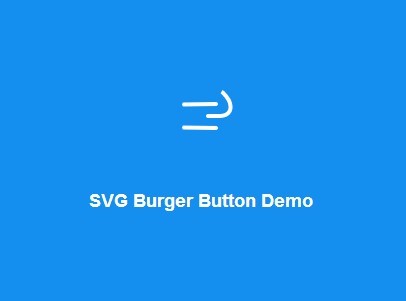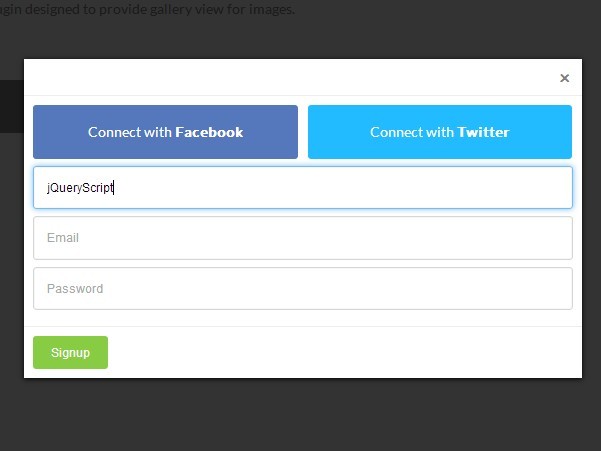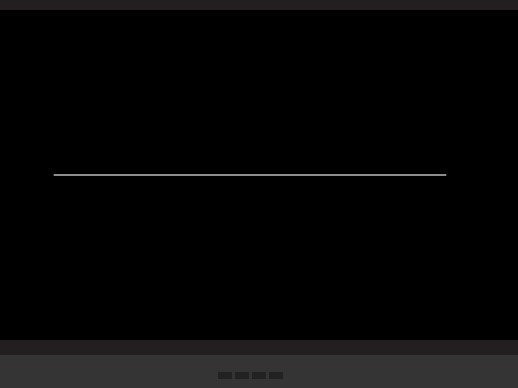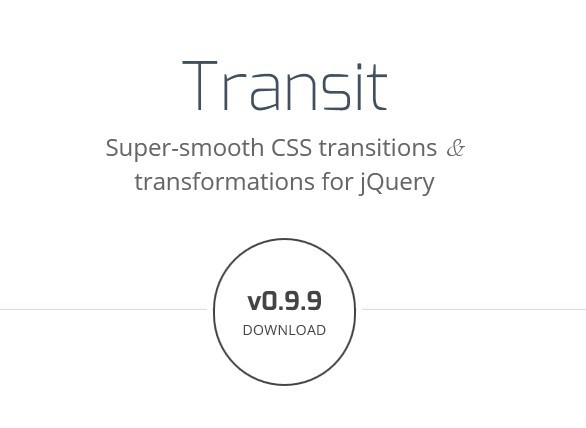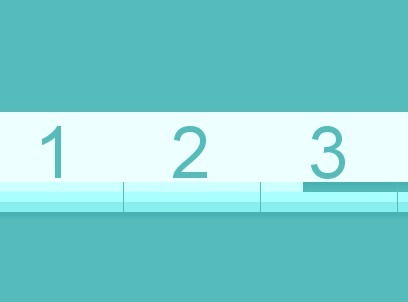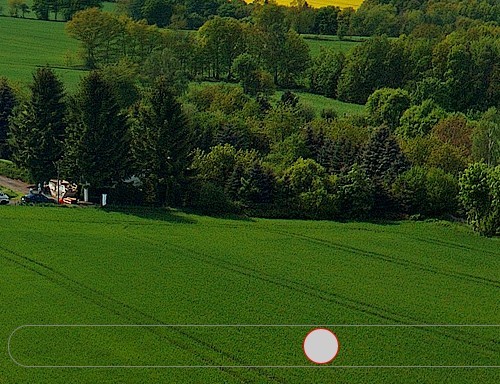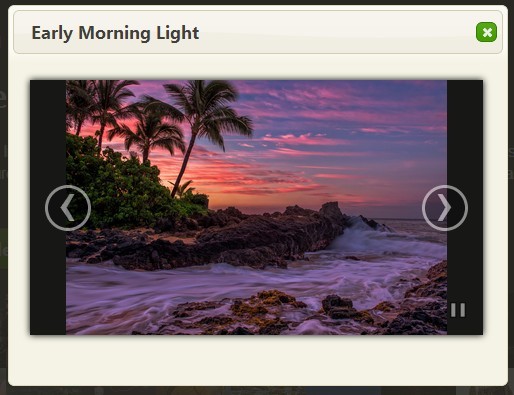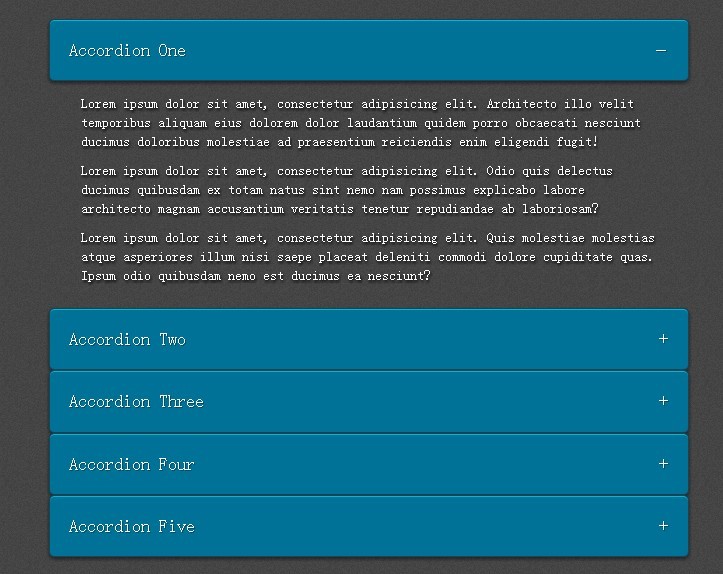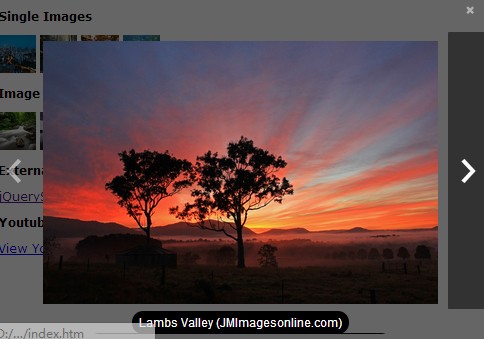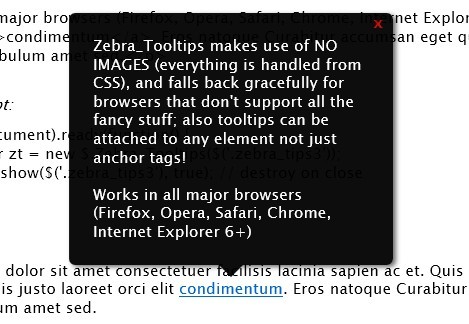Blindify
Blindify is a jQuery plugin which creates a slideshow featuring a blinds effect transitioning (either vertical or horizontal) between a list of images. Have a look at the demo.
Requirements
jQuery 1.4+
Browser support
Tested in the following browsers:
- Google Chrome 29+
- Mozilla Firefox 21+
- Opera 12+
- Microsoft Internet Explorer 9+
- Safari 5+
Usage
First of all, you have to include Blindify's CSS file (or just copy and paste the code to one of your own), include a version of the jQuery library, and anywhere after jQuery, either the full or the minified version of Blindify. For example:
<link rel="stylesheet" href="blindify.css" media="all" /> <script type="text/javascript" src="jquery-1.10.2.min.js"></script> <script type="text/javascript" src="jquery.blindify.js"></script>Afterwards, you'll need a list of images, wrapped in a container element with a unique id. For example:
<div id="blindify"> <ul> <li><img src="photo_1.jpg" alt="" /></li> <li><img src="photo_2.jpg" alt="" /></li> <li><img src="photo_3.jpg" alt="" /></li> <li><img src="photo_4.jpg" alt="" /></li> </ul> </div>You can make the whole slideshow be a link to a specific page, by using an anchor element as the container, e.g.:
<a href="#" id="blindify"> <ul> <li><img src="photo_1.jpg" alt="" /></li> <li><img src="photo_2.jpg" alt="" /></li> <li><img src="photo_3.jpg" alt="" /></li> <li><img src="photo_4.jpg" alt="" /></li> </ul> </a>If you wish every image to point to a unique URL, you just have to specify an option while initialising the plugin, and format your code as follows:
<div id="blindify"> <ul> <li><a href="#"><img src="photo_1.jpg" alt="" /></a></li> <li><a href="#"><img src="photo_2.jpg" alt="" /></a></li> <li><a href="#"><img src="photo_3.jpg" alt="" /></a></li> <li><a href="#"><img src="photo_4.jpg" alt="" /></a></li> </ul> </div>Finally, to apply Blindify to your HTML code, you'll just need to initialise it and attach it to the element acting as the container, e.g.:
<script type="text/javascript"> $(document).ready(function(){ $('#blindify').blindify(); }); </script>You can override the default options of the plugin, like that:
<script type="text/javascript"> $(document).ready(function(){ $('#blindify').blindify({ numberOfBlinds: 10, animationSpeed: 600, delayBetweenSlides: 200 }); }); </script>You can find a list of the available options in the next section.
Configuration Options
numberOfBlinds (integer) — default: 20
The total number of blinds.
slideVisibleTime (integer) — default: 2000
Controls the time that a slide will be visible (excluding the animation time), in milliseconds (ms).
color (string) — default: '#000000'
The HEX code of the colour of the blinds.
margin (integer) — default: 2
Controls the distance between the blinds, in pixels. Note that it's the border size of each individual blind, therefore if you choose 1, the total distance is going to be 2 (one for each blind), etc.
width (integer) — default: 960
The width of the container (should be the same as the images), in pixels.
height (integer) — default: 600
The height of the container (should be the same as the images), in pixels.
gap (integer) — default: 100
The total gap of the slides from the edges of the container, in pixels. The individual gaps are calculated randomly.
animationSpeed (integer) — default: 100
Controls the speed of the animation that opens/closes the blinds, in milliseconds (ms).
delayBetweenSlides (integer) — default: 500
Controls a small delay between animating the blinds to their open state, in milliseconds (ms).
hasLinks (boolean) — default: false
Set to true, when there are individual links for every image.
orientation (string) — default: 'vertical'
The orientation of the blinds; it can be either vertical or horizontal.
startClosed (boolean) — default: false
Set to true to start with the blinds closed.
firstOpenDelay (integer) — default: 500
Controls the delay before the blinds are opened for the first time, when startClosed is set to true; in milliseconds (ms).