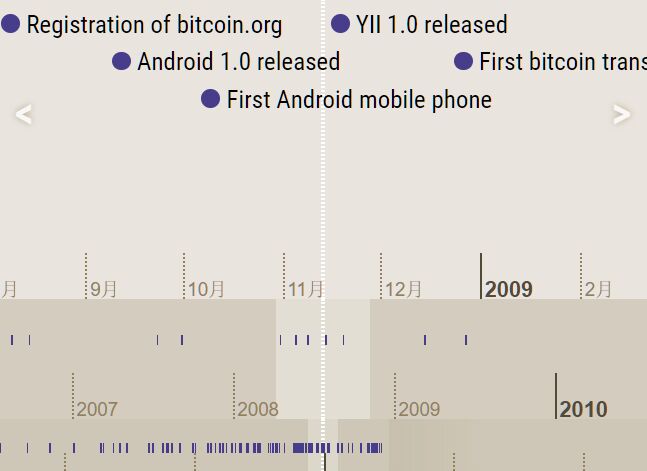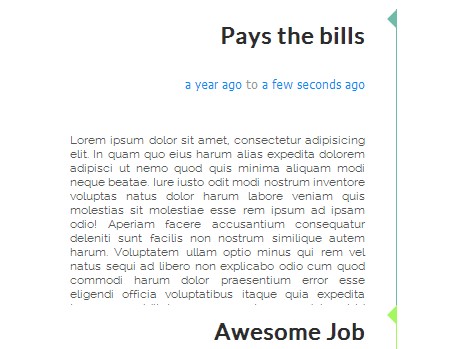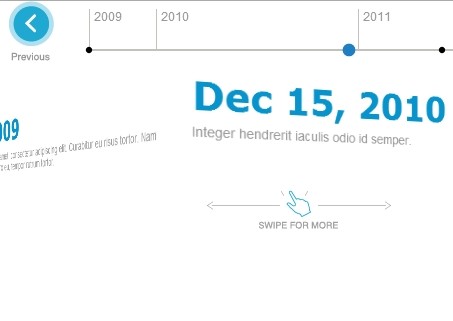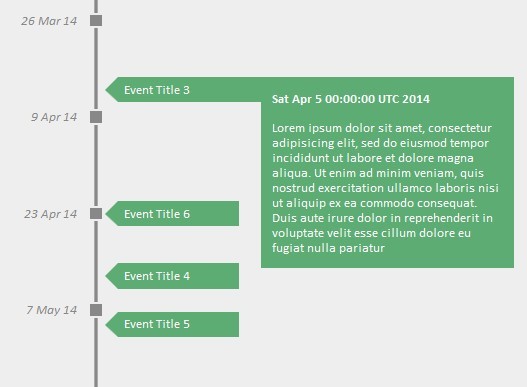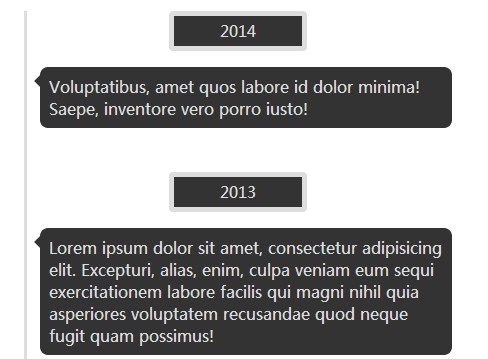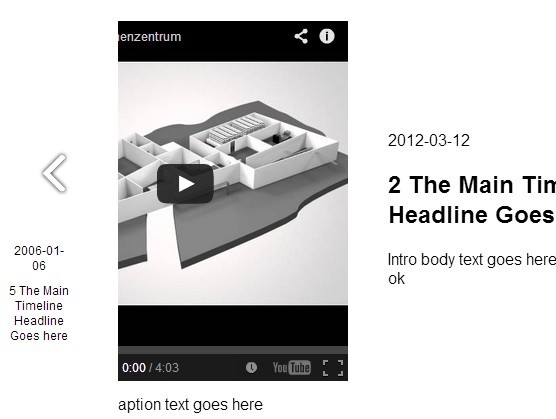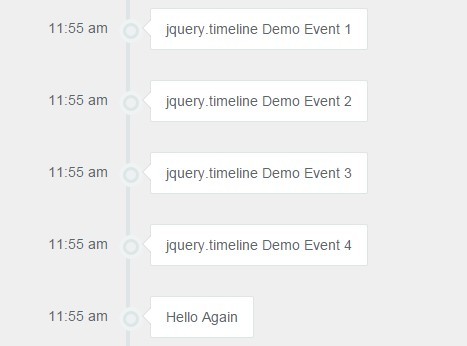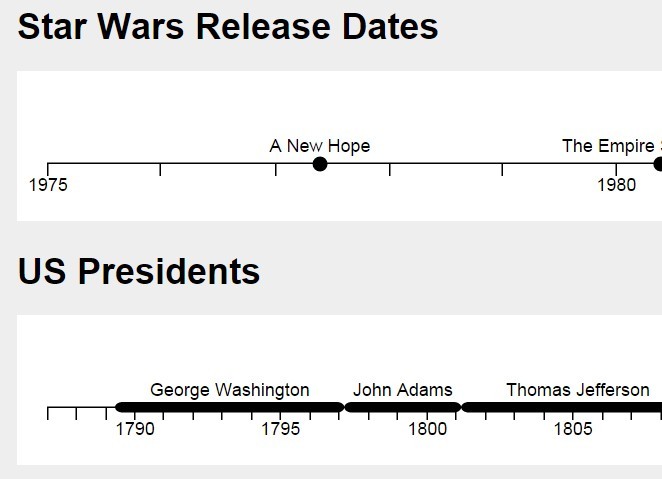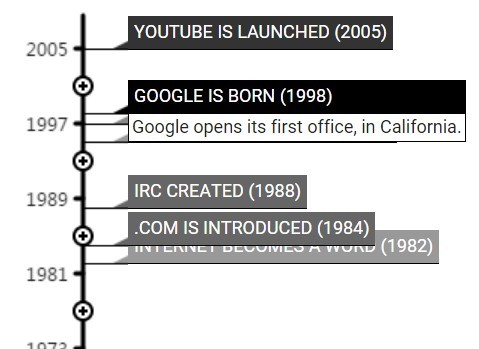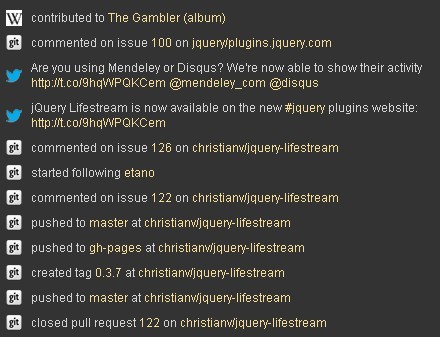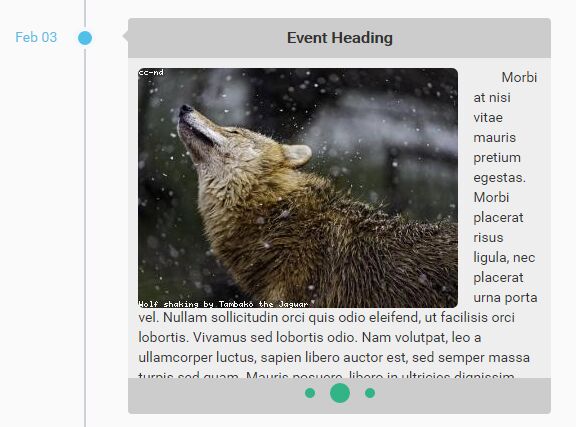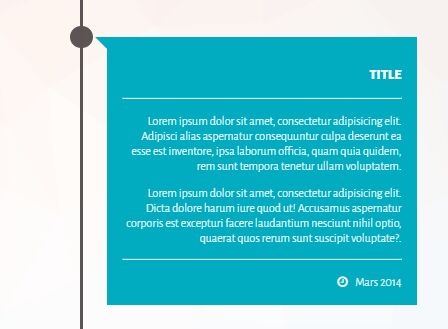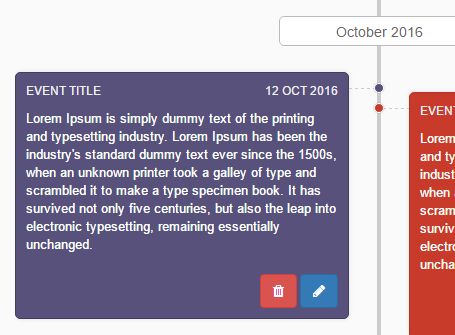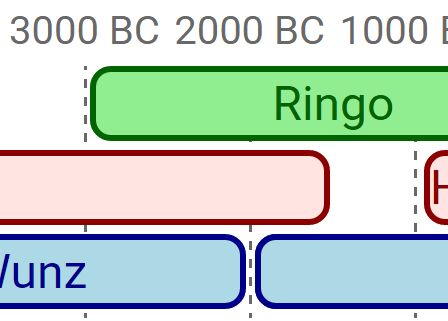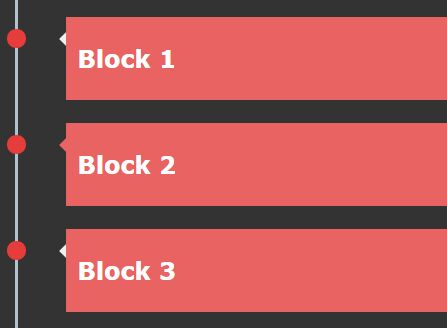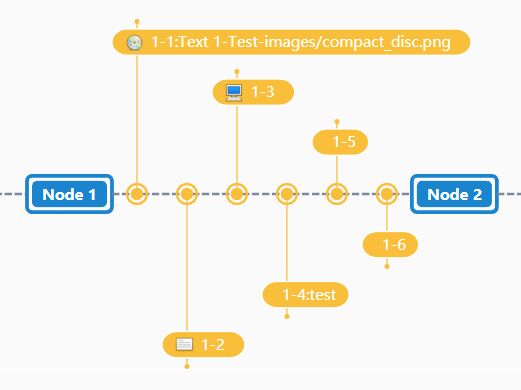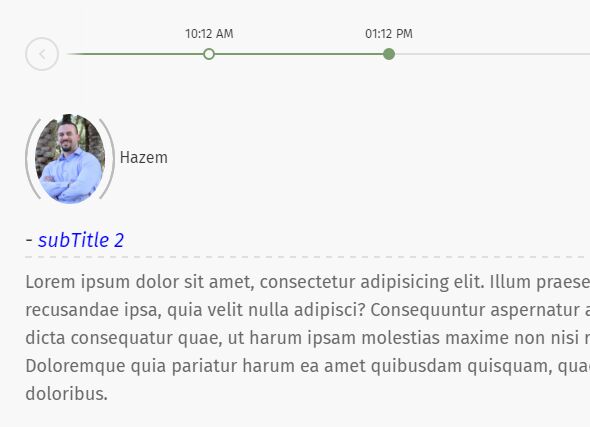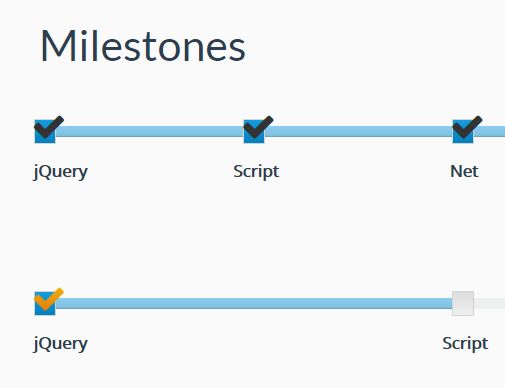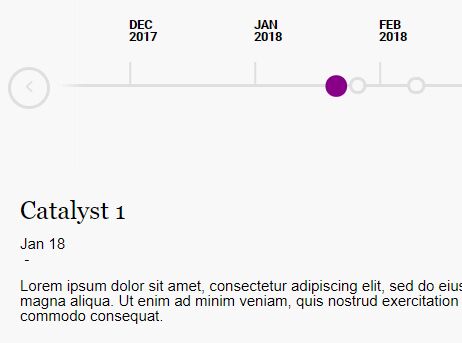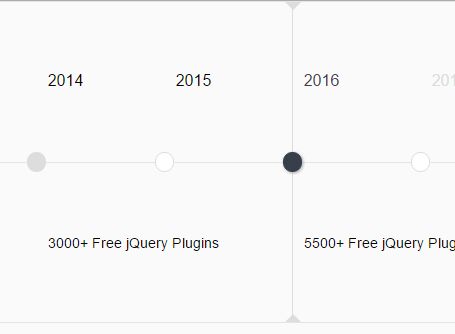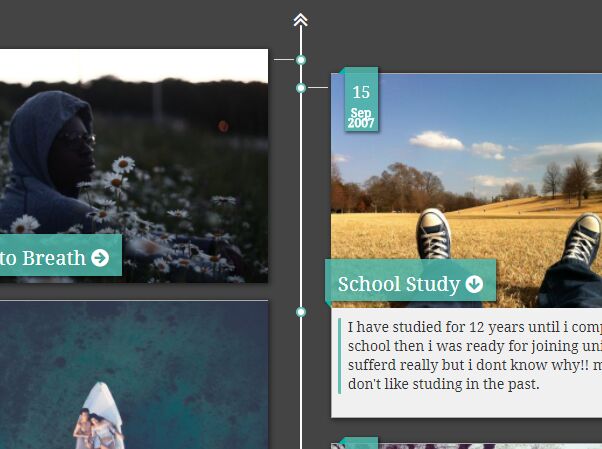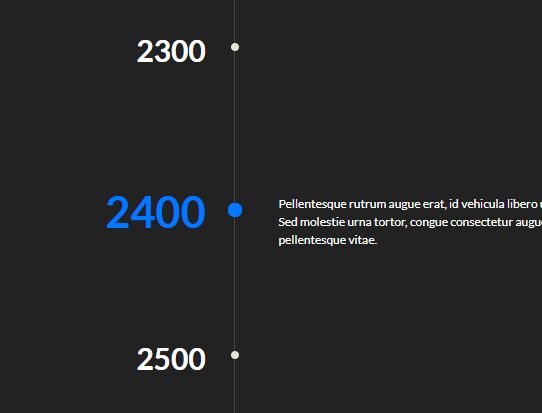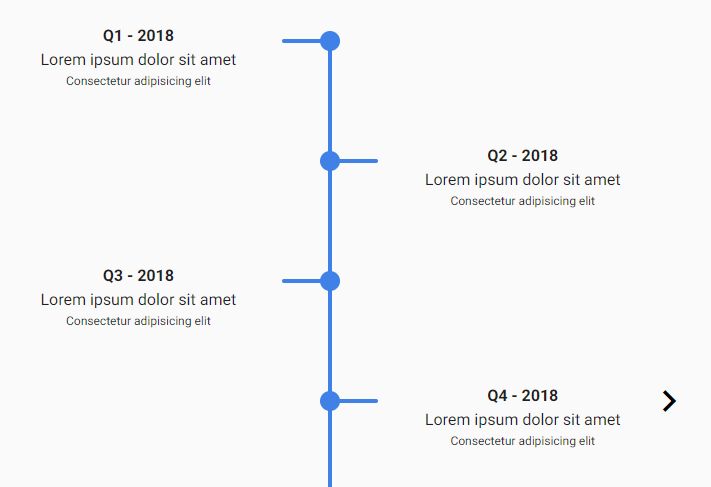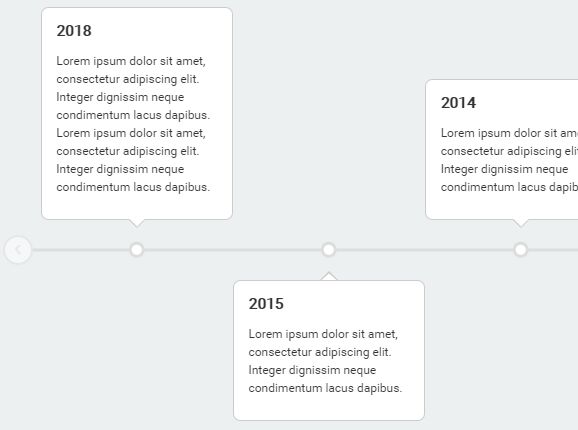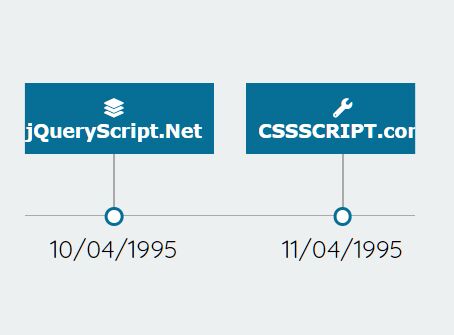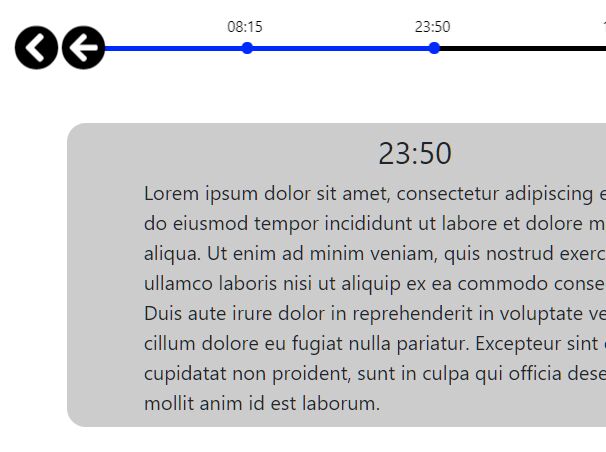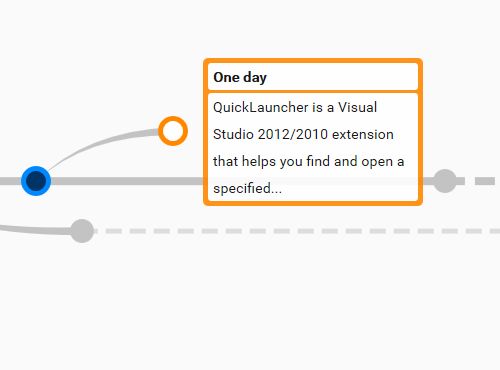Dateline
Dateline is a jQuery UI widget for date-related data. You can create interactive timelines, which can be dragged by mouse, touch or keyboard, and displays events. The movements of two or more timelines ('bands') are synchronized. Clicking on an event displays more information or redirects you to another page.
A demo of Dateline is here.
Here is Dateline's GitHub page.
Installing
Install Dateline with Bower:
bower install dateline You can also manually install Dateline by downloading the source in ZIP-format.
Dependencies
Dateline depends on:
- jQuery 1.8
- jQuery UI 1.1
- Underscore.js 1.7
Usage
- Be sure
/css/jquery.dateline.cssis loaded as a stylesheet. - Load the Javascript libraries
underscore.js,jquery.js,jquery-ui.js(you probably need some of them on the page anyway). - Load
/js/jquery.dateline.js. - Create a
<div>with anid. - In the document-ready function, encapsulate the
<div>in a jQuery object, and call thedateline()method.
A minimum HTML page with a Dateline would look like this:
<html> <head> <link href="/css/jquery.dateline.css" rel="stylesheet"> </head> <body> <div id="dl"></div> <script src=".../underscore.js"></script> <script src=".../jquery.js"></script> <script src=".../jquery-ui.js"></script> <script src="/js/jquery.dateline.js"></script> <script type="text/javascript">$(document).ready(function () { $('#dl').dateline(/* options */); </script> </body> </html> Bands
At this point, Dateline displays nothing, because there are no bands defined. This is done by setting the option bands, like so:
$('#dl').dateline({ bands: [ { size: '60%', scale: Dateline.MONTH, interval: 60 }, { size: '40%', scale: Dateline.YEAR, interval: 80, layout: 'overview' } ], /* more options... */ }); bands is an array of objects, each representing a timeline, with the following properties:
interval
The length of a scale division in pixels.
scale
This sets the scale division of the band. It can have one of the following values:
Dateline.MILLISECONDDateline.SECONDDateline.MINUTEDateline.HOURDateline.DAYDateline.WEEKDateline.MONTHDateline.YEARDateline.DECADEDateline.CENTURYDateline.MILLENNIUM
(Yes, Dateline's range is truly astonishing: from milliseconds to millennia.)
size
The height of the band as a CSS height-property. Pixels work, but percentages are probably easier. Take care that the band sizes add up to something sensible (like 100%).
layout
Optional. Can be one two values:
"normal"(orundefined): events are displayed with icons and text, and are clickable. This is the default value."overview": events are displayed in a compact ribbon, and are not clickable.
In most cases, you would have one normal band at the top with several overview bands below it.
multiple
Optional. This value determines which scale divisions are displayed. If it is 2, every other division is displayed. Default value is 1, meaning that every division is displayed.
Events
Note that we're not talking about Javascript events here!
Events are objects which are placed on Dateline's timelines. They are defined in Dateline's property events, like so:
$('#dl').dateline({ bands: [ /* several band definitions... */ ], events: [ {id: "49", start: "2009-07-22", text: "Windows 7 released"}, {id: "55", start: "1997-09-15", text: "Domain google.com registered"}), /* more events... */ ], /* more options... */ }); Events have the following properties:
id
A unique identifier, probably (but not necessarily) a number.
start
The point in time the event takes place. This can be a Javascript Date object or a string that is recognized by Date.parse().
text
The text (or actually, the HTML code) displayed on the timeline.
class
Optional. The HTML-class(es) set to the event when it's displayed in normal layout.
Duration events
Apart from the normal, 'instant' events, Dateline also displays duration events. They have all the properties of normal events, plus the following:
stop
The point in time the event is over.
post_start
Optional. Indicates a degree of uncertainty in start.
pre_stop
Optional. Indicates a degree of uncertainty in stop.
Like start, these three properties can be a Javascript Date object or a string that is recognized by Date.parse().
In any case, start < post_start < pre_stop < stop.
Cursor
Dateline's timelines are anchored at one point in time, called the cursor. By means of the option cursor the starting value can be set. Like the event time options, cursor can be a Javascript Date object or a string that is recognized by Date.parse().
Other options
Dateline has the following general options:
begin, end
Optional. The limits between where Dateline can be dragged. These options can be null, meaning no limit, or a Javascript Date object or a string that is recognized by Date.parse(). Default: null.
size
Optional. The CSS height of Dateline. Default is "320px".
grid
Optional. Sets the way the timelines 'land' after certain operations, like swiping or keyboard operations. Can have the following values:
null: no special handling;Dateline.MIDDLE:cursorwill end up in the middle of a division (between division marks);Dateline.EDGE:cursorwill end up on the edge of a division (on a division mark).
The default value is Dateline.MIDDLE.
url
Optional. The url Dateline uses when an event is clicked. The url is concatenated with the value of the id property of the clicked event.
If false (default), clicking on an event has no effect.
redirect
Optional. boolean.
true: Dateline redirects the browser to the location set byurl.false: an Ajax call is made tourl. Dateline displays the returned HTML in a pop up 'bubble' near the event.
Default is false.
Setting and getting options
Dateline is a jQuery UI widget. The options can (and should) be set at create time or later by:
$("#dl").dateline("option", "<optionName>", <newValue>); They can be read with:
var value = $("#dl").dateline("option", "<optionName>"); Methods
Dateline has two methods. They should be called in the jQuery UI-fashion, i.e:
$("#dl").dateline("find", <idValue>); cursor()
Moves the timelines to a given point in time. The parameter can be a Javascript Date object or a string that is recognized by Date.parse(). If called without parameter, cursor() returns the current cursor as Javascript Date object.
find()
Moves the timelines to the event with the given id property value.
Javascript event
datelinechange
This Javascript event is issued whenever the cursor value is changed. The current cursor is sent in the event data as a Javascript Date object.
One way to intercept the datelinechange event would be:
$("#dl").on("datelinechange", function(evt, data) { $("#somewhere").text(data.cursor.toLocaleDateString()); }); Using icon fonts
If you have Font Awesome loaded (recommended), you can make Dateline use Font Awesome symbols by setting the class of the surrounding <div> to "d-awesome".
<div id="dl" class="d-awesome"></div> Likewise, if Glyphicons are loaded, you can set the class to "d-glyphicon". If Google Material Icons are used, set the class to "d-material".
Iconizing events
Normally, events are displayed as a big dot. They can also be displayed as an icon from Font Awesome. Just set the class property of the event to "fa-xxx" ("fa" is not needed).
For instance, this is the way to display an event with the 'fa-windows' icon (provided that Font Awesome is loaded):
$('#dl').dateline({ bands: [ /* several band definitions... */ ], events: [ {id: "49", start: "2009-07-22", class: "fa-windows", text: "Windows 7 released"}, /* more events... */ ], /* more options... */ }); Icons are not displayed with duration events.
Colorizing events
By setting the class property of an event to "col-xxx", the big dot or the icon is colored. Icon classes and color classes can be combined. Available color classes are listed in jquery.dateline.less. Basically, all CSS3 named colors are available.
So this displays the event as a tomato red icon:
$('#dl').dateline({ bands: [ /* several band definitions... */ ], events: [ {id: "49", start: "2009-07-22", class: "fa-windows col-tomato", text: "Windows 7 released"}, /* more events... */ ], /* more options... */ });