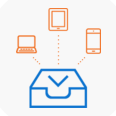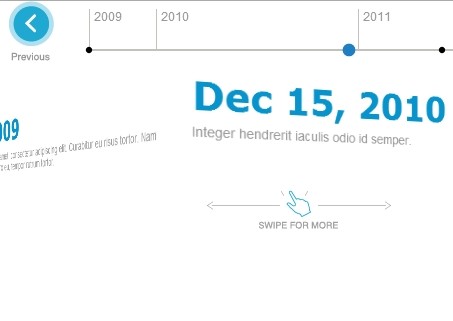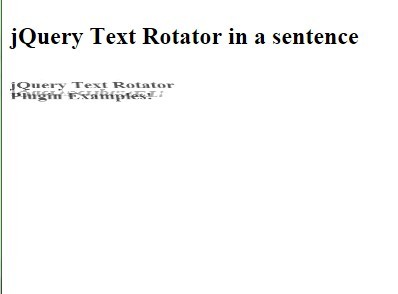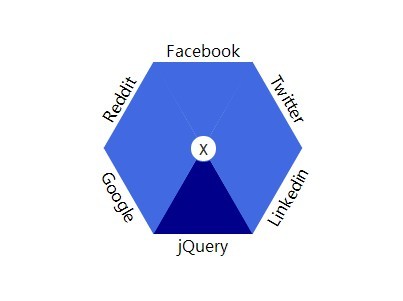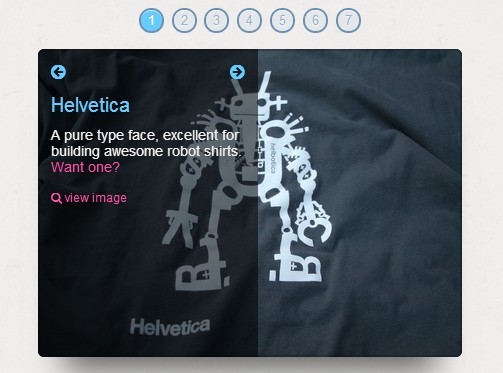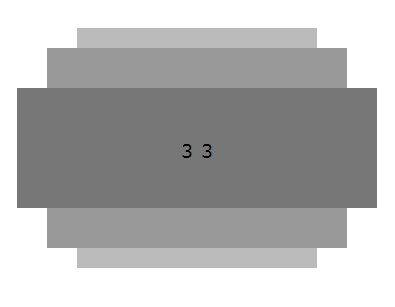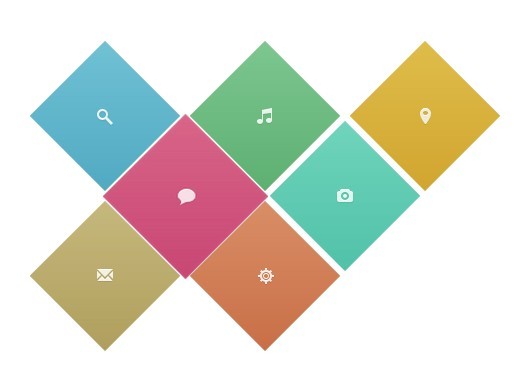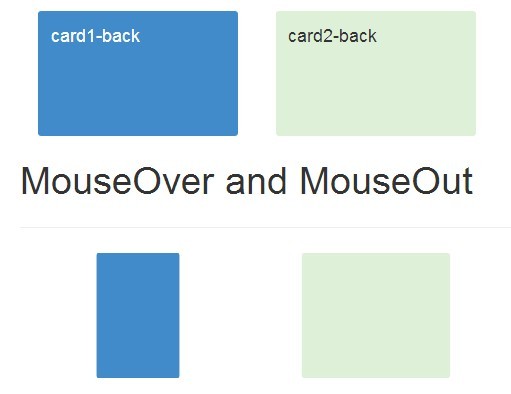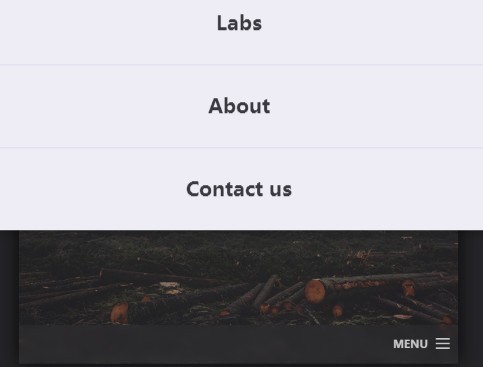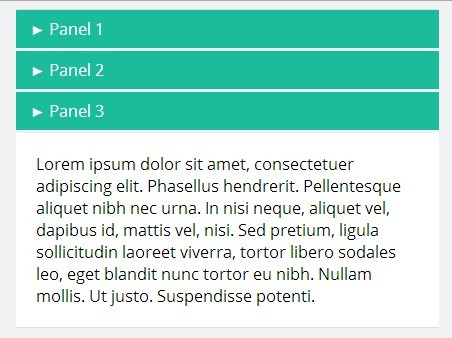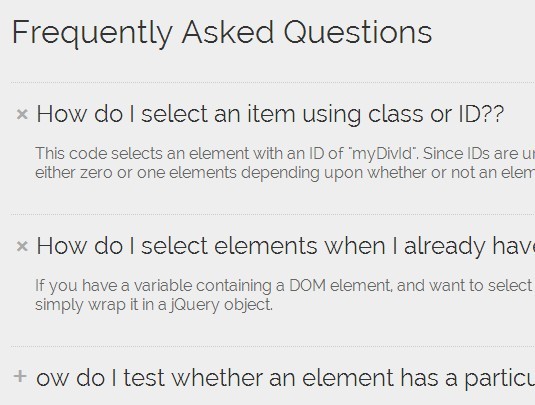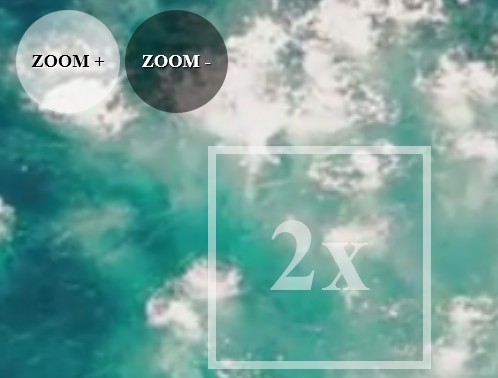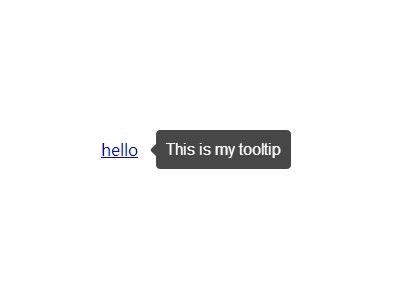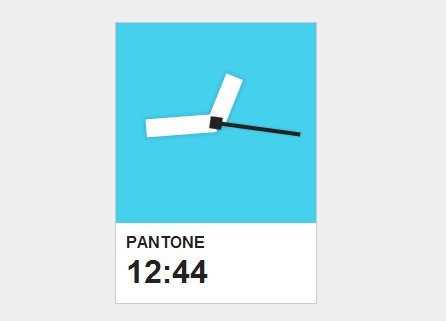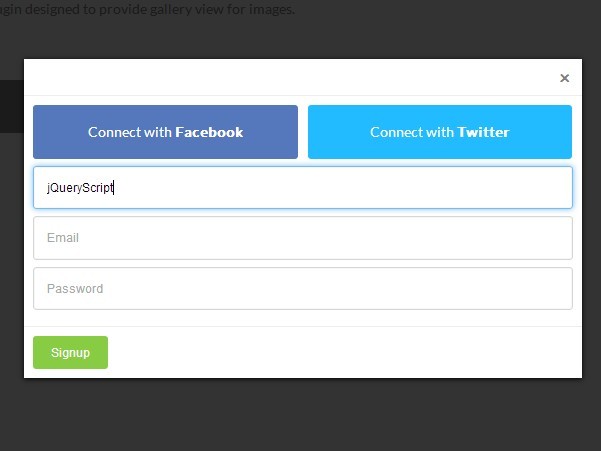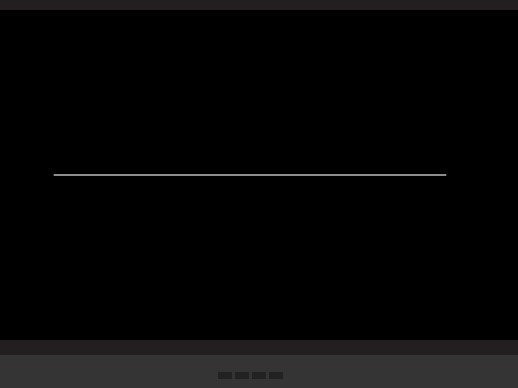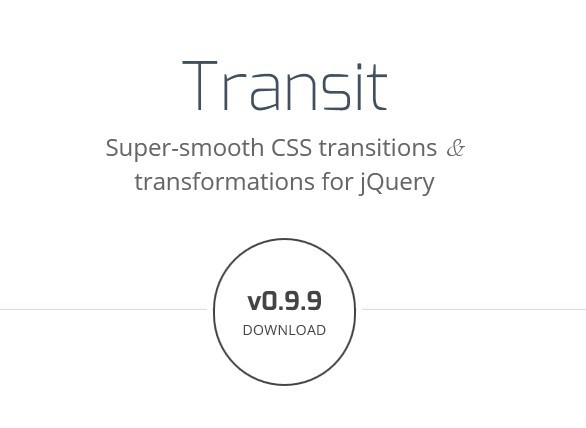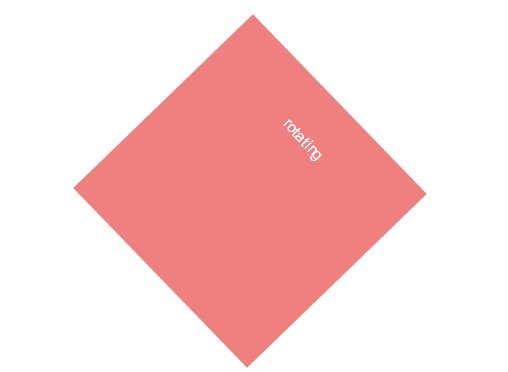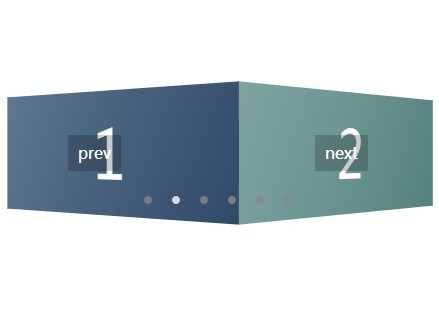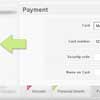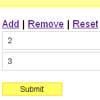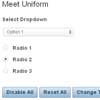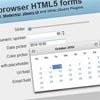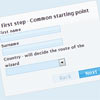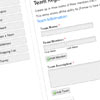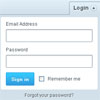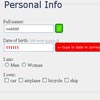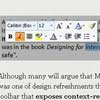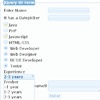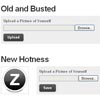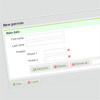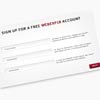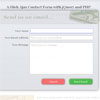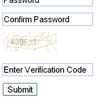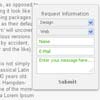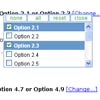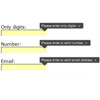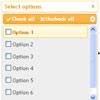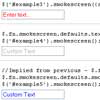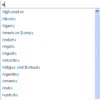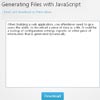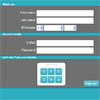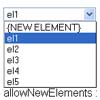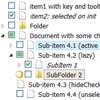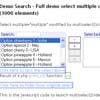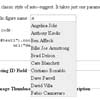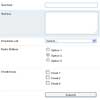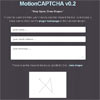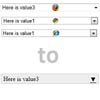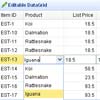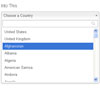This is a distribution repository for bower and npm. The sources for this repository are maintained at the cloudinary_js repository. Please submit issues and pull requests to that repository.
Cloudinary jQuery Plugin with file upload - bower and npm repository
Cloudinary is a cloud service that offers a solution to a web application's entire image management pipeline.
Easily upload images to the cloud. Automatically perform smart image resizing, cropping and conversion without installing any complex software. Integrate Facebook or Twitter profile image extraction in a snap, in any dimension and style to match your website’s graphics requirements. Images are seamlessly delivered through a fast CDN, and much much more.
Cloudinary offers comprehensive APIs and administration capabilities and is easy to integrate with any web application, existing or new.
Cloudinary provides URL and HTTP based APIs that can be easily integrated with any Web development framework.
For Javascript, Cloudinary provides a jQuery plugin for simplifying the integration even further.
The direct image upload feature of the plugin is based on https://github.com/blueimp/jQuery-File-Upload
Getting started guide

Installation
bower
-
Install the files using the following command. Use the optional
--saveparameter if you wish to save the dependency in your bower.json file.bower install cloudinary-jquery-file-upload
-
Include the javascript file in your HTML. For Example:
<script src="bower_components/jquery/dist/jquery.js" type="text/javascript"></script> <script src="bower_components/blueimp-file-upload/js/vendor/jquery.ui.widget.js" type="text/javascript"></script> <script src="bower_components/blueimp-file-upload/js/jquery.iframe-transport.js" type="text/javascript"></script> <script src="bower_components/blueimp-file-upload/js/jquery.fileupload.js" type="text/javascript"></script> <script src="bower_components/cloudinary-jquery-file-upload/cloudinary-jquery-file-upload.js" type="text/javascript"></script>
NPM
-
Install the files using the following commands. Use the optional
--saveparameter if you wish to save the dependency in yourpackage.jsonfile.npm install jquery npm install blueimp-file-upload npm install cloudinary-jquery-file-upload
-
Include the javascript file in your HTML. For Example:
<script src="node_modules/jquery/dist/jquery.js" type="text/javascript"></script> <script src="node_modules/blueimp-file-upload/js/vendor/jquery.ui.widget.js" type="text/javascript"></script> <script src="node_modules/blueimp-file-upload/js/jquery.iframe-transport.js" type="text/javascript"></script> <script src="node_modules/blueimp-file-upload/js/jquery.fileupload.js" type="text/javascript"></script> <script src="node_modules/cloudinary-jquery-file-upload/cloudinary-jquery-file-upload.js"></script>
For the server side NPM library, refer to https://github.com/cloudinary/cloudinary_npm.
Setup
In order to properly use this library you have to provide it with a few configuration parameters:
Required:
cloud_name- The cloudinary cloud name associated with your Cloudinary account.
Optional:
private_cdn,secure_distribution,cname,cdn_subdomain- Please refer to Cloudinary Documentation for information on these parameters.
To set these configuration parameters use the Cloudinary::config function (see below).
Note:
When loading the jQuery Cloudinary library directly (using a script tag), the library automatically converts the relevant fileupload tags to utilize the upload functionality. If jquery.cloudinary is loaded as an AMD however, you need to initialize the Cloudinary fileupload fields e.g., by calling $("input.cloudinary-fileupload[type=file]").cloudinary_fileupload();
Usage
The following blog post details the process of setting up a jQuery based file upload. http://cloudinary.com/blog/direct_image_uploads_from_the_browser_to_the_cloud_with_jquery
The Cloudinary Documentation can be found at: http://cloudinary.com/documentation
Cloudinary JavaScript library
The Cloudinary JavaScript library API reference can be found at: https://cloudinary.github.io/pkg-cloudinary-jquery-file-upload
The Cloudinary JavaScript library provides several classes, defined under the "cloudinary" domain.
Configuration
Start by instantiating a new Cloudinary class:
As jQuery plugin
An instance of the Cloudinary jQuery main class, CloudinaryJQuery, is instantiated as $.cloudinary.
$.cloudinary.config({ cloud_name: "demo"});Explicitly
var cl = cloudinary.CloudinaryJQuery.new( { cloud_name: "demo"});Using the config function
// Using the config function var cl = cloudinary.CloudinaryJQuery.new(); cl.config( "cloud_name", "demo");From meta tags in the current HTML document
When using the library in a browser environment, you can use meta tags to define the configuration options.
The init() function is a convenience function that invokes both fromDocument() and fromEnvironment().
For example, add the following to the header tag:
<meta name="cloudinary_cloud_name" content="demo">In your JavaScript source, invoke fromDocument():
var cl = cloudinary.Cloudinary.new(); cl.fromDocument(); // or cl.init();From environment variables
When using the library in a backend environment such as NodeJS, you can use an environment variable to define the configuration options.
Set the environment variable, for example:
export CLOUDINARY_URL=cloudinary://demoIn your JavaScript source, invoke fromEnvironment():
var cl = cloudinary.Cloudinary.new(); cl.fromEnvironment(); // or cl.init(); URL generation
cl.url("sample") // "http://res.cloudinary.com/demo/image/upload/sample" cl.url( "sample", { width: 100, crop: "fit"}) // "http://res.cloudinary.com/demo/image/upload/c_fit,w_100/sample" HTML tag generation
You can generate HTML tags in several ways:
Cloudinary::image() generates a DOM tag, and prepares it for responsive functionality. This is the same functionality as $.cloudinary.image(). (When using the jQuery plugin, the src-cache data attribute is stored using jQuery's data() method and so is not visible.)
cl.image("sample")produces:
<img src="http://res.cloudinary.com/demo/image/upload/sample">You can generate an image Tag using the imageTag function:
var tag = cl.imageTag("sample"); tag.toHtml();which produces:
<img src="http://res.cloudinary.com/demo/image/upload/sample">and:
tag.transformation().crop("fit").width(100).toHtml();which produces:
<img src="http://res.cloudinary.com/demo/image/upload/c_fit,w_100/sample">You can also use ImageTag independently:
var tag = cloudinary.ImageTag.new( "sample", { cloud_name: "some_other_cloud" }); tag.toHtml();which produces:
<img src="http://res.cloudinary.com/some_other_cloud/image/upload/sample">Transformation
In addition to using a plain object to define transformations or using the builder methods (both described above), you can define transformations by using the Transformation class:
var tr = cloudinary.Transformation.new(); tr.crop("fit").width(100); tr.serialize() // "c_fit,w_100"You can also chain transformations together:
var tr = cloudinary.Transformation.new(); tr.width(10).crop('fit').chain().angle(15).serialize() // "c_fit,w_10/a_15"jQuery plugin
This Cloudinary jQuery plugin is fully backward compatible with the previous cloudinary_js version. When loaded, the new JavaScript library instantiates a CloudinaryJQuery object and attaches it to jQuery.
The following list includes a sample of the API provided by this library:
-
$.cloudinary.config(parameter_name, parameter_value)- Sets parameter_name's value to parameter_value. -
$.cloudinary.url(public_id, options)- Returns a cloudinary URL based on your configuration and the given options. -
$.cloudinary.image(public_id, options)- Returns an HTML image tag for the photo specified by public_id -
$.cloudinary.facebook_profile_image,$.cloudinary.twitter_profile_image,$.cloudinary.twitter_name_profile_image,$.cloudinary.gravatar_image,$.cloudinary.fetch_image- Same asimagebut returns a specific type of image. -
$(jquery_selector).cloudinary(options)- Goes over the elements specified by the jQuery selector and changes all the images to be fetched using Cloudinary's CDN. Using options, you can also specify transformations to the images. Theoptionsparameters are similar across all cloudinary frameworks. Please refer to jQuery image manipulation for a more complete reference regarding the options.

Other Cloudinary JavaScript libraries
Core Javascript library
The Core Cloudinary JavaScript library does not depend on jQuery: https://github.com/cloudinary/pkg-cloudinary-core.
jQuery plugin
If you are using jQuery, but are not using the Blueimp File Upload library you can take advantage of the Cloudinary jQuery plugin at https://github.com/cloudinary/pkg-cloudinary-jquery.
Additional resources
Additional resources are available at:
- Website
- Documentation
- Knowledge Base
- Documentation for jQuery integration
- jQuery image upload documentation
- jQuery image manipulation documentation
- Image transformations documentation
Support
You can open an issue through GitHub.
Contact us at http://cloudinary.com/contact.
Stay tuned for updates, tips and tutorials: Blog, Twitter, Facebook.
License
Released under the MIT license.