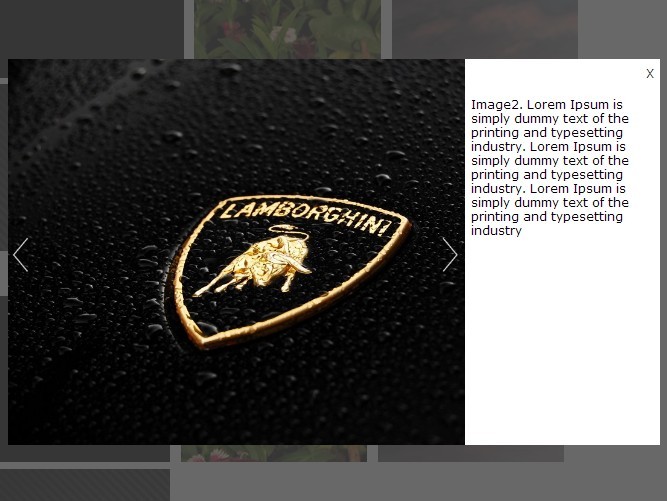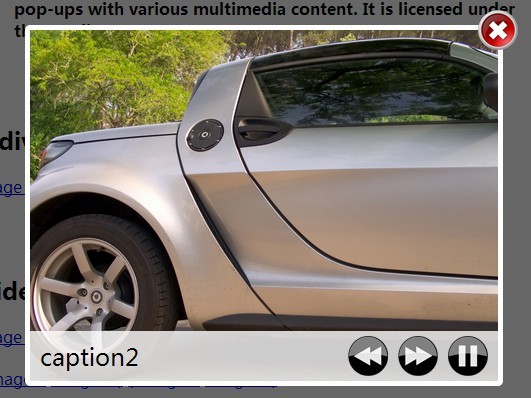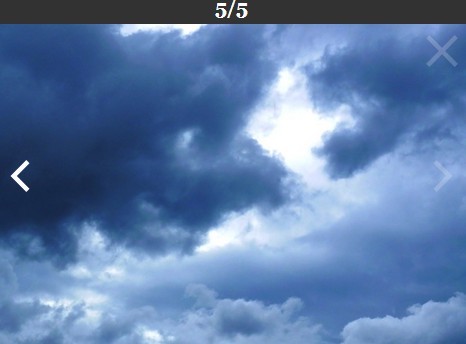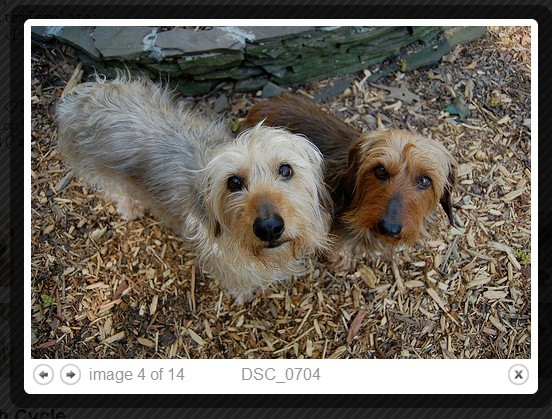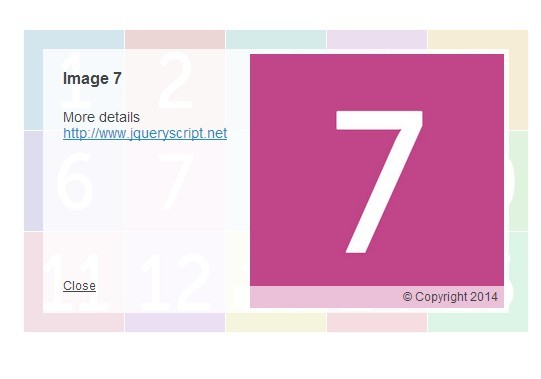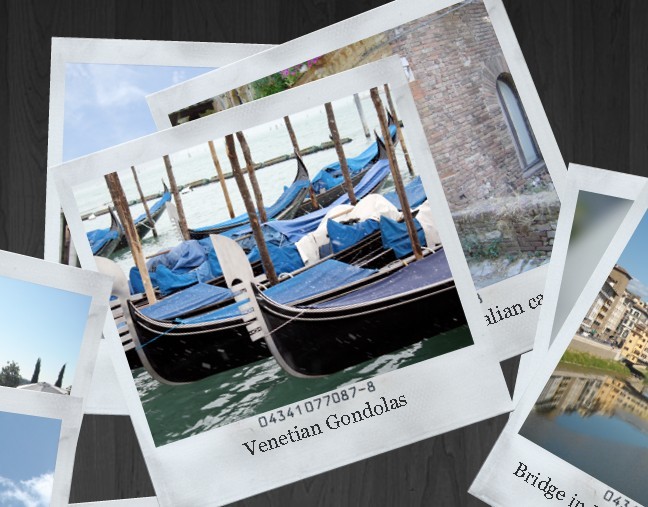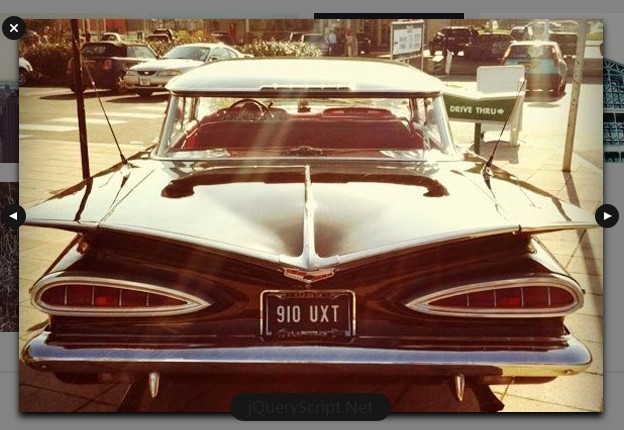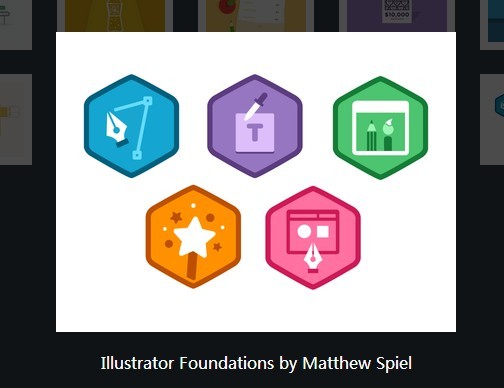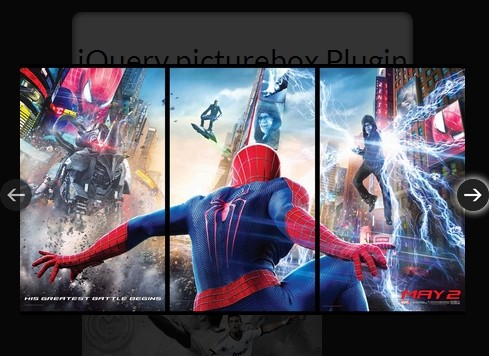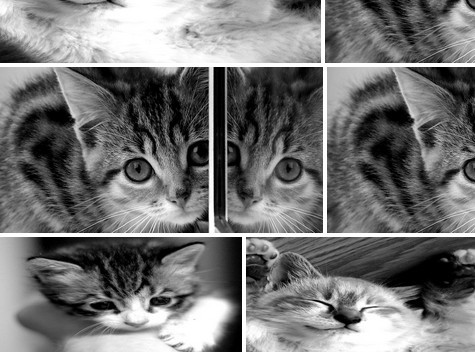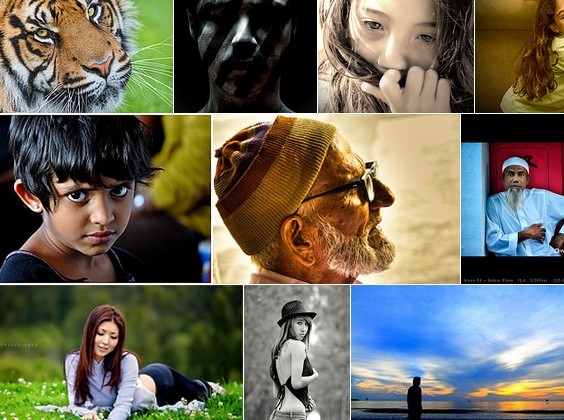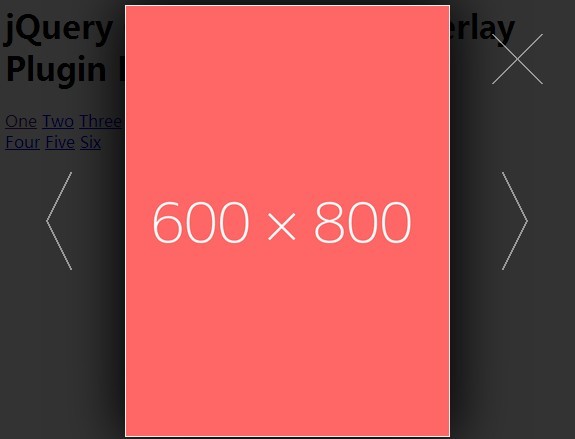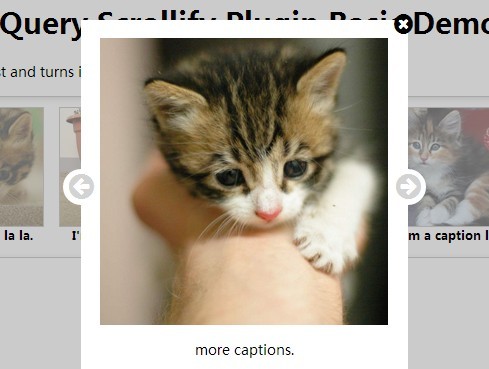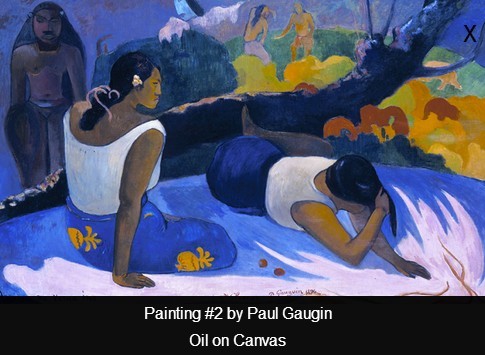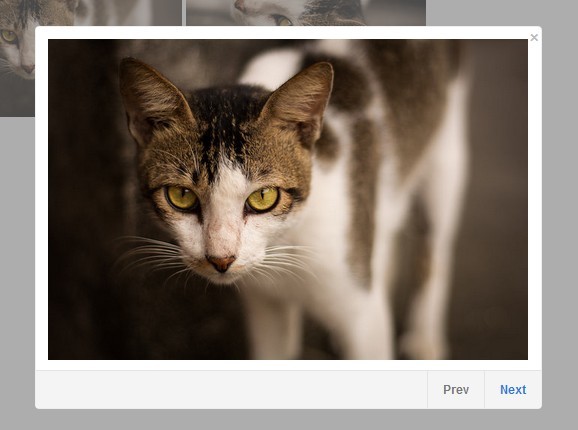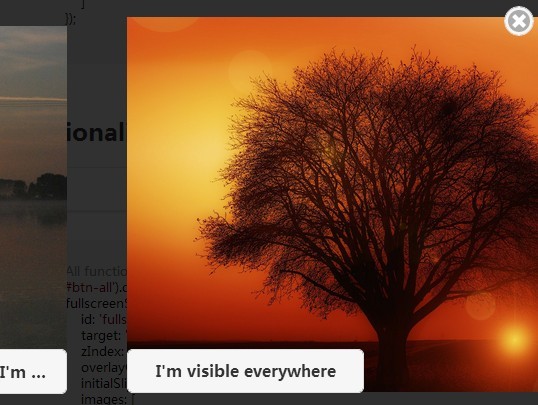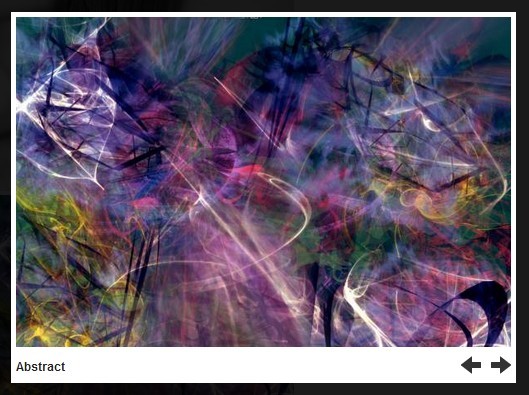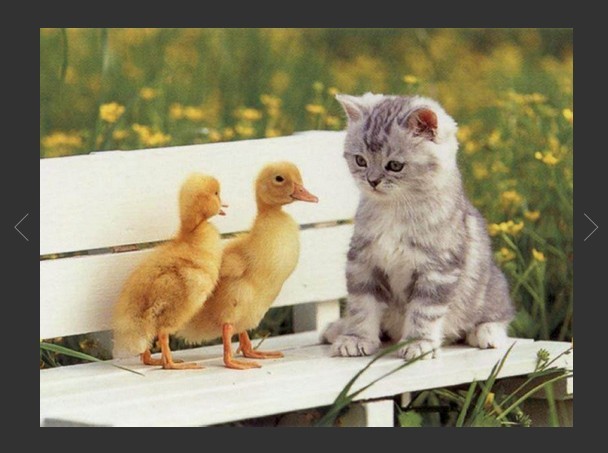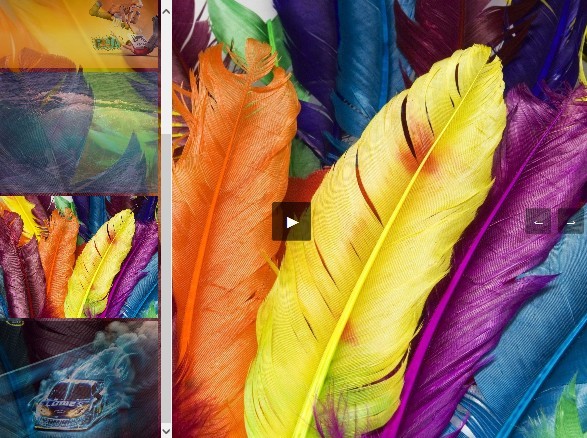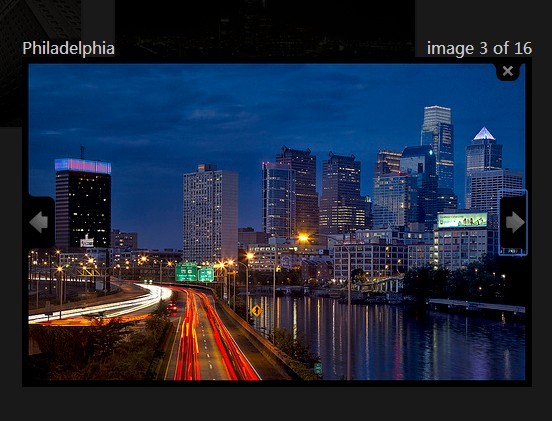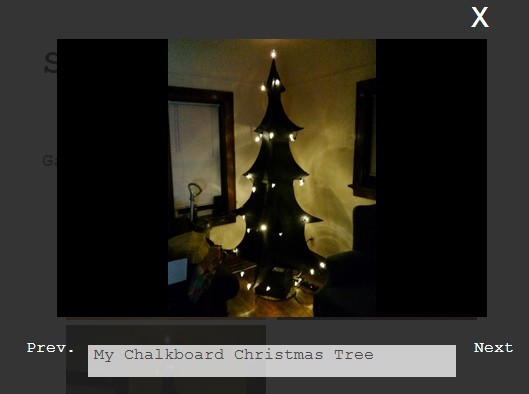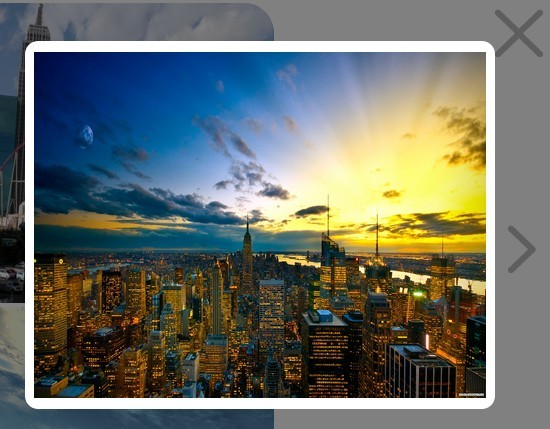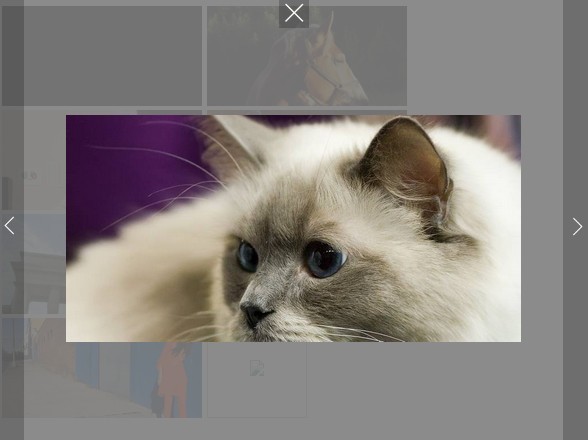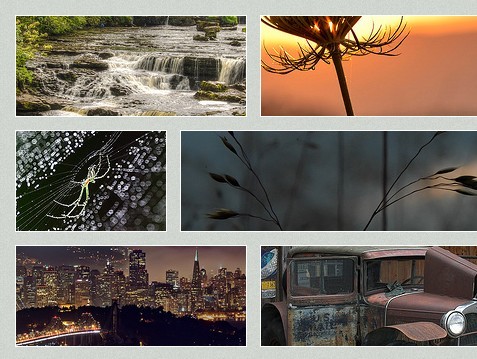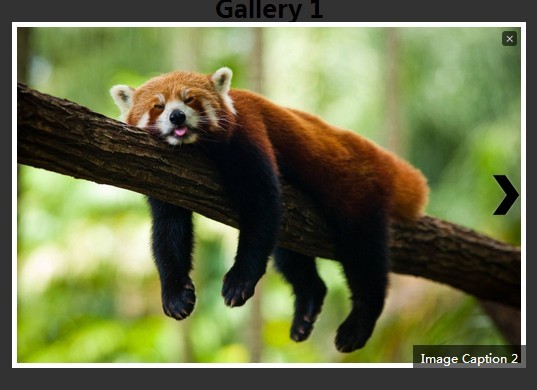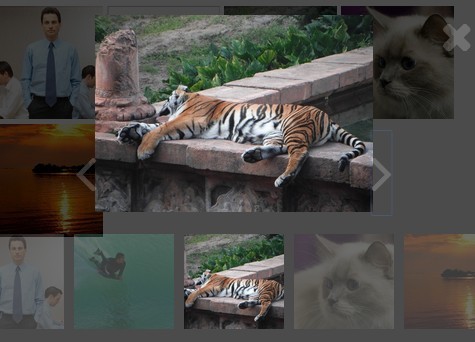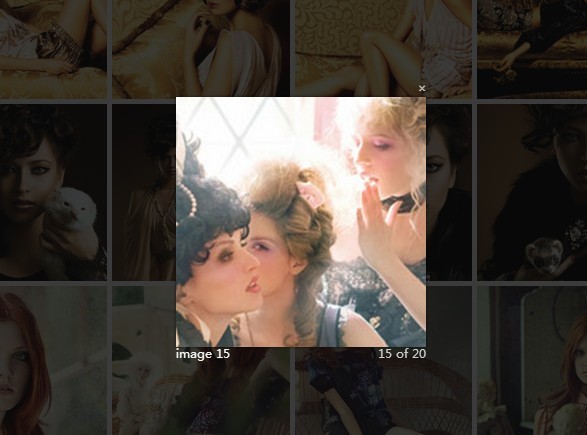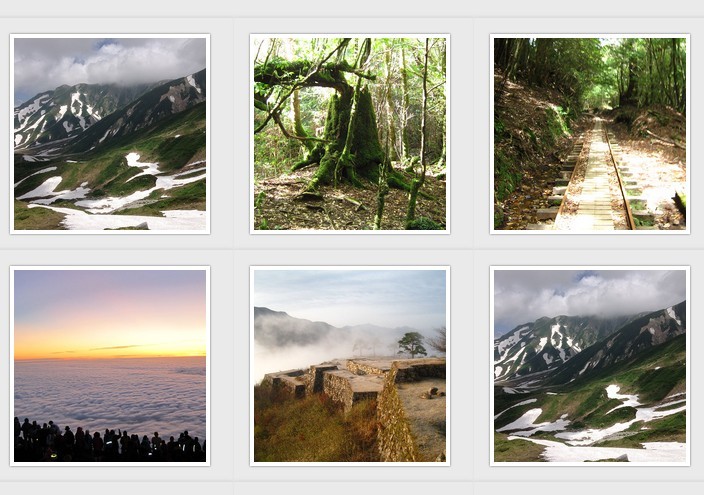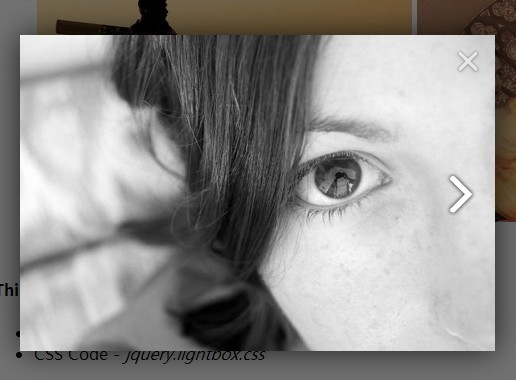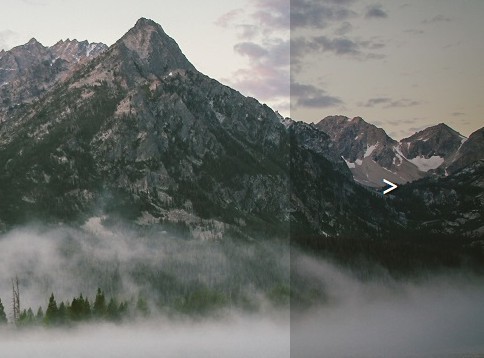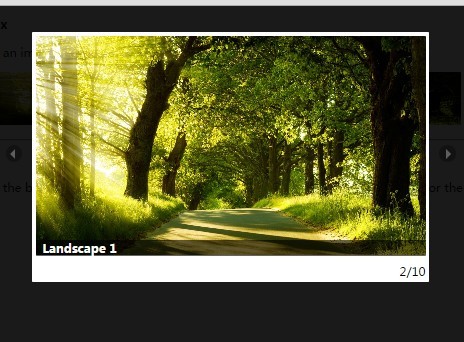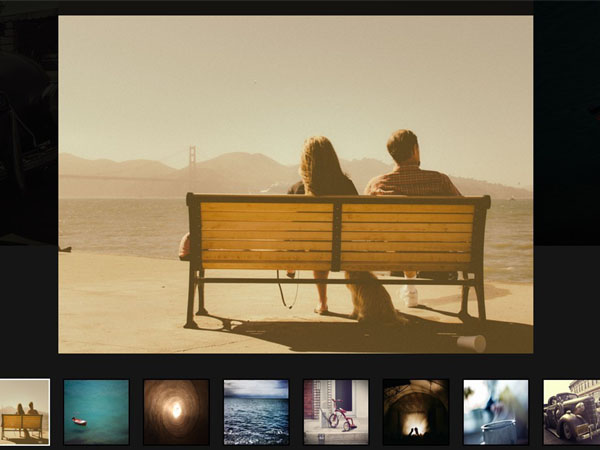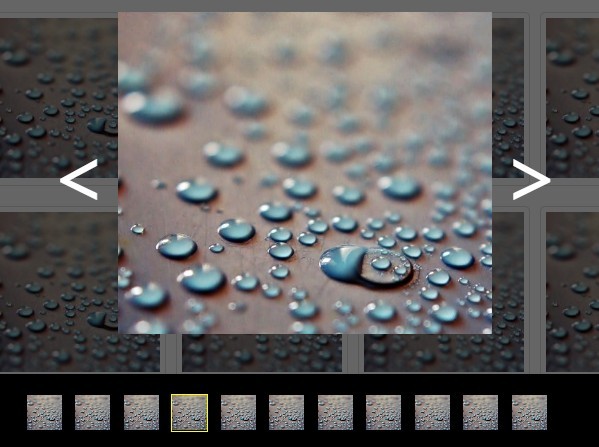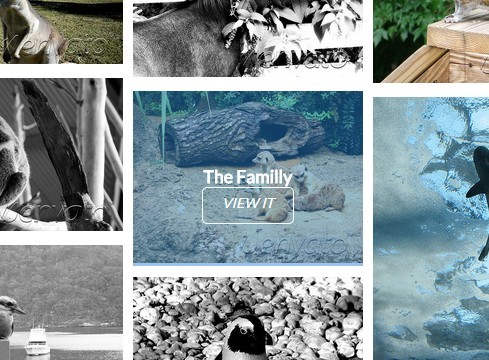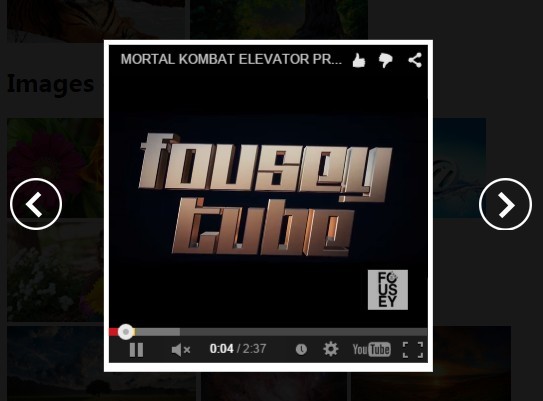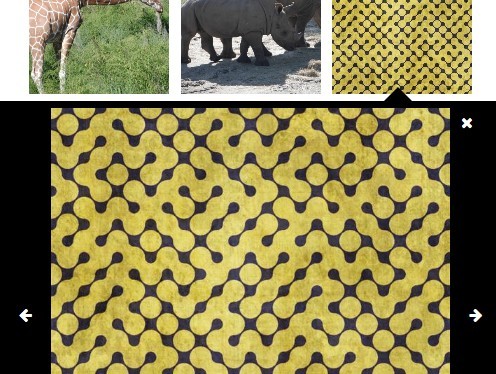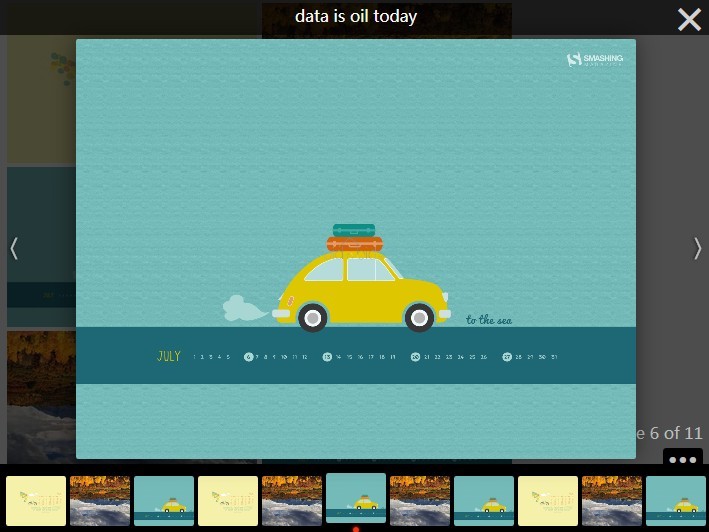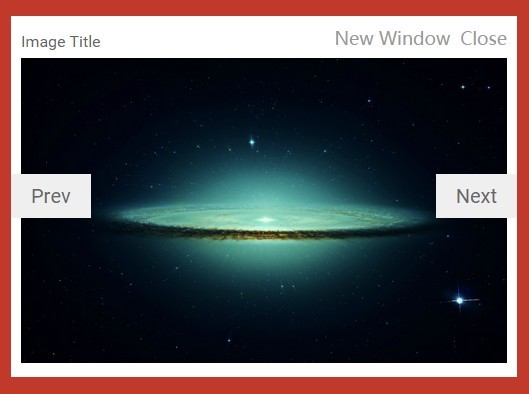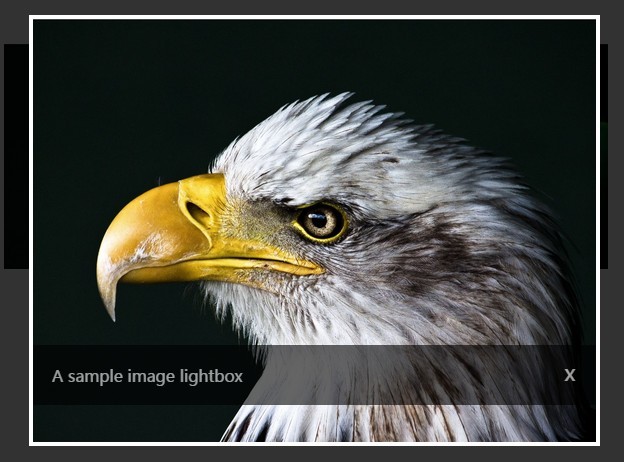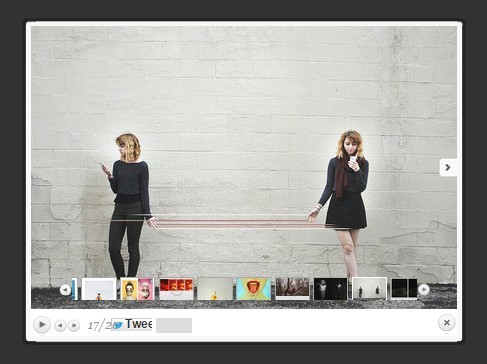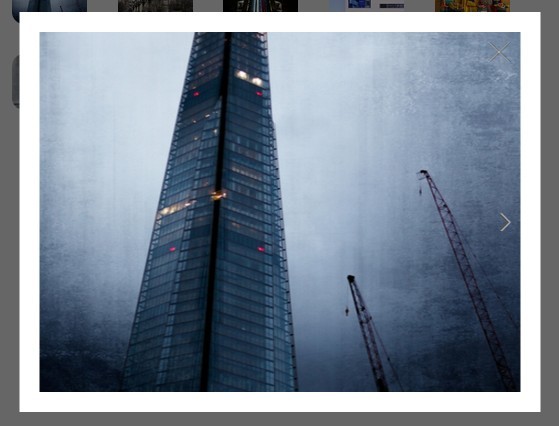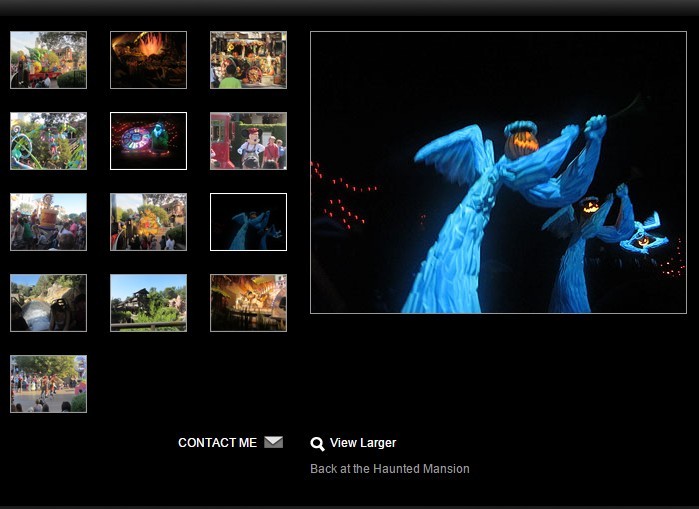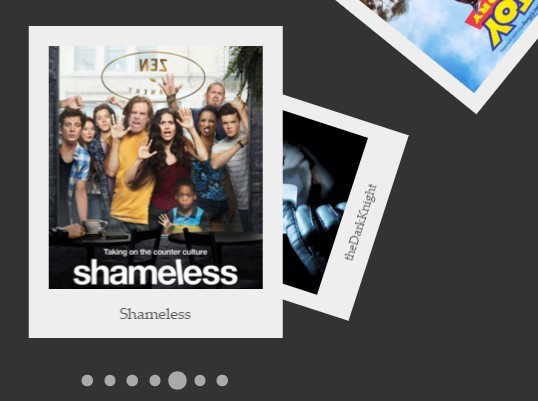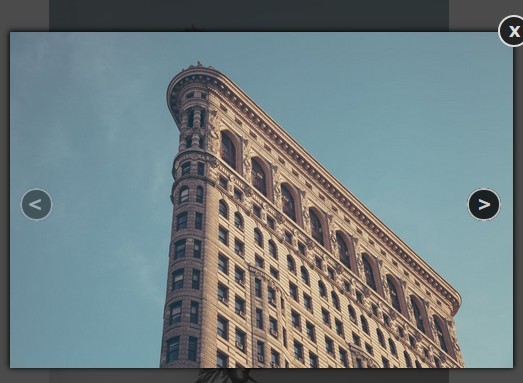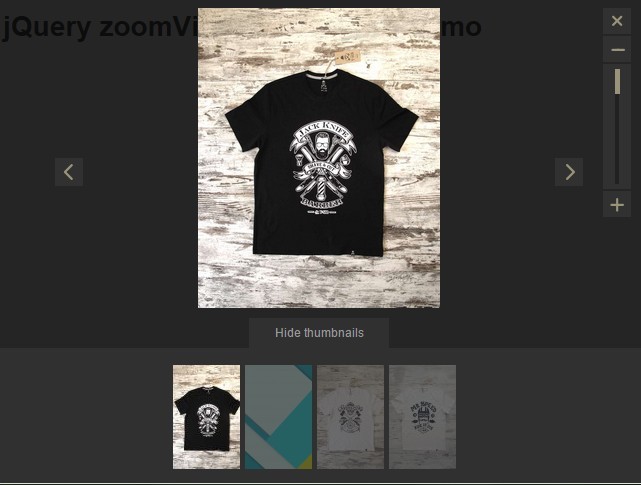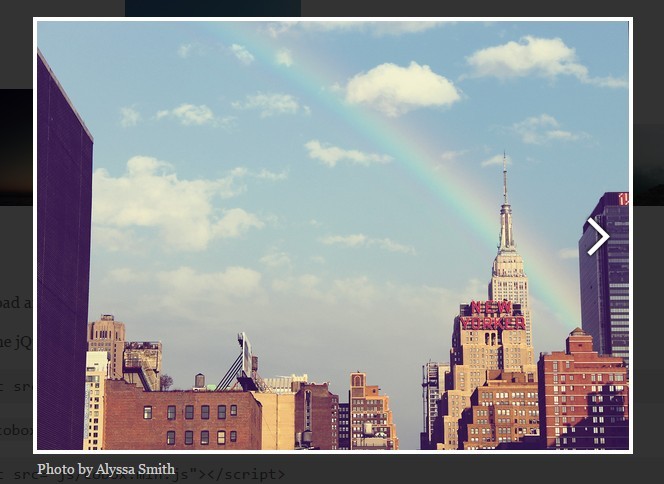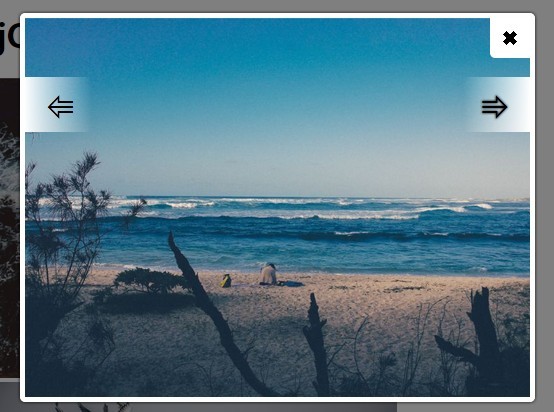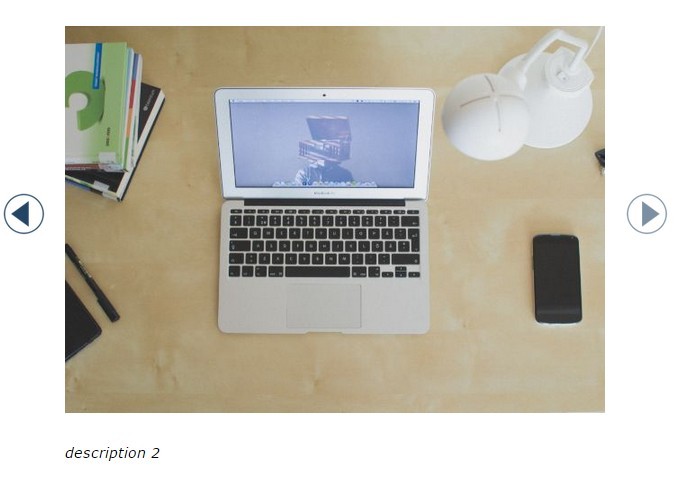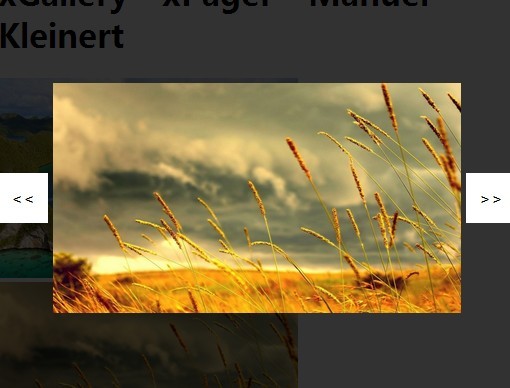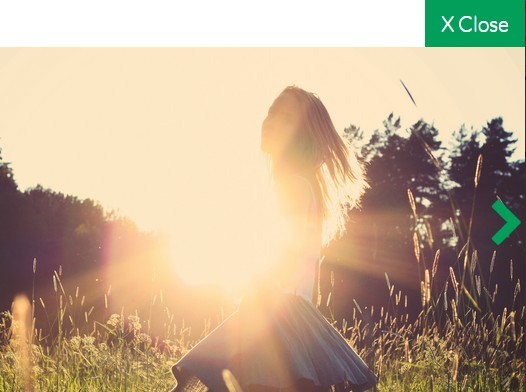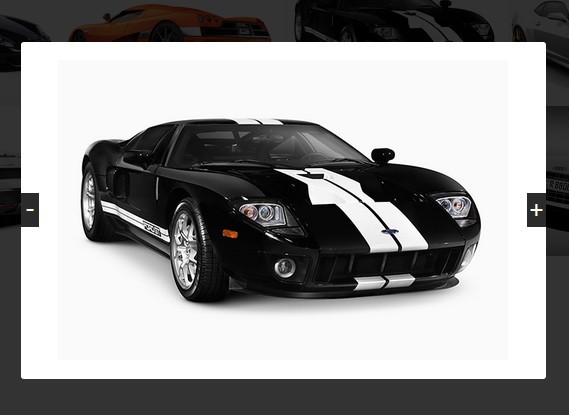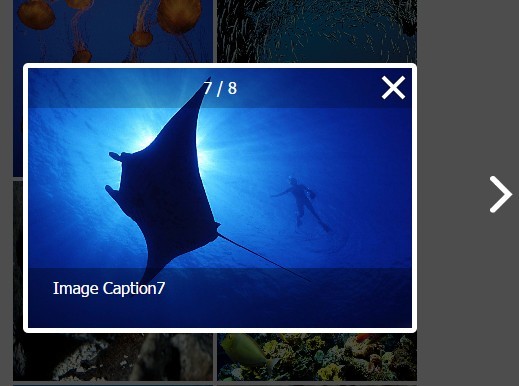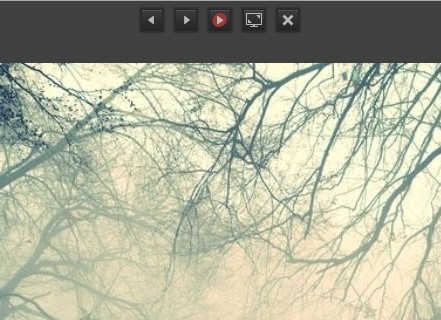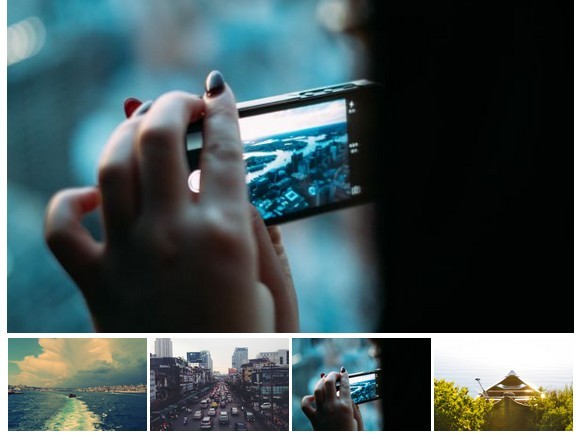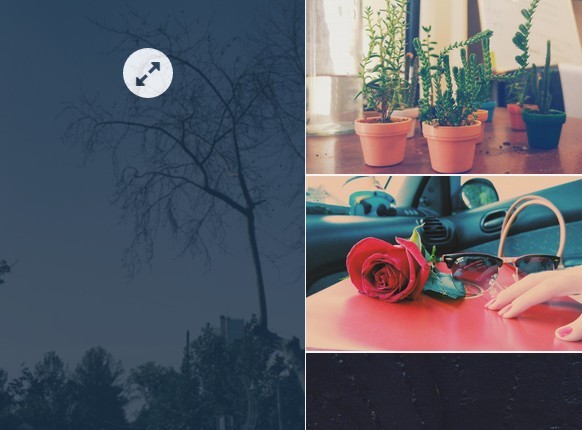Mosaic Flow
Pinterest like responsive image or HTML grid for jQuery that doesn’t suck. See live example.
Features
- Simple and easy to install.
- Responsive (shows as many columns as needed).
- Very fast.
- Only 1.5 KB (minified gzipped).
- You can use bare
<img>tags or arbitrary HTML.
Installation
Include jQuery and jquery.mosaicflow.min.js onto your page:
<script src="http://ajax.googleapis.com/ajax/libs/jquery/1.9.1/jquery.min.js"></script> <script src="jquery.mosaicflow.min.js"></script>Add some CSS for column layout and to make your content responsive:
.mosaicflow__column { float: left; } .mosaicflow__item img { display: block; width: 100%; height: auto; }Add .mosaicflow CSS class to your content’s contaier:
<div class="clearfix mosaicflow"> <div class="mosaicflow__item"> <img src="1.jpg" width="500" height="300" alt=""> </div> <div class="mosaicflow__item"> <img src="2.jpg" width="500" height="500" alt=""> </div> … </div>Image sizes should be specified in HTML in conjunction with option itemHeightCalculation = 'attribute' for even a better performance.
You can also use custom HTML as items:
<div class="clearfix mosaicflow"> <div class="mosaicflow__item"> <h4>Lorem ipsum dolor sit amet</h4> <p>Excepteur sint occaecat cupidatat non proident</p> </div> <div class="mosaicflow__item"> <h4>Lorem ipsum dolor sit amet</h4> <p>Excepteur sint occaecat cupidatat non proident</p> </div> … </div>Configuration and manual initialization
You can define options via HTML data attributes or via JavaScript object (manual initialization).
<div class="clearfix mosaicflow" data-item-selector=".item" data-min-item-width="300">$('#mycontainer').mosaicflow({ itemSelector: '.item', minItemWidth: 300 });Don’t add .mosaicflow class when you manually initialize Mosaic Flow—it will ignore options specified through Javascript.
Note that option names in JavaScript should be in camelCase but in HTML it should be data-attributes-with-dashes.
Options
itemSelector (default: > *)
jQuery selector of content item.
columnClass (default: mosaicflow__column)
CSS class of column element.
minColumns (default: 2)
Minimum number of columns. Especially useful for mobile devices.
minItemWidth (default: 240)
Minimum item (or column) width. Decrease this number if you want more columns, or increase if you want less.
itemHeightCalculation (default: auto)
Method of calculation items’ heights:
-
auto—will calculate automatically each item’s height after being placed in a column, so it is smart enough if your items are responsive and height is being modified as width is (which will happen as columns shrink or expand). -
attribute—will try to grab the value placed inheightattribute of<img>tags when these are used as items. This is faster thanautobecause no calculation is done.
Events
mosaicflow-layout
Fire on every layout change: initialization or change number of columns after window resize.
mosaicflow-start / mosaicflow-ready
Fire before / after the mosaicflow init it's work.
mosaicflow-fill / mosaicflow-filled
Fire before / after reorganized columns.
mosaicflow-item-add / mosaicflow-item-added
Fire before / after adding items.
mosaicflow-item-remove / mosaicflow-item-removed
Fire before / after removing items.
Methods
add
Add any html element into next smallest column.
Example:
// Init mosaicflow var container = $('#mycontainer').mosaicflow(); // Create new html node and append to smallest column var elm = $('<div>A new added element</div>'); container.mosaicflow('add', elm);remove
Remove a given element from its column and updates columns height accordingly. It does not removes the node, just detaches it from document. Example:
// Init mosaicflow var container = $('#mycontainer').mosaicflow(); // Select the desired element to be removed var elm = $('#item-3'); // Tell mosaicflow to detach element from its column container.mosaicflow('remove', elm); // Now you can place detached node in another location or remove it if you don't need it anymore. elm.remove();Release History
The changelog can be found in the Changelog.md file.
License
The MIT License, see the included License.md file.