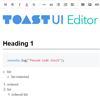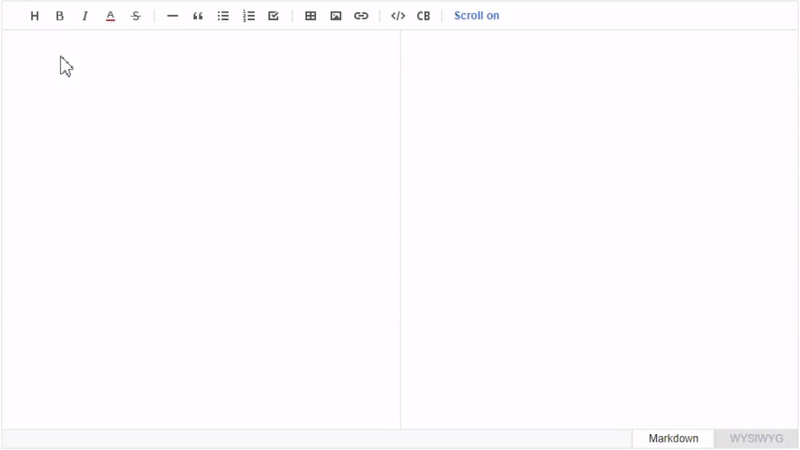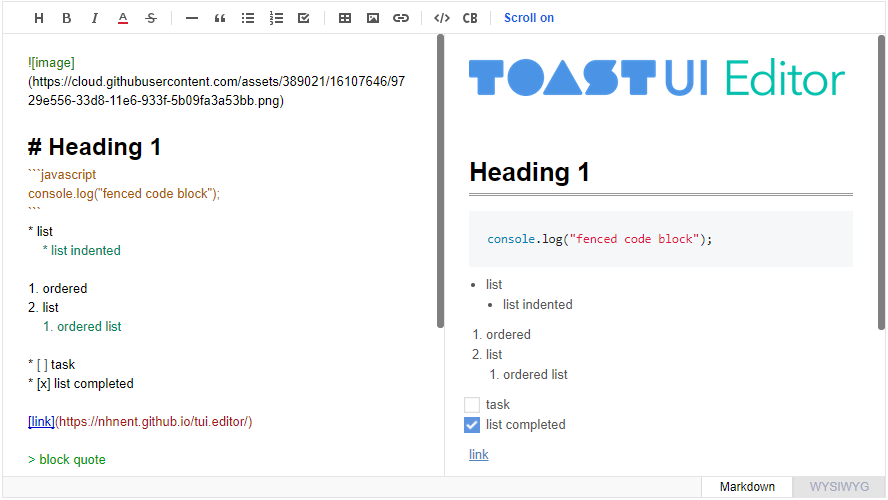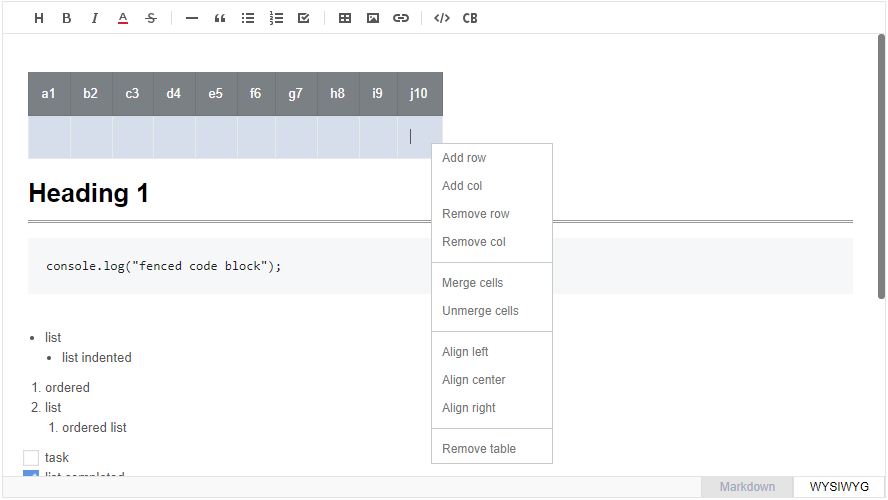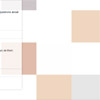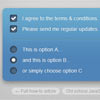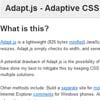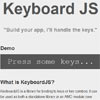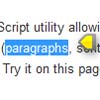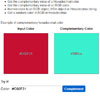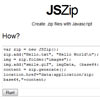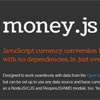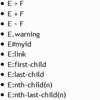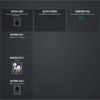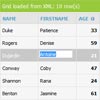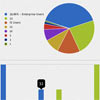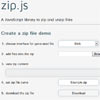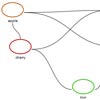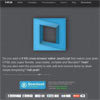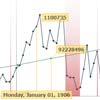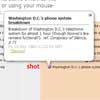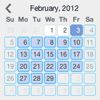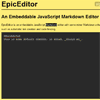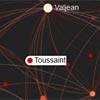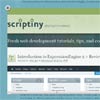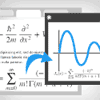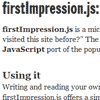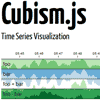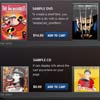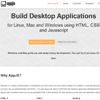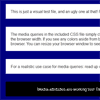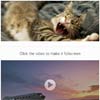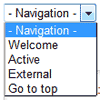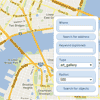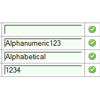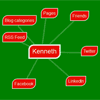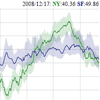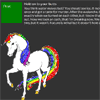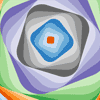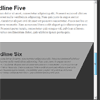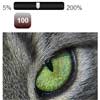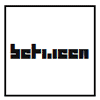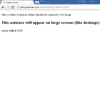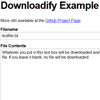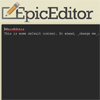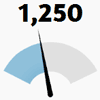GFM Markdown WYSIWYG Editor - Productive and Extensible
Wrappers
- toast-ui.vue-editor: Vue wrapper component is powered by NHN.
- toast-ui.react-editor: React wrapper component is powered by NHN.
- ember-tui-editor: Ember wrapper component by @evocount. Thanks for their effort.
🚩 Table of Contents
- Collect statistics on the use of open source
- Browser Support
- Standard and Extensible
- Features
- Install
- Usage
- Docs
- Examples
- Contributing
- TOAST UI Family
- Used By
- License
Collect statistics on the use of open source
TOAST UI Editor applies Google Analytics (GA) to collect statistics on the use of open source, in order to identify how widely TOAST UI Editor is used throughout the world. It also serves as important index to determine the future course of projects. location.hostname (e.g. > “ui.toast.com") is to be collected and the sole purpose is nothing but to measure statistics on the usage. To disable GA, use the following usageStatistics options when creating editor.
var options = { ... usageStatistics: false } var editor = new Editor(options);Or, include tui-code-snippet.js (v1.4.0 or later) and then immediately write the options as follows:
tui.usageStatistics = false;🌏 Browser Support
 Chrome Chrome |  Internet Explorer Internet Explorer |  Edge Edge |  Safari Safari |  Firefox Firefox |
|---|---|---|---|---|
| Yes | 10+ | Yes | Yes | Yes |
 Standard and Extensible
Standard and Extensible
CommonMark + GFM Specifications
Today CommonMark is the de-facto Markdown standard. GFM (GitHub Flavored Markdown) is another popular specification based on CommonMark - maintained by GitHub, which is the Markdown mostly used. TOAST UI Editor respects both CommonMark and GFM specifications. Write documents with ease using productive tools provided by TOAST UI Editor and you can easily open the produced document wherever the specifications are supported.
Powerful Extensions
CommonMark and GFM are great, but we often need more abstraction. The TOAST UI Editor comes with powerful Extensions in compliance with the Markdown syntax. You also get the flexibility to develop your own extensions using simple APIs.
Here are some of the extensions you can start with:
- Color picker: ColorPicker provides an easy way to color text with a GUI tool box
- Chart code block: A Code block marked as a 'chart' will render charts
- UML code block: A Code block marked as an 'uml' will render UML diagrams
- Table merge: You can merge columns and rows in tables
To learn more about Extensions check the Using Extension
🎨 Features
TOAST UI Editor provides Markdown mode and WYSIWYG mode.
Depending on the type of use you want like production of Markdown or maybe to just edit the Markdown. The TOAST UI Editor can be helpful for both the usage. It offers Markdown mode and WYSIWYG mode, which can be switched any point in time.
Productive Markdown mode
- Live Preview: Edit Markdown while keeping an eye on the rendered HTML. Your edits will be applied immediately
- Scrolling Sync: Synchronous scrolling between Markdown and Preview. You don't need to scroll through each one separately
- Auto indent: The cursor will always be where you want it to be
- Syntax highlight: You can check broken Markdown syntax immediately
Easy WYSIWYG mode
- Copy and paste: Paste anything from browser, screenshot, excel, powerpoint, etc.
- Codeblock editor: Highlight 170+ languages with full size code editor
- Table: Hate the Markdown table? You can do everything with a mouse
And more
- i18n: English, Dutch, Korean, Japanese, Chinese, Spanish, German, Russian, French, Ukrainian, Turkish, Finnish, Czech, Arabic, Polish, Galician, Swedish + language you extend.
- Viewer: Renders Markdown content with extensions
💾 Install
using npm
npm install --save tui-editorusing bower
bower install --save tui-editorVia Contents Delivery Network (CDN)
TOAST UI products are available over the CDN powered by TOAST Cloud.
You can use the CDN as below.
<link rel="stylesheet" href="https://uicdn.toast.com/tui-editor/latest/tui-editor.css"></link> <link rel="stylesheet" href="https://uicdn.toast.com/tui-editor/latest/tui-editor-contents.css"></link> <link rel="stylesheet" href="https://cdnjs.cloudflare.com/ajax/libs/codemirror/5.33.0/codemirror.css"></link> <link rel="stylesheet" href="https://cdnjs.cloudflare.com/ajax/libs/highlight.js/9.12.0/styles/github.min.css"></link> <script src="https://uicdn.toast.com/tui-editor/latest/tui-editor-Editor-full.js"></script>If you want to use a specific version, use the tag name instead of latest in the url's path.
The CDN directory has the following structure.
tui-editor/ ├─ latest/ │ ├─ tui-editor-Editor.js │ ├─ tui-editor-Editor.min.js │ └─ ... ├─ v1.1.0/ │ ├─ ... download
🔨 Usage
The code provided underneath is for npm + bundler. If you are using bower please see Getting started with bower.
Editor
HTML
Place a <div></div> where you want TOAST UI Editor rendered.
<body> ... <div id="editSection"></div> ... </body>javascript
Add dependencies & initialize Editor class with given element to make an Editor.
// deps for editor require('codemirror/lib/codemirror.css'); // codemirror require('tui-editor/dist/tui-editor.css'); // editor ui require('tui-editor/dist/tui-editor-contents.css'); // editor content require('highlight.js/styles/github.css'); // code block highlight var Editor = require('tui-editor'); ... var editor = new Editor({ el: document.querySelector('#editSection'), initialEditType: 'markdown', previewStyle: 'vertical', height: '300px' });or you can use jquery plugin.
$('#editSection').tuiEditor({ initialEditType: 'markdown', previewStyle: 'vertical', height: '300px' });or if using the CDN
var editor = new tui.Editor({ el: document.querySelector('#editSection'), initialEditType: 'markdown', previewStyle: 'vertical', height: '300px' });options
- height: Height in string or auto ex)
300px|auto - initialValue: Initial value. Set Markdown string
- initialEditType: Initial type to show
markdown|wysiwyg - previewType: Preview style of Markdown mode
tab|vertical - usageStatistics: Let us know the hostname. We want to learn from you how you are using the editor. You are free to disable it.
true|false
Find out more options here
Viewer
TOAST UI Editor provides a Viewer in case you want to show Markdown content without loading the editor. The Viewer is much lighter than the editor.
// deps for viewer. require('tui-editor/dist/tui-editor-contents.css'); // editor content require('highlight.js/styles/github.css'); // code block highlight var Viewer = require('tui-editor/dist/tui-editor-Viewer'); ... var editor = new Viewer({ el: document.querySelector('#viewerSection'), height: '500px', initialValue: '# content to be rendered' }); ...Be careful not to load both the editor and the viewer at the same time because the editor already contains the viewer function, you can initialize editor Editor.factory() and set the viewer option to value true in order to make the editor a viewer. You can also call getHTML() to render the HTML.
var Editor = require('tui-editor'); ... var editor = Editor.factory({ el: document.querySelector('#viewerSection'), viewer: true, height: '500px', initialValue: '# content to be rendered' }); ...TOAST UI Editor respects CommonMark and GFM. So any Markdown renderer including markdownit can handle the content made using TOAST UI Editor. You can also use any of these renderer in place of TOAST UI Editor Viewer.
📙 Docs
🐾 Examples
- editor basic
- viewer basic
- jQuery plugin
- uml extension
- chart extension
- writing extension
- all extensions
💬 Contributing
🍞 TOAST UI Family
🚀 Used By
- TOAST Dooray! - Collaboration Service (Project, Messenger, Mail, Calendar, Drive, Wiki, Contacts)
- UNOTES - Visual Studio Code Extension