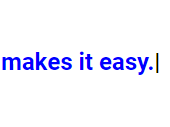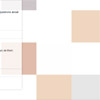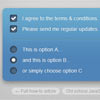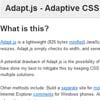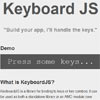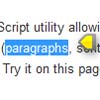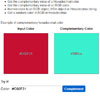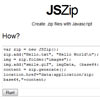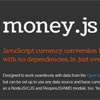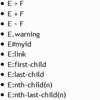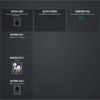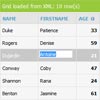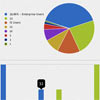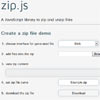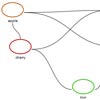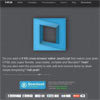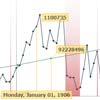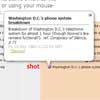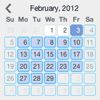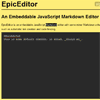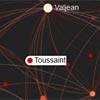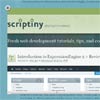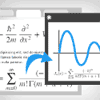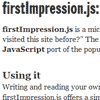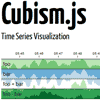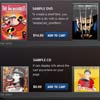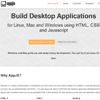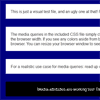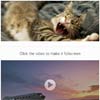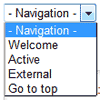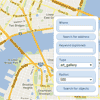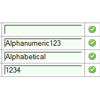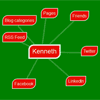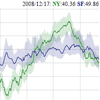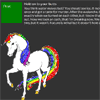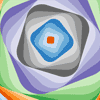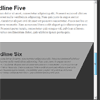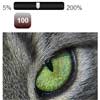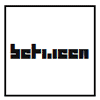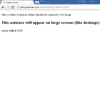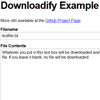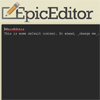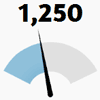T-Writer.js
Native typewriter effect, without compromises or dependencies.
See a demo for ideas/examples.
Why
Creating a custom typewriter effect can be cumbersome and time consuming. However, most of the libraries out there are either slow, bloated with dependencies, or lacking in functionality.
T-Writer.js was designed to provide maximum flexibility and usability, while remaining fast and dependency free.
Usage
Follow these steps to get started:
Install
Using NPM, install T-Writer and save it to your package.json dependencies.
$ npm install t-writer.js --saveImport
Import T-Writer, naming it according to your preference.
import Typewriter from 't-writer.js'Instanciate
Make as many instances of the Typewriter class as you would like. Upon instantiation, pass in the target element that will contain the typewriter, as well as an options hash.
// target element <div class="tw"></div> const target = document.querySelector('.tw') const options = { loop: true } const writer = new Typewriter(target, options)Overview (how to use)
To create a typewriter effect with T-Writer, you need to:
- queue up actions
- call the
start()method
To queue up actions, use one of the queue methods in the API reference below. You can chain methods together to keep code DRY. See the demo for examples.
Every action returns a promise, guaranteeing that only one action is running at a time. This improves performance, since it eliminates the need to contantly check whether to continue to the next action.
The order of actions is preserved. Simply call start() again to repeat the effect. To clear the queue (effectively wiping the slate clean), use the clearQueue method.
API
Queue Methods:
- type
- remove
- rest
- strings
- clear
- then
- queueClearText
- changeOps
- removeCursor
- addCursor
- changeTypeColor
- changeCursorColor
- changeTypeClass
- changeCursorClass
Other:
type (str)
- str ->
string
Types the string given as an argument.
remove (num)
- num ->
integer
Removes the number of characters given as an argument.
rest (interval)
- interval ->
integer- amount of time, in milliseconds
Pauses the writer for the specified period of time.
strings (interval, string1 [, string2, ...])
- interval ->
integer- amount of time, in milliseconds
- string1 ->
string- a string to be typed out
The writer will type out the first string, then rest for interval amount of time, then type the next string.
clear
Clear out the writer by deleting each character.
This differs from clearText and queueClearText. clear will delete characters one by one, according to the deleteSpeed specified.
then (callback)
- callback ->
function
Invoke the specified callback.
queueClearText
Will queue the clearText action. This differs from clearText and clear. queueClearText will clear the text of the writer instantly, at the specified point in the queue.
queueClearText is the only way to clear the text of the writer instantly while it is running/looping.
changeOps (options)
- options ->
object
Will change the writer's options at the specified point in the queue. These options will persist for all further runs/loops of this particular instance.
removeCursor
Queues a removeCursor action, which will remove the cursor until the next loop.
addCursor
Queues an addCursor action, which will add the cursor back.
Note: if using the animateCursor: 'none' option, addCursor will not take effect.
changeTypeColor (color)
- color ->
string- any css color
Changes the color of the typed portion of the writer.
changeCursorColor (color)
- color ->
string- any css color
Changes the color of the cursor.
changeTypeClass (className)
- className ->
string
Changes the class attribute on the <span> element that wraps around the text of the writer.
changeCursorClass (className)
- className ->
string
Changes the class attribute on the <span> element that wraps around the cursor.
start
Starts the effect. The writer will go through it's queue of actions.
clearText
Clears all text from the writer instantly. This is not a queued action, therefore, it can only be called once the writer has stopped running.
Since this is not a queued action, clearText will never run if the loop option is set to true. Use queueClearText if you wish to clear the writer during a loop.
clearQueue
Clears the writer's queue, as well as all text in the writer. This is not a queued action, therefore, it will never run if the loop option is set to true.
Options
It is not required to pass in options, as each option comes with a default:
const defaultOptions = { loop: false, animateCursor: true, blinkSpeed: 400, typeSpeed: 90, deleteSpeed: 40, typeSpeedMin: 65, typeSpeedMax: 115, deleteSpeedMin: 40, deleteSpeedMax: 90, typeClass: 'type-span', cursorClass: 'cursor-span', typeColor: 'black', cursorColor: 'black' }Explanation of each option follows:
general
- loop
- animateCursor speeds
- blinkSpeed
- typeSpeed
- deleteSpeed
- typeSpeedMin
- typeSpeedMax
- deleteSpeedMin
- deleteSpeedMax classes
- typeClass
- cursorClass colors
- typeColor
- cursorColor
loop
Accepts a boolean.
true-> the writer will loop through it's actions on repeatfalse-> the writer will run just one time
animateCursor
Accepts either a boolean, or a string of "none".
-
booleantrue-> cursor blinks (according to blinkSpeed)false-> cursor does not blink
-
string"none"-> cursor is not added
blinkSpeed
Accepts an integer.
The time between each blink, given in milliseconds. A lower integer results in a faster blink speed.
typeSpeed
Accepts either an integer, or a string of "random".
integer- The time between typing a letter and typing the next, given in milliseconds. A lower integer results in a faster type speed.
string"random"-> constantly re-evaluates the speed based on the typeSpeedMin and typeSpeedMax. Used for a more 'human' typing effect.
deleteSpeed
Accepts either an integer, or a string of "random".
integer- The time between deleting a letter and deleting the next, given in milliseconds. A lower integer results in a faster delete speed.
string"random"-> constantly re-evaluates the speed based on the deleteSpeedMin and deleteSpeedMax. Used for a more 'human' typing effect.
typeSpeedMin
Accepts an integer.
The minimum type speed, applicable only if using typeSpeed: "random".
typeSpeedMax
Accepts an integer.
The maximum type speed, applicable only if using typeSpeed: "random".
deleteSpeedMin
Accepts an integer.
The minimum delete speed, applicable only if using deleteSpeed: "random".
deleteSpeedMax
Accepts an integer.
The maximum delete speed, applicable only if using deleteSpeed: "random".
typeClass
Accepts a string.
The class given to the <span> element that wraps around the typed portion of the writer. Use this option to specifically style the text of the writer.
cursorClass
Accepts a string.
The class given to the <span> element that wraps around the cursor portion of the writer. Use this option to specifically style the cursor of the writer.
typeColor
Accepts a string of any CSS color (rbg, 'white', etc).
Applies an inline-style to the <span> element that wraps around the text portion of the writer.
cursorColor
Accepts a string of any CSS color (rbg, 'white', etc).
Applies an inline-style to the <span> element that wraps around the cursor portion of the writer.
Browser Support
T-Writer depends on the following browser APIs:
Consequently, it supports the following natively:
- Chrome 32+
- Firefox 29+
- Safari 8+
- Opera 19+
- IE 9+ with polyfill
- iOS Safari 8+
- Android Browser 4.4.4+
License
MIT. © 2018 Christopher Cavalea