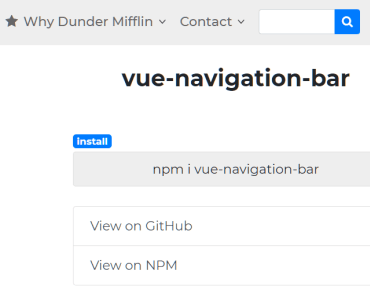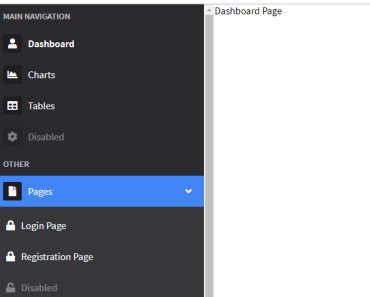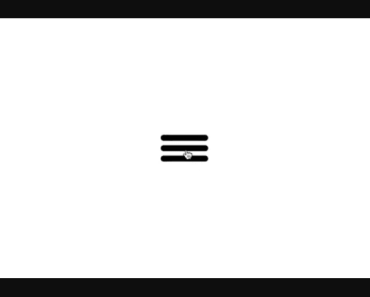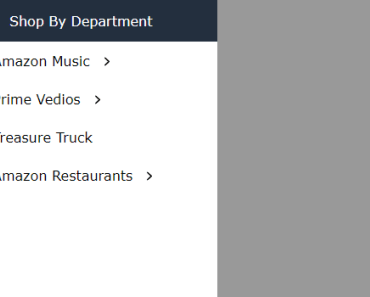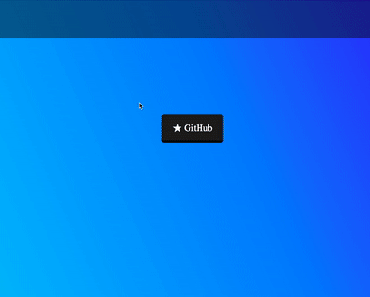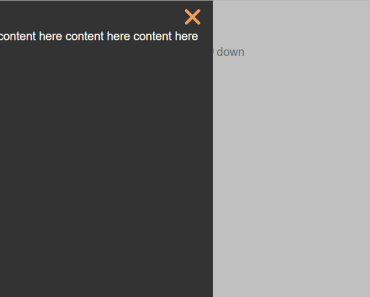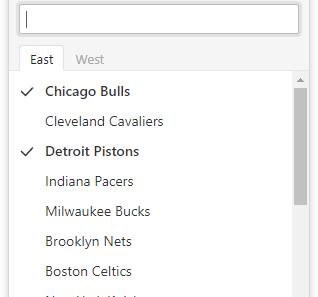vue-navigation-bar
A simple, pretty navbar for your Vue projects.
Links
Install
Download
# npm npm i vue-navigation-bar # yarn yarn add vue-navigation-bar Or you can include it through the browser at the bottom of your page along with the css:
<!-- Please note if you're using the browser method you're going to want to adjust the version number as needed. The number given here is just an initial version. --> <script src="https://unpkg.com/[email protected]/dist/vue-navigation-bar.min.js"></script> <link rel="stylesheet" type="text/css" href="https://unpkg.com/[email protected]/dist/vue-navigation-bar.css">Use
<!-- css import for when you want to import the component css into your css file/files --> @import '/path/to/node_modules/vue-navigation-bar.css'; <!-- javascript import for when you're importing the css directly in your javascript --> import 'vue-navigation-bar/dist/vue-navigation-bar.css' import VueNavigationBar from 'vue-navigation-bar' Vue.component('vue-navigation-bar', VueNavigationBar)About
Often when starting a new project I like to get together the main foundation pieces first. A main part of that process is working on the main navbar.
This component is meant to help with that process - it gives you a standard looking navigation bar for for your app that can be easily defined using JSON or a just an array of objects.
vue-navigation-bar is meant to be used for the 80% of cases that exist when you need a standard navbar for your app/website. The layout has the brand-image anchored on the left side, and two slots for menu-options that push and pull based on designation.
I know there are lots of other styles that navbar's can be, for instance the brand-image could be in the middle - but this component won't be allowing you to do that at the moment - so if that's your thing then I would probably look to roll out something on your own, or fork this to apply to your needs if possible. That being said, the actual css here is very easy to override - I'm using BEM with SASS (.scss) and have the style skeleton posted below - so you should be able to style it quite nicely without issue. I've put a lot of time in placing sensible defaults that should work well against any style.
The trade-off is that the initialization and usage of this component is very easy and won't force you to do anything except declare the structure initially and declare a few css styles as necessary.
vue-navigation-bar is compatible with both vue-router projects and non-vue-router projects - just make sure to pass in true for the isUsingVueRouter option if you're using vue-router.
The component will work well with frontend component frameworks. I'm using Bootstrap 4 in the demo page and have it sitting in a container - that helps keep it from stretching too far across the page - although that may be the style you're going for, so have at it.
Usage Example
<template> <vue-navigation-bar :options="navbarOptions" /> </template> <script> export default { ... data () { return { navbarOptions: { elementId: 'main-navbar', isUsingVueRouter: true, mobileBreakpoint: 992, brandImagePath: './', brandImage: require('../src/assets/images/lockup-color.png'), brandImageAltText: 'brand-image', collapseButtonImageOpen: require('../src/assets/images/collapse-menu-dark.png'), collapseButtonImageClose: require('../src/assets/images/times.png'), showBrandImageInMobilePopup: true, ariaLabelMainNav: 'Main Navigation', menuOptionsLeft: [ { type: 'link', text: 'Why Dunder Mifflin', iconLeft: '<i class="fa fa-star"></i>', subMenuOptions: [ { type: 'link', text: 'About', subText: 'Stupid corporate wet blankets. Like booze ever killed anyone.', path: './about', iconLeft: '<svg id="i-info" xmlns="http://www.w3.org/2000/svg" viewBox="0 0 32 32" width="32" height="32" fill="none" stroke="currentcolor" stroke-linecap="round" stroke-linejoin="round" stroke-width="2"> <path d="M16 14 L16 23 M16 8 L16 10" /> <circle cx="16" cy="16" r="14" /> </svg>', }, { type: 'hr', }, { type: 'link', text: 'Locations', subText: 'You\'re a presentation tool!', path: './locations', }, { type: 'hr', }, { type: 'link', text: 'Blog', subText: 'I enjoy having breakfast in bed. I like waking up to the smell of bacon. Sue me.', path: './blog', }, ] }, { type: 'link', text: 'Contact', subMenuOptions: [ { type: 'link', text: 'Customer Service', path: './customer-service' }, { type: 'link', text: 'Accounting', path: './accounting', }, { type: 'hr', }, { type: 'link', text: 'Reception', path: './reception', iconLeft: '<svg id="i-telephone" xmlns="http://www.w3.org/2000/svg" viewBox="0 0 32 32" width="32" height="32" fill="none" stroke="currentcolor" stroke-linecap="round" stroke-linejoin="round" stroke-width="2"> <path d="M3 12 C3 5 10 5 16 5 22 5 29 5 29 12 29 20 22 11 22 11 L10 11 C10 11 3 20 3 12 Z M11 14 C11 14 6 19 6 28 L26 28 C26 19 21 14 21 14 L11 14 Z" /> <circle cx="16" cy="21" r="4" /> </svg>', }, ] }, { type: 'link', text: 'Pricing', path: './pricing', iconRight: '<i class="fa fa-long-arrow-right fa-fw"></i>', }, ], menuOptionsRight: [ { type: 'button', text: 'Signup', path: './signup', class: 'button-red', iconLeft: '<svg id="i-star" xmlns="http://www.w3.org/2000/svg" viewBox="0 0 32 32" width="32" height="32" fill="currentcolor" stroke="currentcolor" stroke-linecap="round" stroke-linejoin="round" stroke-width="2"> <path d="M16 2 L20 12 30 12 22 19 25 30 16 23 7 30 10 19 2 12 12 12 Z" /> </svg>' }, { type: 'button', text: 'Login', path: './login', iconRight: '<svg id="i-arrow-right" xmlns="http://www.w3.org/2000/svg" viewBox="0 0 32 32" width="32" height="32" fill="none" stroke="currentcolor" stroke-linecap="round" stroke-linejoin="round" stroke-width="2"> <path d="M22 6 L30 16 22 26 M30 16 L2 16" /> </svg>' } ] } } } ... } </script> <style lang="scss"> .vnb { .button-red { background: #FF3B30; &:hover { background: darken(#FF3B30, 10%); } } } </style>Notes
Above is a basic usage example. You'll see that a lot of the work is actually just declaring your options object.
In the style section you'll see that I provide a button class to color a button in the navbar. This is done like this to give you the most control over the button color and other pseudo properties. In this case, I want one of my buttons to be red, so I provide a class in my options object and then style the class appropriately like this:
Note - the first example uses basic css, the second example is the same thing just using sass nesting - same result.
.vnb .button-red { background: #FF3B30; } .vnb .button-red:hover { background: #FC0D00; }.vnb { .button-red { background: #FF3B30; &:hover { background: darken(#FF3B30, 10%); } } }You can make a bunch of button-color classes and set them up just like above.
Take a look at the ./example folder in this project - it has the complete working example that you see in the demo. (FYI - the vue-router setup there is really rudimentary so all the different pages aren't real - doesn't affect the demo.)
You may need to adjust your brand-image a bit - that's normal as brand images come in different shapes and sizes - go ahead and set a max-width or max-height in pixels using this selector: .vnb__brand-image-wrapper__link__image. Even a little margin may help. For instance, the base I have it at is max-height: 34px; - should work for most cases.
Props
| prop | type | required | default | possible values | description |
|---|---|---|---|---|---|
| elementId | String | no | A generated uuid | This value will be set as the id of the instance | |
| isUsingVueRouter | Boolean | no | false | If you want to use vue-router, set this to true and all links will automatically be <router-link></router-link> | |
| mobileBreakpoint | Number | no | 992 | Width at which the navbar turns into the mobile version | |
| brandImagePath | String | no | '/' | The path for your brand-image's link | |
| brandImage | Image | no | require() your image here to use your brand image | ||
| brandImageAltText | String | no | 'brand-image' | The alt tag text for your brand image | |
| collapseButtonImageOpen | Image | no | A hamburger icon | require() your image here | |
| collapseButtonImageClose | Image | no | A times icon | require() your image here | |
| showBrandImageInMobilePopup | Boolean | no | false | If you want to show your brand logo in the mobile popup | |
| ariaLabelMainNav | String | no | 'Main Navigation' | The aria-label value for the main navbar element | |
| menuOptionsLeft | Object | no | {} | Menu options that will be pulled to the left towards the brand-image | |
| menuOptionsLeft.type | String | yes | 'link', 'button', 'spacer', 'dropdown' | What type of link will this menu-option be? link will be a link, button will be a button, spacer will be a spacer with a width of 30px, dropdown will create a dropdown on desktop and a ul/li list on mobile. dropdown only works on menuOptions, not subMenuOptions. | |
| menuOptionsLeft.text | String | yes | Text of menu-option | ||
| menuOptionsLeft.path | String | yes | Link path of menu-option. Not applicable to dropdown menuOption types. | ||
| menuOptionsLeft.class | String | no | Only for menuOptionsLeft.type === 'button' - provide a class name so you can style your buttons | ||
| menuOptionsLeft.iconLeft | HTML String | no | Only for `menuOptionsLeft.type === 'link | ||
| menuOptionsLeft.iconRight | HTML String | no | Only for `menuOptionsLeft.type === 'link | ||
| menuOptionsLeft.subMenuOptions | Object | no | Sub-menu-options that will be shown | ||
| menuOptionsLeft.subMenuOptions.type | String | yes | 'link', 'hr' | What type of link will this sub-menu-option be? link will be a link, hr will be a hr spacer | |
| menuOptionsLeft.subMenuOptions.text | String | yes | Text of sub-menu-option | ||
| menuOptionsLeft.subMenuOptions.subText | String | no | Sub text of sub-menu-option | ||
| menuOptionsLeft.subMenuOptions.path | String | yes | Link path of sub-menu-option | ||
| menuOptionsLeft.subMenuOptions.iconLeft | HTML String | no | HTML string of the icon you want to use. See more info on the Icon section of the README. | ||
| menuOptionsLeft.subMenuOptions.iconRight | HTML String | no | HTML string of the icon you want to use. See more info on the Icon section of the README. | ||
| menuOptionsRight | Object | no | {} | Menu options that will be pushed to the right of the navbar. See above - all menuOptionsLeft apply |
Events
| event | value | description |
|---|---|---|
| mobile-popup-shown | null | Emitted when the mobile popup is shown |
| mobile-popup-hidden | null | Emitted when the mobile popup is hidden |
Methods
| method | parameters | description |
|---|---|---|
| closeMobilePopup | Close the mobile popup | |
| showMobilePopup | Show the mobile popup |
Note - to call these methods set a ref on your <vue-navigation-bar />, something like this: <vue-navigation-bar :ref="myNavbar" />. Then, manually call the methods like this in your javascript: this.$refs.myNavbar.closeMobilePopup().
Slots
| name | description |
|---|---|
| custom-section | Use this to provide custom content in the navbar. In the example, this is being used for a search bar. |
SCSS Structure
.vnb { &__brand-image-wrapper { &__link { &__image { } } } &__menu-options { &--left { } &--right { } &__option { &__link { &:hover { } &__icon { svg { } &--left { } &--right { } } } &__arrow { &--hover { } } &__button { &__icon { svg { } &--left { } &--right { } } } &__spacer { } } } &__sub-menu-options { &__option { &__link { &:hover { } &__icon { svg { } &--left { } &--right { } } &__text-wrapper { &__text { } &__sub-text { } } } &__hr { } } } &__collapse-button { &:hover { } &__image { } } &__popup { &__top { &__image { } &__close-button { &:hover { } &__image { } } } &__bottom { &__custom-section { } &__menu-options { &__option { &:not(:last-child) { } &__link { &:hover { } &--no-highlight { &:hover { } } &__icon { svg { } &--left { } &--right { } } } } } &__sub-menu-options { &__option { &__link { &:hover { } &__sub-text { } } } } } } } .vnb-button { &:hover { } }Icons
So right now to use icons in some of the options, you need to pass in full HTML strings which get rendered as HTML in the desktop version of the navbar.
In the demo I use this really great set of svg icons called bytesize-icons. You can just copy the <svg></svg> code and pass it in your initialization object. You can do the same thing with the FontAwesome style of <i class="fa fa-star"></i>. In the future I'll be looking at a way to pass in full components as icons. Right now, passing in svg icons works well and does the job. Check out the .example folder to see how I have it in the demo.
Accessibility
Throughout the development of this component I've been making sure to allow for proper a11y options to be set when possible. This means things like aria-haspopup and aria-expanded are set on the popup-menus, aria-label's are set on the elements, and any user can come through and use the navbar nicely using the tab button. Of course there can probably be improvements on this front, so I'll keep an eye on it myself and look for any pull-requests that improve it.
Browser Support
To have this work with a browser like IE11, stick this at the bottom of your index.html
<script src="https://cdnjs.cloudflare.com/ajax/libs/babel-core/5.6.15/browser-polyfill.min.js"></script>Or, you can install babel-polyfill and import that in the main script of your app. You can read more about babel-polyfill here. In the example folder I use the external script method.
Development
# install dependencies npm install # serve with hot reload npm run watch # run the tests npm run test # build demo page npm run build:example # build library npm run build:library # build everything and run tests npm run buildTODO
-
Add an optional search input bar.What I've done is add an optionalslotnamedcustom-section. Use thisslotto add whatever custom content you want to show in the nav bar. In the demo, I have an example search bar shown. Look at the./examplefolder to check it out. -
See if there's a way to let users pass a component for an icon and not be limited to HTML strings of the icon they want.
-
Add more thorough tests.
Other
Go ahead and fork the project! Submit an issue if needed. Have fun!
If you use this in a project let me know and I'll make a list here linking to it.
Thank You
Thank you to Stripe for making that sick navbar - absolutely filthy. A lot of my styling is inspired by them - although I'm definitely butchering it. Also to Bootstrap - I've used Bootstrap and their navbar for many years and drew inspiration from lessons I've learned using it.
License
Packaged with a mixture of vue-lib-template and vue-sfc-rollup.