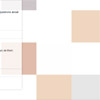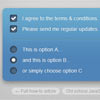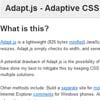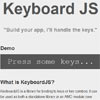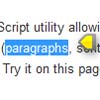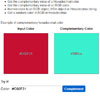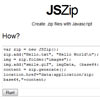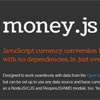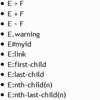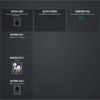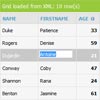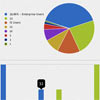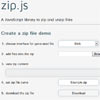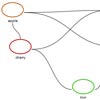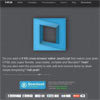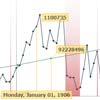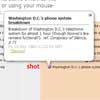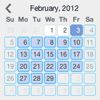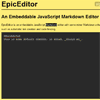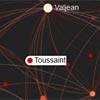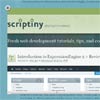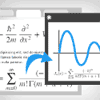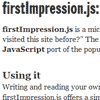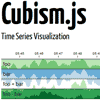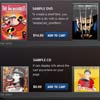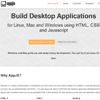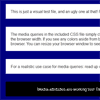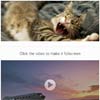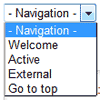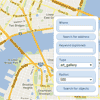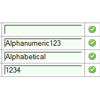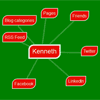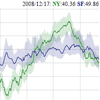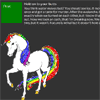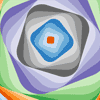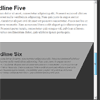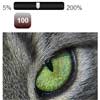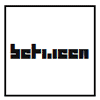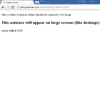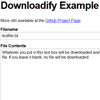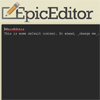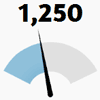JSMpeg – MPEG1 Video & MP2 Audio Decoder in JavaScript
JSMpeg is a Video Player written in JavaScript. It consists of an MPEG-TS demuxer, MPEG1 video & MP2 audio decoders, WebGL & Canvas2D renderers and WebAudio sound output. JSMpeg can load static videos via Ajax and allows low latency streaming (~50ms) via WebSockets.
JSMpeg can decode 720p Video at 30fps on an iPhone 5S, works in any modern browser (Chrome, Firefox, Safari, Edge) and comes in at just 20kb gzipped.
Using it can be as simple as this:
<script src="jsmpeg.min.js"></script> <div class="jsmpeg" data-url="video.ts"></div>Some more info and demos: jsmpeg.com
Usage
A JSMpeg video player can either be created in HTML using the CSS class jsmpeg for the container:
<div class="jsmpeg" data-url="<url>"></div>or by directly calling the JSMpeg.Player() constructor in JavaScript:
var player = new JSMpeg.Player(url [, options]);Note that using the HTML Element (internally JSMpeg.VideoElement) provides some features on top of JSMpeg.Player. Namely a SVG pause/play button and the ability to "unlock" audio on iOS devices.
The url argument accepts a URL to an MPEG .ts file or a WebSocket server (ws://...).
The options argument supports the following properties:
canvas– the HTML Canvas elment to use for video rendering. If none is given, the renderer will create its own Canvas element.loop– whether to loop the video (static files only). Defaulttrue.autoplay- whether to start playing immediately (static files only). Defaultfalse.audio- whether to decode audio. Defaulttrue.video- whether to decode video. Defaulttrue.poster– URL to an image to use as the poster to show before the video plays.pauseWhenHidden– whether to pause playback when the tab is inactive. Defaulttrue. Note that browsers usually throttle JS in inactive tabs anyway.disableGl- whether to disable WebGL and always use the Canvas2D renderer. Defaultfalse.disableWebAssembly- whether to disable WebAssembly and always use JavaScript decoders. Defaultfalse.preserveDrawingBuffer– whether the WebGL context is created withpreserveDrawingBuffer- necessary for "screenshots" viacanvas.toDataURL(). Defaultfalse.progressive- whether to load data in chunks (static files only). When enabled, playback can begin before the whole source has been completely loaded. Defaulttrue.throttled- when usingprogressive, whether to defer loading chunks when they're not needed for playback yet. Defaulttrue.chunkSize- when usingprogressive, the chunk size in bytes to load at a time. Default1024*1024(1mb).decodeFirstFrame- whether to decode and display the first frame of the video. Useful to set up the Canvas size and use the frame as the "poster" image. This has no effect when usingautoplayor streaming sources. Defaulttrue.maxAudioLag– when streaming, the maximum enqueued audio length in seconds.videoBufferSize– when streaming, size in bytes for the video decode buffer. Default 512*1024 (512kb). You may have to increase this for very high bitrates.audioBufferSize– when streaming, size in bytes for the audio decode buffer. Default 128*1024 (128kb). You may have to increase this for very high bitrates.onVideoDecode(decoder, time)– A callback that is called after each decoded and rendered video frameonAudioDecode(decoder, time)– A callback that is called after each decoded audio frameonPlay(player)– A callback that is called whenever playback startsonPause(player)– A callback that is called whenever playback paused (e.g. when .pause() is called or the source has ended)onEnded(player)– A callback that is called when playback has reached the end of the source (only called whenloopisfalse).onStalled(player)– A callback that is called whenever there's not enough data for playbackonSourceEstablished(source)– A callback that is called when source has first received dataonSourceCompleted(source)– A callback that is called when the source has received all data
All options except from canvas can also be used with the HTML Element through data- attributes. E.g. to specify looping and autoplay in JavaScript:
var player = new JSMpeg.Player('video.ts' {loop: true, autoplay: true});or HTML
<div class="jsmpeg" data-url="video.ts" data-loop="true" data-autoplay="true"></div>Note that camelCased options have to be hyphenated when used as data attributes. E.g. decodeFirstFrame: true becomes data-decode-first-frame="true" for the HTML element.
JSMpeg.Player API
A JSMpeg.Player instance supports the following methods and properties:
.play()– start playback.pause()– pause playback.stop()– stop playback and seek to the beginning.nextFrame()– advance playback by one video frame. This does not decode audio. Returnstrueon success,falsewhen there's not enough data..destroy()– stops playback, disconnects the source and cleans up WebGL and WebAudio state. The player can not be used afterwards..volume– get or set the audio volume (0-1).currentTime– get or set the current playback position in seconds.paused– read only, wether playback is paused
Encoding Video/Audio for JSMpeg
JSMpeg only supports playback of MPEG-TS containers with the MPEG1 Video Codec and the MP2 Audio Codec. The Video Decoder does not handle B-Frames correctly (though no modern encoder seems to use these by default anyway) and the width of the video has to be a multiple of 2.
You can encode a suitable video using ffmpeg like this:
ffmpeg -i in.mp4 -f mpegts -codec:v mpeg1video -codec:a mp2 -b 0 out.tsYou can also control the video size (-s), framerate (-r), video bitrate (-b:v), audio bitrate (-b:a), number of audio channels (-ac), sampling rate (-ar) and much more. Please refer to the ffmpeg documentation for the details.
Comprehensive example:
ffmpeg -i in.mp4 -f mpegts \ -codec:v mpeg1video -s 960x540 -b:v 1500k -r 30 -bf 0 \ -codec:a mp2 -ar 44100 -ac 1 -b:a 128k \ out.tsPerformance Considerations
While JSMpeg can handle 720p video at 30fps even on an iPhone 5S, keep in mind that MPEG1 is not as efficient as modern codecs. MPEG1 needs quite a bit of bandwidth for HD video. 720p begins to look okay-ish at 2 Mbits/s (that's 250kb/s). Also, the higher the bitrate, the more work JavaScript has to do to decode it.
This should not be a problem for static files, or if you're only streaming within your local WiFi. If you don't need to support mobile devices, 1080p at 10mbit/s works just fine (if your encoder can keep up). For everything else I would advise you to use 540p (960x540) at 2Mbit/s max.
Here is a performance comparison with multiple resolutions and features en-/disabled. Test this on your target devices to get a feel for what you can get away with.
Streaming via WebSockets
JSMpeg can connect to a WebSocket server that sends out binary MPEG-TS data. When streaming, JSMpeg tries to keep latency as low as possible - it immediately decodes everything it has, ignoring video and audio timestamps altogether. To keep everything in sync (and latency low), audio data should be interleaved between video frames very frequently (-muxdelay in ffmpeg).
A separate, buffered streaming mode, where JSMpeg pre-loads a few seconds of data and presents everything with exact timing and audio/video sync is conceivable, but currently not implemented.
The internal buffers for video and audio are fairly small (512kb and 128kb respectively) and JSMpeg will discard old (even unplayed) data to make room for newly arriving data without much fuzz. This could introduce decoding artifacts when there's a network congestion, but ensures that latency is kept at a minimum. If necessary You can increase the videoBufferSize and audioBufferSize through the options.
JSMpeg comes with a tiny WebSocket "relay", written in Node.js. This server accepts an MPEG-TS source over HTTP and serves it via WebSocket to all connecting Browsers. The incoming HTTP stream can be generated using ffmpeg, gstreamer or by other means.
The split between the source and the WebSocket relay is necessary, because ffmpeg doesn't speak the WebSocket protocol. However, this split also allows you to install the WebSocket relay on a public server and share your stream on the Internet (typically NAT in your router prevents the public Internet from connecting into your local network).
In short, it works like this:
- run the websocket-relay.js
- run ffmpeg, send output to the relay's HTTP port
- connect JSMpeg in the browser to the relay's Websocket port
Example Setup for Streaming: Raspberry Pi Live Webcam
For this example, ffmpeg and the WebSocket relay run on the same system. This allows you to view the stream in your local network, but not on the public internet.
This example assumes that your webcam is compatible with Video4Linux2 and appears as /dev/video0 in the filesystem. Most USB webcams support the UVC standard and should work just fine. The onboard Raspberry Camera can be made available as V4L2 device by loading a kernel module: sudo modprobe bcm2835-v4l2.
-
Install ffmpeg (See How to install ffmpeg on Debian / Raspbian). Using ffmpeg, we can capture the webcam video & audio and encode it into MPEG1/MP2.
-
Install Node.js and npm (See Installing Node.js on Debian and Ubuntu based Linux distributions for newer versions). The Websocket relay is written in Node.js
-
Install http-server. We will use this to serve the static files (view-stream.html, jsmpeg.min.js), so that we can view the website with the video in our browser. Any other webserver would work as well (nginx, apache, etc.):
sudo npm -g install http-server -
Install git and clone this repository (or just download it as ZIP and unpack)
sudo apt-get install git git clone https://github.com/phoboslab/jsmpeg.git -
Change into the jsmpeg/ directory
cd jsmpeg/ -
Install the Node.js Websocket Library:
npm install ws -
Start the Websocket relay. Provide a password and a port for the incomming HTTP video stream and a Websocket port that we can connect to in the browser:
node websocket-relay.js supersecret 8081 8082 -
In a new terminal window (still in the
jsmpeg/directory, start thehttp-serverso we can serve the view-stream.html to the browser:http-server -
Open the streaming website in your browser. The
http-serverwill tell you the ip (usually192.168.[...]) and port (usually8080) where it's running on:http://192.168.[...]:8080/view-stream.html -
In a third terminal window, start ffmpeg to capture the webcam video and send it to the Websocket relay. Provide the password and port (from step 7) in the destination URL:
ffmpeg \ -f v4l2 \ -framerate 25 -video_size 640x480 -i /dev/video0 \ -f mpegts \ -codec:v mpeg1video -s 640x480 -b:v 1000k -bf 0 \ http://localhost:8081/supersecret You should now see a live webcam image in your browser.
If ffmpeg failed to open the input video, it's likely that your webcam does not support the given resolution, format or framerate. To get a list of compatible modes run:
ffmpeg -f v4l2 -list_formats all -i /dev/video0
To add the webcam audio, just call ffmpeg with two separate inputs.
ffmpeg \ -f v4l2 \ -framerate 25 -video_size 640x480 -i /dev/video0 \ -f alsa \ -ar 44100 -c 2 -i hw:0 \ -f mpegts \ -codec:v mpeg1video -s 640x480 -b:v 1000k -bf 0 \ -codec:a mp2 -b:a 128k \ -muxdelay 0.001 \ http://localhost:8081/supersecret Note the muxdelay argument. This should reduce lag, but doesn't always work when streaming video and audio - see remarks below.
Some remarks about ffmpeg muxing and latency
Adding an audio stream to the MPEG-TS can sometimes introduce considerable latency. I especially found this to be a problem on linux using ALSA and V4L2 (using AVFoundation on macOS worked just fine). However, there is a simple workaround: just run two instances of ffmpeg in parallel. One for audio, one for video. Send both outputs to the same Websocket relay. Thanks to the simplicity of the MPEG-TS format, proper "muxing" of the two streams happens automatically in the relay.
ffmpeg \ -f v4l2 \ -framerate 25 -video_size 640x480 -i /dev/video0 \ -f mpegts \ -codec:v mpeg1video -s 640x480 -b:v 1000k -bf 0 \ -muxdelay 0.001 \ http://localhost:8081/supersecret # In a second terminal ffmpeg \ -f alsa \ -ar 44100 -c 2 -i hw:0 \ -f mpegts \ -codec:a mp2 -b:a 128k \ -muxdelay 0.001 \ http://localhost:8081/supersecret In my tests, USB Webcams introduce about ~180ms of latency and there seems to be nothing we can do about it. The Raspberry Pi however has a camera module that provides lower latency video capture.
To capture webcam input on Windows or macOS using ffmpeg, see the ffmpeg Capture/Webcam Wiki.
JSMpeg Architecture and Internals
This library was built in a fairly modular fashion while keeping overhead at a minimum. Implementing new Demuxers, Decoders, Outputs (Renderers, Audio Devices) or Sources should be possible without changing any other parts. However, you would still need to subclass the JSMpeg.Player in order to use any new modules.
Have a look a the jsmpeg.js source for an overview of how the modules interconnect and what APIs they should provide. I also wrote a blog post about some of JSMpeg's internals: Decode It Like It's 1999.
Using parts of the library without creating a full player should also be fairly straightforward. E.g. you can create a stand-alone instance of the JSMpeg.Decoder.MPEG1Video class, .connect() a renderer, .write() some data to it and .decode() a frame, without touching JSMpeg's other parts.
Previous Version
The JSMpeg version currently living in this repo is a complete rewrite of the original jsmpeg library that was just able to decode raw mpeg1video. If you're looking for the old version, see the v0.2 tag.