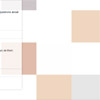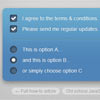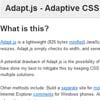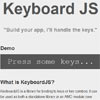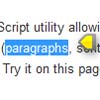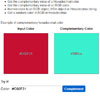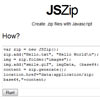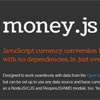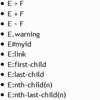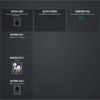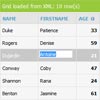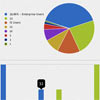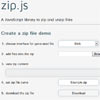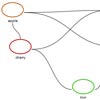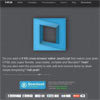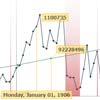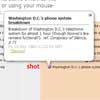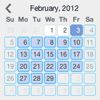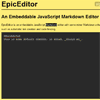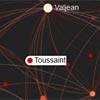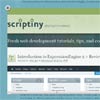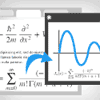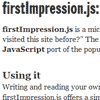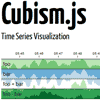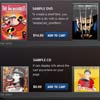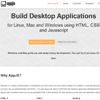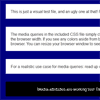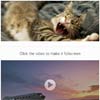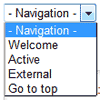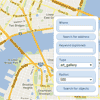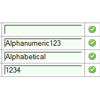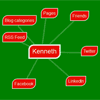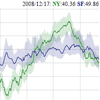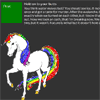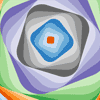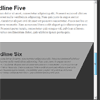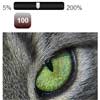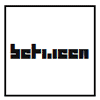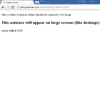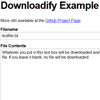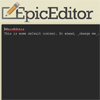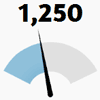Hotkeys
HotKeys.js is an input capture library with some very special features, it is easy to pick up and use, has a reasonable footprint (~3kb) (gzipped: 1.73kb), and has no dependencies. It should not interfere with any JavaScript libraries or frameworks. Official document demo preview. More examples.
╭┈┈╮ ╭┈┈╮ ╭┈┈╮ ┆ ├┈┈..┈┈┈┈┈.┆ └┈╮┆ ├┈┈..┈┈┈┈┈..┈┈.┈┈..┈┈┈┈┈. ┆ ┆┆ □ ┆┆ ┈┤┆ < ┆ -__┘┆ ┆ ┆┆__ ┈┈┤ ╰┈┈┴┈┈╯╰┈┈┈┈┈╯╰┈┈┈┈╯╰┈┈┴┈┈╯╰┈┈┈┈┈╯╰┈┈┈ ┆╰┈┈┈┈┈╯ ╰┈┈┈┈┈╯Usage
You will need Node.js installed on your system.
$ npm install hotkeys-js --saveimport hotkeys from 'hotkeys-js'; hotkeys('f5', function(event, handler){ // Prevent the default refresh event under WINDOWS system event.preventDefault() alert('you pressed F5!') });Or manually download and link hotkeys.js in your HTML, It can also be downloaded via UNPKG:
<script src="https://unpkg.com/hotkeys-js/dist/hotkeys.min.js"></script> <script type="text/javascript"> hotkeys('ctrl+a,ctrl+b,r,f', function(event,handler) { switch(handler.key){ case "ctrl+a":alert('you pressed ctrl+a!');break; case "ctrl+b":alert('you pressed ctrl+b!');break; case "r":alert('you pressed r!');break; case "f":alert('you pressed f!');break; } }); </script>Used in React
react-hotkeys is the React component that listen to keydown and keyup keyboard events, defining and dispatching keyboard shortcuts.
$ npm install react-hot-keys --saveDetailed use method please see its documentation react-hotkeys.
import React, { Component } from 'react'; import Hotkeys from 'react-hot-keys'; export default class HotkeysDemo extends Component { constructor(props) { super(props); this.state = { output: 'Hello, I am a component that listens to keydown and keyup of a', } } onKeyUp(keyNm, e, handle) { this.setState({output: keyNm}) } onKeyDown(keyName, e, handle) { this.setState({output: keyNm}) } render() { return ( <Hotkeys keyName="shift+a,alt+s" onKeyDown={this.onKeyDown.bind(this)} onKeyUp={this.onKeyUp.bind(this)} > <div style={{ padding: 50 }}> {this.state.output} </div> </Hotkeys> ) } }Browser Support
Hotkeys.js has been tested and should work in.
Internet Explorer 6+ Safari Firefox ChromeSupported Keys
HotKeys understands the following modifiers: ⇧, shift, option, ⌥, alt, ctrl, control, command, and ⌘.
The following special keys can be used for shortcuts: backspace, tab, clear, enter, return, esc, escape, space, up, down, left, right, home, end, pageup, pagedown, del, delete and f1 through f19.
⌘ Command()
⌃ Control
⌥ Option(alt)
⇧ Shift
⇪ Caps Lock(Capital)
fn Does not support fn
↩︎ return/Enter space
Defining Shortcuts
One global method is exposed, key which defines shortcuts when called directly.
hotkeys([keys:<String>], [option:[string|object|function]], [callback:<function>]) hotkeys('f5', function(event, handler) { // Prevent the default refresh event under WINDOWS system event.preventDefault(); alert('you pressed F5!'); }); // Returning false stops the event and prevents default browser events // Mac OS system defines `command + r` as a refresh shortcut hotkeys('ctrl+r, command+r', function() { alert('stopped reload!'); return false; }); hotkeys('a', function(event,handler){ //event.srcElement: input //event.target: input if(event.target === "input"){ alert('you pressed a!') } alert('you pressed a!') }); hotkeys('ctrl+a,ctrl+b,r,f', function(event,handler) { switch(handler.key){ case "ctrl+a":alert('you pressed ctrl+a!');break; case "ctrl+b":alert('you pressed ctrl+b!');break; case "r":alert('you pressed r!');break; case "f":alert('you pressed f!');break; } }); hotkeys('ctrl+a+s', function(event,handler) { if(handler.key === 'ctrl+a+s') { alert('you pressed ctrl+a+s!'); } }); hotkeys('*','wcj', function(e){ console.log('do something',e); });option
scope<String>element<HTMLElement>keyup<Boolean>keydown<Boolean>
hotkeys('o, enter', { scope: 'wcj', element: document.getElementById('warpper'), }, function(){ console.log('do something else'); });API REFERENCE
Asterisk "*"
Modifier key judgments
hotkeys('*', function(e){ if(hotkeys.shift) console.log('shift is pressed!'); if(hotkeys.ctrl) console.log('ctrl is pressed!'); if(hotkeys.alt) console.log('alt is pressed!'); if(hotkeys.option) console.log('option is pressed!'); if(hotkeys.control) console.log('control is pressed!'); if(hotkeys.cmd) console.log('cmd is pressed!'); if(hotkeys.command) console.log('command is pressed!'); });setScope
Use the hotkeys.setScope method to set scope.
// define shortcuts with a scope hotkeys('ctrl+o, ctrl+alt+enter', 'issues', function(){ console.log('do something'); }); hotkeys('o, enter', 'files', function(){ console.log('do something else'); }); // set the scope (only 'all' and 'issues' shortcuts will be honored) hotkeys.setScope('issues'); // default scope is 'all'getScope
Use the hotkeys.getScope method to get scope.
hotkeys.getScope();deleteScope
Use the hotkeys.deleteScope method to delete set scope.
hotkeys.deleteScope('issues');unbind
Similar to defining shortcuts, they can be unbound using hotkeys.unbind.
// unbind 'a' handler hotkeys.unbind('a'); // unbind a hotkeys only for a single scope // when no scope is specified it defaults to the current scope (hotkeys.getScope()) hotkeys.unbind('o, enter', 'issues'); hotkeys.unbind('o, enter', 'files');Unbind events through functions.
function example(){} hotkeys('a', example); hotkeys.unbind('a', example); hotkeys('a', 'issues', example); hotkeys.unbind('a', 'issues', example);isPressed
Other key queries. For example, hotkeys.isPressed(77) is true if the M key is currently pressed.
hotkeys('a', function(){ console.log(hotkeys.isPressed("a")); //=> true console.log(hotkeys.isPressed("A")); //=> true console.log(hotkeys.isPressed(65)); //=> true });keyup
key down and key up both perform callback events.
hotkeys('ctrl+a,alt+a+s', { keyup: true }, (evn, handler) => { if(evn.type === 'keydown') { console.log('keydown:', evn.type, handler, handler.key); } if(evn.type === 'keyup') { console.log('keyup:', evn.type, handler, handler.key); } });getPressedKeyCodes
returns an array of key codes currently pressed.
hotkeys('command+ctrl+shift+a,f', function(){ console.log(hotkeys.getPressedKeyCodes()); //=> [17, 65] or [70] })filter
INPUT SELECT TEXTAREA default does not handle. Hotkeys.filter to return to the true shortcut keys set to play a role, false shortcut keys set up failure.
hotkeys.filter = function(event){ return true; } //How to add the filter to edit labels. <div contentEditable="true"></div> //"contentEditable" Older browsers that do not support drops hotkeys.filter = function(event) { var tagName = (event.target || event.srcElement).tagName; return !(tagName.isContentEditable || tagName == 'INPUT' || tagName == 'SELECT' || tagName == 'TEXTAREA'); } hotkeys.filter = function(event){ var tagName = (event.target || event.srcElement).tagName; hotkeys.setScope(/^(INPUT|TEXTAREA|SELECT)$/.test(tagName) ? 'input' : 'other'); return true; }noConflict
Relinquish HotKeys’s control of the hotkeys variable.
var k = hotkeys.noConflict(); k('a', function() { console.log("do something") }); hotkeys() // -->Uncaught TypeError: hotkeys is not a function(anonymous function) // @ VM2170:2InjectedScript._evaluateOn // @ VM2165:883InjectedScript._evaluateAndWrap // @ VM2165:816InjectedScript.evaluate @ VM2165:682Development
To develop, Install dependencies, Get the code:
$ git https://github.com/jaywcjlove/hotkeys.git $ cd hotkeys # Into the directory $ npm install # or yarn installTo develop, run the self-reloading build:
$ npm run watchRun Document Website Environment.
$ npm run doc:devTo contribute, please fork Hotkeys.js, add your patch and tests for it (in the test/ folder) and submit a pull request.
$ npm run test $ npm run test:watch # Development model