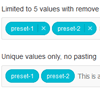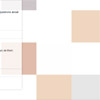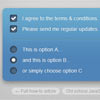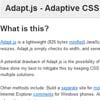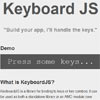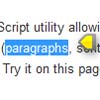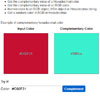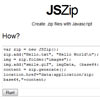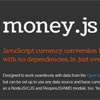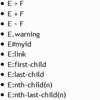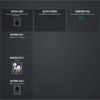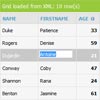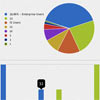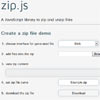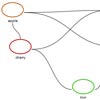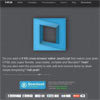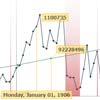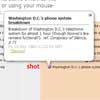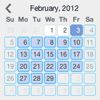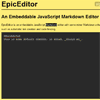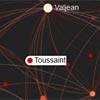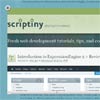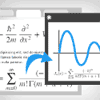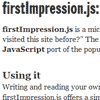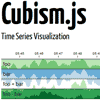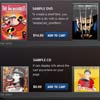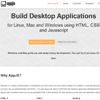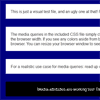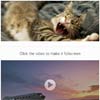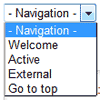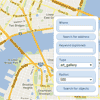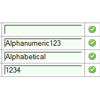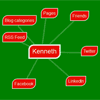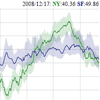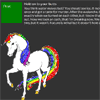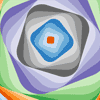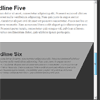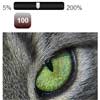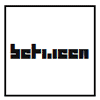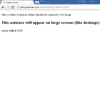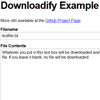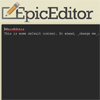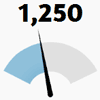Choices.js 



A vanilla, lightweight (~22kb gzipped
TL;DR
- Lightweight
- No jQuery dependency
- Configurable sorting
- Flexible styling
- Fast search/filtering
- Clean API
- Right-to-left support
- Custom templates
Interested in writing your own ES6 JavaScript plugins? Check out ES6.io for great tutorials! 💪🏼
Installation
With NPM:
npm install choices.jsWith Yarn:
yarn add choices.jsFrom a CDN:
Note: There is sometimes a delay before the latest version of Choices is reflected on the CDN.
<!-- Include base CSS (optional) --> <link rel="stylesheet" href="https://cdn.jsdelivr.net/npm/choices.js/public/assets/styles/base.min.css"> <!-- Include Choices CSS --> <link rel="stylesheet" href="https://cdn.jsdelivr.net/npm/choices.js/public/assets/styles/choices.min.css"> <!-- Include Choices JavaScript --> <script src="https://cdn.jsdelivr.net/npm/choices.js/public/assets/scripts/choices.min.js"></script>Or include Choices directly:
<!-- Include base CSS (optional) --> <link rel="stylesheet" href="public/assets/styles/base.min.css"> <!-- Include Choices CSS --> <link rel="stylesheet" href="public/assets/styles/choices.min.css"> <!-- Include Choices JavaScript --> <script src="/public/assets/scripts/choices.min.js"></script>Setup
If you pass a selector which targets multiple elements, an array of Choices instances will be returned. If you target one element, that instance will be returned.
// Pass multiple elements: const [firstInstance, secondInstance] = new Choices(elements); // Pass single element: const choices = new Choices(element); // Pass reference const choices = new Choices('[data-trigger]'); const choices = new Choices('.js-choice'); // Pass jQuery element const choices = new Choices($('.js-choice')[0]); // Passing options (with default options) const choices = new Choices(elements, { silent: false, items: [], choices: [], renderChoiceLimit: -1, maxItemCount: -1, addItems: true, addItemFilterFn: null, removeItems: true, removeItemButton: false, editItems: false, duplicateItemsAllowed: true, delimiter: ',', paste: true, searchEnabled: true, searchChoices: true, searchFloor: 1, searchResultLimit: 4, searchFields: ['label', 'value'], position: 'auto', resetScrollPosition: true, shouldSort: true, shouldSortItems: false, sortFn: () => {...}, placeholder: true, placeholderValue: null, searchPlaceholderValue: null, prependValue: null, appendValue: null, renderSelectedChoices: 'auto', loadingText: 'Loading...', noResultsText: 'No results found', noChoicesText: 'No choices to choose from', itemSelectText: 'Press to select', addItemText: (value) => { return `Press Enter to add <b>"${value}"</b>`; }, maxItemText: (maxItemCount) => { return `Only ${maxItemCount} values can be added`; }, itemComparer: (choice, item) => { return choice === item; }, classNames: { containerOuter: 'choices', containerInner: 'choices__inner', input: 'choices__input', inputCloned: 'choices__input--cloned', list: 'choices__list', listItems: 'choices__list--multiple', listSingle: 'choices__list--single', listDropdown: 'choices__list--dropdown', item: 'choices__item', itemSelectable: 'choices__item--selectable', itemDisabled: 'choices__item--disabled', itemChoice: 'choices__item--choice', placeholder: 'choices__placeholder', group: 'choices__group', groupHeading: 'choices__heading', button: 'choices__button', activeState: 'is-active', focusState: 'is-focused', openState: 'is-open', disabledState: 'is-disabled', highlightedState: 'is-highlighted', hiddenState: 'is-hidden', flippedState: 'is-flipped', loadingState: 'is-loading', noResults: 'has-no-results', noChoices: 'has-no-choices' }, // Choices uses the great Fuse library for searching. You // can find more options here: https://github.com/krisk/Fuse#options fuseOptions: { include: 'score' }, callbackOnInit: null, callbackOnCreateTemplates: null });Terminology
| Word | Definition |
|---|---|
| Choice | A choice is a value a user can select. A choice would be equivalent to the <option></option> element within a select input. |
| Group | A group is a collection of choices. A group should be seen as equivalent to a <optgroup></optgroup> element within a select input. |
| Item | An item is an inputted value (text input) or a selected choice (select element). In the context of a select element, an item is equivalent to a selected option element: <option value="Hello" selected></option> whereas in the context of a text input an item is equivalent to <input type="text" value="Hello"> |
Configuration options
silent
Type: Boolean Default: false
Input types affected: text, select-single, select-multiple
Usage: Optionally suppress console errors and warnings.
items
Type: Array Default: []
Input types affected: text
Usage: Add pre-selected items (see terminology) to text input.
Pass an array of strings:
['value 1', 'value 2', 'value 3']
Pass an array of objects:
[{ value: 'Value 1', label: 'Label 1', id: 1 }, { value: 'Value 2', label: 'Label 2', id: 2, customProperties: { random: 'I am a custom property' } }] choices
Type: Array Default: []
Input types affected: select-one, select-multiple
Usage: Add choices (see terminology) to select input.
Pass an array of objects:
[{ value: 'Option 1', label: 'Option 1', selected: true, disabled: false, }, { value: 'Option 2', label: 'Option 2', selected: false, disabled: true, customProperties: { description: 'Custom description about Option 2', random: 'Another random custom property' }, }] renderChoiceLimit
Type: Number Default: -1
Input types affected: select-one, select-multiple
Usage: The amount of choices to be rendered within the dropdown list ("-1" indicates no limit). This is useful if you have a lot of choices where it is easier for a user to use the search area to find a choice.
maxItemCount
Type: Number Default: -1
Input types affected: text, select-multiple
Usage: The amount of items a user can input/select ("-1" indicates no limit).
addItems
Type: Boolean Default: true
Input types affected: text
Usage: Whether a user can add items.
removeItems
Type: Boolean Default: true
Input types affected: text, select-multiple
Usage: Whether a user can remove items.
removeItemButton
Type: Boolean Default: false
Input types affected: text, select-one, select-multiple
Usage: Whether each item should have a remove button.
editItems
Type: Boolean Default: false
Input types affected: text
Usage: Whether a user can edit items. An item's value can be edited by pressing the backspace.
duplicateItemsAllowed
Type: Boolean Default: true
Input types affected: text, select-multiple
Usage: Whether duplicate inputted/chosen items are allowed
delimiter
Type: String Default: ,
Input types affected: text
Usage: What divides each value. The default delimiter seperates each value with a comma: "Value 1, Value 2, Value 3".
paste
Type: Boolean Default: true
Input types affected: text, select-multiple
Usage: Whether a user can paste into the input.
searchEnabled
Type: Boolean Default: true
Input types affected: select-one
Usage: Whether a search area should be shown. Note: Multiple select boxes will always show search areas.
searchChoices
Type: Boolean Default: true
Input types affected: select-one
Usage: Whether choices should be filtered by input or not. If false, the search event will still emit, but choices will not be filtered.
searchFields
Type: Array/String Default: ['label', 'value']
Input types affected:select-one, select-multiple
Usage: Specify which fields should be used when a user is searching. If you have added custom properties to your choices, you can add these values thus: ['label', 'value', 'customProperties.example'].
searchFloor
Type: Number Default: 1
Input types affected: select-one, select-multiple
Usage: The minimum length a search value should be before choices are searched.
searchResultLimit: 4,
Type: Number Default: 4
Input types affected: select-one, select-multiple
Usage: The maximum amount of search results to show.
position
Type: String Default: auto
Input types affected: select-one, select-multiple
Usage: Whether the dropdown should appear above (top) or below (bottom) the input. By default, if there is not enough space within the window the dropdown will appear above the input, otherwise below it.
resetScrollPosition
Type: Boolean Default: true
Input types affected: select-multiple
Usage: Whether the scroll position should reset after adding an item.
addItemFilterFn
Type: Function Default: null
Input types affected: text
Usage: A filter function that will need to return true for a user to successfully add an item.
Example:
// Only adds items matching the text test new Choices(element, { addItemFilterFn: (value) => { return (value !== 'test'); }; });shouldSort
Type: Boolean Default: true
Input types affected: select-one, select-multiple
Usage: Whether choices and groups should be sorted. If false, choices/groups will appear in the order they were given.
shouldSortItems
Type: Boolean Default: false
Input types affected: text, select-multiple
Usage: Whether items should be sorted. If false, items will appear in the order they were selected.
sortFn
Type: Function Default: sortByAlpha
Input types affected: select-one, select-multiple
Usage: The function that will sort choices and items before they are displayed (unless a user is searching). By default choices and items are sorted by alphabetical order.
Example:
// Sorting via length of label from largest to smallest const example = new Choices(element, { sortFn: function(a, b) { return b.label.length - a.label.length; }, };placeholder
Type: Boolean Default: true
Input types affected: text, select-multiple
Usage: Whether the input should show a placeholder. Used in conjunction with placeholderValue. If placeholder is set to true and no value is passed to placeholderValue, the passed input's placeholder attribute will be used as the placeholder value.
Note: For single select boxes, the recommended way of adding a placeholder is as follows:
<select> <option placeholder>This is a placeholder</option> <option>...</option> <option>...</option> <option>...</option> </select>placeholderValue
Type: String Default: null
Input types affected: text, select-multiple
Usage: The value of the inputs placeholder.
searchPlaceholderValue
Type: String Default: null
Input types affected: select-one
Usage: The value of the search inputs placeholder.
prependValue
Type: String Default: null
Input types affected: text, select-one, select-multiple
Usage: Prepend a value to each item added/selected.
appendValue
Type: String Default: null
Input types affected: text, select-one, select-multiple
Usage: Append a value to each item added/selected.
renderSelectedChoices
Type: String Default: auto
Input types affected: select-multiple
Usage: Whether selected choices should be removed from the list. By default choices are removed when they are selected in multiple select box. To always render choices pass always.
loadingText
Type: String Default: Loading...
Input types affected: select-one, select-multiple
Usage: The text that is shown whilst choices are being populated via AJAX.
noResultsText
Type: String/Function Default: No results found
Input types affected: select-one, select-multiple
Usage: The text that is shown when a user's search has returned no results. Optionally pass a function returning a string.
noChoicesText
Type: String/Function Default: No choices to choose from
Input types affected: select-multiple
Usage: The text that is shown when a user has selected all possible choices. Optionally pass a function returning a string.
itemSelectText
Type: String Default: Press to select
Input types affected: select-multiple, select-one
Usage: The text that is shown when a user hovers over a selectable choice.
addItemText
Type: String/Function Default: Press Enter to add "${value}"
Input types affected: text
Usage: The text that is shown when a user has inputted a new item but has not pressed the enter key. To access the current input value, pass a function with a value argument (see the default config for an example), otherwise pass a string.
maxItemText
Type: String/Function Default: Only ${maxItemCount} values can be added
Input types affected: text
Usage: The text that is shown when a user has focus on the input but has already reached the max item count. To access the max item count, pass a function with a maxItemCount argument (see the default config for an example), otherwise pass a string.
itemComparer
Type: Function Default: strict equality
Input types affected: select-one, select-multiple
Usage: Compare choice and value in appropriate way (e.g. deep equality for objects). To compare choice and value, pass a function with a itemComparer argument (see the default config for an example).
classNames
Type: Object Default:
classNames: { containerOuter: 'choices', containerInner: 'choices__inner', input: 'choices__input', inputCloned: 'choices__input--cloned', list: 'choices__list', listItems: 'choices__list--multiple', listSingle: 'choices__list--single', listDropdown: 'choices__list--dropdown', item: 'choices__item', itemSelectable: 'choices__item--selectable', itemDisabled: 'choices__item--disabled', itemOption: 'choices__item--choice', group: 'choices__group', groupHeading : 'choices__heading', button: 'choices__button', activeState: 'is-active', focusState: 'is-focused', openState: 'is-open', disabledState: 'is-disabled', highlightedState: 'is-highlighted', hiddenState: 'is-hidden', flippedState: 'is-flipped', selectedState: 'is-highlighted', } Input types affected: text, select-one, select-multiple
Usage: Classes added to HTML generated by Choices. By default classnames follow the BEM notation.
Callbacks
Note: For each callback, this refers to the current instance of Choices. This can be useful if you need access to methods (this.disable()) or the config object (this.config).
callbackOnInit
Type: Function Default: null
Input types affected: text, select-one, select-multiple
Usage: Function to run once Choices initialises.
callbackOnCreateTemplates
Type: Function Default: null Arguments: template
Input types affected: text, select-one, select-multiple
Usage: Function to run on template creation. Through this callback it is possible to provide custom templates for the various components of Choices (see terminology). For Choices to work with custom templates, it is important you maintain the various data attributes defined here.
Example:
const example = new Choices(element, { callbackOnCreateTemplates: function (template) { return { item: (classNames, data) => { return template(` <div class="${classNames.item} ${data.highlighted ? classNames.highlightedState : classNames.itemSelectable}" data-item data-id="${data.id}" data-value="${data.value}" ${data.active ? 'aria-selected="true"' : ''} ${data.disabled ? 'aria-disabled="true"' : ''}> <span>★</span> ${data.label} </div> `); }, choice: (classNames, data) => { return template(` <div class="${classNames.item} ${classNames.itemChoice} ${data.disabled ? classNames.itemDisabled : classNames.itemSelectable}" data-select-text="${this.config.itemSelectText}" data-choice ${data.disabled ? 'data-choice-disabled aria-disabled="true"' : 'data-choice-selectable'} data-id="${data.id}" data-value="${data.value}" ${data.groupId > 0 ? 'role="treeitem"' : 'role="option"'}> <span>★</span> ${data.label} </div> `); }, }; } });Events
Note: Events fired by Choices behave the same as standard events. Each event is triggered on the element passed to Choices (accessible via this.passedElement. Arguments are accessible within the event.detail object.
Example:
const element = document.getElementById('example'); const example = new Choices(element); element.addEventListener('addItem', function(event) { // do something creative here... console.log(event.detail.id); console.log(event.detail.value); console.log(event.detail.label); console.log(event.detail.customProperties); console.log(event.detail.groupValue); }, false); // or const example = new Choices(document.getElementById('example')); example.passedElement.element.addEventListener('addItem', function(event) { // do something creative here... console.log(event.detail.id); console.log(event.detail.value); console.log(event.detail.label); console.log(event.detail.customProperties); console.log(event.detail.groupValue); }, false);addItem
Arguments: id, value, label, groupValue, keyCode
Input types affected: text, select-one, select-multiple
Usage: Triggered each time an item is added (programmatically or by the user).
removeItem
Arguments: id, value, label, groupValue
Input types affected: text, select-one, select-multiple
Usage: Triggered each time an item is removed (programmatically or by the user).
highlightItem
Arguments: id, value, label, groupValue
Input types affected: text, select-multiple
Usage: Triggered each time an item is highlighted.
unhighlightItem
Arguments: id, value, label, groupValue
Input types affected: text, select-multiple
Usage: Triggered each time an item is unhighlighted.
choice
Arguments: value, keyCode
Input types affected: select-one, select-multiple
Usage: Triggered each time a choice is selected by a user, regardless if it changes the value of the input.
change
Arguments: value
Input types affected: text, select-one, select-multiple
Usage: Triggered each time an item is added/removed by a user.
search
Arguments: value, resultCount
Input types affected: select-one, select-multiple
Usage: Triggered when a user types into an input to search choices.
showDropdown
Arguments: -
Input types affected: select-one, select-multiple
Usage: Triggered when the dropdown is shown.
hideDropdown
Arguments: -
Input types affected: select-one, select-multiple
Usage: Triggered when the dropdown is hidden.
highlightChoice
Arguments: el
Input types affected: select-one, select-multiple
Usage: Triggered when a choice from the dropdown is highlighted. The el argument is the HTML element node object that was affected.
Methods
Methods can be called either directly or by chaining:
// Calling a method by chaining const choices = new Choices(element, { addItems: false, removeItems: false, }) .setValue(['Set value 1', 'Set value 2']) .disable(); // Calling a method directly const choices = new Choices(element, { addItems: false, removeItems: false, }); choices.setValue(['Set value 1', 'Set value 2']) choices.disable();destroy();
Input types affected: text, select-multiple, select-one
Usage: Kills the instance of Choices, removes all event listeners and returns passed input to its initial state.
init();
Input types affected: text, select-multiple, select-one
Usage: Creates a new instance of Choices, adds event listeners, creates templates and renders a Choices element to the DOM.
Note: This is called implicitly when a new instance of Choices is created. This would be used after a Choices instance had already been destroyed (using destroy()).
highlightAll();
Input types affected: text, select-multiple
Usage: Highlight each chosen item (selected items can be removed).
unhighlightAll();
Input types affected: text, select-multiple
Usage: Un-highlight each chosen item.
removeActiveItemsByValue(value);
Input types affected: text, select-multiple
Usage: Remove each item by a given value.
removeActiveItems(excludedId);
Input types affected: text, select-multiple
Usage: Remove each selectable item.
removeHighlightedItems();
Input types affected: text, select-multiple
Usage: Remove each item the user has selected.
showDropdown();
Input types affected: select-one, select-multiple
Usage: Show option list dropdown (only affects select inputs).
hideDropdown();
Input types affected: text, select-multiple
Usage: Hide option list dropdown (only affects select inputs).
setChoices(choices, value, label, replaceChoices);
Input types affected: select-one, select-multiple
Usage: Set choices of select input via an array of objects, a value name and a label name. This behaves the same as passing items via the choices option but can be called after initialising Choices. This can also be used to add groups of choices (see example 2); Optionally pass a true replaceChoices value to remove any existing choices. Optionally pass a customProperties object to add additional data to your choices (useful when searching/filtering etc). Passing an empty array as the first parameter, and a true replaceChoices is the same as calling clearChoices (see below).
Example 1:
const example = new Choices(element); example.setChoices([ {value: 'One', label: 'Label One', disabled: true}, {value: 'Two', label: 'Label Two', selected: true}, {value: 'Three', label: 'Label Three'}, ], 'value', 'label', false);Example 2:
const example = new Choices(element); example.setChoices([{ label: 'Group one', id: 1, disabled: false, choices: [ {value: 'Child One', label: 'Child One', selected: true}, {value: 'Child Two', label: 'Child Two', disabled: true}, {value: 'Child Three', label: 'Child Three'}, ] }, { label: 'Group two', id: 2, disabled: false, choices: [ {value: 'Child Four', label: 'Child Four', disabled: true}, {value: 'Child Five', label: 'Child Five'}, {value: 'Child Six', label: 'Child Six', customProperties: { description: 'Custom description about child six', random: 'Another random custom property' }}, ] }], 'value', 'label', false);clearChoices();
Input types affected: select-one, select-multiple
Usage: Clear all choices from select
getValue(valueOnly)
Input types affected: text, select-one, select-multiple
Usage: Get value(s) of input (i.e. inputted items (text) or selected choices (select)). Optionally pass an argument of true to only return values rather than value objects.
Example:
const example = new Choices(element); const values = example.getValue(true); // returns ['value 1', 'value 2']; const valueArray = example.getValue(); // returns [{ active: true, choiceId: 1, highlighted: false, id: 1, label: 'Label 1', value: 'Value 1'}, { active: true, choiceId: 2, highlighted: false, id: 2, label: 'Label 2', value: 'Value 2'}];setValue(args);
Input types affected: text
Usage: Set value of input based on an array of objects or strings. This behaves exactly the same as passing items via the items option but can be called after initialising Choices.
Example:
const example = new Choices(element); // via an array of objects example.setValue([ {value: 'One', label: 'Label One'}, {value: 'Two', label: 'Label Two'}, {value: 'Three', label: 'Label Three'}, ]); // or via an array of strings example.setValue(['Four','Five','Six']);setChoiceByValue(value);
Input types affected: select-one, select-multiple
Usage: Set value of input based on existing Choice. value can be either a single string or an array of strings
Example:
const example = new Choices(element, { choices: [ {value: 'One', label: 'Label One'}, {value: 'Two', label: 'Label Two', disabled: true}, {value: 'Three', label: 'Label Three'}, ], }); example.setChoiceByValue('Two'); // Choice with value of 'Two' has now been selected.clearStore();
Input types affected: text, select-one, select-multiple
Usage: Removes all items, choices and groups. Use with caution.
clearInput();
Input types affected: text
Usage: Clear input of any user inputted text.
disable();
Input types affected: text, select-one, select-multiple
Usage: Disables input from accepting new value/selecting further choices.
enable();
Input types affected: text, select-one, select-multiple
Usage: Enables input to accept new values/select further choices.
ajax(fn);
Input types affected: select-one, select-multiple
Usage: Populate choices/groups via a callback.
Example:
var example = new Choices(element); example.ajax(function(callback) { fetch(url) .then(function(response) { response.json().then(function(data) { callback(data, 'value', 'label'); }); }) .catch(function(error) { console.log(error); }); });Example 2: If your structure differs from data.value and data.key structure you can write your own key and value into the callback function. This could be useful when you don't want to transform the given response.
const example = new Choices(element) example.ajax(function(callback) { fetch(url) .then(function(response) { response.json().then(function(data) { callback(data, 'data.key', 'data.value'); }); }) .catch(function(error) { console.log(error); }); });Browser compatibility
Choices is compiled using Babel to enable support for ES5 browsers. If you need to support a browser that does not support one of the features listed below, I suggest including a polyfill from the very good polyfill.io:
Polyfill example used for the demo:
<script src="https://cdn.polyfill.io/v2/polyfill.js?features=es5,fetch,Element.prototype.classList,requestAnimationFrame,Node.insertBefore,Node.firstChild,CustomEvent"></script>Features used in Choices:
- Array.prototype.forEach
- Array.prototype.map
- Array.prototype.find
- Array.prototype.some
- Array.prototype.includes
- Array.from
- Array.prototype.reduce
- Array.prototype.indexOf
- Object.assign
- Element.prototype.classList
- window.requestAnimationFrame
- CustomEvent
Development
To setup a local environment: clone this repo, navigate into it's directory in a terminal window and run the following command:
npm install
NPM tasks
| Task | Usage |
|---|---|
npm run start | Fire up local server for development |
npm run test:unit | Run sequence of tests once |
npm run test:unit:watch | Fire up test server and re-test on file change |
npm run test:e2e | Run sequence of e2e tests (with local server) |
npm run test | Run both unit and e2e tests |
npm run cypress:open | Run Cypress e2e tests (GUI) |
npm run cypress:run | Run Cypress e2e tests (CLI) |
npm run js:build | Compile Choices to an uglified JavaScript file |
npm run css:watch | Watch SCSS files for changes. On a change, run build process |
npm run css:build | Compile, minify and prefix SCSS files to CSS |
License
MIT License
Web component
Want to use Choices as a web component? You're in luck. Adidas have built one for their design system which can be found here.
Misc
Thanks to @mikefrancis for sending me on a hunt for a non-jQuery solution for select boxes that eventually led to this being built!