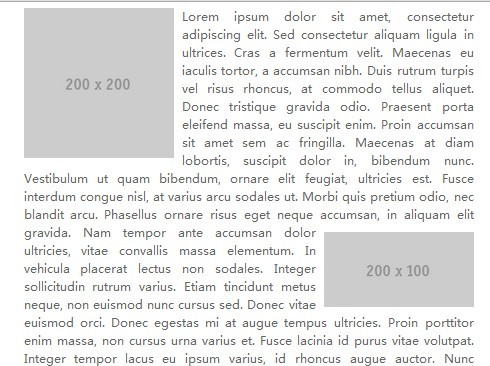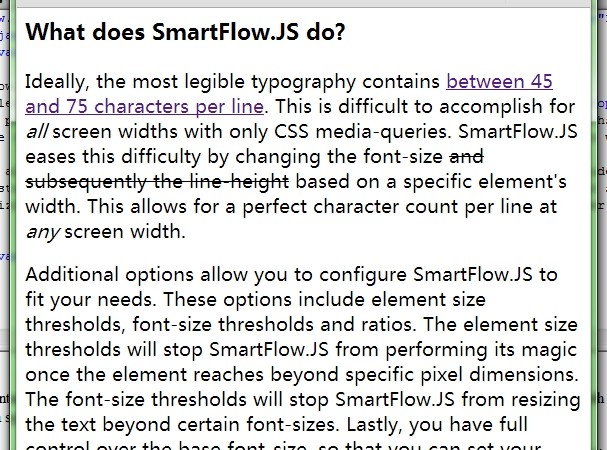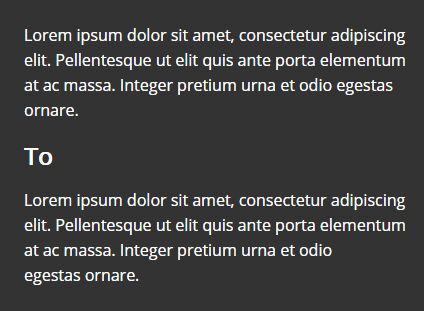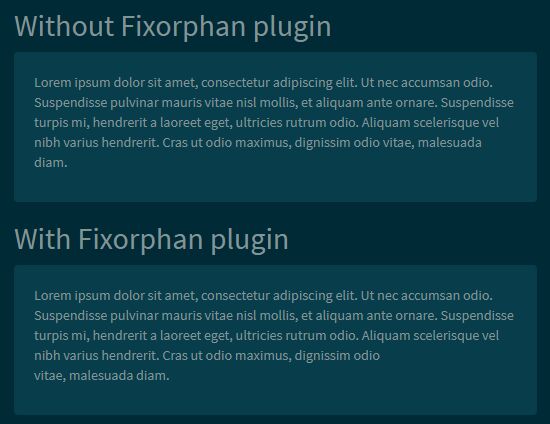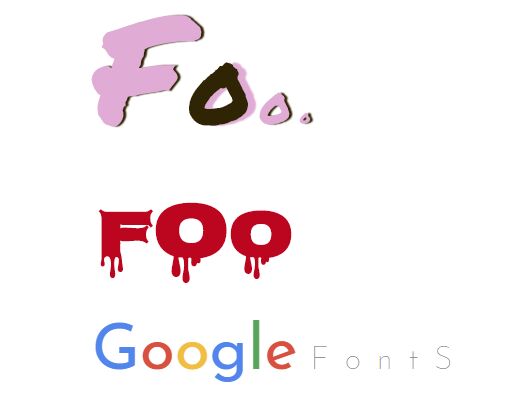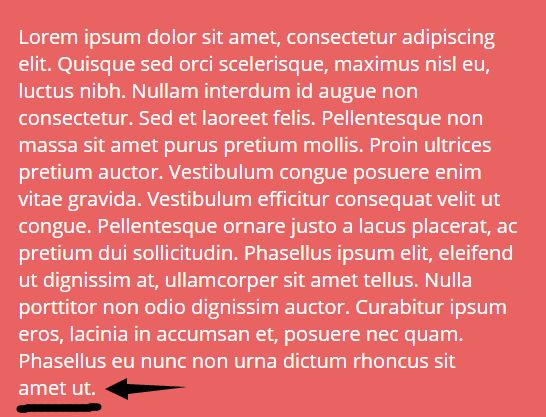jQuery Image Auto Place
jQuery plugin to re-arrange images among a text to provide a magazine like layout. For instance, the plugin can be configured to place the first image on the left side, the second on the right, the third on left, and so on.
Usage Example
<div id="content"> <img style="width: 200px; height: 100px; border: 1px;" src="" alt="" /> <img style="width: 200px; height: 100px; border: 1px;" src="" alt="" /> <img style="width: 200px; height: 100px; border: 1px;" src="" alt="" /> Lorem ipsum dolor sit amet, consectetur adipiscing elit. Aenean volutpat mi eget nisi sagittis ac auctor ligula feugiat. Nam congue molestie arcu at ornare. Aliquam dictum viverra eros, in laoreet ligula venenatis id. Maecenas quis lectus ac nibh mattis cursus. Duis iaculis scelerisque. </div> <script type="text/javascript"> $('#content').imageAutoPlace(loopPattern: ['left', 'right']); </script>The above example will rearrange the images to the following layout:
| | Lorem ipsum dolor | Image | sit amet, consect | | etur adipiscing e lit. Aenean volutpat mi ege t nisi sagittis ac auctor l igula feugiat. Na | | m congue molest i | Image | e arcu at ornare. | | Aliquam dictum viverra eros in laoreet ligula venenatis | | id. Maecenas quis | Image | lectus ac nibh ma | | tisi cursus. Duis iaculis scelerisque. Default Options
{ // Image padding padding: 10, // Minimum vertical space (px) btween images. offset: 200, // Minimum vertical space (px) before first image. initialOffset: 0, // Image selector. Ex: use 'img.foo' to only auto place imgs containing // class foo. imgSelector: 'img', // Ex: 'p'. Images will be placed btween chunks. If set to empty, the // element content will be converted to pure text (tags will be removed) // and each word will be a chunk. chunkSelector: '', // Images will be placed in this order. To only use left and right // images, use ['left', 'right']. loopPattern: ['center', 'left', 'right'] }