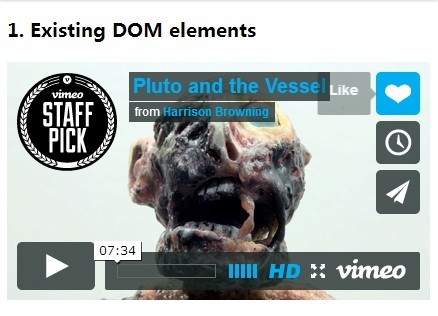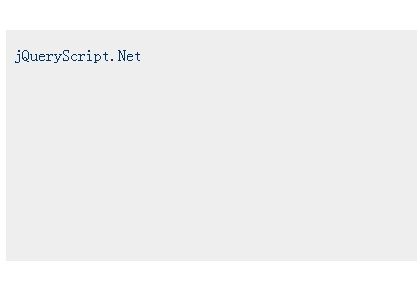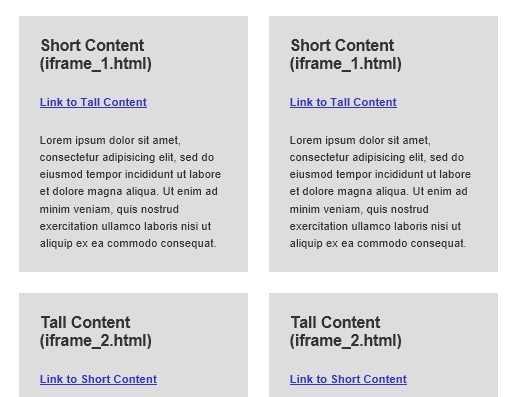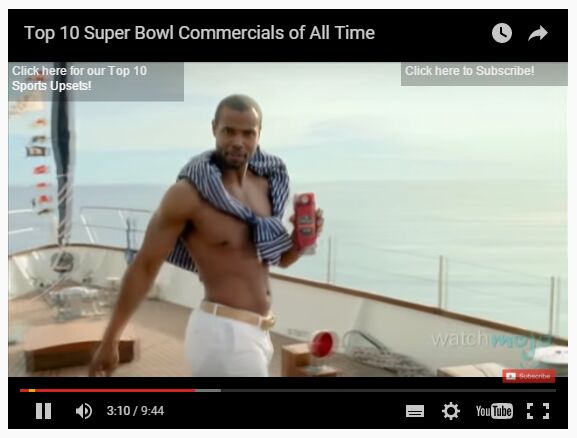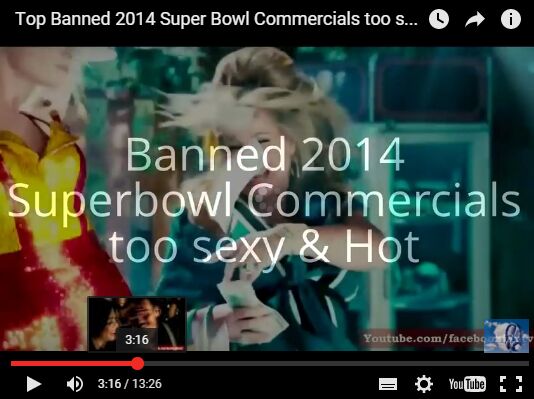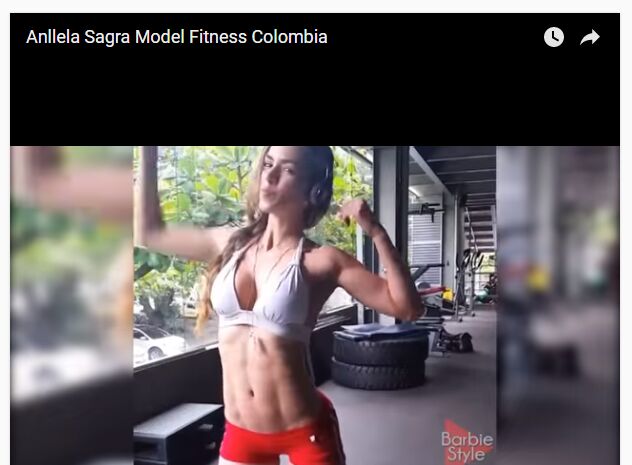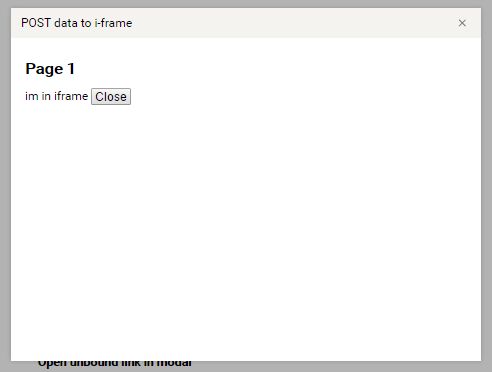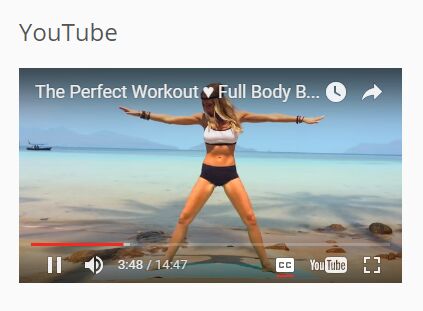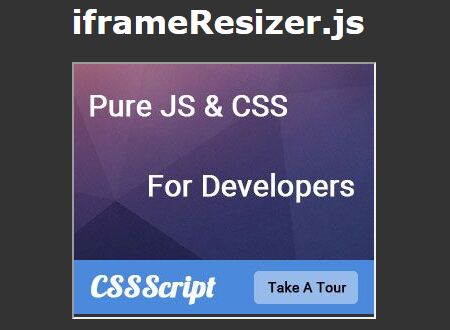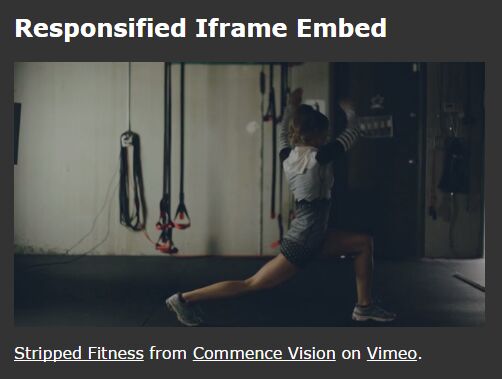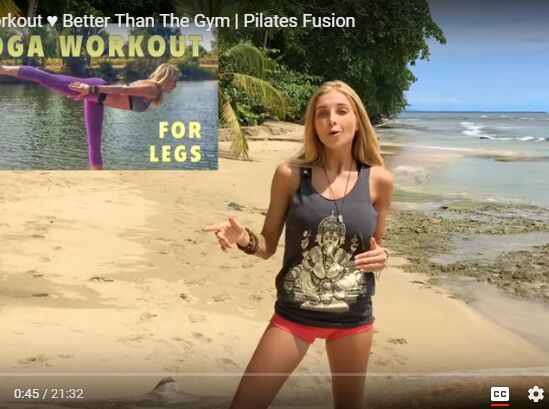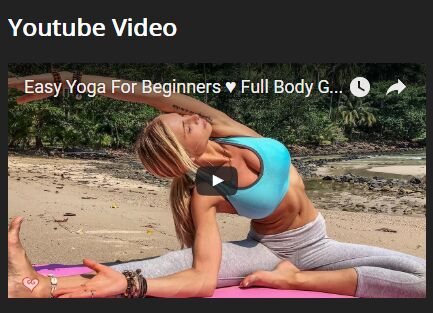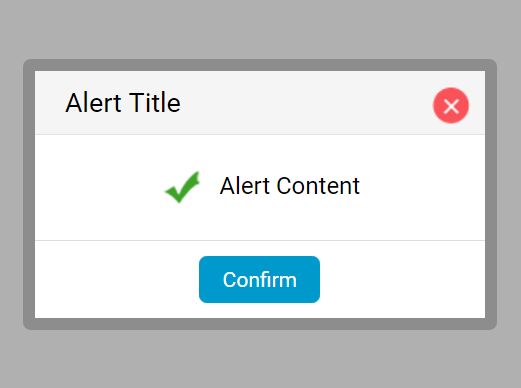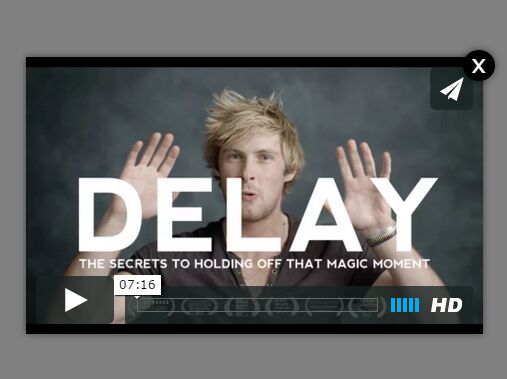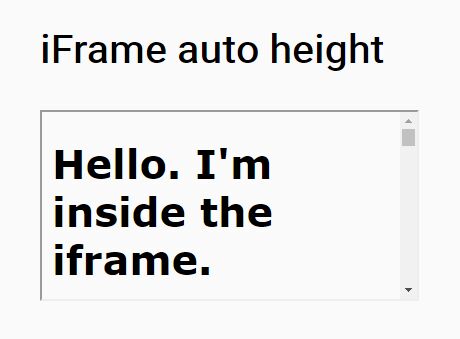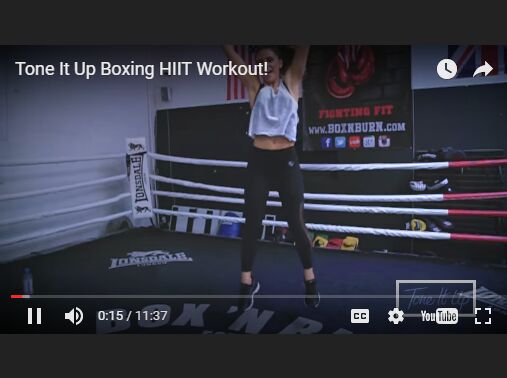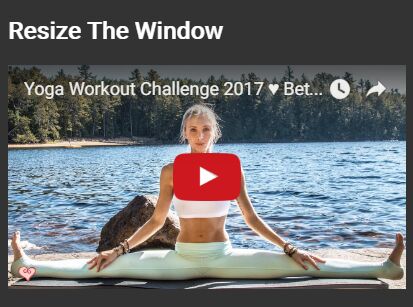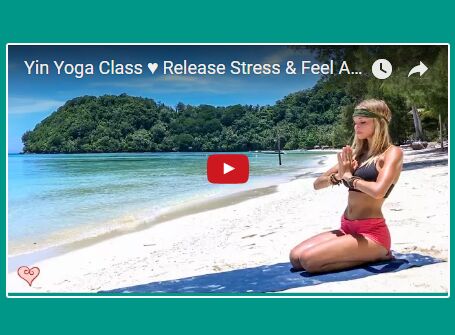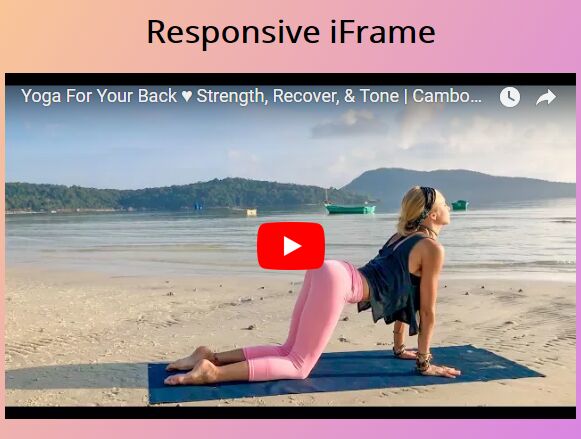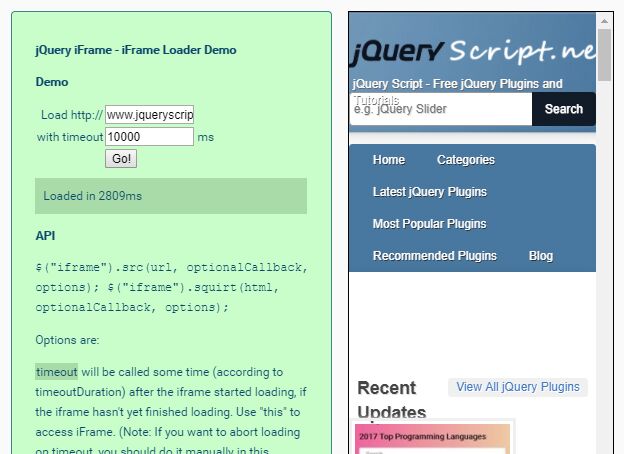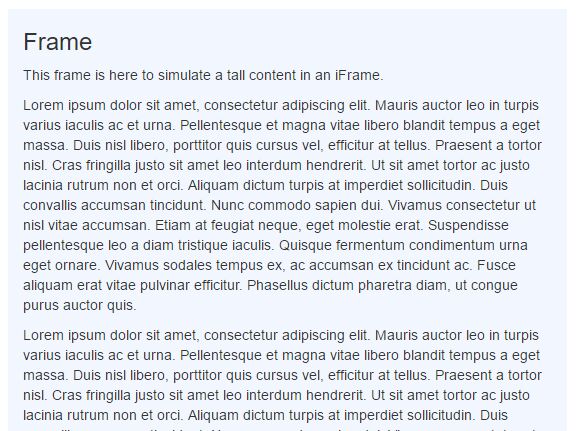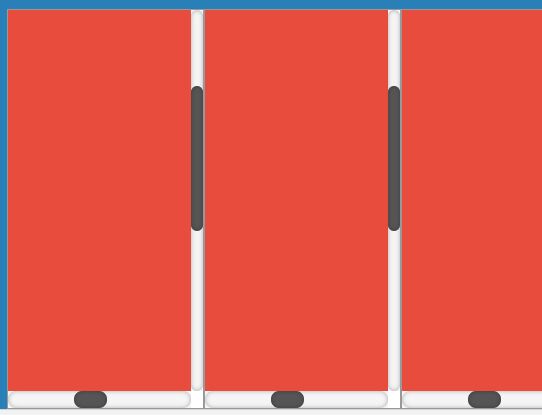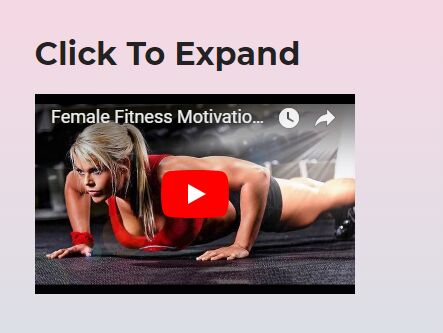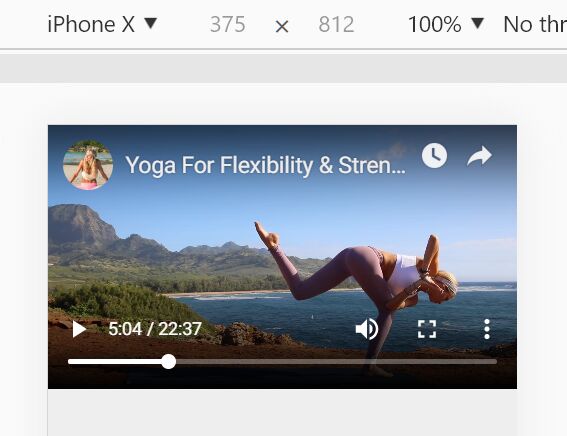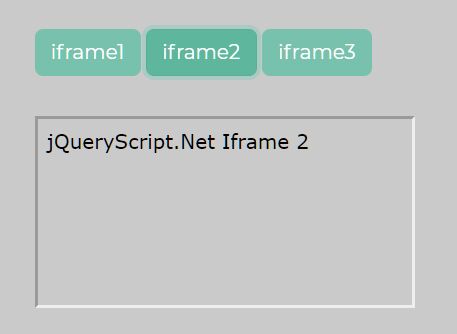FitFrame.js
A lightweight, easy-to-use jQuery plugin for responsive iframes.
Setup
FitFrame.js requires jQuery. It has only been tested with jQuery 1.11 so if you have problems with any other versions let me know.
You can install via bower
bower install fitframe --save If you're using mode: wrap (the default) you'll want to reference fitframe.css:
<link rel="stylesheet" href="fitframe.css" /> And of course you'll need to reference jQuery and FitFrame.js:
<script src="//ajax.googleapis.com/ajax/libs/jquery/1.11.0/jquery.min.js"></script> <script src="fitframe.js"></script> Usage (wrap mode)
The default mode of FitFrame.js is wrap and uses intrinsic ratios to make the iframes responsive.
By wrapping the iframe element in a div with height: 0 and padding: X (where X is the ratio between the iframe height and width) we can create a responsive iframe that maintains aspect ratio as its container resizes. So for a 16:9 video the container elements gets a height of 56.25% of it's width ((9/16) * 100). Clever stuff I know!
This is the recommended mode since no JavaScript is actually executed when the viewport size changes.
To initialize FitFrame.js just call fitFrame() on your container element:
$('.container').fitFrame(); Adding elements at runtime
If you're adding DOM elements to your container at runtime you have two options.
-
Just call the
updatefunction to have FitFrame.js search for any new iframes that have been added and make them responsive:$('.container').fitFrame('update'); -
If you want to wrap the iframe before you add it to the DOM you can use the
wrapfunction, passing the iframe object to wrap:var wrapped = $('.container').fitFrame('wrap', $(iframeHtml)); $('.add-embed').before(wrapped);
You can see an example of this in demos/demo-wrap.html that uses embed.ly to dynamically load videos using a URL. Note that you'll need to set your embedly API key in the code.
Usage (resize mode)
The resize mode binds to the window resize event and sets the size of the iframe element to fit the container. No wrapper element is used and you don't need to add any additional CSS.
If you just want to fit your iframes to the width of the container then you are best off using the wrap mode. That said, with the use of CSS transitions we can create a more interesting experience when resizing the browser. You can see an example of this in demos/demo-resize-width.html. To use resize mode:
$('.container').fitFrame({ mode: 'resize' }); Adding elements at runtime
Resize mode also supports adding elements at runtime and again you can do these for all new iframes or individually:
-
Resize all new iframes
$('.container').fitFrame('update'); -
Resize an individual element before adding it to the DOM:
var resized = $('.container').fitFrame('resize', $(iframeHtml)); $('.add-embed').before(resized);
Fit iframe to container height
This was the original reason for creating the plugin since I needed to make an iframe always fit the height of its container (without any awful black bars!).
To do this, set the fitHeight option to true:
$('.container').fitFrame({ mode: 'resize', fitHeight: true }); You can see an example of this in demos/demo-resize-height.html.
Options
defaults = { wrapperCssClass: 'fitframe-wrap', iframeCssClass: 'fitframe', mode: 'wrap', fitHeight: false }; Cleanup
Like all good citizens, FitFrame.js will cleanup after itself:
$('.container').fitFrame('destroy'); And can be safely re-initialized if required.