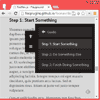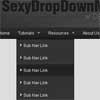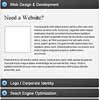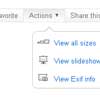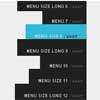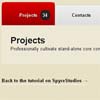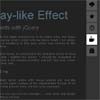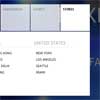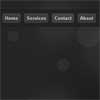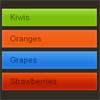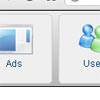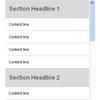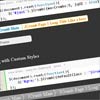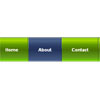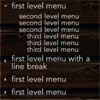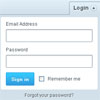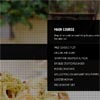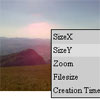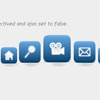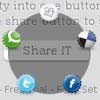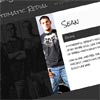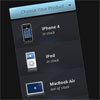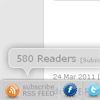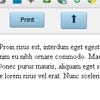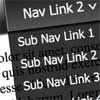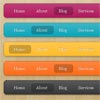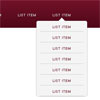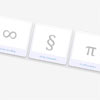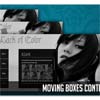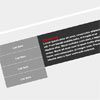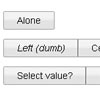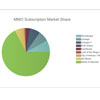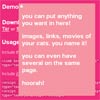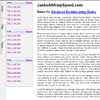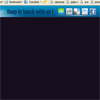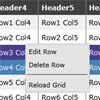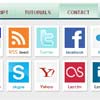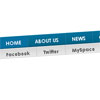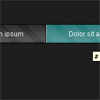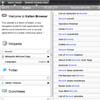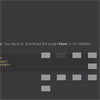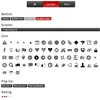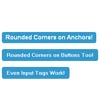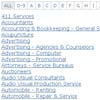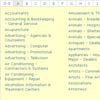FooNav.js - Simple Navigation Plugin
FooNav.js is a free plugin built on jQuery that let's you make a simple menu to help users navigate either your site or a single pages content. You can create your own custom menu links or let the plugin crawl your page for headers and build up a simple navigation menu itself. There are multiple themes to choose from to suite your site, or if you are so inclined you can create your own with a little custom CSS. There are also multiple demos to get you up and running in no time at all.
Demos
Playground
Item Creation
Positioning
The menu can be positioned at six different points around the window viewport, these are listed below and you can see them in action in this demo page by selecting them from the drop down.
- Top Left
- Top Right
- Left Center
- Right Center
- Bottom Left
- Bottom Right
Themes
There are multiple themes available by default, the below lists them all individually however you can check them all out using this demo page and simply selecting each from the drop down.
Default
- Blue
- Dark
- Green
- Light
Flat UI
- Amethyst
- Asbestos
- Asphalt
- Blue
- Emerald
- Orange
- Pumpkin
- Red
- Silver
- Turquoise
Other Features
There are a number of different ways to change to behaviour of the menu, from only showing it once a user has scrolled past a certain pixel value to adjusting whether or not to smooth scroll to anchors.
- Insert Custom Content Before or After the Menu
- Show After X Pixels Scrolled
- Change the Show/Hide Speed
- Enable/Disable Auto Tracking of Anchors in the Menu
- Enable/Disable the Smooth Scroll to Anchors
- Enable/Disable Auto Parsing of the current URL for Hash Values (Anchors)
- Enable/Disable Auto Showing of the Menu on Page Load
- Switch Between a Simple Slide or Fade Animation in the Menu
- Simple API for Developers to Use
- Add Custom Buttons
Getting Started Bower
Install using Bower: bower install foonav
Getting Started Simple
Step 1: Include the required files
Include the foonav.min.css file.
<link href="http://example.com/css/foonav.min.css" rel="stylesheet" />After jQuery, add the foonav.min.js file.
<script src="http://example.com/js/foonav.min.js"></script>Step 2: Initialize and Configure
In either a JavaScript file or inline, initalize FooNav. This has to be below the foonav.js file. Some of the following settings below are defaults, and are only added for demonstration purposes.
FooNav.init({ classes: 'fon-full-height fon-border fon-rounded fon-shadow', items: '#content', position: 'fon-top-right', theme: 'fon-light' });Getting Started Dev
Step 1: Include the required files
Include the foonav.min.css file.
<link href="http://example.com/css/foonav.min.css" rel="stylesheet" />After jQuery, add the foonav.min.js file.
<script src="http://example.com/js/foonav.min.js"></script>Step 2: Initialize and Configure
In either a JavaScript file or inline, initialize FooNav. This has to be below the foonav.js file. Some of the following settings below are defaults, and are only added for demonstration purposes.
FooNav.init({ classes: 'fon-full-height fon-border fon-rounded fon-shadow', items: '#content', position: 'fon-top-right', theme: 'fon-light' });Step 3: Use the FooNav Instance
FooNav has it's own ready event to use to avoid asynchronous loading issues. You can see it below allowing you to use the FooNav API to control the plugin, binding it to whatever events you want.
FooNav.init({...configuration...}).ready(function(fnav){ fnav.toggle(); // Toggles FooNav between open and closed states fnav.destroy(); // Completely destroys FooNav removing it from the DOM fnav.reinit({ classes: 'fon-shadow', items: '#content', position: 'fon-top-left', theme: 'fon-dark' }); // Reinitializes FooNav with the new options });