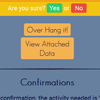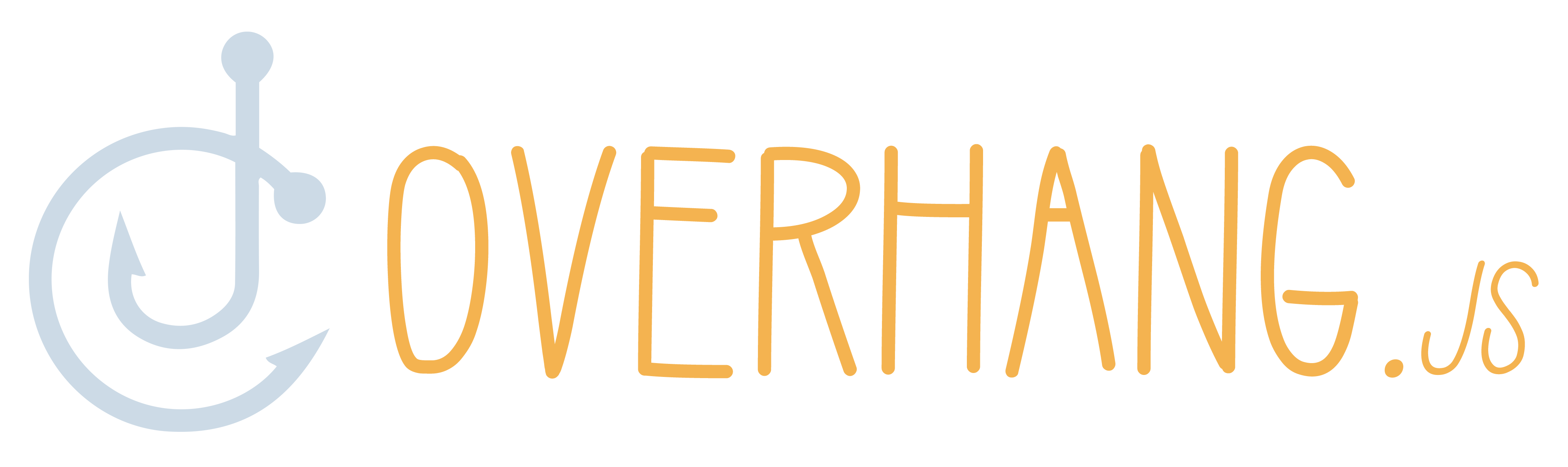A simple jQuery plugin to display sleek, instant notifications, confirmations or prompts inside a given element.
Installation
You can install overhang through npm:
$ npm install overhangAlternatively, you can download the files in the dist/ folder manually.
Usage
Include a reference to the latest version of jQuery and jQuery UI. — The specific jQuery UI components required are: "effect.js" (Effects Core)
<script type="text/javascript" src="//ajax.googleapis.com/ajax/libs/jquery/2.1.4/jquery.min.js"></script> <script type="text/javascript" src="//ajax.googleapis.com/ajax/libs/jqueryui/1.10.4/jquery-ui.min.js"></script>Include references to the Javascript and CSS files.
<link rel="stylesheet" type="text/css" href="dist/overhang.min.css" /> <script type="text/javascript" src="dist/overhang.min.js"></script>Configuration Parameters
overhang.js has 3 primary features - notifications, prompts and confirmations. Most of the options are customizable for all of these features.
Defaults
type
This is the type of the notification that you want to display. The preset types are success, error, warn, info, prompt and confirm.
If you would like to use a custom theme, leave this parameter blank and follow the rules for setting a custom theme.
$("body").overhang({ custom: true, // Set custom to true primary: "#34495E", // Your custom primary color accent: "#F4B350" // Your custom accent color });primary - The background color of the alert.
accent - The bottom border color.
If you want to display either a prompt or confirmation alert, set the type to prompt or confirm, respectively. Prompts and confirmations both have preset themes, but you can customize them by using the custom option.
textColor
The color of the text. The default is set to white.
message
The message to be displayed in your alert.
duration
The duration in seconds to show the alert for. The default is 1.5 seconds.
speed
The speed to drop and raise the alert in milliseconds. The default is set to 500.
closeConfirm
Set this to true if you would like the user to have to close the alert rather than it disappearing by itself. The default is set to false.
upper
Set this to true if you would like your message in all uppercase letters. The default is set to false.
easing
jQuery UI easing option for the drop effect. The default is set to "easeOutBounce"
html
This is a boolean if the message argument should be interpreted as HTML. The default value is set to false.
overlay
Set this to true if you would like to have an overlay displayed with your alert. The default value is set to false. You can also pass in a value to the overlayColor argument to specify the color of the overlay. The default is set to black.
$("body").overhang({ type: "confirm", message: "Do you want to continue?", closeConfirm: "true", overlay: true, overlayColor: "#1B1B1B" });Basic Alert Notification Example
// Some error notification $("body").overhang({ type: "error", message: "You could not be logged in at this time.", closeConfirm: "true" });Prompts
When using prompts, all you need to do is set the type parameter to "prompt".
Prompt Example
// Some prompt notification $("body").overhang({ type: "prompt", message: "What is your name" });Confirmations
When using confirmations, there are additional options that you can customize.
yesMessage
This is the text on the "true" button that would to display. The default is set to "Yes".
noMessage
This is the text on the "false" button that would to display. The default is set to "No".
yesColor
This is the color of the "true" button. The default is set to "#2ECC71".
noColor
This is the color of the "false" button. The default is set to "#E74C3C".
Confirmation Example
// Some confirmation $("body").overhang({ type: "confirm", yesMessage: "Yes please!", noMessage: "No thanks." });Retrieving Data
The prompt and confirm features both allow you to get data from the user. The responses are stored as data in the DOM of the target element that overhang.js has been applied to.
To retrieve the data, you simply pass in a callback function with one parameter:
$("body").overhang({ type: "prompt", message: "What is your name", callback: function (value) { alert("You entered " + value); } });or you manually access the data from the DOM:
alert($("target-element").data("overhangPrompt")); // From a prompt alert($("target-element").data("overhangConfirm")); // From a confirmationIf the user has not yet given a response, the default values will be set to null.
Callbacks
The option callback argument is a function that will run once the user has made an action on the overhang notification. The callback will run after any of these cases:
- The submission of a prompt
- The selection on a confirmation
- The close button on a normal notification with a true
closeConfirm - The raise of a normal notification
Note: For confirmations or prompts, the callback will not run when the close button is clicked and nothing is selected.
Example
$("body").overhang({ type: "confirm", message: "Are you sure?", // This code will run once an option is clicked. callback: function (selection) { alert("You made your selection of " + selection); } });