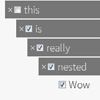jQuery Tree Multiselect
This plugin allows you to add a sweet treeview frontend to a <select> node. The underlying <select> node can be used as it was before. This means you can still use $("select").val() or selectElement.value to get the value, as if there was no plugin. If you want to add options dynamically, please continue reading, there are some more steps you need to take.
- Make sure you've got
<meta charset="UTF-8">in your<head>or some of the symbols may look strange. - Requires jQuery v1.8+
Demo
My website has a simple demo running.
How To Use
- Set the
multiple="multiple"attribute on your<select> - Add attributes to
<option>nodes - Execute
$.treeMultiselect(params)with whatever params you want
Setting up your <select>
- Make sure your
<select>has themultipleattribute set.
The <option> children can have the following attributes.
Option Attributes
| Option Attribute name | Description |
|---|---|
selected | Have the option pre-selected. This is actually part of the HTML spec. For specified ordering of these, use data-index |
readonly | User cannot modify the value of the option. Option can be selected (ex. <option selected readonly ...) |
data-section | The section the option will be in; can be nested |
data-description | A description of the attribute; will be shown on the multiselect |
data-index | For pre-selected options, display options in this order, lowest index first. Repeated items with the same index will be shown before items with a higher index. Otherwise items will be displayed in the order of the original <select> |
All of the above are optional.
Your data-section can have multiple section names, separated by the sectionDelimiter option. If you don't have a data-section on an option, the option will be on the top level (no section).
Ex. data-section="top/middle/inner" will show up as
topmiddleinner- your option
API
$.treeMultiselect(params)
Renders a tree for the given jQuery <select> nodes. params is optional.
$("select").treeMultiselect();let params = {searchable: true}; $("select").treeMultiselect(params);function treeOnChange(allSelectedItems, addedItems, removedItems) { console.log("something changed!"); } $("select").treeMultiselect({ allowBatchSelection: false, onChange: treeOnChange, startCollapsed: true });Params
| Name | Default | Description |
|---|---|---|
allowBatchSelection | true | Sections have checkboxes which when checked, check everything within them |
collapsible | true | Adds collapsibility to sections |
enableSelectAll | false | Enables selection of all or no options |
selectAllText | Select All | Only used if enableSelectAll is active |
unselectAllText | Unselect All | Only used if enableSelectAll is active |
freeze | false | Disables selection/deselection of options; aka display-only |
hideSidePanel | false | Hide the right panel showing all the selected items |
maxSelections | 0 | A number that sets the maximum number of options that can be selected. Any positive integer is valid; anything else (such as 0 or -1) means no limit |
onChange | null | Callback for when select is changed. Called with (allSelectedItems, addedItems, removedItems), each of which is an array of objects with the properties text, value, initialIndex, and section |
onlyBatchSelection | false | Only sections can be checked, not individual items |
sortable | false | Selected options can be sorted by dragging (requires jQuery UI) |
searchable | false | Allows searching of options |
searchParams | ['value', 'text', 'description', 'section'] | Set items to be searched. Array must contain 'value', 'text', or 'description', and/or 'section' |
sectionDelimiter | / | Separator between sections in the select option data-section attribute |
showSectionOnSelected | true | Show section name on the selected items |
startCollapsed | false | Activated only if collapsible is true; sections are collapsed initially |
Examples
.remove()
Removes the tree from the DOM. Leaves the original <select> intact.
let trees = $("select").treeMultiselect({searchable: true}); let firstTree = trees[0]; firstTree.remove();.reload()
Reinitializes the tree. You can add <option> children to the original <select> and call .reload() to render the new options. User-changed selections will be saved.
let trees = $("select").treeMultiselect(); let firstTree = trees[0]; // add an option $("select#id").append("<option value='newValue' data-section='New Section' selected='selected' data-description='New value'>New Value</option>"); firstTree.reload();Installation
Load jquery.tree-multiselect.min.js on to your web page. The css file is optional (but recommended).
You can also use bower - bower install tree-multiselect
How to build
You need to have grunt-cli installed so you can run the grunt command.
- Run tests:
gruntorgrunt test - Build dist JavaScript file:
grunt build - Build Sass:
grunt sass - Build everything:
grunt release
FAQ
Help! The first element is selected when I create the tree. How do I make the first element not selected? You didn't set the multiple attribute on your <select>. This is a property of single-option select nodes - the first option is selected.
License
MIT licensed.