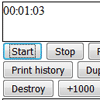jquery-tinytimer
Simple timer plugin for jQuery. It provides basic and simple functionalities to create, start, stop, reset and read timer values. Some features:
- save\restore: timer instance can be saved and re-created
- standby-proof: timer keeps tracking even if pc is turned off
- history: the timer keeps track of start\stop events
- counter update: counter value can be dynamically set to any value >=0
- handlers: basic
onTick()andonTargetReached()handlers available - customizable time format
Usage
Instantiate a new timer
To create a new timer, simply call:
$("#my-div").timer();This will override the content of the div with "00:00:00".
Available actions
Timer instance has the following available actions:
var $t = $("#my-div").timer(); $t.start(); // starts timer $t.stop(); // stops timer $t.zero(); // reset timer counter. If running, it keeps runningAvailable options
Default option values are available calling $.timer.defaults. Here follows the list of the available options:
{ // generic variables timerCounter: 0, // initial value of the timer (default: 0) timerTarget: 0, // target value for timer. (default:0, means no target) refreshInterval: 1000, // tick interval in milliseconds (default: 1000) // formatter function updateHtml: function() {}, // formatter function (see next parwagraphs) // event handlers onTargetReached: function() {}, // executed when counter reaches target value onTick: function() {} // executed on each tick }For instance, to instantiate a new timer which starts from 1 minute:
var options = { timerCounter: 1000*60 }; $("#my-div").timer( options );This will instantiate a timer showing counter "00:01:00".
Handlers
You can customize timer behavior by providing onTargetReached and onTick handlers in options object. These handlers can use this to reference timer object and its attributes. Here follows a simple example of onTick handler which logs timer attributes:
var options = { onTick: function() { console.log( "Counter value: " + this.counter + "\n" + "Target: " + this.target + "\n" + "Is Running: " + this.enabled + "\n" + "Current history: " + JSON.stringify(this.history) ); } }; $("#my-div").timer( options ); $("#my-div").timer().start();Another example: how to make timer stop when target value is reached:
var options = { timerTarget: 10000, // target set to 10 seconds onTargetReached: function() { this.stop(); // stop timer after 10 seconds } }; $("#my-div").timer( options ); $("#my-div").timer().start();Formatting output
This timer comes with a default formatter, which shows counter value with format "00:00:00". The plugin gives the possibility to override the default behavior just customizing the updateHtml function with a custom function returning a string. Also in this case, reference to this can be used. Here follows an example:
// returns timer value in milliseconds var options = { updateHtml: function() { this.text(this.counter); } }; $("#my-div").timer( options );This will instantiate a timer showing counter value in milliseconds.
Using formatter function a more sophisticated formatting can be obtained. For example, showing timer value in three separate divs:
// timer div var myDiv = $("<div style='display: none;'/>"); // display divs var h = $("<div style='heigth: 30px; width: 100px; border: 1px solid black'/>"); var m = h.clone(), s = h.clone(); // append to page $("body").append(myDiv).append(h).append(m).append(s); var options = { timerCounter: 1000*61*61, updateHtml: function() { var f = new Date( this.counter ); h.text(( "0" + ( ( f.getDate() - 1 ) * 24 + f.getHours() - 1 ) ).substr( -2 ) + " hours"); m.text(( "0" + ( f.getMinutes() ) ).substr( -2 ) + " minutes"); s.text(( "0" + ( f.getSeconds() ) ).substr( -2 ) + " seconds"); } }; $("#my-div").timer( options );Save and restore an instance
Timers can be saved to a variable, to be restored in a second time. This is useful in case of data saved in sessions, or database.
// instantiate timer var myDiv = $("<div/>"); myDiv.appendTo("body"); var timer = myDiv.timer(); // start it and change counter value timer.start(); timer.counter = 60*1000; // save current instance var savedTimer = timer.serialize(); // destroy current instance timer.destroy(); timer.remove(); // instantiate a new timer var dupDiv = $("<div/>"); dupDiv.appendTo("body"); // this timer will start right after its creation var dupTimer = dupDiv.timer(savedTimer);Timer usage
After instantiating a timer, you can do the following:
- start timer
- stop timer
- reset counter value to zero
Here follows a code example:
// instantiate two timers var $timer = $("#my-div").timer(); // this will be accesses through a variable\ $("#my-div2").timer(); // this will be accessed directly // starts ticking $timer.start(); $("#my-div2").timer().start(); // stops ticking $timer.stop(); $("#my-div2").timer().stop(); // reset counter value $timer.zero(); $("#my-div2").timer().reset();