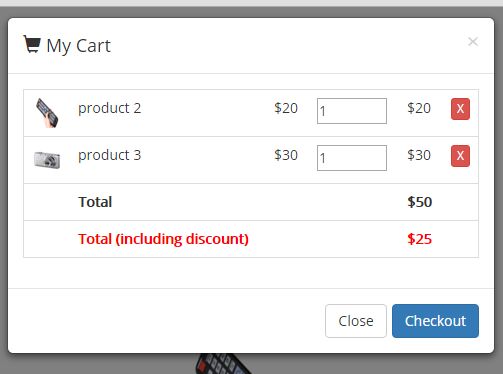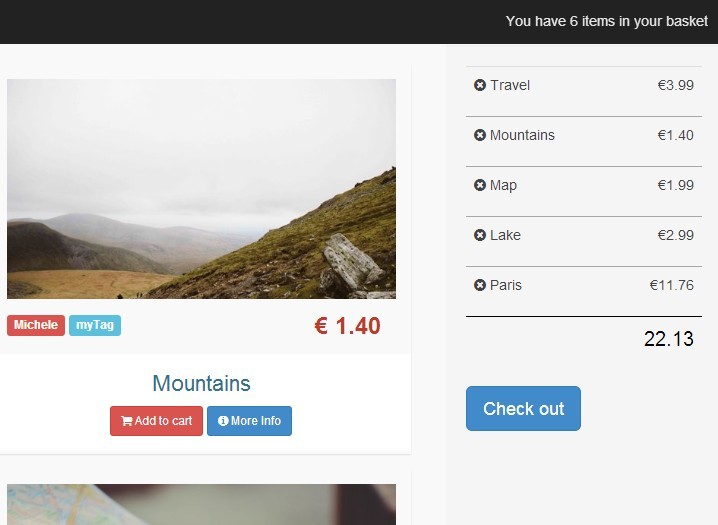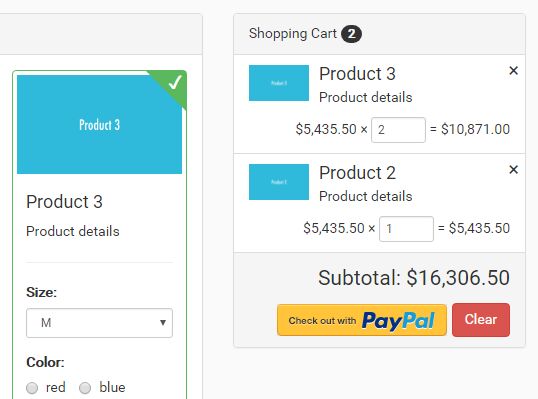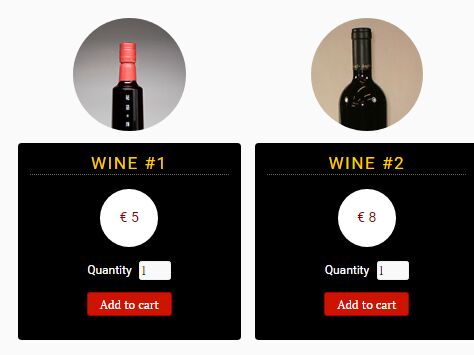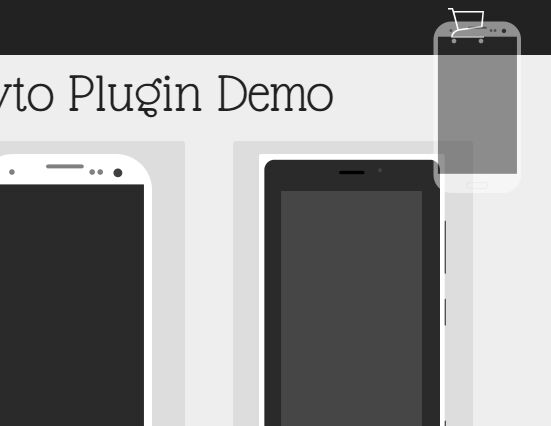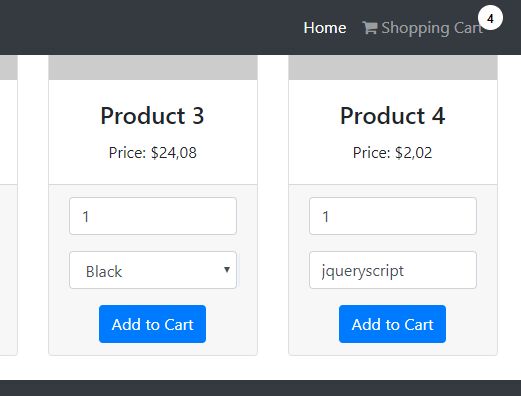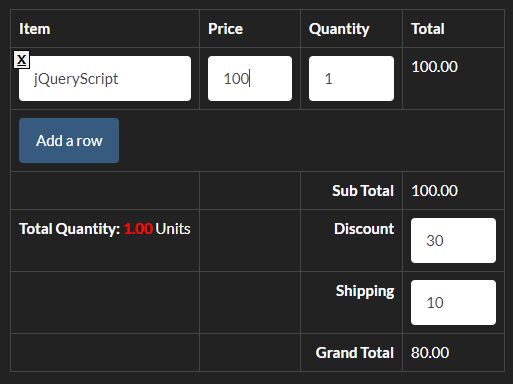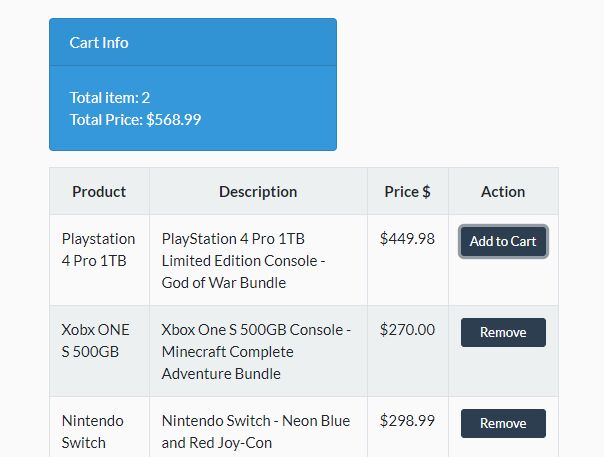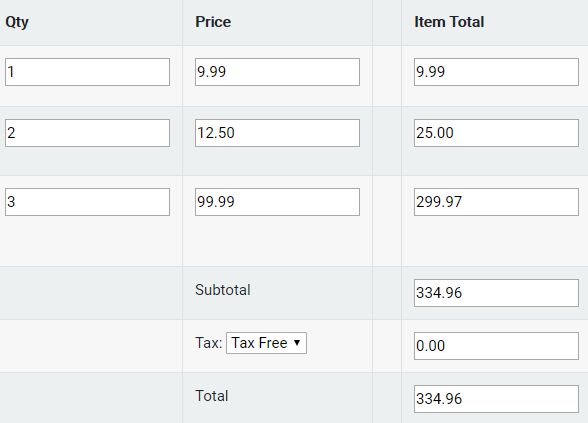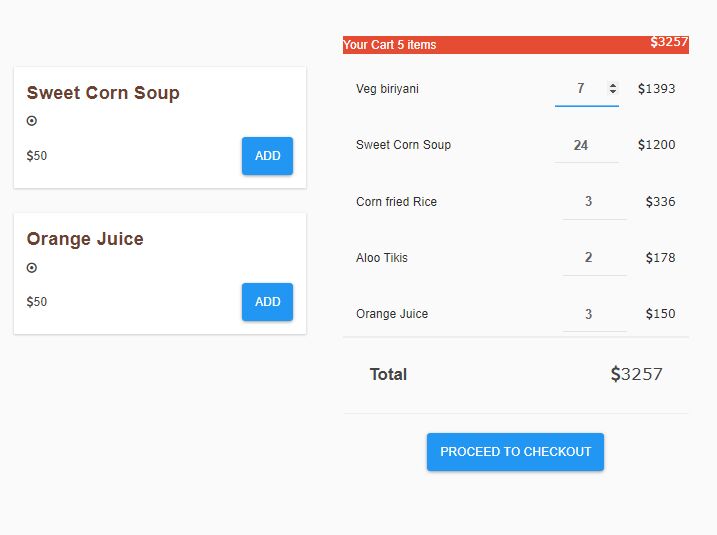jquery.mycart
jQuery plugin for cart feature
myCart
It is a simple jQuery plugin with cart feature. Items are added into cart with single unit quantity every time add to cart button pressed. There are also feature for showing built in modal for checkout from cart. Quantity can be changed from the modal and item can be removed from it also. There has a facility to show your custom checkout page.
Demo
How to Use It
Include CSS library on the web page
<link rel="stylesheet" href="css/bootstrap.min.css">Add this CSS
<style> .badge-notify{ background:red; position:relative; top: -20px; right: 10px; } .my-cart-icon-affix { position: fixed; z-index: 999; } </style>Include JS library on the web page
<script src="js/jquery-2.2.3.min.js"></script> <script type='text/javascript' src="js/bootstrap.min.js"></script> <script type='text/javascript' src="js/jquery.mycart.js"></script>Every add to cart button should contain following data-* fields (data-id, data-name, data-summary, data-price, data-quantity and data-image) :
<button class="my-cart-btn" data-id="2" data-name="product 2" data-summary="summary 2" data-price="20" data-quantity="1" data-image="images/img_2.png">Add to Cart</button>After that add this JS
<script type="text/javascript"> $(function () { $(".my-cart-btn").myCart(options); }); </script>Options
You can change the effect by modifying options.
var options = { currencySymbol: '$', classCartIcon: 'my-cart-icon', classCartBadge: 'my-cart-badge', classProductQuantity: 'my-product-quantity', classProductRemove: 'my-product-remove', classCheckoutCart: 'my-cart-checkout', affixCartIcon: true, showCheckoutModal: true, numberOfDecimals: 2, cartItems: [ {id: 1, name: 'product 1', summary: 'summary 1', price: 10, quantity: 1, image: 'images/img_1.png'}, {id: 2, name: 'product 2', summary: 'summary 2', price: 20, quantity: 2, image: 'images/img_2.png'}, {id: 3, name: 'product 3', summary: 'summary 3', price: 30, quantity: 1, image: 'images/img_3.png'} ], clickOnAddToCart: function($addTocart){ goToCartIcon($addTocart); }, afterAddOnCart: function(products, totalPrice, totalQuantity) { console.log("afterAddOnCart", products, totalPrice, totalQuantity); }, clickOnCartIcon: function($cartIcon, products, totalPrice, totalQuantity) { console.log("cart icon clicked", $cartIcon, products, totalPrice, totalQuantity); }, checkoutCart: function(products, totalPrice, totalQuantity) { // return false, from this function // if precondition of checking out is invalid // if(!willProceedToCheckout) return false; var checkoutString = "Total Price: " + totalPrice + "\nTotal Quantity: " + totalQuantity; checkoutString += "\n\n id \t name \t summary \t price \t quantity \t image path"; $.each(products, function(){ checkoutString += ("\n " + this.id + " \t " + this.name + " \t " + this.summary + " \t " + this.price + " \t " + this.quantity + " \t " + this.image); }); alert(checkoutString) console.log("checking out", products, totalPrice, totalQuantity); }, getDiscountPrice: function(products, totalPrice, totalQuantity) { console.log("calculating discount", products, totalPrice, totalQuantity); return totalPrice * 0.5; } };Note:
- Cart state will be initialized from cartItems field.
- If you want to remain cart state of the previous page, then ignore cartItems field.
- Set empty array value of cartItems (cartItems: []) for empty cart while page load.
End
Thanks for checking this out. If you have any questions, please contact with this email: [email protected]