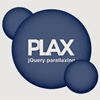Plax is on the backburner and is provided as-is. I won't be adding bug fixes or future improvements at this time. Plax is old enough that there are better options available so go forth an parallax!
Plax
Plax is a jQuery plugin that makes it suuuuuper easy to parallax elements in your site based on mouse position. You can see it implemented in many places throughout GitHub, including the 404 page, the 500 page, and the about page. I've also used a modified version to parallax a URL.
Dependencies
Usage
In the <head> of your document, link both jQuery and plax.
<script type="text/javascript" src="/js/jquery.min.js"></script> <script type="text/javascript" src="/js/plax.js"></script>Then in your javascript, add each "layer" to the list of layers to be parallaxed. Once that's done, enable Plax and you're good to go.
$('#plax-octocat').plaxify({"xRange":40,"yRange":40}) $('#plax-earth').plaxify({"xRange":20,"yRange":20,"invert":true}) $('#plax-bg').plaxify({"xRange":10,"yRange":10,"invert":true}) $.plax.enable()Another way is to specify the arguments as data attributes on the layer elements.
<img src="octocat.png" data-xrange="40" data-yrange="40"> <img src="earth.png" data-xrange="20" data-yrange="20"> <img src="bg.png" data-xrange="10" data-yrange="10" data-invert="true">Then plaxify them in bulk.
$('img').plaxify() $.plax.enable()If you would like your elements to parallax only when a certain element is moused over, you need to supply an argument to enable()
$.plax.enable({ "activityTarget": $('#myPlaxDiv')})You can dynamically redefine the range of a layer by running plaxify() on it again. If the id matches another id in the layer array, it will replace it with the new range.
$('#plax-octocat').plaxify({"xRange":40,"yRange":40}) $('#plax-earth').plaxify({"xRange":20,"yRange":20,"invert":true}) $('#plax-bg').plaxify({"xRange":10,"yRange":10,"invert":true}) $.plax.enable() $('#my-btn').click(function(){ // bigger range $('#plax-octocat').plaxify({"xRange":200,"yRange":200}) })Documentation
plaxify()
Add an item to the list of parallaxing layers. Ranges are centered at the items start location. For example, an item with a 20px range will be able to move 10px forward and 10px backward from its start location.
Parameters
xRange — integer: is the distance across the x-axis the object will travel.
yRange — integer: is the distance across the y-axis the object will travel.
invert — boolean: (optional) inverting will invert the direction the object will travel across each axis.*
* The same effect can be achieved by providing xRange and yRange with negative numbers, making it possible to invert only a single axis.
useTransform — boolean: (optional) defaults - true. When supported translate3d will be used rather than top and left*
enable()
Enable parallaxing.
Parameters
activityTarget — Object: (optional) sets a specific DOM element over which Plax will track the mouse.
gyroRange — Integer / Float: (optional) sets the degrees of tilt needed to reach full movement in one direction, from the center position. For the full range, two times the degrees tilt is needed. Default value: 30.
disable()
Disable parallaxing.
Parameters
restorePositions — Boolean: (optional) resets all previously defined layers to their original positions when plax is deactivated.
clearLayers — Boolean: (optional) clears all previously defined layers when disabling.
Best Practices
-
Items should be absolutely positioned, with
top:andleft:values specified. -
If you plan to parallax a background plane, be sure to give it enough extra "bleed" room so the image stays behind it's frame at all times. Usually your bleed on one side should be equal to half the range you give it, though you can give it more if you are paranoid.
-
For more realistic parallaxing (see "how to do the math" below), pick an "anchor object". Base your ranges for each object on the anchor object's range, getting exponentially larger the farther it is supposed to be from the anchor object. For example, an object close to your anchor object might have 2x its range, while an object really far away may have 5x as big a range.
-
Objects that appear behind the anchor object should have
invertset to true.
How To Fake It
Here are a couple real-life examples of parallaxing and a quick description of how you might emulate it with Plax.
Example #1
Picture driving down the highway. There are three objects: You, in the inside lane, a truck in the outside lane, and a sign on the side of the road. As you drive past the truck, the sign always manages to stay just out of view behind the truck.
The lesson
In this case, the truck becomes the "anchor", as it stays relatively still. It is the item upon which all the movement is based. If you were to recreate this scenario in your javascript, the truck would have a small range, say 10–20 pixels. That way, it would move a little, but not too much. Since the car you are in is moving faster relative to the truck it would need a larger range like 50–100 pixels. Finally, the sign, since it is "behind" the truck, will need to have invert set to true. Any object behind the "anchor" object should be inverted. Assuming the sign is always about the same distance from the truck as you are (the scenario where you never actually see the sign) then its range should also be around 50–100 pixels.
Example #2
Picture another driving scenario. You're the passenger in a car driving past a barn. In the distance you can see mountains. If you look at the grass on the side of the road, it seems to be flying by at blazing speed. If you look at the barn, it still appears to be passing by, but much more slowly than the grass. If you look to the mountains in the distance, they pretty much seem to be staying where they are at.
The lesson
The principals from the previous scenario are still present in this situation, only the anchor has moved to the back layer (the mountains). Since the mountains are far off in the distance and barely moving, they get a range of 5–10 pixels. Each layer as it comes forward should have a greater range than the layer before it. The barn would probably have 20–30 pixels of range and the grass near the road would probably have 100 pixels of range.