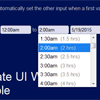Datepair.js
Datepair.js is a lightweight, modular javascript plugin for intelligently selecting date and time ranges, inspired by Google Calendar. It will keep the start and end date/times in sync and can set default values based on user action. There are no external dependencies, however it can easily be used with jQuery or Zepto. The plugin does not provide any UI widgets; it's preconfigured to work with jquery-timepicker and Bootstrap Datepicker, but you can use it with any datepicker or timepicker (or none at all).
Looking for jquery-datepair? Scroll down.
Requirements
- jquery-timepicker (>= 1.3) (this dependency can be overridden)
- Bootstrap Datepicker (>= 1.3) (this dependency can be overridden)
Usage
Include dist/datepair.js or dist/jquery.datepair.min.js in your app.
var container = document.getElementById('container') var datepair = new Datepair(container, options);Where #container contains time/date <input /> elements with the appropriate class names. options is an optional javascript object with parameters explained below.
Note that Datepair is triggered by change events and won't work unless the container has some <input /> elements.
Options
-
anchor
The input that will control the other input. One of"start","end", ornull. See demo page for more information. default: "start" -
dateClass
Class name of the date inputs, if any.
default: "date" -
defaultDateDelta
Fill in the second date value with the specified range when the users selects the first date. Value is in days. Set this tonullto disable automatically setting the second date.
default: 0 -
defaultTimeDelta
Fill in the second time value with the specified range when the users selects the first time. Value is in milliseconds; set this to7200000for a 2 hour range, for example. Set this tonullto disable automatically setting the second time.
default: 0 -
endClass
Class name of the range end input(s).
default: "end" -
parseDate
A function that takes a jQuery element for a date input and returns a local timeDateobject representing the date input value.
default: function for Bootstrap Datepicker -
parseTime
A function that takes a jQuery element for a time input and returns a local timeDateobject representing the time input value. See example page for more info.
default: function for jquery-timepicker -
setMinTime
A function that takes a jQuery element for a time input and a local timeDateobject representing the time, and sets the timepicker minTime value.
default: function for jquery-timepicker -
startClass
Class name of the range start input(s).
default: "start" -
timeClass
Class name of the time inputs, if any.
default: "time" -
updateDate
A function that takes a jQuery element for a date input and a local timeDateobject representing the date, and sets the input value.
default: function for Bootstrap Datepicker -
updateTime
A function that takes a jQuery element for a time input and a local timeDateobject representing the time, and sets the input value.
default: function for jquery-timepicker
Methods
-
getTimeDiff
Get the date/time range size, in milliseconds.var milliseconds = datepair.getTimeDiff();
-
refresh
Call this method if you programmatically update the date/time fields after first initialization of datepair.$('#someInput').val(someValue) datepair.refresh();
-
remove
Unbind the datepair functionality from a set of inputs.datepair.remove();
Events
-
rangeError
Fired after the user interacts with the datepair inputs but selects an invalid range, where the end time/date is before the start. -
rangeIncomplete
Fired after the user interacts with the datepair inputs but one or more empty inputs remain. Unpaired inputs (such as a start date with no corresponding end date) will not be taken into account. -
rangeSelected
Fired after the user interacts with the datepair inputs and all paired inputs have valid values.
jQuery Plugin
Datepair.js includes an optional jQuery interface that can simplify usage when working with jQuery or Zepto. To activate, include both datepair.js and jquery.datepair.js, or just jquery.datepair.min.js. (The minified version includes both scripts.)
Usage
$('#container').datepair(options); var milliseconds = $('#container').datepair('getTimeDiff'); $('#container').datepair('remove'); $('#container').datepair('refresh');jQuery-UI Datepicker
By default, Datepair.js is configured to work with Bootstrap Datepicker. This is different from jQuery UI Datepicker. To use jQuery UI Datepicker, override the parseDate and updateDate methods:
$('#some-container').datepair({ parseDate: function (el) { var val = $(el).datepicker('getDate'); if (!val) { return null; } var utc = new Date(val); return utc && new Date(utc.getTime() + (utc.getTimezoneOffset() * 60000)); }, updateDate: function (el, v) { $(el).datepicker('setDate', new Date(v.getTime() - (v.getTimezoneOffset() * 60000))); } });Packaging
https://www.npmjs.com/package/datepair.js
npm install --save datepair.js
Help
Submit a GitHub Issues request.
Development Guidelines
- Install dependencies (grunt)
npm install - To build and minify, run
grunt - Use
grunt watchto continuously build while developing
Datepair.js follows semantic versioning.
This software is made available under the open source MIT License. © 2014 Jon Thornton.