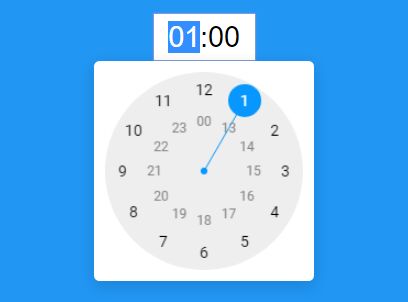Clock Timepicker Plugin for jQuery
A free jQuery Plug-in to select the time with a clock inspired by the Android time picker. This plugin works on Desktop and Mobile phones.
Requirements
Installation
Install from NPM as jquery-clock-timepicker.
npm install jquery-clock-timepicker
Usage
$('.your-time-field').clockTimePicker(options);Include the file jquery-clock-timepicker.min.js in your page. There is no need of a CSS file.
The Plug-in is customizable through the optional options object passed to the jQuery method, i.e.
$('.your-time-field').clockTimePicker({ duration: true, durationNegative: true, precision: 5, i18n: { cancelButton: 'Abbrechen' }, onAdjust: function(newVal, oldVal) { //... } });It is also possible to configure the ClockTimePicker element by using data attributes of the DOM element, i.e.
<input class="time" type="text" data-precision="5" data-minimum="10:00" data-maximum="20:00" />You can combine the configuration by JavaScript and by the DOM data attributes. For example, you can use the JavaScript configuration to make a standard configuration for all your ClockTimePicker elements on the site and use the DOM data attributes to change configuration for individual elements. The data attributes have precedence over the JavaScript settings.
If you want to set new options at runtime (after an input element already has been intialized), just call the function again with all desired options.
If you want to dispose/destroy an initialized clock time picker element, please use the following code:
$('.your-time-field').clockTimePicker('dispose');If you want to change the value programmatically at runtime on an already initialized clock time picker element, use the following code:
$('.your-time-field').clockTimePicker('value', '08:00');Options
-
afternoonHoursInOuterCircle
Set this option to true to display the afternoon hours in the outer circle instead of the inner circle.
default: false -
autosize
Set this to true, if the width of the input field should be automatically adjusted to its content.
default: false -
colors.buttonTextColor
The text color of the buttons display on the mobile phone.
default: '#0797FF' -
colors.clockFaceColor
The color of the clock face.
default: '#EEEEEE' -
colors.clockInnerCircleTextColor
The text color of the numbers displayed in the inner circle.
default: '#888888' -
colors.clockInnerCircleUnselectableTextColor
The text color of the unselectable numbers displayed in the inner circle. (only used in combination withminimumandmaximumoption)
default: '#888888' -
colors.clockOuterCircleTextColor
The text color of the numbers displayed in the outer circle.
default: '#000000' -
colors.clockOuterCircleUnselectableTextColor
The text color of the unselectable numbers displayed in the outer circle. (only used in combination withminimumandmaximumoption)
default: '#000000' -
colors.hoverCircleColor
The color of the circle when hovering over an hour or minute.
default: '#DDDDDD' -
colors.popupBackgroundColor
The background color of the popup.
default: '#FFFFFF' -
colors.popupHeaderBackgroundColor
The background color of the popup header displayed only on the mobile phone.
default: '#0797FF' -
colors.popupHeaderTextColor
The text color of the popup header displayed only on the mobile phone.
default: '#FFFFFF' -
colors.selectorColor
The color of the time selector.
default: '#0797FF' -
colors.selectorNumberColor
The text color of the number that is selected.
default: '#FFFFFF' -
duration
If true, the hours can be greater than 23.
default: false -
durationNegative
If true, the duration can be negative. This settings only has effect if the setting duration is set to true.
default: false -
fonts.buttonFontSize
The font size of the buttons. These buttons are only displayed in the mobile version.
default: 20 -
fonts.clockInnerCircleFontSize
The font size of the numbers that are displayed in the inner circle.
default: 12 -
fonts.clockOuterCircleFontSize
The font size of the numbers that are displayed in the outer circle.
default: 14 -
fonts.fontFamily
The font family used to display the numbers.
default: 'Arial' -
hideUnselectableNumbers
Set this option to true if you want to completely hide the unselectable numbers (in case you're usingminimumandmaximumoption).
default: false -
i18n.cancelButton
The name of the button to cancel the time change. Only displayed on mobile phones.
default: 'Cancel' -
i18n.okButton
The name of the button to confirm the time change. Only displayed on mobile phones.
default: 'OK' -
maximum
With this option you can define the maximum duration/time. Syntax: hh:mm, i.e. 8:30, 12:00, 24:00, 100:00, ... default: '23:59' -
minimum
With this option you can define the minimum duration/time. Syntax: hh:mm, i.e. 06:00, -10:00, -15:45, ... default: '-23:59' -
modeSwitchSpeed
The speed in milliseconds of the switch animation when changing between hour and minute selection.
default: 500 -
onlyShowClockOnMobile
If true, the clock time picker is not shown on Desktop version.
default: false -
onAdjust
Called when the time value is been adjusting. Compared to onChange this function is called each time when the value is changing, also while dragging the time selector...
default: function(newValue, oldValue) {} -
onChange
Called when the time value has been changed. This function is called when the input field is loosing its focus.
default: function(newValue, oldValue) {} -
onClose
Called when timepicker popup has been closed.
default: function() {} -
onModeSwitch
Called when timepicker is switching between hour and minute selection mode. Argument selectionMode is "HOUR" or "MINUTE".
default: function(selectionMode) {} -
onOpen
Called when timepicker popup has been opened.
default: function() {} -
popupWidthOnDesktop
The width of the popup in the Desktop version in pixels. On the mobile phone the width is automatically calculated.
default: 200 -
precision
When setting the precision to i.e. 5, user may only choose time in 5 minutes steps (8:00, 8:05, 8:10, ...). Valid values for precision are: 1, 5, 10, 15, 30, 60.
default: 1 -
required
If this option is set to true, a user cannot empty the field by hitting delete or backspace.
default: false -
separator
The separator separating the hour and the minute parts.
default: : -
useAmPm
(NOT IMPLEMENTED YET) Set to true, if you want to use the American/Canadian time with AM and PM.
default: false -
useDurationPlusSign
If set to true, positive durations use the plus sign (+) as a prefix.
default: false -
vibrate
If this is activated the mobile phone vibrates while changing the time.
default: true
Help
Submit a GitHub Issues request.
Changelog
Version 2.3.1
- Bugfix for entering durations with keyboard when
useDurationPlusSignis set totrue - Removed unwanted Console.log
Version 2.3.0
- Issue #15 solved.
- Feature request #17 implemented: Showing unselectable numbers when using
minimumandmaximumoptions. - Hide unselectable numbers completely by using
hideUnselectableNumbersoption. - Configure text colors for unselectable numbers with new options
clockInnerCircleUnselectableTextColorandclockOuterCircleUnselectableTextColor. - Feature request #18 implemented: Use of data attributes to configure ClockTimePicker element.
- Bugfix for wrong hovering when using
afternoonHoursInOuterCircle(Issue #16).
Version 2.2.5
- Fixed a converting bug when switching between minus and plus sign.
Version 2.2.4
- Hide example console output that was deployed in version 2.2.3 by mistake.
Version 2.2.3
- Option
useDurationPlusSignimplemented.
Version 2.2.2
- Issue #12 fixed.
Version 2.2.1
- Issue #9 perfectionated to select hour/minute part with mouse click.
- Parse number settings as integer to prevent errors in calculations in case that a string is passed.
- Pull request #11 from reclaimingmytime inserted.
Version 2.2.0
- Issue #7 fixed. Now this plugin works in both portrait and landscape mode on the mobile phone.
Version 2.1.10
- Bluring issues fixed.
Version 2.1.9
- Directly select minute when clicking inside the minute part.
- Bluring issues fixed.
- Issue #9 perfectionated to select hour/minute part with mouse click.
- Autosizing adjusted so that jquery-clock-timepicker works together with sortablejs.
- Hide time picker when deleting content with delete or backspace.
- Show 00:00 when focusing an empty timepicker.
Version 2.1.8
- Fixed an issue with overlapping popup when input element has a top margin.
Version 2.1.7
- Issue #9 fixed. Better approach to select hour/minute part with mouse click.
Version 2.1.6
- Bugfix when entering time/duration with keyboard on an empty input field.
- Bugfix for keys "+" and "-" in 2.1.5 leaded to another bug with negative duration fields. Corrected in this version.
Version 2.1.5
- Precision 60 bugfix: In some cases the time picker switched to minute mode although precision 60 was set.
- Bugfix for keys "+" and "-" to adjust value in correct direction: + = plus, - = minus.
Version 2.1.4
- Added function to set value on an already initialized clock time picker element at runtime.
Version 2.1.3
- Support for keypad with num lock.
Version 2.1.2
- Call event functions with call() using the element as context so that you can use $(this) inside the callback function to access the element.
Version 2.1.1
- Bugfix: Sign button clickable on mobile phone
Version 2.1.0
- Make it possible to dispose an already initialized clock time picker element.
- Changed the default value for the option
autosizefrom true to false. - New option
requiredadded: If you don't want the user to empty the input element, you can set this option to true. - New event
onAddjustadded: This option is called on each adjustment of the value, including dragging the timeselector. - Sign button +/- implemented in canvas instead of an HTML element to prevent styling issues depending on different global CSS layouts.
- Selection of hour and minute part with the mouse improved (now also taking account of input element's padding).
- Key handling improved for backspace, delete and minus key.
- Arrow keys up and down switched.
- Context menu on right click disabled.
- Implementation of
maximumandminimumoption.
Version 2.0.0
- Event management completeley refactored so that one can use the input's default onchange event.
Version 1.x
- No changelog available for the first versions of this jQuery component.
This software is made available under the open source MIT License. © 2017 Andreas Loeber and contributors