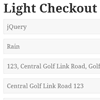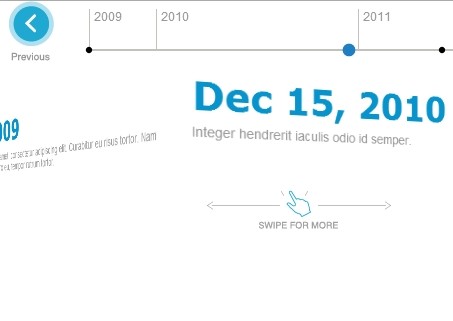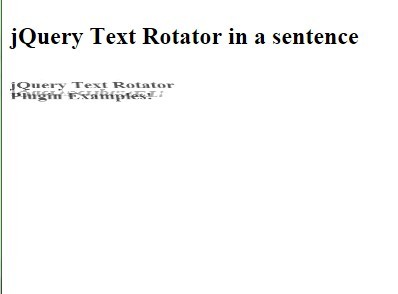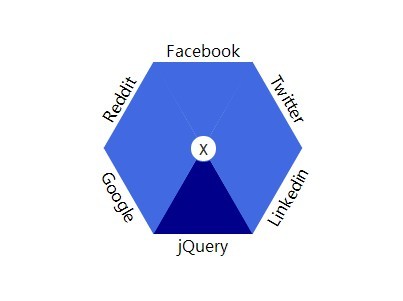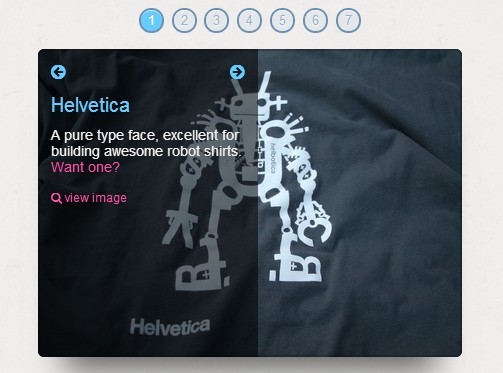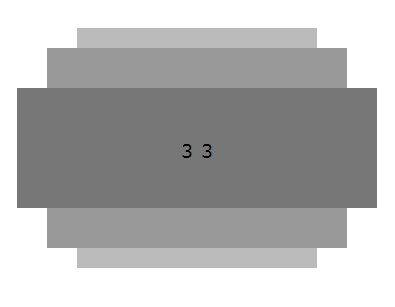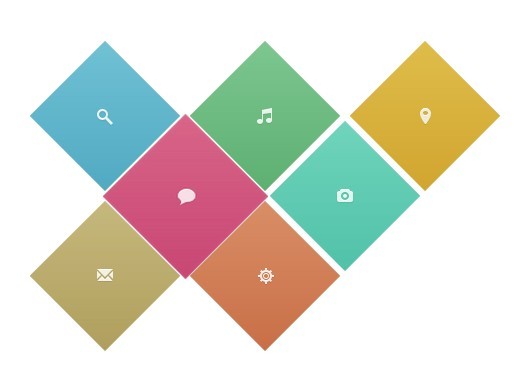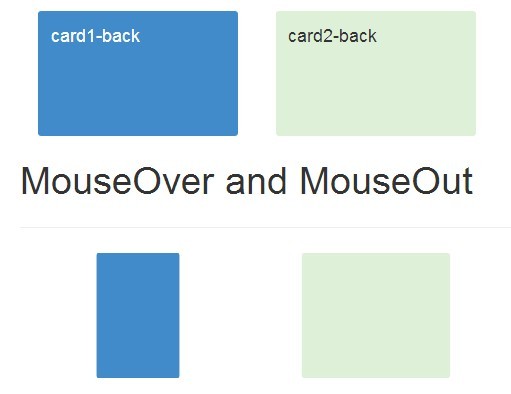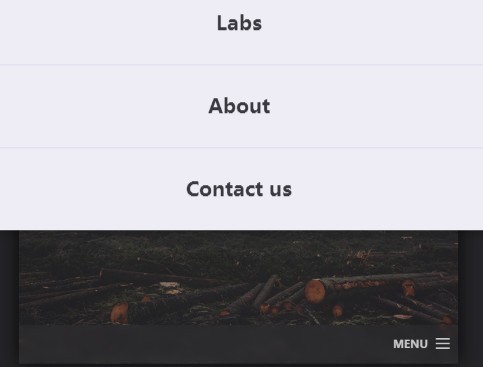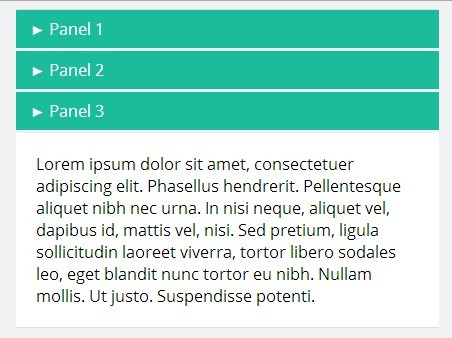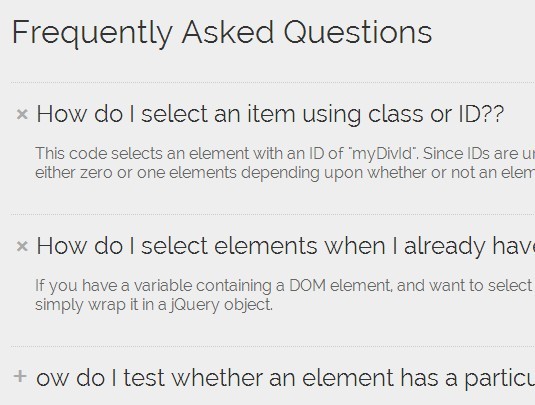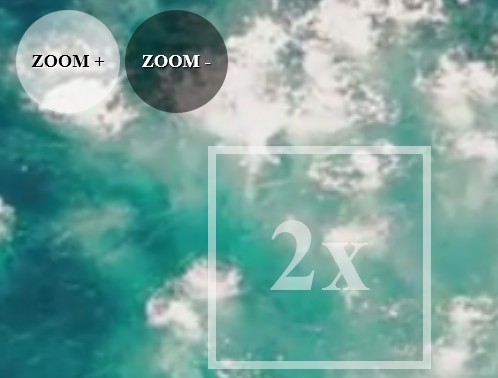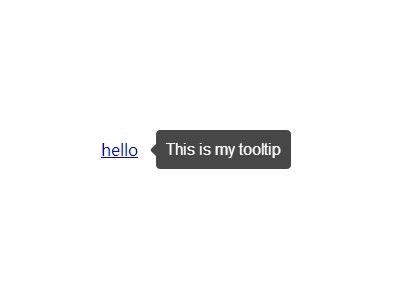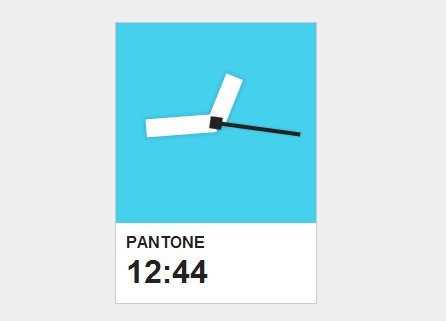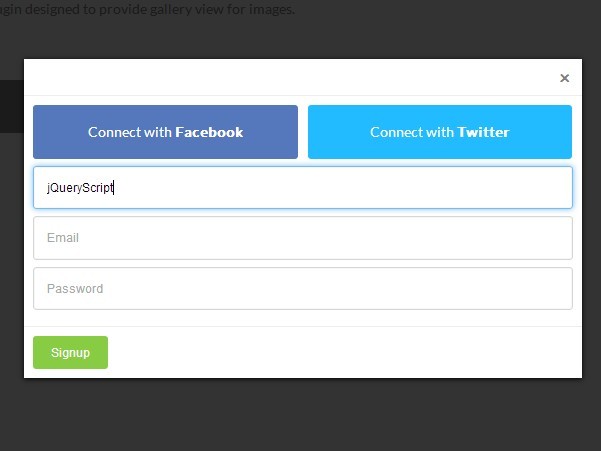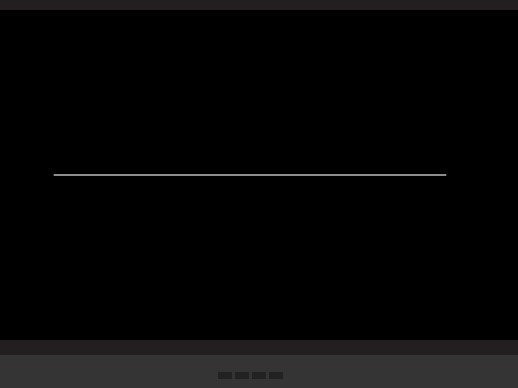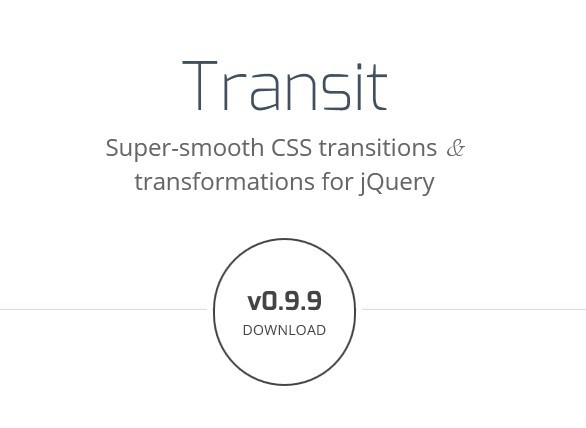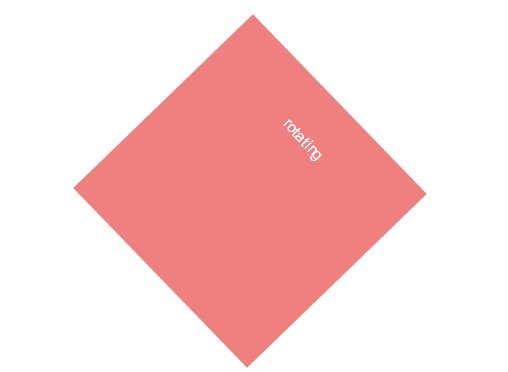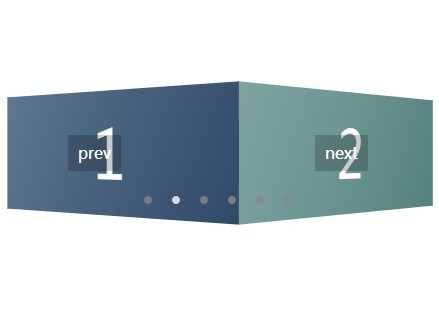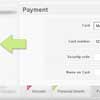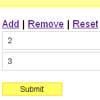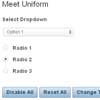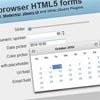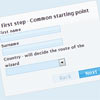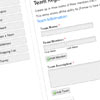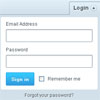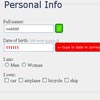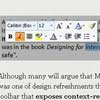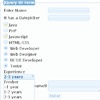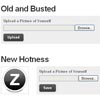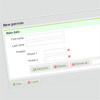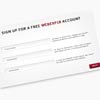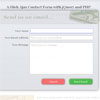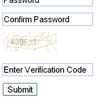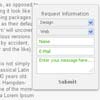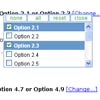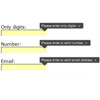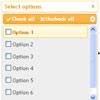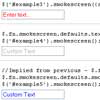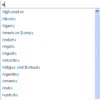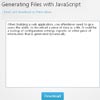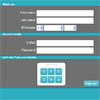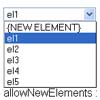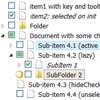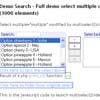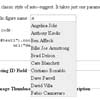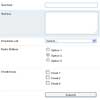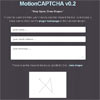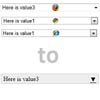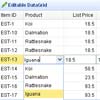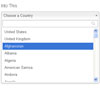#lightCheckout 1.1 ##Lightchekout is a jQuery plugin that simplify your address form reducing your form fields and increase conversion rate. It hide address, city, province and zipcode fields and replace them with Google Places Autocompleter, that autofill the form.
###Why should I use lightCheckout?
- It makes your address forms:
- Faster
- Easier
- More User Friendly
- Reduce Human Errors
- Helps users to fill form fields
- Suggests users all addresses informations
- Moz, Ms, Webkit Tested
- Easy to Customize
For complete documentation, tons of examples, and a good time, visit:
Written by: Claudio Sperti
###License Released under the MIT license - http://opensource.org/licenses/MIT
Let's get on with it!
##Installation
###Step 1: Link required files
First and most important, the jQuery library needs to be included. Next, download the package from this site and link the lightCheckout CSS file and the lightCheckout Javascript file.
<!-- jQuery library (served from Google) --> <script src="//ajax.googleapis.com/ajax/libs/jquery/1.8.2/jquery.min.js"></script> <!-- lightCheckout Javascript file --> <script src="/js/lightCheckout.min.js"></script> <!-- lightCheckout CSS file --> <link href="/css/lightCheckout.css" rel="stylesheet" />###Step 2: Starting HTML DOM
Initially your page contains a form (or just a fields wrapper)
<form class="addressForm"> <div class="name"> <input name="name" id="name" type="text" /> </div> <div class="surname"> <input name="surname" id="surname" type="text" /> </div> <div class="address"> <input name="address" id="address" type="text" /> </div> <div class="city"> <input name="city" id="city" type="text" /> </div> <div class="zipcode"> <input name="zipcode" id="zipcode" type="text" /> </div> <div class="province"> <select name="province" id="province" > <option value="NY">New York</option> <option value="CA">California</option> <option value="...">...</option> </select> </div> <div class="submit"> <input type="submit" value="Continue"> </div> </form>###Step 3: Create an options js object and Call LightChekout
Before you have to create a js var that contains basic lightCheckout options:
- inputWrapper // DOM element that wraps each input or select field
- address // address input field
- city // city input field
- province // province input field
- zip // zip code input field
Then call .lightChekout() on your
or wrapper. Note that the call must be made inside of a $(document).ready() call, or the plugin will not work!$(document).ready(function(){ var options = { inputWrapper: 'div', address: '#address', city: '#city', province: '#province', zip: '#zipcode' }; $('.addressForm').lightCheckout(options); });##Configuration options
###General
inputWrapper Selector of input wrapper
default: 'div' options: string, any jQuery selector autocomplete Selector of autocomplete input, if you created it manually
default: null options: string, any jQuery selector address Selector of address input
default: '.address' options: string, any jQuery selector city Selector of city input
default: '.city' options: string, any jQuery selector province Selector of province input
default: '.province' options: string, any jQuery selector zip Selector of zip input
default: '.zip' options: string, any jQuery selector shortProvince Boolean, choose if province must be set with short name or long name (ex. Long Name: "California", Short name: "CA")
default: true options: true, false noNumberError Error to show when users not set street number in address input
default: 'Please, insert also street number.' options: string, any message you want to show as error language Language of Google Places libraries
default: 'en' options: string, one of supported language from this list: https://developers.google.com/maps/faq#languagesupport ###Events
setField When an address is set, you can override common fill of inputs
default: function ($input, value) { $input.val(value); } options: function ($input, value) { // your code here } arguments: $input: input element that must be changed value: new value of the input