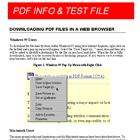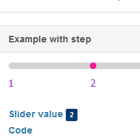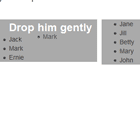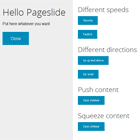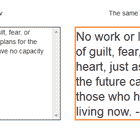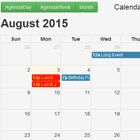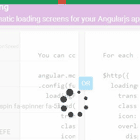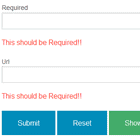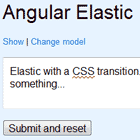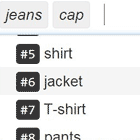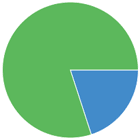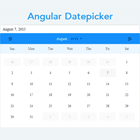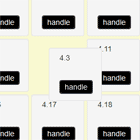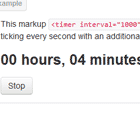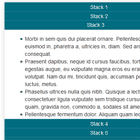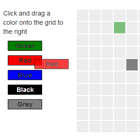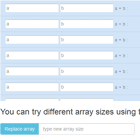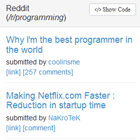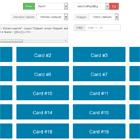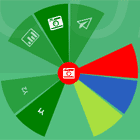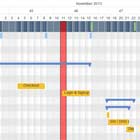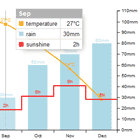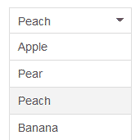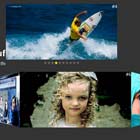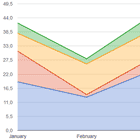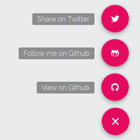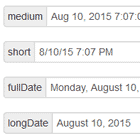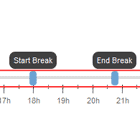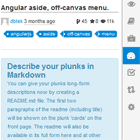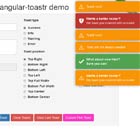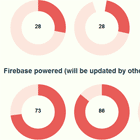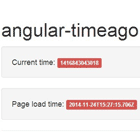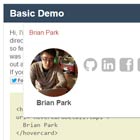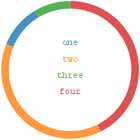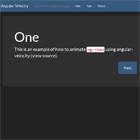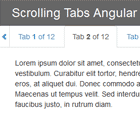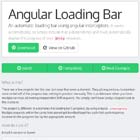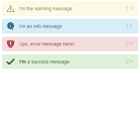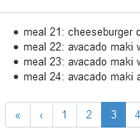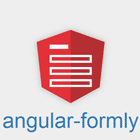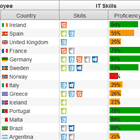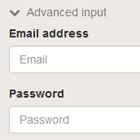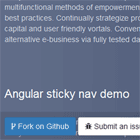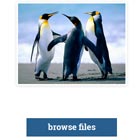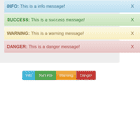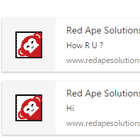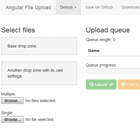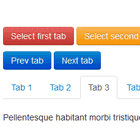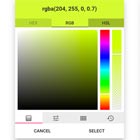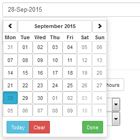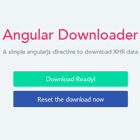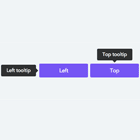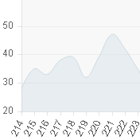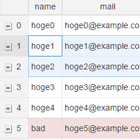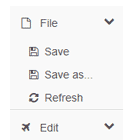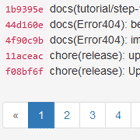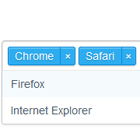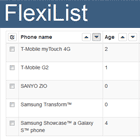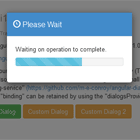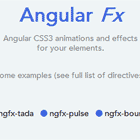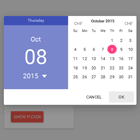Angular 5+ PDF Viewer
PDF Viewer Component for Angular 5+
Demo page
https://vadimdez.github.io/ng2-pdf-viewer/
Stackblitz Example
https://stackblitz.com/edit/ng2-pdf-viewer
Blog post
https://medium.com/@vadimdez/render-pdf-in-angular-4-927e31da9c76
Overview
- Install
- Usage
- Options
- Render local PDF file
- Set custom path to the worker
- Search in the PDF
- Contribute
Install
npm install ng2-pdf-viewer --save Note: For angular 4 or less use version 3.0.8
Usage
In case you're using systemjs see configuration here.
Add PdfViewerModule to your module's imports
import { NgModule } from '@angular/core'; import { BrowserModule } from '@angular/platform-browser'; import { AppComponent } from './app/app.component'; import { PdfViewerModule } from 'ng2-pdf-viewer'; @NgModule({ imports: [BrowserModule, PdfViewerModule], declarations: [AppComponent], bootstrap: [AppComponent] }) class AppModule {} platformBrowserDynamic().bootstrapModule(AppModule);And then use it in your component
import { Component } from '@angular/core'; @Component({ selector: 'example-app', template: ` <div> <label>PDF src</label> <input type="text" placeholder="PDF src" [(ngModel)]="pdfSrc"> </div> <pdf-viewer [src]="pdfSrc" [render-text]="true" style="display: block;" ></pdf-viewer> ` }) export class AppComponent { pdfSrc: string = '/pdf-test.pdf'; }Options
- [src]
- [(page)]
- [stick-to-page]
- [external-link-target]
- [render-text]
- [render-text-mode]
- [rotation]
- [zoom]
- [original-size]
- [fit-to-page]
- [show-all]
- [autoresize]
- [c-maps-url]
- (after-load-complete)
- (page-rendered)
- (text-layer-rendered)
- (error)
- (on-progress)
[src]
| Property | Type | Required |
|---|---|---|
| [src] | string, object, UInt8Array | Required |
Pass pdf location
[src]="'https://vadimdez.github.io/ng2-pdf-viewer/pdf-test.pdf'" For more control you can pass options object to [src].
Options object for loading protected PDF would be
{ url: 'https://vadimdez.github.io/ng2-pdf-viewer/pdf-test.pdf', withCredentials: true }See more attributes here.
[page]
| Property | Type | Required |
|---|---|---|
| [page] or [(page)] | number | Required with [show-all]="false" or Optional with [show-all]="true" |
Page number
[page]="1" supports two way data binding as well
[(page)]="pageVariable" [stick-to-page]
| Property | Type | Required |
|---|---|---|
| [stick-to-page] | boolean | Optional |
Sticks view to the page. Works in combination with [show-all]="true" and page.
[stick-to-page]="true" [render-text]
| Property | Type | Required |
|---|---|---|
| [render-text] | boolean | Optional |
Enable text rendering, allows to select text
[render-text]="true" [render-text-mode]
| Property | Type | Required |
|---|---|---|
| [render-text-mode] | RenderTextMode | Optional |
Used in combination with [render-text]="true"
Controls if the text layer is enabled, and the selection mode that is used.
0 = RenderTextMode.DISABLED. - disable the text selection layer
1 = RenderTextMode.ENABLED. - enables the text selection layer
2 = RenderTextMode.ENHANCED - enables enhanced text selection
[render-text-mode]="1" [external-link-target]
| Property | Type | Required |
|---|---|---|
| [external-link-target] | string | Optional |
Used in combination with [render-text]="true"
Link target
blanknoneselfparenttop
[external-link-target]="'blank'" [rotation]
| Property | Type | Required |
|---|---|---|
| [rotation] | number | Optional |
Rotate PDF
Allowed step is 90 degree, ex. 0, 90, 180
[rotation]="90" [zoom]
| Property | Type | Required |
|---|---|---|
| [zoom] | number | Optional |
Zoom pdf
[zoom]="0.5" [original-size]
| Property | Type | Required |
|---|---|---|
| [original-size] | boolean | Optional |
- if set to true - size will be as same as original document
- if set to false - size will be as same as container block
[original-size]="true" [fit-to-page]
| Property | Type | Required |
|---|---|---|
| [fit-to-page] | boolean | Optional |
Works in combination with [original-size]="true". You can show your document in original size, and make sure that it's not bigger then container block.
[fit-to-page]="false" [show-all]
| Property | Type | Required |
|---|---|---|
| [show-all] | boolean | Optional |
Show single or all pages altogether
[show-all]="true" [autoresize]
| Property | Type | Required |
|---|---|---|
| [autoresize] | boolean | Optional |
Turn on or off auto resize.
!Important To make [autoresize] work - make sure that [original-size]="false" and pdf-viewer tag has max-width or display are set.
[autoresize]="true" [c-maps-url]
| Property | Type | Required |
|---|---|---|
| [c-maps-url] | string | Optional |
Url for non-latin characters source maps.
[c-maps-url]="'assets/cmaps/'" Default url is: https://unpkg.com/[email protected]/cmaps/
To serve cmaps on your own you need to copy node_modules/pdfjs-dist/cmaps to assets/cmaps.
(after-load-complete)
| Property | Type | Required |
|---|---|---|
| (after-load-complete) | callback | Optional |
Get PDF information with callback
First define callback function "callBackFn" in your controller,
callBackFn(pdf: PDFDocumentProxy) { // do anything with "pdf" }And then use it in your template:
(after-load-complete)="callBackFn($event)" (page-rendered)
| Property | Type | Required |
|---|---|---|
| (page-rendered) | callback | Optional |
Get event when a page is rendered. Called for every page rendered.
Define callback in your component:
pageRendered(e: CustomEvent) { console.log('(page-rendered)', e); }And then bind it to <pdf-viewer>:
(page-rendered)="pageRendered($event)" (text-layer-rendered)
| Property | Type | Required |
|---|---|---|
| (text-layer-rendered) | callback | Optional |
Get event when a text layer is rendered.
Define callback in your component:
textLayerRendered(e: CustomEvent) { console.log('(text-layer-rendered)', e); }And then bind it to <pdf-viewer>:
(text-layer-rendered)="textLayerRendered($event)" (error)
| Property | Type | Required |
|---|---|---|
| (error) | callback | Optional |
Error handling callback
Define callback in your component's class
onError(error: any) { // do anything }Then add it to pdf-component in component's template
(error)="onError($event)"(on-progress)
| Property | Type | Required |
|---|---|---|
| (on-progress) | callback | Optional |
Loading progress callback - provides progress information total and loaded bytes. Is called several times during pdf loading phase.
Define callback in your component's class
onProgress(progressData: PDFProgressData) { // do anything with progress data. For example progress indicator }Then add it to pdf-component in component's template
(on-progress)="onProgress($event)"Render local PDF file
In your html template add input:
<input (change)="onFileSelected()" type="file" id="file">and then add onFileSelected method to your component:
onFileSelected() { let $img: any = document.querySelector('#file'); if (typeof (FileReader) !== 'undefined') { let reader = new FileReader(); reader.onload = (e: any) => { this.pdfSrc = e.target.result; }; reader.readAsArrayBuffer($img.files[0]); } }Set custom path to the worker
By default the worker is loaded from cdnjs.cloudflare.com.
In your code update path to the worker to be for example /pdf.worker.js
(<any>window).pdfWorkerSrc = '/pdf.worker.js';This should be set before pdf-viewer component is rendered.
Search in the PDF
Use pdfFindController for search functionality.
In your component's ts file:
- Add reference to
pdf-viewer, - then when needed execute search()
@ViewChild(PdfViewerComponent) private pdfComponent: PdfViewerComponent; search(stringToSearch: string) { this.pdfComponent.pdfFindController.executeCommand('find', { caseSensitive: false, findPrevious: undefined, highlightAll: true, phraseSearch: true, query: stringToSearch }); }